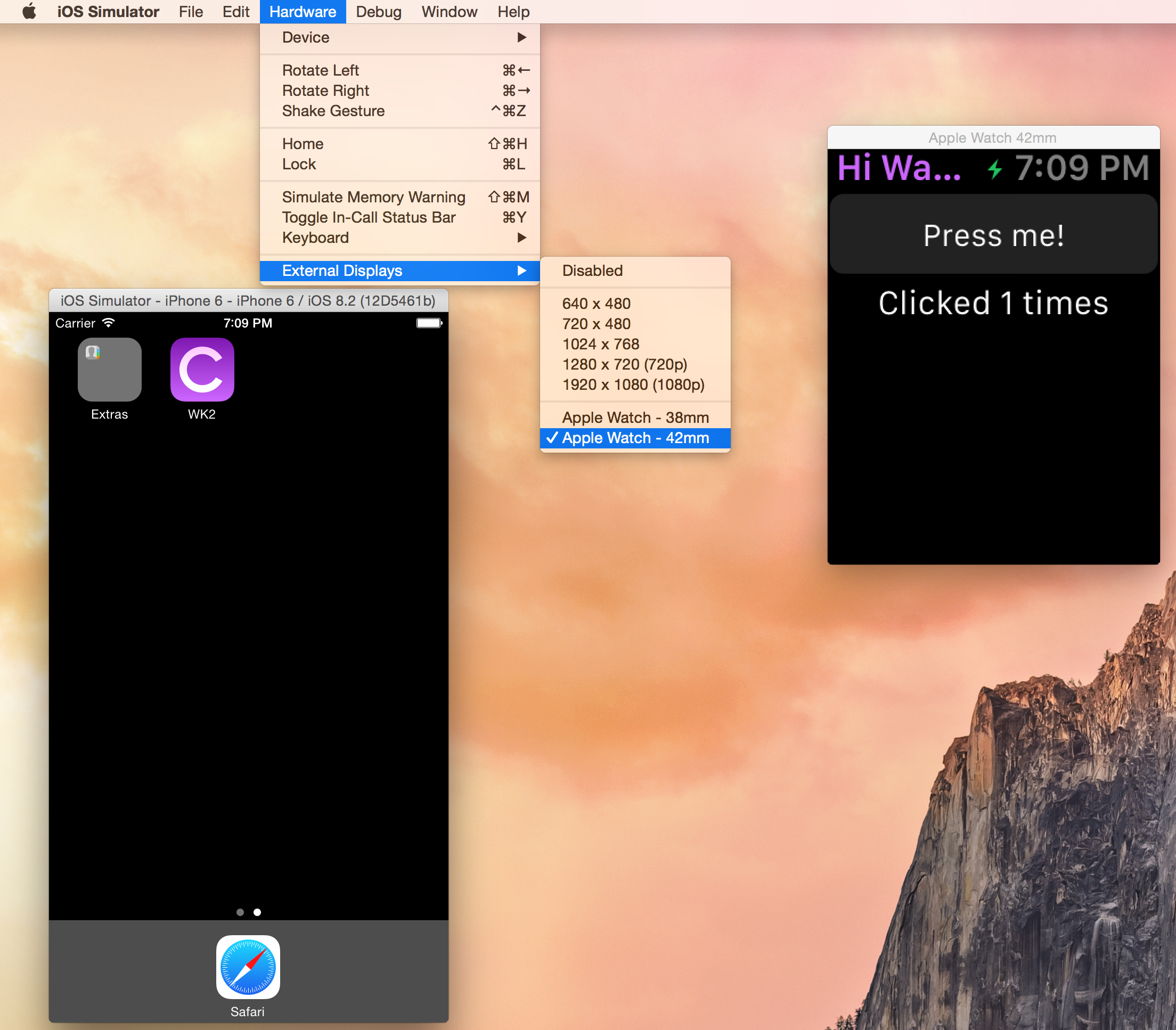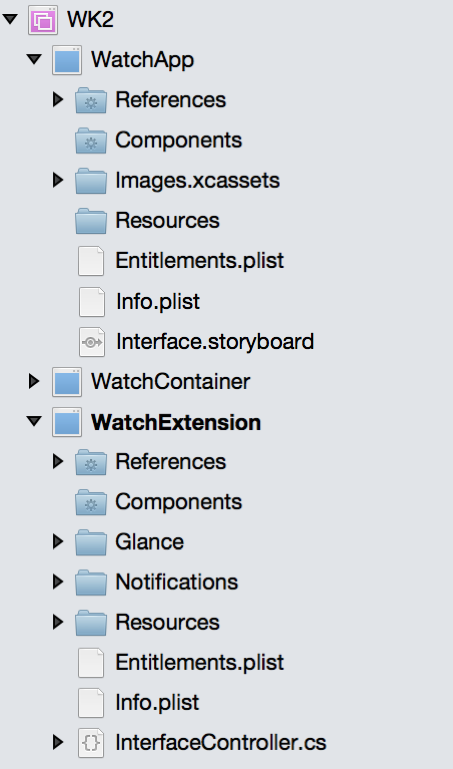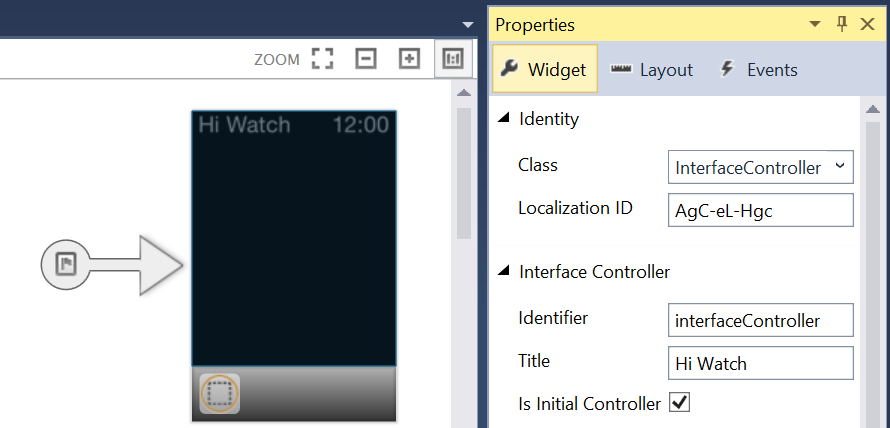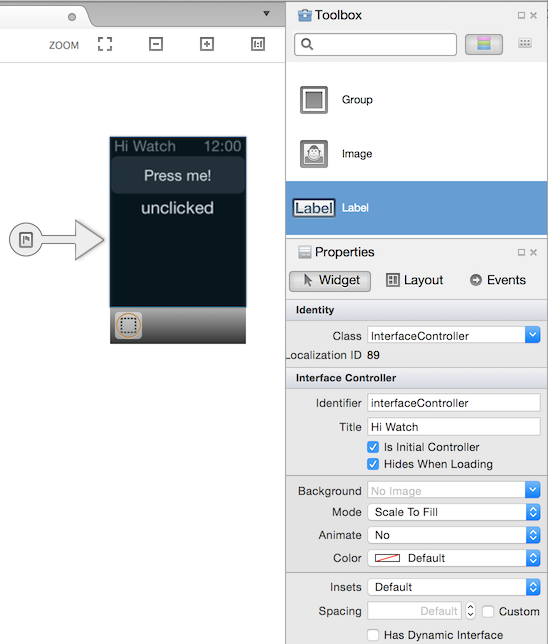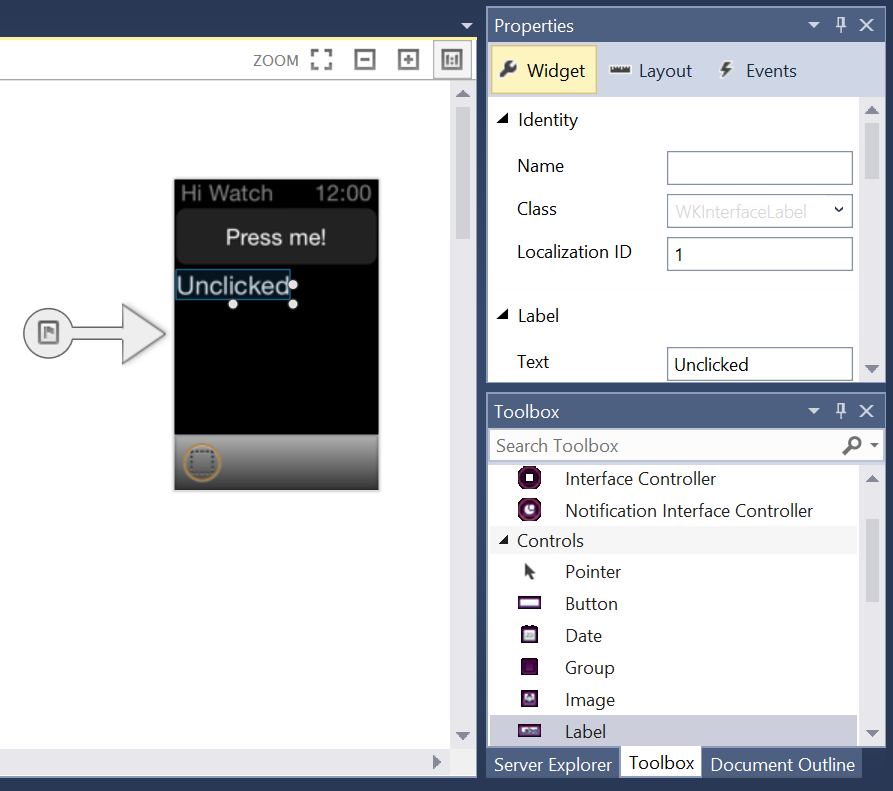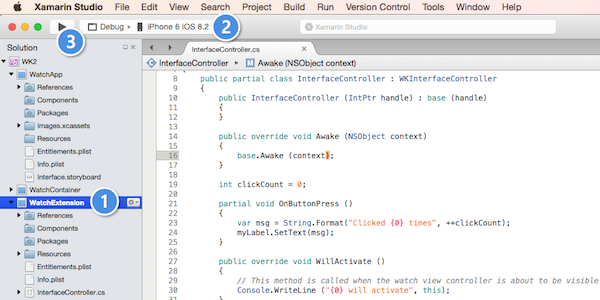你好,watchOS – 演练
按照设置和安装中的步骤创建解决方案后,你将获得 3 个项目:
- iOS 父应用,用于设置或设备上的其他管理任务。 (对于其他类型的 iOS 扩展,这通常称为“容器”应用。)使用手表应用时,用户根本不需要运行父应用就能开始运行手表应用;
- 包含手表应用的程序代码的手表扩展;
- 手表应用,保存手表上渲染的情节提要和图像资源。
检查引用是否正确:父应用是否具有对手表应用的引用,以及手表应用是否具有对扩展的引用。
确认捆绑包标识符是否遵循 *.watchkitextension *.watchkitapp 约定,以及扩展的 Info.plist 文件的“WKApp 捆绑包 ID”值是否设置为手表应用的捆绑包标识符。
现在应该能够运行手表应用,但由于手表应用中的情节提要文件是空白的,因此你无法判断。
双击手表应用中的“Interface.storyboard”以启动 Xamarin iOS 设计器(如果使用的是 Mac,则还可以右键单击“打开方式”并选择“Xcode Interface Builder”)
确保“工具箱”和“属性”面板可见;
单击以选择“接口控制器”;
将“接口控制器”的“标识符”和“标题”设置为“interfaceController”和“Hi Watch”;
验证“类”是否设置为“InterfaceController”
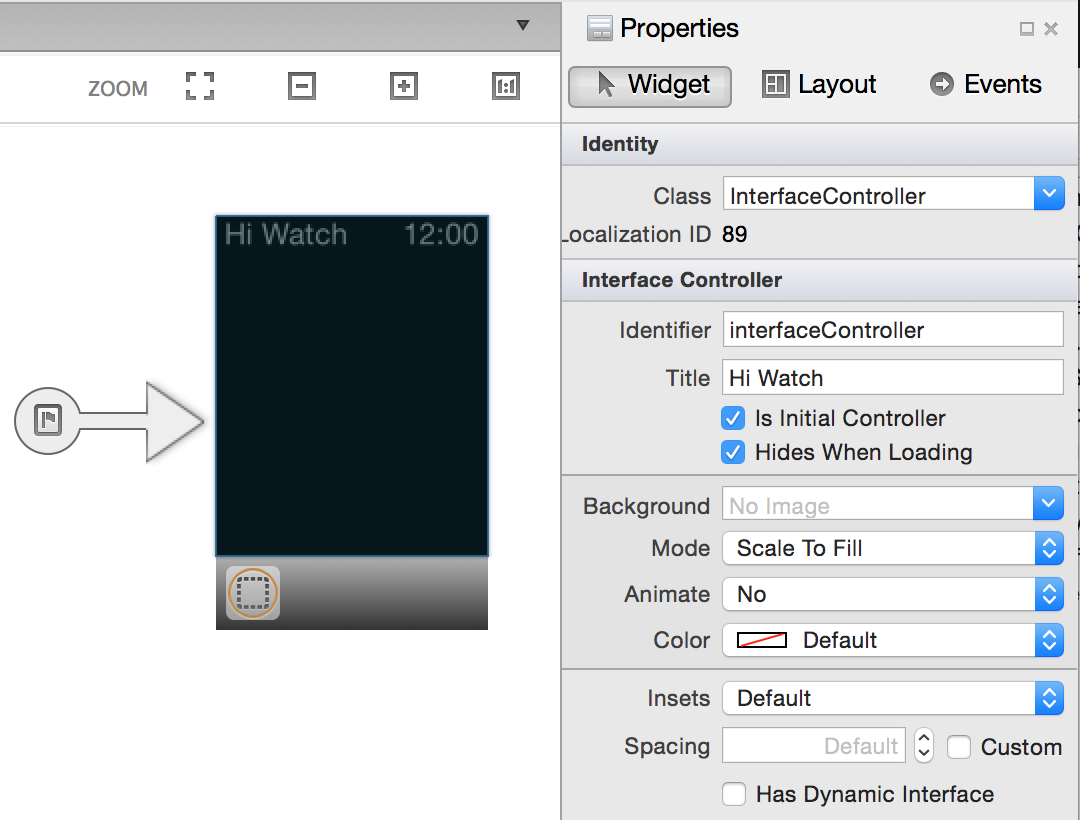
创建 UI:
- 在“工具箱”面板中:
- 将“按钮”和“标签”拖放到场景中;
- 如下所示设置控件的文本和属性:
在“属性”面板中为每个控件设置名称。 在此示例中,我们使用了
myButton和myLabel。选择情节提要上的按钮,转到“属性”面板的“事件”列表,然后
键入
OnButtonPress并按 Enter 键以创建新的操作。 该操作将显示在列表中,并且 C# 中将自动创建一个部分方法。
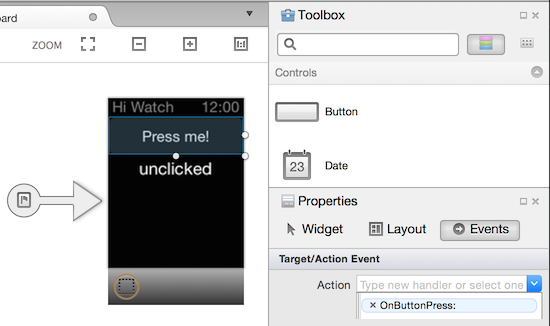
保存情节提要后,InterfaceController.designer.cs 会使用控件名称和操作更新。 如果在更新后打开此文件,可以看到 RegisterAttribute 如何与控制器对应,UI 控件如何与用 OutletAttribute 标记的 C# 实例变量对应,以及操作如何映射到用 ActionAttribute 标记的部分方法:
// WARNING
//
// This file has been generated automatically by Visual Studio for Mac from the outlets and
// actions declared in your storyboard file.
// Manual changes to this file will not be maintained.
//
[Register ("InterfaceController")]
partial class InterfaceController
{
[Outlet]
[GeneratedCode ("iOS Designer", "1.0")]
WatchKit.WKInterfaceButton myButton { get; set; }
[Outlet]
[GeneratedCode ("iOS Designer", "1.0")]
WatchKit.WKInterfaceLabel myLabel { get; set; }
[Action ("OnButtonPress:")]
[GeneratedCode ("iOS Designer", "1.0")]
partial void OnButtonPress (WatchKit.WKInterfaceButton sender);
void ReleaseDesignerOutlets ()
{
if (myButton != null) {
myButton.Dispose ();
myButton = null;
}
if (myLabel != null) {
myLabel.Dispose ();
myLabel = null;
}
}
}
现在打开“InterfaceController.cs”(不是 InterfaceController.designer.cs)并添加以下代码:
int clickCount = 0;
partial void OnButtonPress (WatchKit.WKInterfaceButton sender)
{
var msg = String.Format("Clicked {0} times", ++clickCount);
myLabel.SetText(msg);
}
此代码应该相当透明:每次调用函数 OnButtonPress 时,实例变量 clickCount 都会递增。 myLabel 的文本已更改以反映此计数;当然,myLabel 是在 XCode 中创建的输出口之一的名称。 partial 函数是与指定的操作名称关联的函数的实现。
如果它还不是启动项目,请执行以下操作:
当模拟器启动时,请按该按钮以递增标签。 恭喜,你现在拥有了一个手表应用!