Restoring & Backing Up the Database
You can back up and restore the DeployR database through the Database tab in the Administration Console.
In this tab, you can export the contents of the database used by DeployR into a ZIP file as a way to backup data or as the first step in migrating data between two or more DeployR-server instances. You can also import this content into the repository on this server instance from a previously exported ZIP file.
Figure: Database page
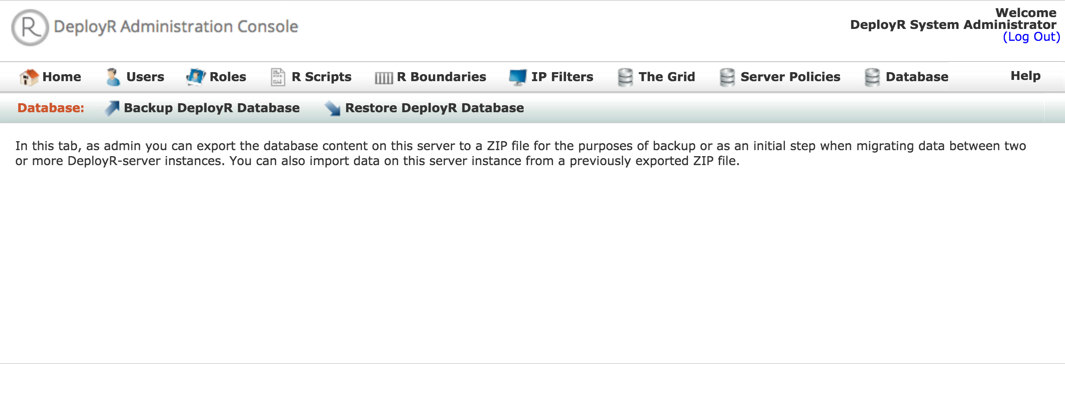
To back up the database data:
From the main menu, click Database.
In that tab, click Backup DeployR Database. A zip file is created and downloaded to your local machine.
To restore the database data
From the main menu, click Database.
In that tab, click Restore DeployR Database. The Database restore page appears.
Figure: Database restore page
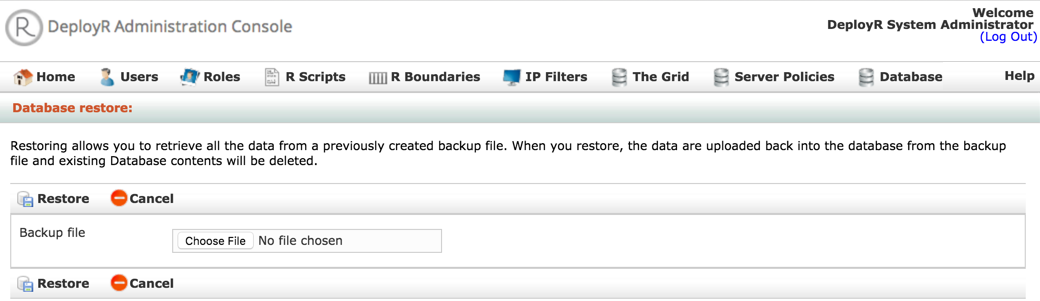
In the Database restore page, select the backup file.
Click Restore to restore the database.