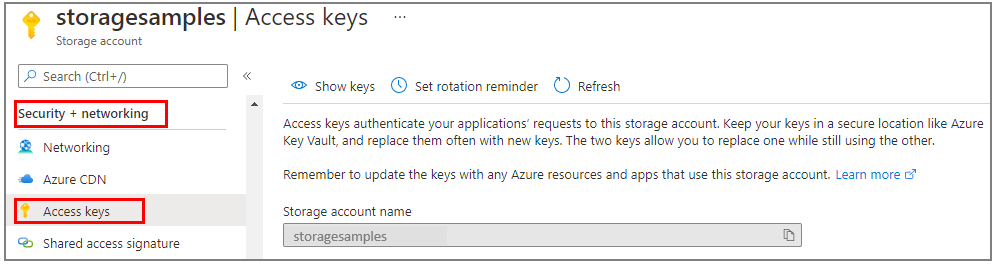你当前正在访问 Microsoft Azure Global Edition 技术文档网站。 如果需要访问由世纪互联运营的 Microsoft Azure 中国技术文档网站,请访问 https://docs.azure.cn。
快速入门:适用于 Java 的 Azure 队列存储客户端库
适用于 Java 的 Azure 队列存储客户端库入门。 Azure 队列存储是一项可存储大量消息供以后检索和处理的服务。 请按照以下步骤安装程序包并试用基本任务的示例代码。
API 参考文档 | 库源代码 | 包 (Maven) | 示例
使用适用于 Java 的 Azure 队列存储客户端库完成以下操作:
- 创建队列
- 向队列添加消息
- 查看队列中的消息
- 更新队列中的消息
- 获取队列长度
- 从队列接收消息
- 从队列中删除消息
- 删除队列
先决条件
- Java 开发工具包 (JDK) 8 或更高版本
- Apache Maven
- Azure 订阅 - 创建免费帐户
- Azure 存储帐户 - 创建存储帐户
设置
本部分逐步指导你准备一个项目,使其与适用于 Java 的 Azure 队列存储客户端库配合使用。
创建项目
创建名为 queues-quickstart 的 Java 应用程序。
在控制台窗口(例如 cmd、PowerShell 或 Bash)中,使用 Maven 创建名为 queues-quickstart 的新控制台应用。 键入以下
mvn命令,创建“Hello, world!”Java 项目。mvn archetype:generate ` --define interactiveMode=n ` --define groupId=com.queues.quickstart ` --define artifactId=queues-quickstart ` --define archetypeArtifactId=maven-archetype-quickstart ` --define archetypeVersion=1.4生成项目的输出应如下所示:
[INFO] Scanning for projects... [INFO] [INFO] ------------------< org.apache.maven:standalone-pom >------------------- [INFO] Building Maven Stub Project (No POM) 1 [INFO] --------------------------------[ pom ]--------------------------------- [INFO] [INFO] >>> maven-archetype-plugin:3.1.2:generate (default-cli) > generate-sources @ standalone-pom >>> [INFO] [INFO] <<< maven-archetype-plugin:3.1.2:generate (default-cli) < generate-sources @ standalone-pom <<< [INFO] [INFO] [INFO] --- maven-archetype-plugin:3.1.2:generate (default-cli) @ standalone-pom --- [INFO] Generating project in Batch mode [INFO] ---------------------------------------------------------------------------- [INFO] Using following parameters for creating project from Archetype: maven-archetype-quickstart:1.4 [INFO] ---------------------------------------------------------------------------- [INFO] Parameter: groupId, Value: com.queues.quickstart [INFO] Parameter: artifactId, Value: queues-quickstart [INFO] Parameter: version, Value: 1.0-SNAPSHOT [INFO] Parameter: package, Value: com.queues.quickstart [INFO] Parameter: packageInPathFormat, Value: com/queues/quickstart [INFO] Parameter: version, Value: 1.0-SNAPSHOT [INFO] Parameter: package, Value: com.queues.quickstart [INFO] Parameter: groupId, Value: com.queues.quickstart [INFO] Parameter: artifactId, Value: queues-quickstart [INFO] Project created from Archetype in dir: C:\quickstarts\queues\queues-quickstart [INFO] ------------------------------------------------------------------------ [INFO] BUILD SUCCESS [INFO] ------------------------------------------------------------------------ [INFO] Total time: 6.394 s [INFO] Finished at: 2019-12-03T09:58:35-08:00 [INFO] ------------------------------------------------------------------------切换到新创建的 queues-quickstart 目录。
cd queues-quickstart
安装包
在文本编辑器中打开 pom.xml 文件pom.xml。
添加 azure-sdk-bom,以在最新版本的库中采用一个依赖项。 在以下代码片段中,将 {bom_version_to_target} 占位符替换为版本号。 使用 azure-sdk-bom 则无需指定每个依赖项的版本。 若要了解有关 BOM 的详细信息,请参阅 Azure SDK BOM 自述文件。
<dependencyManagement>
<dependencies>
<dependency>
<groupId>com.azure</groupId>
<artifactId>azure-sdk-bom</artifactId>
<version>{bom_version_to_target}</version>
<type>pom</type>
<scope>import</scope>
</dependency>
</dependencies>
</dependencyManagement>
将以下依赖项元素添加到依赖项组。 与 Azure 服务建立无密码连接需要 azure-identity 依赖项。
<dependency>
<groupId>com.azure</groupId>
<artifactId>azure-storage-queue</artifactId>
</dependency>
<dependency>
<groupId>com.azure</groupId>
<artifactId>azure-identity</artifactId>
</dependency>
设置应用框架
从项目目录中执行以下操作:
- 导航到 /src/main/java/com/queues/quickstart 目录
- 在编辑器中打开 App.java 文件
- 删除
System.out.println("Hello, world");语句 - 添加
import指令
代码如下:
package com.queues.quickstart;
/**
* Azure Queue Storage client library quickstart
*/
import com.azure.identity.*;
import com.azure.storage.queue.*;
import com.azure.storage.queue.models.*;
import java.io.*;
public class App
{
public static void main(String[] args) throws IOException
{
// Quickstart code goes here
}
}
向 Azure 进行身份验证
对大多数 Azure 服务的应用程序请求必须获得授权。 要在代码中实现与 Azure 服务的无密码连接,推荐使用 Azure 标识客户端库提供的 DefaultAzureCredential 类。
还可以直接使用密码、连接字符串或其他凭据授权对 Azure 服务的请求。 但是,应谨慎使用此方法。 开发人员必须尽量避免在不安全的位置公开这些机密。 任何可获得密码或密钥的人员都可进行身份验证。 DefaultAzureCredential 提供比帐户密钥更好的管理和安全优势,来实现无密码身份验证。 以下示例演示了这两个选项。
DefaultAzureCredential 是适用于 Java 的 Azure 标识客户端库提供的类。 有关 DefaultAzureCredential 的详细信息,请参阅 DefaultAzureCredential 概述。 DefaultAzureCredential 支持多种身份验证方法,并确定应在运行时使用哪种方法。 通过这种方法,你的应用可在不同环境(本地与生产)中使用不同的身份验证方法,而无需实现特定于环境的代码。
例如,应用可在本地开发时使用 Azure CLI 登录凭据进行身份验证,然后在部署到 Azure 后使用托管标识。 此转换不需要进行任何代码更改。
在本地进行开发时,请确保访问队列数据的用户帐户具有正确的权限。 需有“存储队列数据参与者”角色才能读取和写入队列数据。 若要为你自己分配此角色,需要具有“用户访问管理员”角色,或者具有包含 Microsoft.Authorization/roleAssignments/write 操作的其他角色。 可使用 Azure 门户、Azure CLI 或 Azure PowerShell 向用户分配 Azure RBAC 角色。 可以在范围概述页上详细了解角色分配的可用范围。
在此方案中,你将为用户帐户分配权限(范围为存储帐户)以遵循最低权限原则。 这种做法仅为用户提供所需的最低权限,并创建更安全的生产环境。
以下示例将“存储队列数据参与者”角色分配给用户帐户,该角色提供对存储帐户中的队列数据的读取和写入访问权限。
重要
在大多数情况下,角色分配在 Azure 中传播需要一两分钟的时间,但极少数情况下最多可能需要 8 分钟。 如果在首次运行代码时收到身份验证错误,请稍等片刻再试。
在 Azure 门户中,使用主搜索栏或左侧导航找到存储帐户。
在存储帐户概述页的左侧菜单中选择“访问控制 (IAM)”。
在“访问控制 (IAM)”页上,选择“角色分配”选项卡。
从顶部菜单中选择“+ 添加”,然后从出现的下拉菜单中选择“添加角色分配”。

使用搜索框将结果筛选为所需角色。 在此示例中,请搜索“存储队列数据参与者”并选择匹配的结果,然后选择“下一步”。
在“访问权限分配对象”下,选择“用户、组或服务主体”,然后选择“+ 选择成员”。
在对话框中,搜索 Microsoft Entra 用户名(通常是 user@domain 电子邮件地址),然后选中对话框底部的“选择”。
选择“查看 + 分配”转到最后一页,然后再次选择“查看 + 分配”完成该过程。
对象模型
Azure 队列存储是一项可存储大量消息的服务。 队列消息大小最大可为 64 KB。 一个队列可以包含数百万条消息,直至达到存储帐户的总容量限值。 队列通常用于创建要异步处理的积压工作 (backlog)。 队列存储提供了三种类型的资源:
- 存储帐户:对 Azure 存储的所有访问都要通过存储帐户来完成。 有关存储帐户的详细信息,请参阅存储帐户概述
- 队列:一个队列包含一组消息。 所有消息必须位于相应的队列中。 请注意,队列名称必须全部小写。 有关命名队列的信息,请参阅 命名队列和元数据。
- 消息:一条消息(无论哪种格式)的最大大小为 64 KB。 消息最多可以在队列中保留 7 天。 在 2017-07-29 或更高版本中,最大生存时间可以是任何正数,或者是 -1(表示消息不会过期)。 如果省略此参数,则默认的生存时间为 7 天。
以下图示显示了这些资源之间的关系。

使用以下 Java 类与这些资源进行交互:
QueueClientBuilder:QueueClientBuilder类配置并实例化一个QueueClient对象。QueueServiceClient:可以通过QueueServiceClient管理存储帐户中的所有队列。QueueClient:可以通过QueueClient类管理和操作单个队列及其消息。QueueMessageItem:QueueMessageItem类表示在队列上调用ReceiveMessages时返回的单个对象。
代码示例
这些示例代码片段演示如何使用适用于 Java 的 Azure 队列存储客户端库执行以下操作:
授予访问权限并创建客户端对象
确保使用分配了该角色的同一 Microsoft Entra 帐户进行身份验证。 可通过 Azure CLI、Visual Studio Code 或 Azure PowerShell 进行身份验证。
使用以下命令通过 Azure CLI 登录到 Azure:
az login
进行身份验证后,可以使用 DefaultAzureCredential 创建和授权 QueueClient 对象,以便访问存储帐户中的队列数据。 DefaultAzureCredential 将自动发现并使用你在上一步用来登录的帐户。
若要使用 DefaultAzureCredential 进行授权,请确保已在 pom.xml 中添加 azure-identity 依赖项,如安装包中所述。 此外,请务必在 App.java 文件中为 com.azure.identity 添加 import 指令:
import com.azure.identity.*;
请确定队列的名称并创建 QueueClient 类的实例,使用 DefaultAzureCredential 进行授权。 我们使用此客户端对象创建存储帐户中的队列资源并与之交互。
重要
队列名称只能包含小写字母、数字和连字符,并且必须以字母或数字开头。 每个连字符的前后必须为非连字符字符。 名称的长度还必须介于 3 到 63 个字符之间。 若要详细了解如何命名队列,请参阅命名队列和元数据。
将此代码添加到 main 方法中,并确保替换 <storage-account-name> 占位符值:
System.out.println("Azure Queue Storage client library - Java quickstart sample\n");
// Create a unique name for the queue
String queueName = "quickstartqueues-" + java.util.UUID.randomUUID();
// Instantiate a QueueClient
// We'll use this client object to create and interact with the queue
// TODO: replace <storage-account-name> with the actual name
QueueClient queueClient = new QueueClientBuilder()
.endpoint("https://<storage-account-name>.queue.core.windows.net/")
.queueName(queueName)
.credential(new DefaultAzureCredentialBuilder().build())
.buildClient();
注意
使用 QueueClient 类发送的消息必须采用可包含在具有 UTF-8 编码的 XML 请求中的格式。 可以选择将 QueueMessageEncoding 选项设置为 BASE64 来处理不合规的消息。
创建队列
使用 QueueClient 对象,通过调用 create 方法在存储帐户中创建队列。
将此代码添加到 main 方法的末尾:
System.out.println("Creating queue: " + queueName);
// Create the queue
queueClient.create();
向队列添加消息
以下代码片段通过调用 sendMessage 方法,将消息添加到队列。 它还保存从 sendMessage 调用返回的 SendMessageResult。 结果用于稍后在程序中更新消息。
将此代码添加到 main 方法的末尾:
System.out.println("\nAdding messages to the queue...");
// Send several messages to the queue
queueClient.sendMessage("First message");
queueClient.sendMessage("Second message");
// Save the result so we can update this message later
SendMessageResult result = queueClient.sendMessage("Third message");
查看队列中的消息
通过调用 peekMessages 方法,查看队列中的消息。 此方法从队列前面检索一条或多条消息,但不更改消息的可见性。
将此代码添加到 main 方法的末尾:
System.out.println("\nPeek at the messages in the queue...");
// Peek at messages in the queue
queueClient.peekMessages(10, null, null).forEach(
peekedMessage -> System.out.println("Message: " + peekedMessage.getMessageText()));
更新队列中的消息
通过调用 updateMessage 方法来更新消息的内容。 此方法可以更改消息的可见性超时和内容。 消息内容必须是不超过 64 KB 的 UTF-8 编码字符串。 除消息的新内容外,还要使用 SendMessageResult 在代码中传入之前保存的消息 ID 和 pop 收据。 消息 ID 和 pop 收据标识要更新的消息。
System.out.println("\nUpdating the third message in the queue...");
// Update a message using the result that
// was saved when sending the message
queueClient.updateMessage(result.getMessageId(),
result.getPopReceipt(),
"Third message has been updated",
Duration.ofSeconds(1));
获取队列长度
可以获取队列中消息的估计数。
getProperties 方法可返回多个值,包括队列中的当前消息数。 此计数仅为近似值,因为可能会在请求后添加或删除消息。 getApproximateMessageCount 方法可返回通过调用 getProperties 检索到的最后一个值,而不会调用队列存储。
QueueProperties properties = queueClient.getProperties();
long messageCount = properties.getApproximateMessagesCount();
System.out.println(String.format("Queue length: %d", messageCount));
接收和删除队列中的消息
通过调用 receiveMessages 方法,下载以前添加的消息。 接收并处理消息后,此示例代码还会从队列中删除消息。 在本例中,“处理”即在控制台上显示消息。
在接收和删除消息之前,应用会调用 System.console().readLine(); 以暂停并等待用户输入。 在删除资源之前,请先在 Azure 门户中验证资源已正确创建。 任何未显式删除的消息最终会再次显示在队列中,以便处理它们。
将此代码添加到 main 方法的末尾:
System.out.println("\nPress Enter key to receive messages and delete them from the queue...");
System.console().readLine();
// Get messages from the queue
queueClient.receiveMessages(10).forEach(
// "Process" the message
receivedMessage -> {
System.out.println("Message: " + receivedMessage.getMessageText());
// Let the service know we're finished with
// the message and it can be safely deleted.
queueClient.deleteMessage(receivedMessage.getMessageId(), receivedMessage.getPopReceipt());
}
);
调用 receiveMessages 方法时,可以选择为 maxMessages 指定一个值,该值是要从队列中检索的消息数。 默认值为 1 条消息,最大值为 32 条消息。 还可以为 visibilityTimeout 指定一个值,该值代表在超时期间对其他操作隐藏的消息数。 默认为 30 秒。
删除队列
以下代码使用 Delete 方法来删除队列,以便清除该应用所创建的资源。
将此代码添加到 main 方法的末尾:
System.out.println("\nPress Enter key to delete the queue...");
System.console().readLine();
// Clean up
System.out.println("Deleting queue: " + queueClient.getQueueName());
queueClient.delete();
System.out.println("Done");
运行代码
此应用创建三条消息并将其添加到 Azure 队列。 此代码列出队列中的消息,然后检索并删除它们,最后删除队列。
在控制台窗口中,导航到应用程序目录,然后生成并运行应用程序。
mvn compile
然后,生成包。
mvn package
使用以下 mvn 命令运行应用。
mvn exec:java -Dexec.mainClass="com.queues.quickstart.App" -Dexec.cleanupDaemonThreads=false
应用的输出类似于以下示例:
Azure Queue Storage client library - Java quickstart sample
Adding messages to the queue...
Peek at the messages in the queue...
Message: First message
Message: Second message
Message: Third message
Updating the third message in the queue...
Press Enter key to receive messages and delete them from the queue...
Message: First message
Message: Second message
Message: Third message has been updated
Press Enter key to delete the queue...
Deleting queue: quickstartqueues-fbf58f33-4d5a-41ac-ac0e-1a05d01c7003
Done
当应用在接收到消息之前暂停时,请在 Azure 门户中检查存储帐户。 验证消息是否在队列中。
按 Enter 接收和删除消息。 出现提示时,请再次按 Enter,删除队列并完成演示。
后续步骤
通过本快速入门,你了解了如何使用 Java 代码创建队列并向其添加消息。 然后了解了如何查看、检索和删除消息。 最后,你还了解了如何删除消息队列。
有关教程、示例、快速入门和其他文档,请访问:
- 有关使用已弃用的 Java 版本 8 SDK 的相关代码示例,请参阅使用 Java 版本 8 的代码示例。
- 如需更多 Azure 队列存储示例应用,请参阅适用于 Java 的 Azure 队列存储客户端库 - 示例。