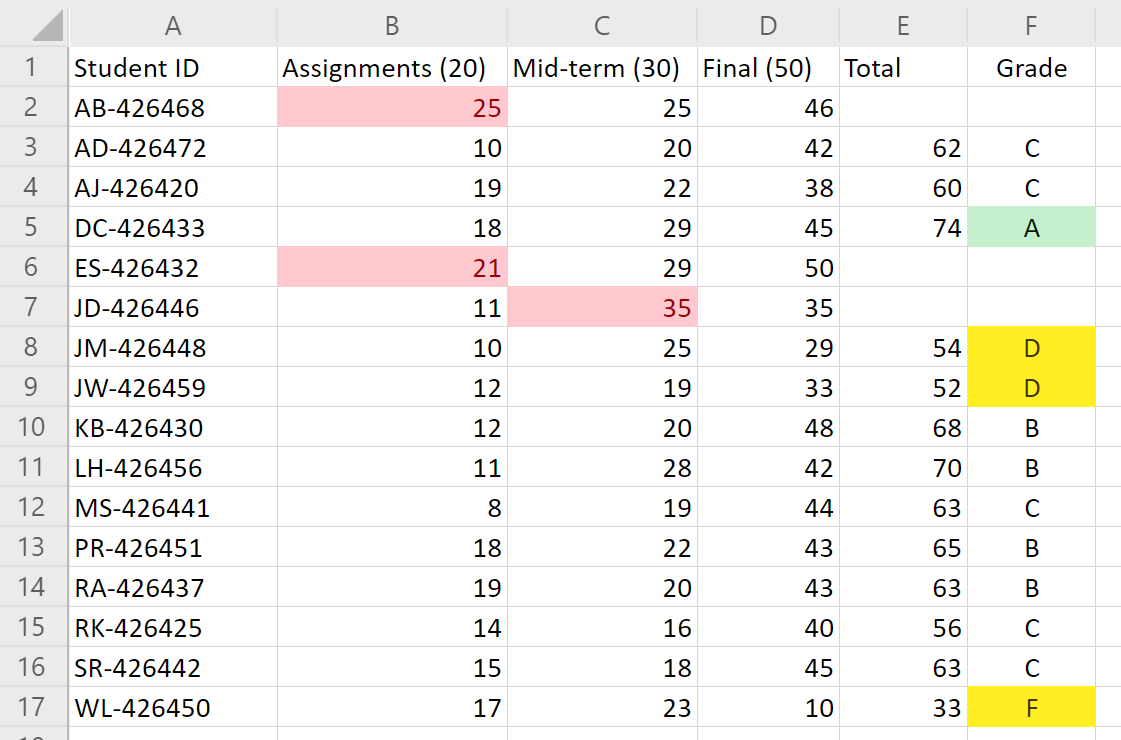Office 脚本示例方案:成绩计算器
在此方案中,你是一名讲师,对每个学生的学期末成绩进行计数。 你一直在为他们的作业和测试输入分数。 现在,是时候决定学生的命运了。
你将开发一个脚本,用于汇总每个分数类别的分数。 然后,它将根据总数为每个学生分配一个字母等级。 为了帮助确保准确性,你将添加一些检查,以查看是否有任何个人分数过低或过高。 如果学生的分数小于零或大于可能的分数值,则脚本将使用红色填充标记单元格,而不是该学生的分数总计。 这将清楚地指示需要双重检查哪些记录。 你还将向成绩添加一些基本格式,以便快速查看课堂的顶部和底部。
涵盖的脚本技能
- 单元格格式
- 错误检查
- 正则表达式
- 条件格式
设置说明
将示例工作簿下载到 OneDrive。
在 Excel 中打开工作簿。
在“ 自动 ”选项卡下,选择“ 新建脚本 ”,并将以下脚本粘贴到编辑器中。
function main(workbook: ExcelScript.Workbook) { // Get the worksheet and validate the data. let studentsRange = workbook.getActiveWorksheet().getUsedRange(); if (studentsRange.getColumnCount() !== 6) { throw new Error(`The required columns are not present. Expected column headers: "Student ID | Assignment score | Mid-term | Final | Total | Grade"`); } let studentData = studentsRange.getValues(); // Clear the total and grade columns. studentsRange.getColumn(4).getCell(1, 0).getAbsoluteResizedRange(studentData.length - 1, 2).clear(); // Clear all conditional formatting. workbook.getActiveWorksheet().getUsedRange().clearAllConditionalFormats(); // Use regular expressions to read the max score from the assignment, mid-term, and final scores columns. let maxScores: string[] = []; const assignmentMaxMatches = (studentData[0][1] as string).match(/\d+/); const midtermMaxMatches = (studentData[0][2] as string).match(/\d+/); const finalMaxMatches = (studentData[0][3] as string).match(/\d+/); // Check the matches happened before proceeding. if (!(assignmentMaxMatches && midtermMaxMatches && finalMaxMatches)) { throw new Error(`The scores are not present in the column headers. Expected format: "Assignments (n)|Mid-term (n)|Final (n)"`); } // Use the first (and only) match from the regular expressions as the max scores. maxScores = [assignmentMaxMatches[0], midtermMaxMatches[0], finalMaxMatches[0]]; // Set conditional formatting for each of the assignment, mid-term, and final scores columns. maxScores.forEach((score, i) => { let range = studentsRange.getColumn(i + 1).getCell(0, 0).getRowsBelow(studentData.length - 1); setCellValueConditionalFormatting( score, range, "#9C0006", "#FFC7CE", ExcelScript.ConditionalCellValueOperator.greaterThan ) }); // Store the current range information to avoid calling the workbook in the loop. let studentsRangeFormulas = studentsRange.getColumn(4).getFormulasR1C1(); let studentsRangeValues = studentsRange.getColumn(5).getValues(); /* Iterate over each of the student rows and compute the total score and letter grade. * Note that iterator starts at index 1 to skip first (header) row. */ for (let i = 1; i < studentData.length; i++) { // If any of the scores are invalid, skip processing it. if (studentData[i][1] > maxScores[0] || studentData[i][2] > maxScores[1] || studentData[i][3] > maxScores[2]) { continue; } const total = (studentData[i][1] as number) + (studentData[i][2] as number) + (studentData[i][3] as number); let grade: string; switch (true) { case total < 60: grade = "F"; break; case total < 70: grade = "D"; break; case total < 80: grade = "C"; break; case total < 90: grade = "B"; break; default: grade = "A"; break; } // Set total score formula. studentsRangeFormulas[i][0] = '=RC[-2]+RC[-1]'; // Set grade cell. studentsRangeValues[i][0] = grade; } // Set the formulas and values outside the loop. studentsRange.getColumn(4).setFormulasR1C1(studentsRangeFormulas); studentsRange.getColumn(5).setValues(studentsRangeValues); // Put a conditional formatting on the grade column. let totalRange = studentsRange.getColumn(5).getCell(0, 0).getRowsBelow(studentData.length - 1); setCellValueConditionalFormatting( "A", totalRange, "#001600", "#C6EFCE", ExcelScript.ConditionalCellValueOperator.equalTo ); ["D", "F"].forEach((grade) => { setCellValueConditionalFormatting( grade, totalRange, "#443300", "#FFEE22", ExcelScript.ConditionalCellValueOperator.equalTo ); }) // Center the grade column. studentsRange.getColumn(5).getFormat().setHorizontalAlignment(ExcelScript.HorizontalAlignment.center); } /** * Helper function to apply conditional formatting. * @param value Cell value to use in conditional formatting formula1. * @param range Target range. * @param fontColor Font color to use. * @param fillColor Fill color to use. * @param operator Operator to use in conditional formatting. */ function setCellValueConditionalFormatting( value: string, range: ExcelScript.Range, fontColor: string, fillColor: string, operator: ExcelScript.ConditionalCellValueOperator) { // Determine the formula1 based on the type of value parameter. let formula1: string; if (isNaN(Number(value))) { // For cell value equalTo rule, use this format: formula1: "=\"A\"", formula1 = `=\"${value}\"`; } else { // For number input (greater-than or less-than rules), just append '='. formula1 = `=${value}`; } // Apply conditional formatting. let conditionalFormatting: ExcelScript.ConditionalFormat; conditionalFormatting = range.addConditionalFormat(ExcelScript.ConditionalFormatType.cellValue); conditionalFormatting.getCellValue().getFormat().getFont().setColor(fontColor); conditionalFormatting.getCellValue().getFormat().getFill().setColor(fillColor); conditionalFormatting.getCellValue().setRule({ formula1, operator }); }将脚本重命名为 “成绩计算器” 并保存它。
运行脚本
在唯一的工作表上运行 “成绩计算器 ”脚本。 该脚本对成绩进行汇总,并为每个学生分配一个字母成绩。 如果任何单个成绩的分数超过作业或测试的价值,则会将违规成绩标记为红色,并且不会计算总和。 此外,任何“A”成绩都以绿色突出显示,而“D”和“F”成绩以黄色突出显示。
运行此脚本之前
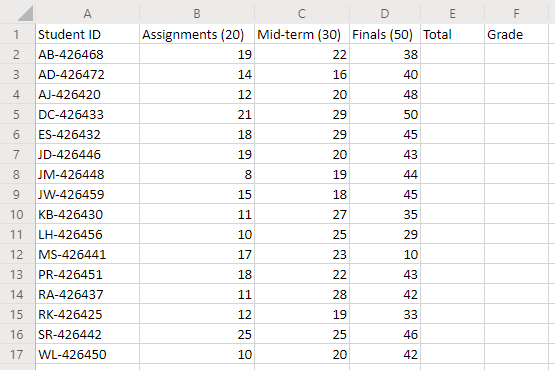
运行脚本后