安装 Windows Server 2008 和 Windows Server 2008 R2
作者:Tali Smith
介绍
Microsoft ® Web 平台是一组功能强大的工具、服务器和技术,针对生成和托管下一代 Web 应用程序和解决方案而优化。 Microsoft Web 平台的基础是 Windows Server® 2008、Windows Server® 2008 R2 或其他 Windows Server® 操作系统版本。 Windows Server 2008 R2 附带 Internet Information Services 7.5 (IIS 7.5),这是一个 Web 服务器和安全增强的平台,用于开发和可靠地托管 Web 应用程序和服务。 Windows Server 2008 附带 IIS 7.0。 IIS 7.0 和 7.5(统称为 IIS 7)包括组件化体系结构,可提高灵活性和控制性。 IIS 7 及更高版本还提供简化的管理和强大的诊断和故障排除功能。 使用 IIS 管理器扩展可以轻松管理本地和远程 Web 服务器。
IIS 7 及更高版本与 Microsoft® .NET Framework 3.0 一起提供用于生成应用程序的综合平台。 此外,IIS 在统一 Microsoft Web 平台技术(Microsoft® ASP.NET、Windows® Communication Foundation (WCF) Web 服务和 Windows® SharePoint® 服务)方面发挥着核心作用。
本文介绍安装 Windows Server 2008 或 Windows Server 2008 R2 的一般过程;可在文章中找到更多详细信息的链接。 安装 Windows Server 2008 或 Windows Server 2008 R2 后,需要安装 IIS。
操作系统版本
Windows Server 2008 和 Windows Server 2008 R2 在多个版本中提供,以支持组织的不同服务器和工作负载需求。 四个主要版本包括 Windows Server® 2008 R2 Standard、Windows Server® 2008 R2 Enterprise、Windows Server® 2008 R2 Datacenter 和 Windows® Web Server 2008 R2(或 Windows Server® 2008 Standard、Windows Server® 2008 Enterprise、Windows Server® 2008 Datacenter 和 Windows® Web Server 2008)。 有关各种版本的 Windows Server 2008 R2 和 Windows Server 2008 的更多详细信息,请参阅版本概述。
硬件要求
处理器 - 处理器性能不仅取决于处理器的时钟频率,还取决于处理器核心数和处理器缓存的大小。以下是处理器要求:
- 最低要求:1 GHz(对于 x86 处理器)或 1.4 GHz(对于 x64 处理器)
- 建议:2 GHz 或更快
RAM - 以下是 RAM 要求:
- 最低:512 MB
- 建议:2 GB 或更多
- 最大(32 位系统):4 GB(对于 Windows Server 2008 Standard)或 64 GB(对于 Windows Server 2008 Enterprise 或 Windows Server 2008 Datacenter)
- 最大(64 位系统):32 GB(对于 Windows Server 2008 Standard)或 2 TB(对于 Windows Server 2008 Enterprise、Windows Server 2008 Datacenter 或 Windows Server® 2008 for Itanium-Based Systems)
磁盘空间要求 - 以下是系统分区的大致磁盘空间要求。基于 Itanium 的操作系统和基于 x64 的操作系统将因这些估计而异。如果通过网络安装系统,可能需要额外的磁盘空间:
最小:10 GB
建议:40 GB 或更多
注意
RAM 超过 16 GB 的计算机还需要为页面文件、休眠文件和转储文件分配额外磁盘空间。
DVD-ROM 驱动器
超级 VGA (800 x 600) 或更高分辨率的显示器
键盘和鼠标(或其他兼容的指针设备)
有关详细信息,请参阅安装 SQL Server 2008 的硬件和软件要求。
安装 Windows Server 2008 R2 或 Windows Server 2008
Windows Server 2008 或 Windows Server 2008 R2 安装分为几个阶段:首先系统会提示你提供一些基本信息,包括 Windows® 的安装位置。
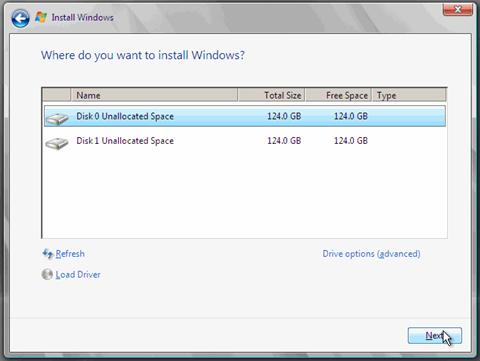
图 1:提供基本信息
然后,安装过程将复制文件并重启计算机。 最后,安装过程提供“初始配置任务”菜单,可以用于根据特定的需要调整服务器配置。 有关详细说明,请参阅安装 Windows Server 2008 R2 或安装 Windows Server 2008。
Server Core 选项
请注意,可以选择执行 Server Core 安装,这是操作系统的最小服务器安装。 Windows Server 2008 R2 中将 .NET Framework 添加到 Server Core 后,Server Core 安装选项对于希望使用占用空间很小的服务器来托管其应用程序的用户来说更具吸引力。 有关详细说明,请参阅 Server Core 安装选项入门指南。
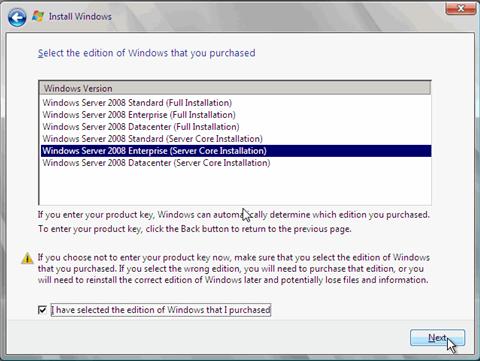
图 2:Server Core 选项
使用 Server Core 安装选项时,不会安装传统的 Windows 接口,因此必须从命令提示符配置服务器。 请注意,如果使用 Server Core 安装,则无法安装依赖于 .NET Framework 或托管代码的某些模块。 有关详细信息,请参阅使用 Server Core。
配置 Windows Server 2008 R2 或 Windows Server 2008
Windows Server 2008 或 Windows Server 2008 R2 安装完成后,首次登录到服务器,“初始配置任务”窗口会自动打开。 现在,可以使用“初始配置任务”窗口中的命令来配置新服务器。
配置任务包括设置管理员密码(默认值为空),更改管理员帐户的名称以提高服务器的安全性(默认值为“Administrator”),将服务器加入现有域(默认值为“WORKGROUP”),更改计算机的名称(默认值为随机生成的名称),为服务器启用远程桌面,并启用 Windows® 更新(默认值为关闭)和 Windows® 防火墙(默认值为打开)。 有关详细信息,请参阅 Windows Server 初始配置任务。
有关更多信息的链接
- Windows Server 2008 R2.
- 优化核心基础结构。
- 有关部署 Windows Server 2008 的简介。
- 安装 Windows Server 2008 (
https://download.microsoft.com/download/e/6/3/e63cf2f6-7f71-450b-8e4a-dace88e99456/readme.htm)。 - 按 Server Core 安装选项进行的版本比较。