WebSocket <webSocket>
概述
<webSocket> 元素指定将 WebSocketModule 模块与 ASP.NET 4.5 配合使用,以支持编写通过 WebSocket 协议进行通信的服务器应用程序。 借助 WebSocket,可以使用消息流而不是字节流通过单个 TCP 连接提供全双工通信。 这样,在云部署中可以更轻松地异步连接到数据源。
兼容性
| 版本 | 说明 |
|---|---|
| IIS 10.0 | <webSocket> 元素在 IIS 10.0 中未进行修改。 |
| IIS 8.5 | <webSocket> 元素在 IIS 8.5 中未进行修改。 |
| IIS 8.0 | <webSocket> 元素是在 IIS 8.0 中引入的。 |
| IIS 7.5 | 空值 |
| IIS 7.0 | 空值 |
| IIS 6.0 | 空值 |
安装
Windows Server 2012 或 Windows Server 2012 R2
- 在任务栏上,单击 “服务器管理器”。
- 在“服务器管理器”中,单击“管理”菜单,然后单击“添加角色和功能”。
- 在“添加角色和功能”向导中,单击“下一步”。 选择安装类型,然后单击“下一步”。 选择目标服务器,然后单击“下一步”。
- 在“服务器角色”页上,依次展开“Web 服务器 (IIS)”、“Web 服务器”和“应用程序开发”,然后选择“WebSocket 协议”。 单击 “下一步” 。
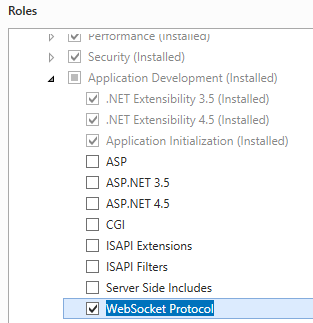 。
。 - 在“选择功能”页上,单击“下一步”。
- 在“确认安装选择”页上,单击“安装”。
- 在“结果” 页面中单击“关闭” 。
Windows 8 或 Windows 8.1
- 在“开始”屏幕上,将指针一直移动到左下角,右键单击“开始”按钮,然后单击“控制面板”。 - 在“控制面板”中,单击“程序与功能”,然后单击“打开或关闭 Windows 功能”。
- 依次展开“Internet Information Services”、“万维网服务”和“应用程序开发功能”,然后选择“WebSocket 协议”。
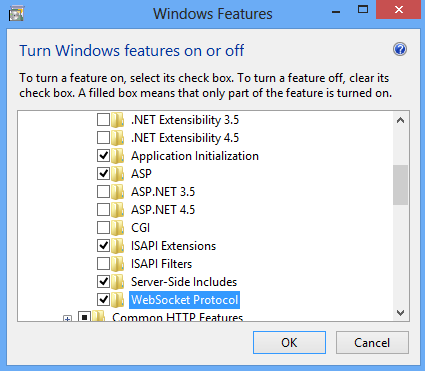
- 单击“确定”。
- 单击“关闭” 。
操作方式
如何使用 IWebSocketContext API
开发人员可以使用 IWebSocketContext API 创建应用程序,通过发送消息流而不是字节流,在客户端和服务器之间实现双向和全双工通信。 IWebSocketContext API 公开读取/写入 WebSocket 数据所需的 API。
如果传入请求要作为 WebSocket 请求接受并随后升级,处理程序必须将响应状态设置为 101。 它应启动 IHttpResponse->Flush,从而触发 IIS WebSocket 模块执行必要的工作,向客户端发送 101 响应。
一旦发送了响应,处理程序就可以通过 IHttpContext3 的 GetNamedContext API 获取指向 IWebSocketContext 的指针。
有关详细信息,请参阅 IWebSocketContext 接口。
如何配置 webSocket
打开 Internet Information Services (IIS) 管理器:
如果使用的是 Windows Server 2012 或更高版本:
- 在任务栏上,单击“服务器管理器”,单击“工具”,然后单击“Internet Information Services (IIS)管理器”。
如果使用的是 Windows 8 或更高版本:
- 按住 Windows 键,按字母 X,然后单击“控制面板”。
- 单击“管理工具”,然后双击“Internet 信息服务(IIS)管理器”。
在“连接”窗格中,选择要为服务器配置 WebSocket 的服务器名称,或展开“站点”,然后选择一个站点以配置站点的 WebSocket,或展开一个站点,然后选择一个应用程序来为应用程序配置 WebSocket。
在“主页”窗格中,双击“配置编辑器”功能。
对于站点或应用程序,请在“来自”文本框中选择 Web.config 或 applicationHost.config。
在“部分”文本框中选择 system.webServer/webSocket。
将
enabled设置为“True”以启用 webSocket 或将其设置为“False”以禁用 webSocket。 将 pingInterval 和 receiveBufferLimit 设置为所需值。在“操作”窗格中,单击“应用”。
配置
<webSocket> 元素在服务器、站点或应用程序级别配置。
特性
| 属性 | 说明 |
|---|---|
enabled |
可选布尔属性。 使服务器应用程序能够通过 WebSocket 协议进行通信。 默认值为 true。 |
pingInterval |
可选的 timeSpan 属性。 通过 WebSocket 连接发送 ping 的时间间隔。 默认值为 00:00:00。 |
receiveBufferLimit |
可选的 uint 属性。 WebSocket 连接的最大接收缓冲区大小。 默认值为 4194304。 |
子元素
无。
配置示例
以下示例显示 <webSocket> 元素。
<system.webServer>
<webSocket
enabled="true"
receiveBufferLimit="4194304"
pingInterval="00:01:00">
</webSocket>
</system.webServer>
代码示例
以下示例代码为网站配置 <webSocket>。
AppCmd.exe
appcmd.exe set config "Default Web Site" -section:system.webServer/webSocket /enabled:"True" /receiveBufferLimit:"4194304" /pingInterval:"00:00:10" /commit:apphost
注意
使用 AppCmd.exe 配置这些设置时,必须确保将 commit 参数设置为 apphost。 这会将配置设置提交到 ApplicationHost.config 文件中的相应位置部分。
C#
using System;
using System.Text;
using Microsoft.Web.Administration;
internal static class Sample {
private static void Main() {
using(ServerManager serverManager = new ServerManager()) {
Configuration config = serverManager.GetApplicationHostConfiguration();
ConfigurationSection webSocketSection = config.GetSection("system.webServer/webSocket", "Default Web Site");
webSocketSection["enabled"] = true;
webSocketSection["receiveBufferLimit"] = 4194304;
webSocketSection["pingInterval"] = TimeSpan.Parse("00:00:10");
serverManager.CommitChanges();
}
}
}
VB.NET
Imports System
Imports System.Text
Imports Microsoft.Web.Administration
Module Sample
Sub Main()
Dim serverManager As ServerManager = New ServerManager
Dim config As Configuration = serverManager.GetApplicationHostConfiguration
Dim webSocketSection As ConfigurationSection = config.GetSection("system.webServer/webSocket", "Default Web Site")
webSocketSection("enabled") = true
webSocketSection("receiveBufferLimit") = 4194304
webSocketSection("pingInterval") = TimeSpan.Parse("00:00:10")
serverManager.CommitChanges
End Sub
End Module
JavaScript
var adminManager = new ActiveXObject('Microsoft.ApplicationHost.WritableAdminManager');
adminManager.CommitPath = "MACHINE/WEBROOT/APPHOST";
var webSocketSection = adminManager.GetAdminSection("system.webServer/webSocket", "MACHINE/WEBROOT/APPHOST/Default Web Site");
webSocketSection.Properties.Item("enabled").Value = true;
webSocketSection.Properties.Item("receiveBufferLimit").Value = 4194304;
webSocketSection.Properties.Item("pingInterval").Value = "00:00:10";
adminManager.CommitChanges();
VBScript
Set adminManager = CreateObject("Microsoft.ApplicationHost.WritableAdminManager")
adminManager.CommitPath = "MACHINE/WEBROOT/APPHOST"
Set webSocketSection = adminManager.GetAdminSection("system.webServer/webSocket", "MACHINE/WEBROOT/APPHOST/Default Web Site")
webSocketSection.Properties.Item("enabled").Value = true
webSocketSection.Properties.Item("receiveBufferLimit").Value = 4194303
webSocketSection.Properties.Item("pingInterval").Value = "00:00:20"
adminManager.CommitChanges()
PowerShell
Set-WebConfigurationProperty -pspath 'MACHINE/WEBROOT/APPHOST' -location 'Default Web Site' -filter "system.webServer/webSocket" -name "enabled" -value "True"
Set-WebConfigurationProperty -pspath 'MACHINE/WEBROOT/APPHOST' -location 'Default Web Site' -filter "system.webServer/webSocket" -name "receiveBufferLimit" -value 4194303
Set-WebConfigurationProperty -pspath 'MACHINE/WEBROOT/APPHOST' -location 'Default Web Site' -filter "system.webServer/webSocket" -name "pingInterval" -value "00:00:20"
