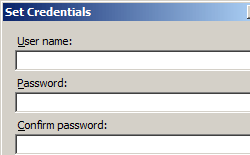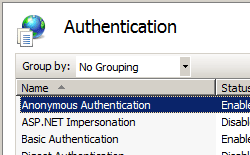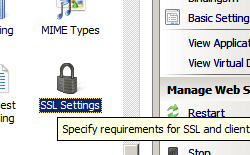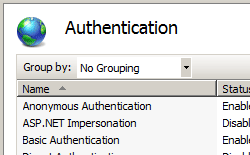IP 安全 <ipSecurity>
概述
<ipSecurity> 元素定义 IIS 7 及更高版本中基于 IP 的安全限制的列表。 这些限制可以基于 IPv4 地址、IPv4 地址范围或 DNS 域名。
兼容性
| 版本 | 说明 |
|---|---|
| IIS 10.0 | <ipSecurity> 元素在 IIS 10.0 中未进行修改。 |
| IIS 8.5 | <ipSecurity> 元素在 IIS 8.5 中未进行修改。 |
| IIS 8.0 | 添加了 enableProxyMode 属性,以阻止通过代理连接的客户端发出的请求。 添加了 denyAction 属性以指定 IIS 发回客户端的默认拒绝模式响应。 |
| IIS 7.5 | <ipSecurity> 元素未在 IIS 7.5 中进行修改。 |
| IIS 7.0 | <ipSecurity> 元素是在 IIS 7.0 中引入的。 |
| IIS 6.0 | <ipSecurity> 元素替代了 IIS 6.0 IPSecurity 元数据库属性。 |
安装
IIS 的默认安装不包括 IP 安全的角色服务或 Windows 功能。 若要在 IIS 上使用 IP 安全,必须使用以下步骤安装角色服务或 Windows 功能:
Windows Server 2012 或 Windows Server 2012 R2
- 在任务栏上,单击 “服务器管理器”。
- 在“服务器管理器”中,单击“管理”菜单,然后单击“添加角色和功能”。
- 在“添加角色和功能”向导中,单击“下一步”。 选择安装类型,然后单击“下一步”。 选择目标服务器,然后单击“下一步”。
- 在“服务器角色”页上,依次展开“Web 服务器 (IIS)”、“Web 服务器”和“安全性”,然后选择“IP 和域限制”。 单击 “下一步” 。
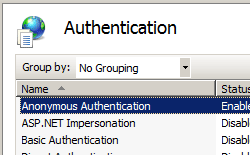 。
。 - 在“选择功能”页上,单击“下一步”。
- 在“确认安装选择”页上,单击“安装”。
- 在“结果” 页面中单击“关闭” 。
Windows 8 或 Windows 8.1
- 在“开始”屏幕上,将指针一直移动到左下角,右键单击“开始”按钮,然后单击“控制面板”。
- 在“控制面板”中,单击“程序与功能”,然后单击“打开或关闭 Windows 功能”。
- 依次展开“Internet 信息服务”、“万维网服务”和“安全性”,然后选择“IP 安全”。
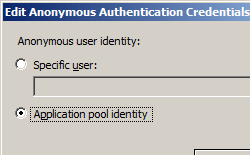
- 单击“确定”。
- 单击“关闭” 。
Windows Server 2008 或 Windows Server 2008 R2
在任务栏上,单击“开始”,指向“管理工具”,然后单击“服务器管理器”。
在“服务器管理器”层次结构窗格中,展开“角色”,然后单击“Web 服务器(IIS)”。
在“Web 服务器(IIS)”窗格中,滚动到“角色服务”部分,然后单击“添加角色服务”。
在“添加角色服务向导”的“选择角色服务”页上,选择“IP 和域限制”,然后单击“下一步”。
在“确认安装选择”页中,单击“安装”。
在“结果” 页面中单击“关闭” 。
Windows Vista 或 Windows 7
在任务栏上,单击“开始”,然后单击“控制面板”。
在“控制面板”中,单击“程序与功能”,然后单击“打开或关闭 Windows 功能”。
扩展“Internet Information Services”,展开“万维网服务”,然后展开“安全性”。
选择“IP 安全”,然后单击“确定”。
操作方式
如何添加 IP 限制以拒绝网站访问
打开 Internet Information Services (IIS) 管理器:
如果使用的是 Windows Server 2012 或 Windows Server 2012 R2:
- 在任务栏上,单击“服务器管理器”,单击“工具”,然后单击“Internet Information Services (IIS)管理器”。
如果使用 Windows 8 或 Windows 8.1:
- 按住 Windows 键,按字母 X,然后单击“控制面板”。
- 单击“管理工具”,然后双击“Internet 信息服务(IIS)管理器”。
如果使用的是 Windows Server 2008 或 Windows Server 2008 R2:
- 在任务栏上,单击“开始”,指向“管理工具”,然后单击“Internet Information Services (IIS)管理器”。
如果使用的是 Windows Vista 或 Windows 7:
- 在任务栏上,单击“开始”,然后单击“控制面板”。
- 双击“管理工具”,然后双击“Internet 信息服务(IIS)管理器”。
在“连接”窗格中,展开服务器名称,展开“站点”,然后展开要为其添加 IP 限制的站点、应用程序或 Web 服务。
如何编辑网站的 IP 限制功能设置
打开 Internet Information Services (IIS) 管理器:
如果使用的是 Windows Server 2012 或 Windows Server 2012 R2:
- 在任务栏上,单击“服务器管理器”,单击“工具”,然后单击“Internet Information Services (IIS)管理器”。
如果使用 Windows 8 或 Windows 8.1:
- 按住 Windows 键,按字母 X,然后单击“控制面板”。
- 单击“管理工具”,然后双击“Internet 信息服务(IIS)管理器”。
如果使用的是 Windows Server 2008 或 Windows Server 2008 R2:
- 在任务栏上,单击“开始”,指向“管理工具”,然后单击“Internet Information Services (IIS)管理器”。
如果使用的是 Windows Vista 或 Windows 7:
- 在任务栏上,单击“开始”,然后单击“控制面板”。
- 双击“管理工具”,然后双击“Internet 信息服务(IIS)管理器”。
在“连接”窗格中,展开服务器名称,展开“站点”,然后展开要为其添加 IP 限制的站点、应用程序或 Web 服务。
为未指定客户端选择默认访问行为,指定是否按域名启用限制,指定是否启用“代理模式”,选择“拒绝操作类型”,然后单击“确定”。

配置
规则按列表中显示的顺序从上到下进行处理。 最后处理 allowUnlisted 属性。 关于 Internet 协议安全性 (IPsec) 限制,最佳做法是先列出拒绝规则。 如果此属性设置为 false,则无法清除 allowUnlisted 属性。
以下默认 <ipSecurity> 元素是在 IIS 7.0 更高版本的根 ApplicationHost.config 文件中配置的。 除非使用 <clear> 元素,否则此配置节将继承默认配置设置。
<ipSecurity allowUnlisted="true" />
特性
| 属性 | 说明 | ||||||||||
|---|---|---|---|---|---|---|---|---|---|---|---|
allowUnlisted |
可选布尔属性。 指定是否允许未列出的 IP 地址。 将 allowUnlisted 属性设置为 true 将允许未列出的 IP 地址访问服务器。 将 allowUnlisted 属性设置为 false 将锁定服务器,防止访问所有 IP 地址,列出的 IP 地址除外。 如果要将此属性设置为 false,并且不将本地环回地址 (127.0.0.0.1) 列为允许的 IP 地址,则无法使用本地控制台中的浏览器访问服务器。 此属性还可能会影响委派。 如果要在父配置中将此属性设置为 false,则无法使用 <clear> 元素在子配置文件中清除此配置。默认值为 true。 |
||||||||||
denyAction |
可选的枚举属性。 指定 IIS 应发送回客户端的默认拒绝模式响应。 默认值为 forbidden。
|
||||||||||
enableProxyMode |
可选布尔属性。 启用后 IIS 不仅可以阻止来自 IIS 看到的客户端 IP 的请求,还可以阻止来自 x-forwarded-for HTTP 标头中收到的 IP 地址的请求。 此标头可识别通过 HTTP 代理或负载均衡器连接的客户端的发起 IP 地址。 这称为代理模式。 默认值为 false。 |
||||||||||
enableReverseDns |
可选布尔属性。 指定为 Web 服务器启用或禁用反向域名系统 (DNS) 查找。 反向查找涉及在已知 IP 地址时查找域名。 警告:反向 DNS 查找将使用大量资源和时间。 默认值为 false。 |
子元素
| 元素 | 说明 |
|---|---|
add |
可选元素。 将 IP 限制添加到 IP 地址限制的集合中。 |
remove |
可选元素。 从 <ipSecurity> 集合中删除对限制的引用。 |
clear |
可选元素。 从 <ipSecurity> 集合中移除对限制的所有引用。 |
配置示例
以下配置示例将两个 IP 限制添加到默认网站;第一个限制拒绝 IP 地址 192.168.100.1 的访问,第二个限制拒绝整个 169.254.0.0 网络的访问。
<location path="Default Web Site">
<system.webServer>
<security>
<ipSecurity>
<add ipAddress="192.168.100.1" />
<add ipAddress="169.254.0.0" subnetMask="255.255.0.0" />
</ipSecurity>
</security>
</system.webServer>
</location>
代码示例
以下代码示例对默认网站启用了反向 DNS 查找。
AppCmd.exe
appcmd.exe set config "Default Web Site" -section:system.webServer/security/ipSecurity /enableReverseDns:true /commit:apphost
注意
使用 AppCmd.exe 配置这些设置时,必须确保将 commit 参数设置为 apphost。 这会将配置设置提交到 ApplicationHost.config 文件中的相应位置部分。
C#
using System;
using System.Text;
using Microsoft.Web.Administration;
internal static class Sample
{
private static void Main()
{
using (ServerManager serverManager = new ServerManager())
{
Configuration config = serverManager.GetApplicationHostConfiguration();
ConfigurationSection ipSecuritySection = config.GetSection("system.webServer/security/ipSecurity", "Default Web Site");
ipSecuritySection["enableReverseDns"]=true;
serverManager.CommitChanges();
}
}
}
VB.NET
Imports System
Imports System.Text
Imports Microsoft.Web.Administration
Module Sample
Sub Main()
Dim serverManager As ServerManager = New ServerManager
Dim config As Configuration = serverManager.GetApplicationHostConfiguration
Dim ipSecuritySection As ConfigurationSection = config.GetSection("system.webServer/security/ipSecurity", "Default Web Site")
ipSecuritySection("enableReverseDns") = True
serverManager.CommitChanges()
End Sub
End Module
JavaScript
var adminManager = new ActiveXObject('Microsoft.ApplicationHost.WritableAdminManager');
adminManager.CommitPath = "MACHINE/WEBROOT/APPHOST";
var ipSecuritySection = adminManager.GetAdminSection("system.webServer/security/ipSecurity", "MACHINE/WEBROOT/APPHOST/Default Web Site");
ipSecuritySection.Properties.Item("enableReverseDns").Value = True;
adminManager.CommitChanges();
VBScript
Set adminManager = WScript.CreateObject("Microsoft.ApplicationHost.WritableAdminManager")
adminManager.CommitPath = "MACHINE/WEBROOT/APPHOST"
Set ipSecuritySection = adminManager.GetAdminSection("system.webServer/security/ipSecurity", "MACHINE/WEBROOT/APPHOST/Default Web Site")
ipSecuritySection.Properties.Item("enableReverseDns").Value = True
adminManager.CommitChanges()