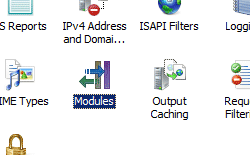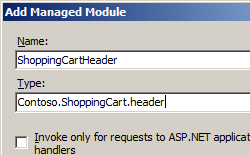为 Internet Information Services (IIS) 7 添加 Modules <add> 元素;
概述
<modules> 集合的 <add> 元素向 Internet Information Services (IIS) 7 的模块列表添加模块。
兼容性
| 版本 | 说明 |
|---|---|
| IIS 10.0 | <add> 元素在 IIS 10.0 中未进行修改。 |
| IIS 8.5 | <add> 元素在 IIS 8.5 中未进行修改。 |
| IIS 8.0 | <add> 元素在 IIS 8.0 中未进行修改。 |
| IIS 7.5 | <add> 元素未在 IIS 7.5 中进行修改。 |
| IIS 7.0 | IIS 7.0 中引入了 <modules> 集合的 <add> 元素。 |
| IIS 6.0 | 空值 |
安装
在 IIS 7 的默认安装中包含 <modules> 集合的 <add> 元素。
操作方式
如何将托管模块添加到应用程序
打开 Internet Information Services (IIS) 管理器:
如果使用的是 Windows Server 2012 或 Windows Server 2012 R2:
- 在任务栏上,单击“服务器管理器”,单击“工具”,然后单击“Internet Information Services (IIS)管理器”。
如果使用的是 Windows 8 或 Windows 8.1:
- 按住 Windows 键,按字母 X,然后单击“控制面板”。
- 单击“管理工具”,然后双击“Internet 信息服务(IIS)管理器”。
如果使用的是 Windows Server 2008 或 Windows Server 2008 R2:
- 在任务栏上,单击“开始”,指向“管理工具”,然后单击“Internet Information Services (IIS)管理器”。
如果使用的是 Windows Vista 或 Windows 7:
- 在任务栏上,单击“开始”,然后单击“控制面板”。
- 双击“管理工具”,然后双击“Internet Information Services (IIS) 管理器”。
在“连接”窗格中,展开服务器名称,展开“站点”,然后转至要在其中添加托管模块的网站或应用程序。
在“操作”窗格中,单击“添加托管模块”。
在“添加托管模块”对话框中,在“名称”框中输入托管模块的名称,然后在“类型”框中输入或选择模块的 .NET Framework 完全限定类型。
单击“确定”。
配置
特性
| 属性 | 说明 | ||||||||||||||||||
|---|---|---|---|---|---|---|---|---|---|---|---|---|---|---|---|---|---|---|---|
name |
必需的字符串属性。 指定 Web 服务器上托管模块的唯一名称。 |
||||||||||||||||||
preCondition |
可选的字符串属性。 指定模块将在哪些条件下运行。 preCondition 属性的值可以是下列其中一个或多个。 如果指定多个值,请使用逗号分隔值 (,)。
|
||||||||||||||||||
type |
可选的字符串属性。 指定托管模块的托管类型。 类型属性不适用于本机模块。 |
子元素
无。
配置示例
该示例为 IIS 7 集成模式下运行的 Web 应用程序配置模块。
<configuration>
<system.webServer>
<modules>
<add name="Header" type="Contoso.ShoppingCart.Header"/>
</modules>
</system.webServer>
</configuration>
代码示例
注意
本文档中的示例说明如何使用已存储在 .NET 全局程序集缓存 (GAC) 中的托管代码程序集。 在使用这些示例中的代码部署你自己的程序集之前,你需要从 GAC 检索程序集信息。 为此,请按照以下步骤操作:
- 在 Windows 资源管理器中打开 C:\Windows\assembly 路径,其中 C: 是操作系统驱动器。
- 找到你的程序集。
- 右键单击程序集,然后单击“属性”。
- 复制“区域性”值,例如“Neutral”。
- 复制“版本”号,例如“1.0.0.0”。
- 复制“公钥令牌”值,例如“426f62526f636b73”。
- 单击“取消” 。
以下代码示例为名为 Contoso 的网站启用托管模块。 name 属性定义模块的名称 CartHeader,type 属性定义模块的托管类型,preCondition 属性定义 IIS 仅针对托管请求调用模块。
AppCmd.exe
appcmd.exe set config "Contoso" -section:system.webServer/modules /+"[name='CartHeader',type='Contoso.ShoppingCart.Header',preCondition='managedHandler']"
C#
using System;
using System.Text;
using Microsoft.Web.Administration;
internal static class Sample
{
private static void Main()
{
using (ServerManager serverManager = new ServerManager())
{
Configuration config = serverManager.GetWebConfiguration("Contoso");
ConfigurationSection modulesSection = config.GetSection("system.webServer/modules");
ConfigurationElementCollection modulesCollection = modulesSection.GetCollection();
ConfigurationElement addElement = modulesCollection.CreateElement("add");
addElement["name"] = @"CartHeader";
addElement["type"] = @"Contoso.ShoppingCart.Header";
addElement["preCondition"] = @"managedHandler";
modulesCollection.Add(addElement);
serverManager.CommitChanges();
}
}
}
VB.NET
Imports System
Imports System.Text
Imports Microsoft.Web.Administration
Module Sample
Sub Main()
Dim serverManager As ServerManager = New ServerManager
Dim config As Configuration = serverManager.GetWebConfiguration("Contoso")
Dim modulesSection As ConfigurationSection = config.GetSection("system.webServer/modules")
Dim modulesCollection As ConfigurationElementCollection = modulesSection.GetCollection
Dim addElement As ConfigurationElement = modulesCollection.CreateElement("add")
addElement("name") = "CartHeader"
addElement("type") = "Contoso.ShoppingCart.Header"
addElement("preCondition") = "managedHandler"
modulesCollection.Add(addElement)
serverManager.CommitChanges()
End Sub
End Module
JavaScript
var adminManager = new ActiveXObject('Microsoft.ApplicationHost.WritableAdminManager');
adminManager.CommitPath = "MACHINE/WEBROOT/APPHOST/Contoso";
var modulesSection = adminManager.GetAdminSection("system.webServer/modules", "MACHINE/WEBROOT/APPHOST/Contoso");
var modulesCollection = modulesSection.Collection;
var addElement = modulesCollection.CreateNewElement("add");
addElement.Properties.Item("name").Value = "CartHeader";
addElement.Properties.Item("type").Value = "Contoso.ShoppingCart.Header";
addElement.Properties.Item("preCondition").Value = "managedHandler";
modulesCollection.AddElement(addElement);
adminManager.CommitChanges();
VBScript
Set adminManager = createObject("Microsoft.ApplicationHost.WritableAdminManager")
adminManager.CommitPath = "MACHINE/WEBROOT/APPHOST/Contoso"
Set modulesSection = adminManager.GetAdminSection("system.webServer/modules", "MACHINE/WEBROOT/APPHOST/Contoso")
Set modulesCollection = modulesSection.Collection
Set addElement = modulesCollection.CreateNewElement("add")
addElement.Properties.Item("name").Value = "CartHeader"
addElement.Properties.Item("type").Value = "Contoso.ShoppingCart.Header"
addElement.Properties.Item("preCondition").Value = "managedHandler"
modulesCollection.AddElement addElement
adminManager.CommitChanges()