添加 HTTP 通配符重定向 <add>
概述
<httpRedirect> 元素的 <add> 元素将通配符重定向规则添加到重定向规则集合中。 通配符规则可用于为内容组添加重定向规则。 例如,如果在将应用程序迁移到使用 *.aspx 文件扩展名的 .NET 页后,您移除了所有的 *.asp 页,则可以添加一个通配符重定向规则,将基于 ASP 的旧应用程序的所有 *.asp 请求重定向到网站的主页。
注意
如果添加通配符重定向规则,则必须移除节 <httpRedirect> 中的默认目标值才能让通配符规则正常工作。
兼容性
| 版本 | 说明 |
|---|---|
| IIS 10.0 | <add> 元素在 IIS 10.0 中未进行修改。 |
| IIS 8.5 | <add> 元素在 IIS 8.5 中未进行修改。 |
| IIS 8.0 | <add> 元素在 IIS 8.0 中未进行修改。 |
| IIS 7.5 | <add> 元素在 IIS 7.5 中未进行修改。 |
| IIS 7.0 | IIS 7.0 中引入了 <httpRedirect> 元素的 <add> 元素。 |
| IIS 6.0 | 空值 |
安装
HTTP 重定向在 IIS 7 及更高版本的默认安装中不可用。 若要安装它,请使用以下步骤。
Windows Server 2012 或 Windows Server 2012 R2
- 在任务栏上,单击 “服务器管理器”。
- 在“服务器管理器”中,单击“管理”菜单,然后单击“添加角色和功能”。
- 在“添加角色和功能”向导中,单击“下一步”。 选择安装类型,然后单击“下一步”。 选择目标服务器,然后单击“下一步”。
- 在“服务器角色”页,展开“Web 服务器 (IIS)”,展开“Web 服务器”,展开“常见 HTTP 功能”,然后选择“HTTP 重定向”。 单击 “下一步” 。
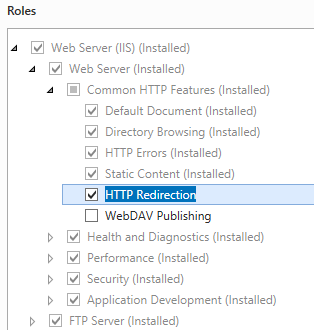 .
. - 在“选择功能”页上,单击“下一步”。
- 在“确认安装选择”页上,单击“安装”。
- 在“结果” 页面中单击“关闭” 。
Windows 8 或 Windows 8.1
- 在“开始”屏幕上,将指针一直移动到左下角,右键单击“开始”按钮,然后单击“控制面板”。
- 在“控制面板”中,单击“程序与功能”,然后单击“打开或关闭 Windows 功能”。
- 依次展开“Internet Information Services”、“万维网服务”和“通用 HTTP 功能”,然后选择“HTTP 重定向”。
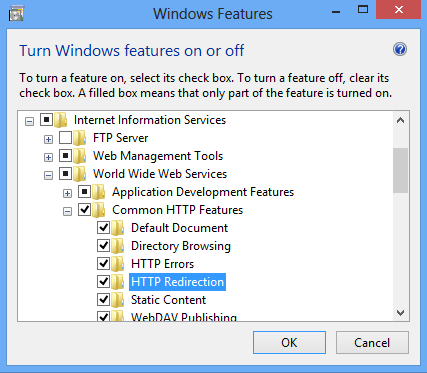
- 单击“确定”。
- 单击“关闭” 。
Windows Server 2008 或 Windows Server 2008 R2
- 在任务栏上,单击“开始”,指向“管理工具”,然后单击“服务器管理器”。
- 在“服务器管理器”层次结构窗格中,展开“角色”,然后单击“Web 服务器(IIS)”。
- 在“Web 服务器(IIS)”窗格中,滚动到“角色服务”部分,然后单击“添加角色服务”。
- 在“添加角色服务向导”的“选择角色服务”页,展开“常见 HTTP 功能”,选择“HTTP 重定向”,然后单击“下一步”。
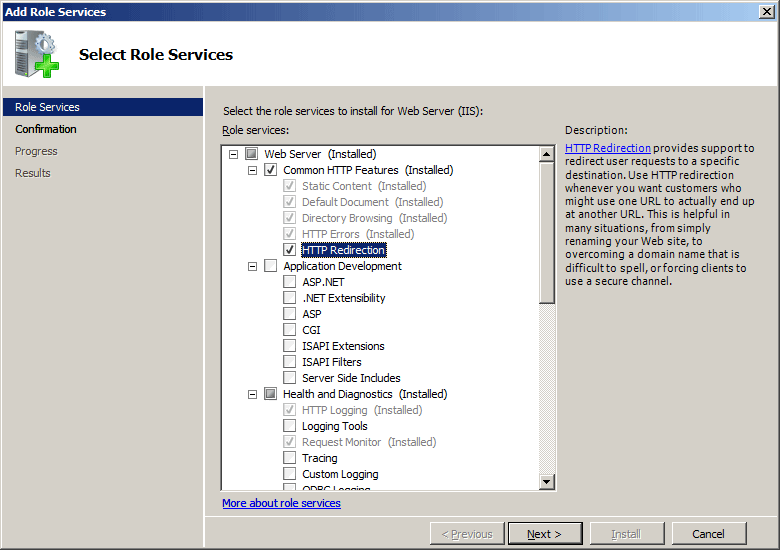
- 在“确认安装选择”页中,单击“安装”。
- 在“结果” 页面中单击“关闭” 。
Windows Vista 或 Windows 7
- 在任务栏上,单击“开始”,然后单击“控制面板”。
- 在“控制面板”中,单击“程序与功能”,然后单击“打开或关闭 Windows 功能”。
- 扩展“Internet Information Services”,展开“万维网服务”,然后展开“常见 HTTP 功能”。
- 选择“HTTP 重定向”,然后单击“确定”。
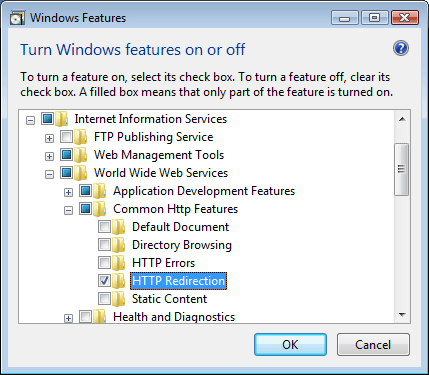
操作方式
IIS 7 中没有用于添加通配符 HTTP 重定向的用户界面。 有关如何以编程方式将 <add> 元素添加到 <httpRedirect> 元素的示例,请参阅本文档的代码示例部分。
配置
特性
| 属性 | 说明 |
|---|---|
destination |
必需的字符串属性。 指定要将与相关通配符值匹配的请求重定向到的位置。 |
wildcard |
必需的字符串属性。 指定与请求进行比较的唯一通配符值。 然后,如果请求与通配符值匹配,则会将请求重定向到指定的目标。 |
子元素
无。
配置示例
以下配置示例将添加一个通配符重定向条目,用于将 ASP 文件的所有请求重定向到您的网站主页。
注意
在以下情况下,此示例非常有用:您已从网站中移除所有基于 ASP 的应用程序,并且您希望将旧应用程序的客户端请求重定向到网站的根目录,而不是让用户收到“HTTP 404 找不到”响应。
<configuration>
<system.webServer>
<httpRedirect enabled="true" exactDestination="true" httpResponseStatus="Found">
<add wildcard="*.php" destination="/default.htm" />
</httpRedirect>
</system.webServer>
</configuration>
代码示例
以下代码示例将添加一个通配符重定向条目,用于将 ASP 文件的所有请求重定向到您的网站主页。
注意
在以下情况下,此示例非常有用:您已从网站中移除所有基于 ASP 的应用程序,并且您希望将旧应用程序的客户端请求重定向到网站的根目录,而不是让用户收到“HTTP 404 找不到”响应。
AppCmd.exe
appcmd.exe set config "Default Web Site" -section:system.webServer/httpRedirect /enabled:"True" /exactDestination:"True" /httpResponseStatus:"Found"
appcmd.exe set config "Default Web Site" -section:system.webServer/httpRedirect /+"[wildcard='*.asp',destination='/default.htm']"
C#
using System;
using System.Text;
using Microsoft.Web.Administration;
internal static class Sample
{
private static void Main()
{
using(ServerManager serverManager = new ServerManager()) {
Configuration config = serverManager.GetWebConfiguration("Default Web Site");
ConfigurationSection httpRedirectSection = config.GetSection("system.webServer/httpRedirect");
httpRedirectSection["enabled"] = true;
httpRedirectSection["exactDestination"] = true;
httpRedirectSection["httpResponseStatus"] = @"Found";
ConfigurationElementCollection httpRedirectCollection = httpRedirectSection.GetCollection();
ConfigurationElement addElement = httpRedirectCollection.CreateElement("add");
addElement["wildcard"] = @"*.asp";
addElement["destination"] = @"/default.htm";
httpRedirectCollection.Add(addElement);
serverManager.CommitChanges();
}
}
}
VB.NET
Imports System
Imports System.Text
Imports Microsoft.Web.Administration
Module Sample
Sub Main()
Dim serverManager As ServerManager = New ServerManager
Dim config As Configuration = serverManager.GetWebConfiguration("Default Web Site")
Dim httpRedirectSection As ConfigurationSection = config.GetSection("system.webServer/httpRedirect")
httpRedirectSection("enabled") = True
httpRedirectSection("exactDestination") = True
httpRedirectSection("httpResponseStatus") = "Found"
Dim httpRedirectCollection As ConfigurationElementCollection = httpRedirectSection.GetCollection
Dim addElement As ConfigurationElement = httpRedirectCollection.CreateElement("add")
addElement("wildcard") = "*.asp"
addElement("destination") = "/default.htm"
httpRedirectCollection.Add(addElement)
serverManager.CommitChanges()
End Sub
End Module
JavaScript
var adminManager = new ActiveXObject('Microsoft.ApplicationHost.WritableAdminManager');
adminManager.CommitPath = "MACHINE/WEBROOT/APPHOST/Default Web Site";
var httpRedirectSection = adminManager.GetAdminSection("system.webServer/httpRedirect", "MACHINE/WEBROOT/APPHOST/Default Web Site");
httpRedirectSection.Properties.Item("enabled").Value = true;
httpRedirectSection.Properties.Item("exactDestination").Value = true;
httpRedirectSection.Properties.Item("httpResponseStatus").Value = "Found";
var httpRedirectCollection = httpRedirectSection.Collection;
var addElement = httpRedirectCollection.CreateNewElement("add");
addElement.Properties.Item("wildcard").Value = "*.asp";
addElement.Properties.Item("destination").Value = "/default.htm";
httpRedirectCollection.AddElement(addElement);
adminManager.CommitChanges();
VBScript
Set adminManager = WScript.CreateObject("Microsoft.ApplicationHost.WritableAdminManager")
adminManager.CommitPath = "MACHINE/WEBROOT/APPHOST/Default Web Site"
Set httpRedirectSection = adminManager.GetAdminSection("system.webServer/httpRedirect", "MACHINE/WEBROOT/APPHOST/Default Web Site")
httpRedirectSection.Properties.Item("enabled").Value = True
httpRedirectSection.Properties.Item("exactDestination").Value = True
httpRedirectSection.Properties.Item("httpResponseStatus").Value = "Found"
Set httpRedirectCollection = httpRedirectSection.Collection
Set addElement = httpRedirectCollection.CreateNewElement("add")
addElement.Properties.Item("wildcard").Value = "*.asp"
addElement.Properties.Item("destination").Value = "/default.htm"
httpRedirectCollection.AddElement(addElement)
adminManager.CommitChanges()