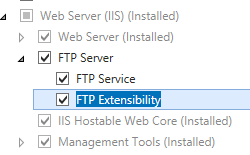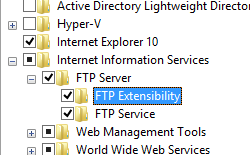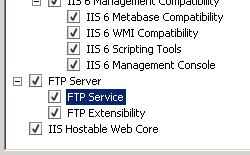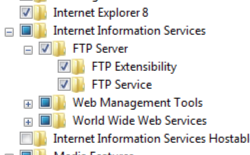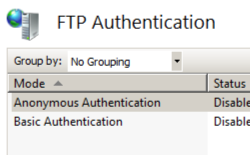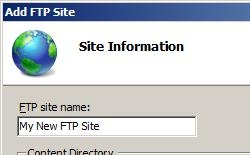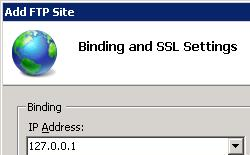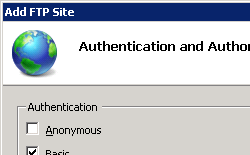默认 FTP 基本身份验证设置 <basicAuthentication>
概述
<basicAuthentication> 元素指定基本身份验证的设置。 此形式的身份验证需要用户使用服务器或域中的有效用户帐户,然后才能登录。
注意
由于文件传输协议 (FTP) 的基础设计,用户名和密码以纯文本形式通过 FTP 传输,所以它们容易被网络发现。 因此,建议使用 SSL 进行基本身份验证。
兼容性
| 版本 | 说明 |
|---|---|
| IIS 10.0 | <basicAuthentication> 元素在 IIS 10.0 中未进行修改。 |
| IIS 8.5 | <basicAuthentication> 元素在 IIS 8.5 中未进行修改。 |
| IIS 8.0 | <basicAuthentication> 元素在 IIS 8.0 中未进行修改。 |
| IIS 7.5 | <authentication> 元素的 <basicAuthentication> 元素作为 IIS 7.5 的功能提供。 |
| IIS 7.0 | <authentication> 元素的 <basicAuthentication> 元素是在 IIS 7.0 的独立下载项 FTP 7.0 中引入的。 |
| IIS 6.0 | <ftpServer> 元素及其子元素替换位于 LM/MSFTPSVC 元数据库路径中的 IIS 6.0 FTP 设置。 |
在 Windows 7 和 Windows Server 2008 R2 中,FTP 7.5 服务作为 IIS 7.5 的功能提供,因此无需再下载 FTP 服务。
安装
若要支持 Web 服务器的 FTP 发布,必须安装 FTP 服务。 为此,请按照以下步骤操作。
Windows Server 2012 或 Windows Server 2012 R2
在任务栏上,单击 “服务器管理器”。
在“服务器管理器”中,单击“管理”菜单,然后单击“添加角色和功能”。
在“添加角色和功能”向导中,单击“下一步”。 选择安装类型,然后单击“下一步”。 选择目标服务器,然后单击“下一步”。
在“服务器角色”页上,展开“Web 服务器 (IIS)”,然后选择“FTP 服务器”。
单击“下一步”,然后在“选择功能”页上,再次单击“下一步”。
在“确认安装选择”页上,单击“安装”。
在“结果” 页面中单击“关闭” 。
Windows 8 或 Windows 8.1
在“开始”屏幕上,将指针一直移动到左下角,右键单击“开始”按钮,然后单击“控制面板”。
在“控制面板”中,单击“程序与功能”,然后单击“打开或关闭 Windows 功能”。
展开“Internet Information Services”,然后选择“FTP 服务器”。
单击“确定”。
单击“关闭” 。
Windows Server 2008 R2
在任务栏上,单击“开始”,指向“管理工具”,然后单击“服务器管理器”。
在“服务器管理器”层次结构窗格中,展开“角色”,然后单击“Web 服务器(IIS)”。
在“Web 服务器 (IIS)”窗格中,滚动到“角色服务”部分,然后单击“添加角色服务”。
在“添加角色服务向导”的“选择角色服务”页,展开“FTP 服务器”。
选择“FTP 服务”。
单击 “下一步” 。
在“确认安装选择”页中,单击“安装”。
在“结果” 页面中单击“关闭” 。
Windows 7
在任务栏上,单击“开始”,然后单击“控制面板”。
在“控制面板”中,单击“程序与功能”,然后单击“打开或关闭 Windows 功能”。
展开“Internet Information Services”,然后展开“FTP 服务器”。
选择“FTP 服务”。
单击“确定”。
Windows Server 2008 或 Windows Vista
从以下 URL 下载安装包:
按照以下演练中的说明安装 FTP 服务:
操作方式
如何对 FTP 站点启用或禁用基本身份验证
打开 Internet Information Services (IIS) 管理器:
如果使用的是 Windows Server 2012 或 Windows Server 2012 R2:
- 在任务栏上,单击“服务器管理器”,单击“工具”,然后单击“Internet Information Services (IIS)管理器”。
如果使用的是 Windows 8 或 Windows 8.1:
- 按住 Windows 键,按字母 X,然后单击“控制面板”。
- 单击“管理工具”,然后双击“Internet 信息服务(IIS)管理器”。
如果使用的是 Windows Server 2008 或 Windows Server 2008 R2:
- 在任务栏上,单击“开始”,指向“管理工具”,然后单击“Internet Information Services (IIS)管理器”。
如果使用的是 Windows Vista 或 Windows 7:
- 在任务栏上,单击“开始”,然后单击“控制面板”。
- 双击“管理工具”,然后双击“Internet 信息服务(IIS)管理器”。
在“连接”窗格中,展开服务器名称,展开“站点”节点,然后单击站点名称。
在站点的“主页”窗格中,双击“FTP 身份验证”功能。
在“操作”窗格中,单击“启用”以启用基本身份验证,或单击“禁用”以禁用基本身份验证。
如何使用 FTP 站点向导创建具有基本身份验证和读/写访问权限的 FTP 站点
打开 Internet Information Services (IIS) 管理器:
如果使用的是 Windows Server 2012 或 Windows Server 2012 R2:
- 在任务栏上,单击“服务器管理器”,单击“工具”,然后单击“Internet Information Services (IIS)管理器”。
如果使用的是 Windows 8 或 Windows 8.1:
- 按住 Windows 键,按字母 X,然后单击“控制面板”。
- 单击“管理工具”,然后双击“Internet 信息服务(IIS)管理器”。
如果使用的是 Windows Server 2008 或 Windows Server 2008 R2:
- 在任务栏上,单击“开始”,指向“管理工具”,然后单击“Internet Information Services (IIS)管理器”。
如果使用的是 Windows Vista 或 Windows 7:
- 在任务栏上,单击“开始”,然后单击“控制面板”。
- 双击“管理工具”,然后双击“Internet 信息服务(IIS)管理器”。
在“连接”窗格中,单击树中的“站点”节点。
右键单击树中的“站点”节点,单击“添加 FTP 站点”,或者单击“操作”窗格中的“添加 FTP 站点”。
显示“添加 FTP 站点”向导时:
在“添加 FTP 站点”向导的第二页:
从“IP 地址”下拉菜单中选择 FTP 站点的 IP 地址,或者选择接受默认选择“所有未分配”。
在“端口”框中输入 FTP 站点的 TCP/IP 端口。 默认情况下,FTP 站点和客户端使用端口 21。 (注意:若要指定隐式 FTPS,需要使用端口 990。)
若要使用 FTP 虚拟主机名,请选择“启用虚拟主机名”框,然后在“虚拟主机”框中输入虚拟主机名。
对于 SSL 选项,请选择以下选项之一:
- 选择“无 SSL”以禁用 SSL 选项。
- 选择“允许 SSL”以允许 FTP 客户端在连接到 FTP 服务器时选择性地使用 FTP over SSL。
- 选择“要求 SSL”以允许 FTP 客户端在连接到 FTP 服务器时始终使用 FTP over SSL。
- 如果选择“允许 SSL”或“要求 SSL”,请从“SSL 证书”下拉菜单中选择证书。
在向导的下一页:
配置
特性
| 属性 | 说明 | ||||||||||
|---|---|---|---|---|---|---|---|---|---|---|---|
defaultLogonDomain |
可选的字符串属性。 指定基本身份验证用户帐户查找的默认域。 默认值为 NT AUTHORITY。 |
||||||||||
enabled |
可选的 Boolean 属性。 指定是否启用基本身份验证。 默认值为 false。 |
||||||||||
logonMethod |
可选的枚举属性。 指定由 LogonUser Win32 API 解释的登录用户帐户的登录类型。
ClearText。 |
子元素
无。
配置示例
以下配置示例将默认禁用匿名身份验证并启用基本身份验证。
<siteDefaults>
<ftpServer>
<security>
<authentication>
<anonymousAuthentication enabled="false" />
<basicAuthentication enabled="true" />
</authentication>
</security>
</ftpServer>
</siteDefaults>
代码示例
以下配置示例将默认禁用匿名身份验证并启用基本身份验证。
AppCmd.exe
appcmd.exe set config -section:system.applicationHost/sites /siteDefaults.ftpServer.security.authentication.anonymousAuthentication.enabled:"False" /commit:apphost
appcmd.exe set config -section:system.applicationHost/sites /siteDefaults.ftpServer.security.authentication.basicAuthentication.enabled:"True" /commit:apphost
注意
使用 AppCmd.exe 配置这些设置时,必须确保将 commit 参数设置为 apphost。 这会将配置设置提交到 ApplicationHost.config 文件中的相应位置部分。
C#
using System;
using System.Text;
using Microsoft.Web.Administration;
internal static class Sample
{
private static void Main()
{
using (ServerManager serverManager = new ServerManager())
{
Configuration config = serverManager.GetApplicationHostConfiguration();
ConfigurationSection sitesSection = config.GetSection("system.applicationHost/sites");
ConfigurationElement siteDefaultsElement = sitesSection.GetChildElement("siteDefaults");
ConfigurationElement ftpServerElement = siteDefaultsElement.GetChildElement("ftpServer");
ConfigurationElement securityElement = ftpServerElement.GetChildElement("security");
ConfigurationElement authenticationElement = securityElement.GetChildElement("authentication");
ConfigurationElement anonymousAuthenticationElement = authenticationElement.GetChildElement("anonymousAuthentication");
anonymousAuthenticationElement["enabled"] = false;
ConfigurationElement basicAuthenticationElement = authenticationElement.GetChildElement("basicAuthentication");
basicAuthenticationElement["enabled"] = true;
serverManager.CommitChanges();
}
}
}
VB.NET
Imports System
Imports System.Text
Imports Microsoft.Web.Administration
Module Sample
Sub Main()
Dim serverManager As ServerManager = New ServerManager
Dim config As Configuration = serverManager.GetApplicationHostConfiguration
Dim sitesSection As ConfigurationSection = config.GetSection("system.applicationHost/sites")
Dim siteDefaultsElement As ConfigurationElement = sitesSection.GetChildElement("siteDefaults")
Dim ftpServerElement As ConfigurationElement = siteDefaultsElement.GetChildElement("ftpServer")
Dim securityElement As ConfigurationElement = ftpServerElement.GetChildElement("security")
Dim authenticationElement As ConfigurationElement = securityElement.GetChildElement("authentication")
Dim anonymousAuthenticationElement As ConfigurationElement = authenticationElement.GetChildElement("anonymousAuthentication")
anonymousAuthenticationElement("enabled") = False
Dim basicAuthenticationElement As ConfigurationElement = authenticationElement.GetChildElement("basicAuthentication")
basicAuthenticationElement("enabled") = True
serverManager.CommitChanges()
End Sub
End Module
JavaScript
var adminManager = new ActiveXObject('Microsoft.ApplicationHost.WritableAdminManager');
adminManager.CommitPath = "MACHINE/WEBROOT/APPHOST";
var sitesSection = adminManager.GetAdminSection("system.applicationHost/sites", "MACHINE/WEBROOT/APPHOST");
var siteDefaultsElement = sitesSection.ChildElements.Item("siteDefaults");
var ftpServerElement = siteDefaultsElement.ChildElements.Item("ftpServer");
var securityElement = ftpServerElement.ChildElements.Item("security");
var authenticationElement = securityElement.ChildElements.Item("authentication");
var anonymousAuthenticationElement = authenticationElement.ChildElements.Item("anonymousAuthentication");
anonymousAuthenticationElement.Properties.Item("enabled").Value = false;
var basicAuthenticationElement = authenticationElement.ChildElements.Item("basicAuthentication");
basicAuthenticationElement.Properties.Item("enabled").Value = true;
adminManager.CommitChanges();
VBScript
Set adminManager = createObject("Microsoft.ApplicationHost.WritableAdminManager")
adminManager.CommitPath = "MACHINE/WEBROOT/APPHOST"
Set sitesSection = adminManager.GetAdminSection("system.applicationHost/sites", "MACHINE/WEBROOT/APPHOST")
Set siteDefaultsElement = sitesSection.ChildElements.Item("siteDefaults")
Set ftpServerElement = siteDefaultsElement.ChildElements.Item("ftpServer")
Set securityElement = ftpServerElement.ChildElements.Item("security")
Set authenticationElement = securityElement.ChildElements.Item("authentication")
Set anonymousAuthenticationElement = authenticationElement.ChildElements.Item("anonymousAuthentication")
anonymousAuthenticationElement.Properties.Item("enabled").Value = False
Set basicAuthenticationElement = authenticationElement.ChildElements.Item("basicAuthentication")
basicAuthenticationElement.Properties.Item("enabled").Value = true
adminManager.CommitChanges()