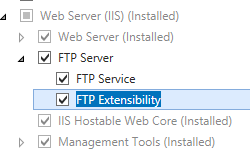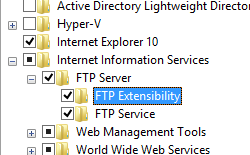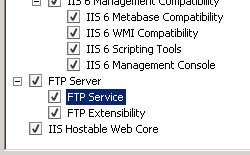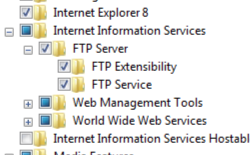默认 FTP 连接设置 <connections>
概述
<connections> 元素指定 FTP 站点的连接相关设置。 更具体地说,<connections> 元素中的设置控制 FTP 服务有关如何管理连接到 FTP 站点的客户端的行为。
例如,unauthenticatedTimeout、controlChannelTimeout 和 dataChannelTimeout 属性指定 FTP 站点的超时。 这些设置分别指定 FTP 服务何时断开未成功登录或处于空闲状态的 FTP 客户端的连接,或者何时断开空闲数据连接的连接。 为 <connections> 元素中的属性指定值可能会直接影响服务器的整体性能,因为这可帮助控制 FTP 站点的活动客户端会话数。
兼容性
| 版本 | 说明 |
|---|---|
| IIS 10.0 | <connections> 元素在 IIS 10.0 中未进行修改。 |
| IIS 8.5 | <connections> 元素在 IIS 8.5 中未进行修改。 |
| IIS 8.0 | <connections> 元素在 IIS 8.0 中未进行修改。 |
| IIS 7.5 | <ftpServer> 元素的 <connections> 元素作为 IIS 7.5 的功能提供。 |
| IIS 7.0 | <ftpServer> 元素的 <connections> 元素是在 IIS 7.0 的独立下载项 FTP 7.0 中引入的。 |
| IIS 6.0 | 空值 |
在 Windows 7 和 Windows Server 2008 R2 中,FTP 7.5 服务作为 IIS 7.5 的功能提供,因此无需再下载 FTP 服务。
安装
若要支持 Web 服务器的 FTP 发布,必须安装 FTP 服务。 为此,请按照以下步骤操作。
Windows Server 2012 或 Windows Server 2012 R2
在任务栏上,单击 “服务器管理器”。
在“服务器管理器”中,单击“管理”菜单,然后单击“添加角色和功能”。
在“添加角色和功能”向导中,单击“下一步”。 选择安装类型,然后单击“下一步”。 选择目标服务器,然后单击“下一步”。
在“服务器角色”页上,展开“Web 服务器(IIS)”,然后选择“FTP 服务器”。
单击“下一步”,然后在“选择功能”页上,再次单击“下一步”。
在“确认安装选择”页上,单击“安装”。
在“结果” 页面中单击“关闭” 。
Windows 8 或 Windows 8.1
在“开始”屏幕上,将指针一直移动到左下角,右键单击“开始”按钮,然后单击“控制面板”。
在“控制面板”中,单击“程序与功能”,然后单击“打开或关闭 Windows 功能”。
展开“Internet Information Services”,然后选择“FTP 服务器”。
单击“确定”。
单击“关闭” 。
Windows Server 2008 R2
在任务栏上,单击“开始”,指向“管理工具”,然后单击“服务器管理器”。
在“服务器管理器”层次结构窗格中,展开“角色”,然后单击“Web 服务器(IIS)”。
在“Web 服务器 (IIS)”窗格中,滚动到“角色服务”部分,然后单击“添加角色服务”。
在“添加角色服务向导”的“选择角色服务”页,展开“FTP 服务器”。
选择“FTP 服务”。
单击 “下一步” 。
在“确认安装选择”页中,单击“安装”。
在“结果” 页面中单击“关闭” 。
Windows 7
在任务栏上,单击“开始”,然后单击“控制面板”。
在“控制面板”中,单击“程序与功能”,然后单击“打开或关闭 Windows 功能”。
展开“Internet Information Services”,然后展开“FTP 服务器”。
选择“FTP 服务”。
单击“确定”。
Windows Server 2008 或 Windows Vista
从以下 URL 下载安装包:
按照以下演练中的说明安装 FTP 服务:
操作方式
如何为所有 FTP 站点配置默认控制通道和数据信道超时
打开 Internet Information Services (IIS) 管理器:
如果使用的是 Windows Server 2012 或 Windows Server 2012 R2:
- 在任务栏上,单击“服务器管理器”,单击“工具”,然后单击“Internet Information Services (IIS)管理器”。
如果使用的是 Windows 8 或 Windows 8.1:
- 按住 Windows 徽标键,按字母 X,然后单击“控制面板”。
- 单击“管理工具”,然后双击“Internet Information Services (IIS)管理器”。
如果使用的是 Windows Server 2008 或 Windows Server 2008 R2:
- 在任务栏上,单击“开始”,指向“管理工具”,然后单击“Internet Information Services (IIS)管理器”。
如果使用的是 Windows Vista 或 Windows 7:
- 在任务栏上,单击“开始”,然后单击“控制面板”。
- 双击“管理工具”,然后双击“Internet Information Services (IIS)管理器”。
在“连接”窗格中,单击服务器名称,然后单击“站点”节点。
在“站点”窗格中,单击“操作”窗格中的“设置 FTP 站点默认值...”。
在“高级设置”对话框中,展开“连接”,在“控制通道超时”和“数据信道超时”字段中指定超时时间,然后单击“确定”。
配置
特性
| 属性 | 说明 |
|---|---|
controlChannelTimeout |
可选 int 属性。 指定因控制通道上未发生活动而导致连接超时的时间(以秒为单位)。 注意:达到超时时,FTP 服务会断开会话的连接。 默认值为 120。 |
dataChannelTimeout |
可选 int 属性。 指定因数据信道上未发生活动而导致连接超时的时间(以秒为单位)。 注意:FTP 服务仅在达到此超时时断开数据信道的连接。 默认值为 30。 |
disableSocketPooling |
可选的 Boolean 属性。 如果禁用套接字池,则为 true;否则为 false。 disableSocketPooling 属性指定套接字池是否用于通过 IP 地址而不是端口号或主机名区分的站点。 如果 disableSocketPooling 设置为 false,则启用套接字池,并在使用相同套接字编号但 IP 地址不同的站点之间共享套接字。 在这种情况下,FTP 服务将成为绑定到服务器上每个地址的端口的独占所有者。 例如,如果在具有两个 IP 地址(10.0.0.1 和 10.0.0.2)的服务器上启用了套接字池,并且 FTP 站点绑定到地址 10.0.0.1 的端口 21 上,则 FTP 服务还将拥有 10.0.0.2 地址上的端口 21。 如果 disableSocketPooling 设置为 true,则基于 IP 地址的站点不会共享套接字。 默认值为 false。 |
maxBandwidth |
未使用的 uint 属性。 注意:FTP 7 未实现此属性。 |
maxConnections |
可选 unit 属性。 指定 FTP 站点的最大同时连接数。 注意:使用 <messages> 元素的 maxClientsMessage 属性可指定当超过最大同时连接数时 FTP 服务将返回到客户端的消息。 默认值为 4294967295(无限制)。 |
minBytesPerSecond |
可选 int 属性。 指定数据传输的最低带宽要求。 注意:如果未满足最低带宽要求,FTP 服务将断开数据信道的连接。 默认值为 240。 |
resetOnMaxConnections |
可选的 Boolean 属性。 如果 FTP 服务应快速断开 FTP 会话的连接,而不是发送最大连接数响应,则为 true;否则为 false。 注意: resetOnMaxConnections 属性可优化因达到 maxConnection 限制而不允许连接的连接时的开销。默认值为 false。 |
serverListenBacklog |
可选 int 属性。 指定可排队的未处理套接字的数目。 默认值为 60。 |
unauthenticatedTimeout |
可选 int 属性。 指定建立新连接与身份验证成功之间的空闲超时值(以秒为单位)。 如果客户端未在指定的时间段内成功进行身份验证,FTP 服务将断开会话的连接。 默认值为 30。 |
子元素
无。
配置示例
以下配置示例显示了默认控制通道超时设置为 300 秒的服务器的示例 <connections> 元素。
<siteDefaults>
<ftpServer>
<connections controlChannelTimeout="300" />
</ftpServer>
</siteDefaults>
代码示例
以下代码示例演示了如何将默认控制通道超时设置为 300 秒。
AppCmd.exe
appcmd.exe set config -section:system.applicationHost/sites /siteDefaults.ftpServer.connections.controlChannelTimeout:"300" /commit:apphost
注意
使用 AppCmd.exe 配置这些设置时,必须确保将 commit 参数设置为 apphost。 这会将配置设置提交到 ApplicationHost.config 文件中的相应位置部分。
C#
using System;
using System.Text;
using Microsoft.Web.Administration;
internal static class Sample
{
private static void Main()
{
using (ServerManager serverManager = new ServerManager())
{
Configuration config = serverManager.GetApplicationHostConfiguration();
ConfigurationSection sitesSection = config.GetSection("system.applicationHost/sites");
ConfigurationElement siteDefaultsElement = sitesSection.GetChildElement("siteDefaults");
ConfigurationElement ftpServerElement = siteDefaultsElement.GetChildElement("ftpServer");
ConfigurationElement connectionsElement = ftpServerElement.GetChildElement("connections");
connectionsElement["controlChannelTimeout"] = 300;
serverManager.CommitChanges();
}
}
}
VB.NET
Imports System
Imports System.Text
Imports Microsoft.Web.Administration
Module Sample
Sub Main()
Dim serverManager As ServerManager = New ServerManager
Dim config As Configuration = serverManager.GetApplicationHostConfiguration
Dim sitesSection As ConfigurationSection = config.GetSection("system.applicationHost/sites")
Dim siteDefaultsElement As ConfigurationElement = sitesSection.GetChildElement("siteDefaults")
Dim ftpServerElement As ConfigurationElement = siteDefaultsElement.GetChildElement("ftpServer")
Dim connectionsElement As ConfigurationElement = ftpServerElement.GetChildElement("connections")
connectionsElement("controlChannelTimeout") = 300
serverManager.CommitChanges()
End Sub
End Module
JavaScript
var adminManager = new ActiveXObject('Microsoft.ApplicationHost.WritableAdminManager');
adminManager.CommitPath = "MACHINE/WEBROOT/APPHOST";
var sitesSection = adminManager.GetAdminSection("system.applicationHost/sites", "MACHINE/WEBROOT/APPHOST");
var siteDefaultsElement = sitesSection.ChildElements.Item("siteDefaults");
var ftpServerElement = siteDefaultsElement.ChildElements.Item("ftpServer");
var connectionsElement = ftpServerElement.ChildElements.Item("connections");
connectionsElement.Properties.Item("controlChannelTimeout").Value = 300;
adminManager.CommitChanges();
VBScript
Set adminManager = createObject("Microsoft.ApplicationHost.WritableAdminManager")
adminManager.CommitPath = "MACHINE/WEBROOT/APPHOST"
Set sitesSection = adminManager.GetAdminSection("system.applicationHost/sites", "MACHINE/WEBROOT/APPHOST")
Set siteDefaultsElement = sitesSection.ChildElements.Item("siteDefaults")
Set ftpServerElement = siteDefaultsElement.ChildElements.Item("ftpServer")
Set connectionsElement = ftpServerElement.ChildElements.Item("connections")
connectionsElement.Properties.Item("controlChannelTimeout").Value = 300
adminManager.CommitChanges()