使用 Graph 资源管理器在 Microsoft Graph 中使用教育 API
可以使用 Microsoft Graph 中的教育 API 来生成访问 EDU 数据的应用程序。 例如,可以显示学校数据同步 (SDS) 和Microsoft Teams 中的信息,或自动执行常见任务,例如添加学生和创建作业。
在应用程序中实现 graph 查询之前,可以使用 Graph 资源管理器测试Microsoft Graph 查询。
使用以下步骤在 Graph 资源管理器中尝试教育 API 调用:
打开专用 Web 浏览器,转到“developer.microsoft.com/en-us/graph/graph-explorer”,选择“登录到 Graph 资源管理器”,然后输入Office 365管理员帐户凭据。
若要访问名单 API,请向 Graph 资源管理器授予相应的权限。 转到 “修改权限”,搜索 “EduRoster.ReadBasic”,然后选择“ 同意”。
可能需要等待权限更新,然后才能运行所有查询。
若要获取学校列表,请在查询字段中输入
https://graph.microsoft.com/v1.0/education/schools并选择 “运行查询”。若要获取类列表,请在 查询 字段中输入
https://graph.microsoft.com/v1.0/education/classes并选择 “运行查询”。获取第一个课堂 ID
740202c8-5db7-4496-a055-9f3c9fd98207以获取该课堂的作业。 在查询字段中,输入https://graph.microsoft.com/v1.0/education/classes/740202c8-5db7-4496-a055-9f3c9fd98207/assignments,然后选择 “运行查询”。若要访问分配 API,请向 Graph 资源管理器授予相应的权限。 转到 “修改权限”,搜索 “EduAssignments.Read”、“EduAssignments.ReadBasic”、“EduAssignments.ReadWrite”和“EduAssignments.ReadWriteBasic”,然后选择“ 同意”。
运行查询以获取分配。
现在,可以尝试创建新作业。 在查询字段中,输入
https://graph.microsoft.com/v1.0/education/classes/740202c8-5db7-4496-a055-9f3c9fd98207/assignments。 确保为请求类型选择了 POST。在 “请求正文 ”字段中,粘贴以下 JSON。
{ "dueDateTime": "2024-02-15T00:00:00Z", "displayName": "Reading and comprehension", "instructions": { "contentType": "text", "content": "Read the chapter and answer the questions" }, "grading": { "@odata.type": "#microsoft.graph.educationAssignmentPointsGradeType", "maxPoints": 50 }, "assignTo": { "@odata.type": "#microsoft.graph.educationAssignmentClassRecipient" }, "allowStudentsToAddResourcesToSubmission": true }选择 “运行查询”。 如果查询成功,你将获得
Created – 201响应和表示新分配的 JSON 对象。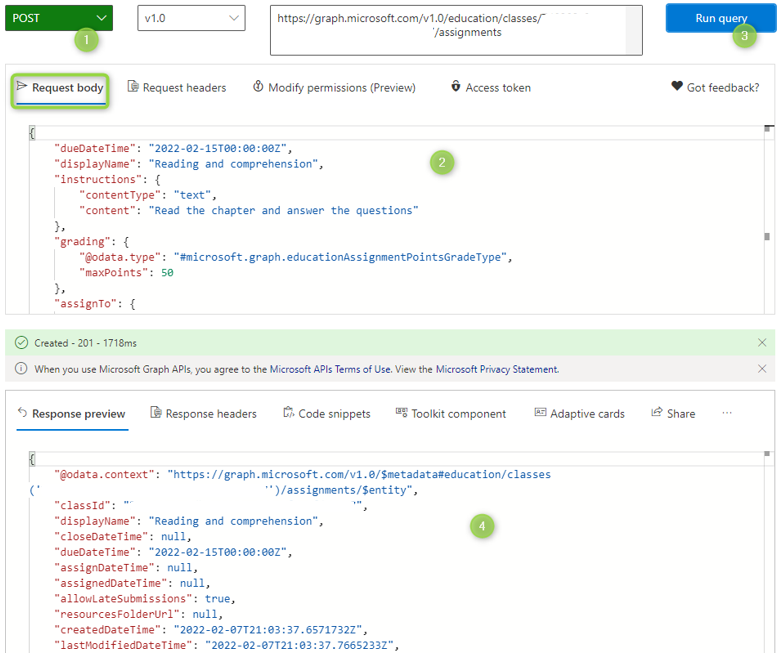
尝试更多查询。 有关更多示例,请参阅 教育 API 参考内容。