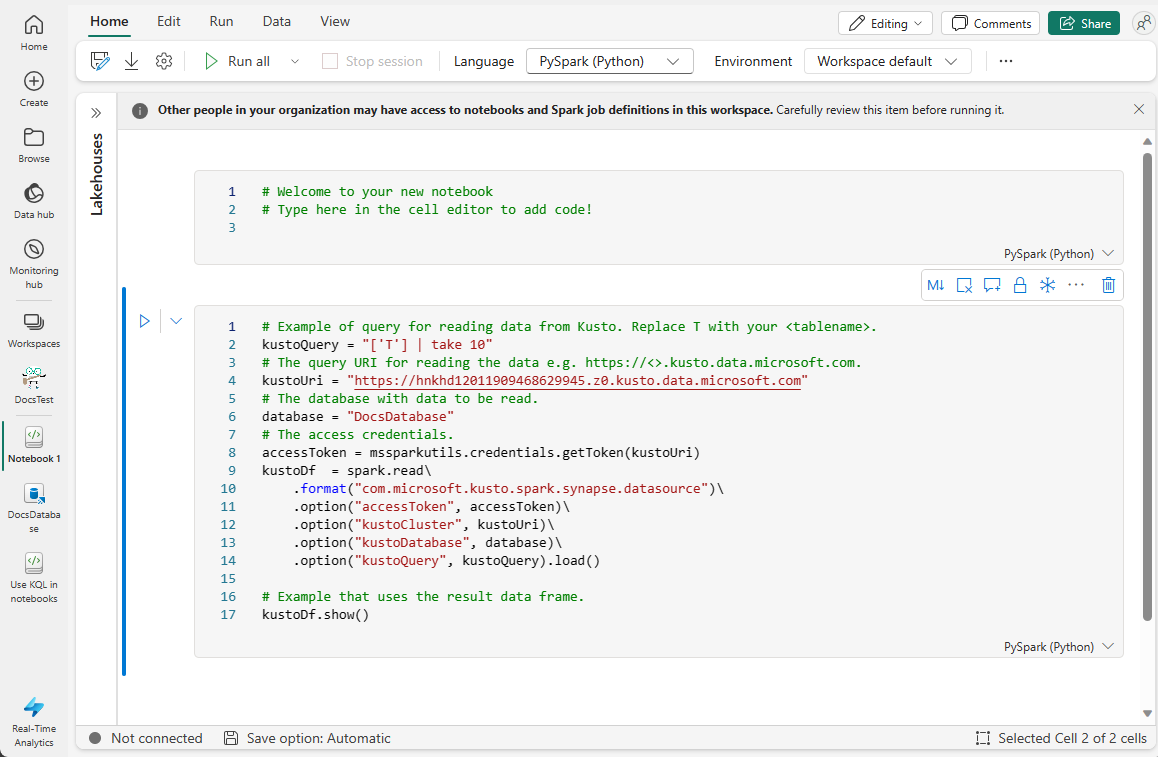将 Fabric 笔记本与 KQL 数据库中的数据配合使用
笔记本都是可读文档,其中包含数据分析说明和结果以及可执行文档,可以运行这些文档来执行数据分析。 本文介绍了如何使用 Fabric 笔记本连接到 KQL 数据库中的数据并使用本机 KQL(Kusto 查询语言)运行查询。 有关笔记本的详细信息,请参阅 如何使用 Microsoft Fabric 笔记本。
可通过两种方法将 Fabric 笔记本与 KQL 数据库中的数据配合使用:
先决条件
在笔记本中使用 Kusto 代码片段
Fabric 笔记本提供 代码片段,可帮助你轻松编写常用代码模式。 可以通过 KQL 使用代码片段来写入或读取 KQL 数据库中的数据。
导航到现有笔记本或创建新笔记本。
在代码单元中,开始键入“kusto”。
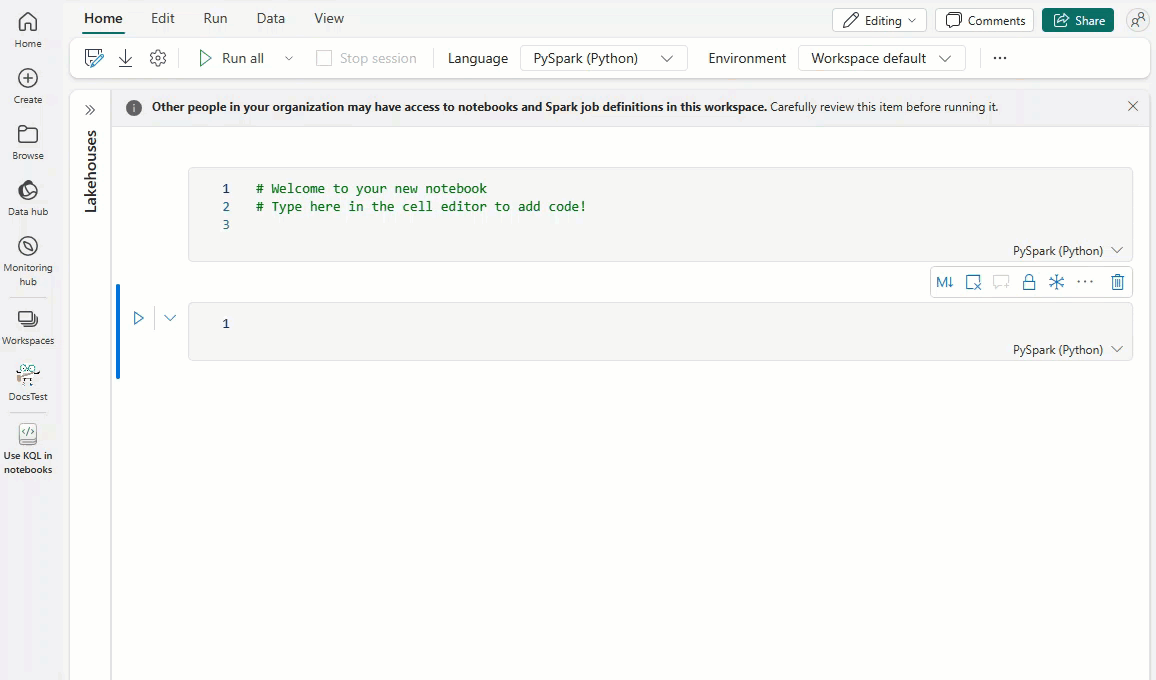
选择要执行的操作对应的代码片段:将数据写入 KQL 数据库 或 从 KQL 数据库读取数据。
以下代码片段显示了示例数据读取操作:
# Example of query for reading data from Kusto. Replace T with your <tablename>. kustoQuery = "['T'] | take 10" # The query URI for reading the data e.g. https://<>.kusto.data.microsoft.com. kustoUri = "https://<yourKQLdatabaseURI>.z0.kusto.data.microsoft.com" # The database with data to be read. database = "DocsDatabase" # The access credentials. accessToken = mssparkutils.credentials.getToken('kusto') kustoDf = spark.read\ .format("com.microsoft.kusto.spark.synapse.datasource")\ .option("accessToken", accessToken)\ .option("kustoCluster", kustoUri)\ .option("kustoDatabase", database)\ .option("kustoQuery", kustoQuery).load() # Example that uses the result data frame. kustoDf.show()以下代码片段演示了写入数据操作的示例:
# The Kusto cluster uri to write the data. The query Uri is of the form https://<>.kusto.data.microsoft.com kustoUri = "" # The database to write the data database = "" # The table to write the data table = "" # The access credentials for the write accessToken = mssparkutils.credentials.getToken('kusto') # Generate a range of 5 rows with Id's 5 to 9 data = spark.range(5,10) # Write data to a Kusto table data.write.\ format("com.microsoft.kusto.spark.synapse.datasource").\ option("kustoCluster",kustoUri).\ option("kustoDatabase",database).\ option("kustoTable", table).\ option("accessToken", accessToken ).\ option("tableCreateOptions", "CreateIfNotExist").mode("Append").save()在数据单元格中每个字段的引号中输入所需信息:
字段 描述 相关链接 kustoQuery 要评估的 KQL 查询。 KQL 概述 KustoUri KQL 数据库的查询 URI。 复制 KQL 数据库 URI 数据库 KQL 数据库的名称。 访问现有 KQL 数据库 data 要写入表中的数据。 运行代码单元。
从 KQL 数据库创建笔记本
在 KQL 数据库中创建笔记本作为相关项时,该笔记本的名称与 KQL 数据库相同,并预填充连接信息。
浏览到 KQL 数据库。
选择“新建相关项”>“笔记本”。
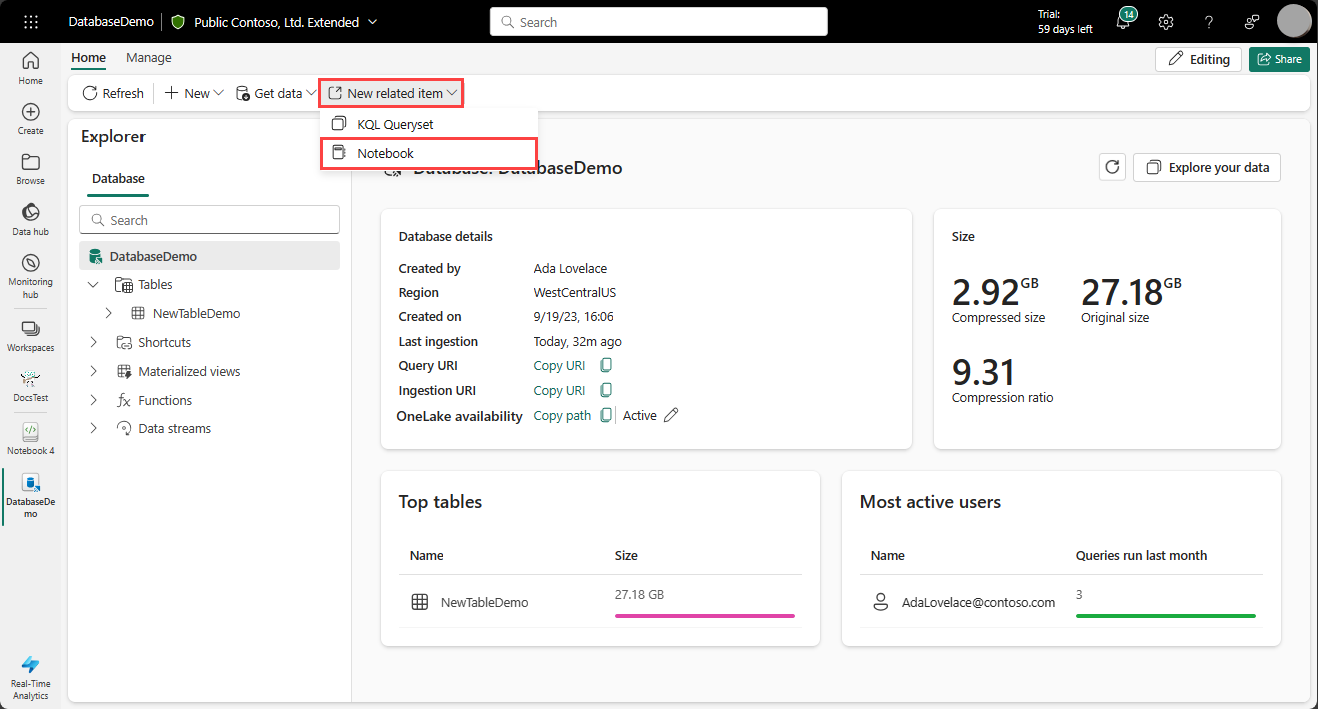
系统将创建一个笔记本,其中将预填充 KustoUri 和数据库详细信息。
输入 kustoQuery 字段中要计算的 KQL 查询。
运行代码单元。