转换
通过转换,你可以使用云同步更改将特性与 Microsoft Entra ID 同步的默认行为。
若要执行此任务,你需要编辑该架构,然后通过 Web 请求重新提交它。
有关云同步特性的详细信息,请参阅了解 Microsoft Entra 架构。
检索架构
若要检索该架构,请执行查看同步架构中的步骤。
自定义属性映射
若要添加自定义属性映射,请执行以下步骤。
将架构复制到文本或代码编辑器中,如 Visual Studio Code。
在架构中找到要更新的对象。
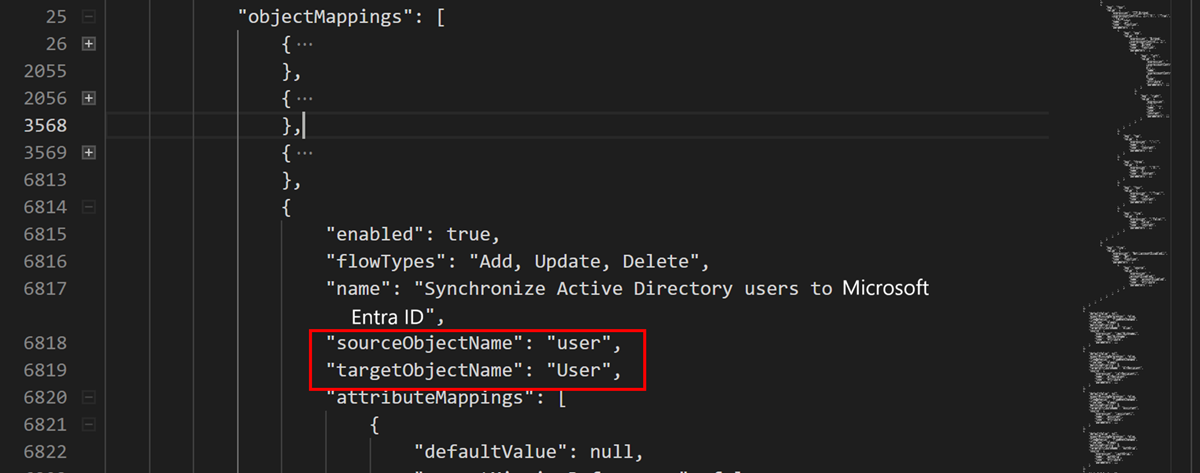
在 user 对象下查找
ExtensionAttribute3的代码。{ "defaultValue": null, "exportMissingReferences": false, "flowBehavior": "FlowWhenChanged", "flowType": "Always", "matchingPriority": 0, "targetAttributeName": "ExtensionAttribute3", "source": { "expression": "Trim([extensionAttribute3])", "name": "Trim", "type": "Function", "parameters": [ { "key": "source", "value": { "expression": "[extensionAttribute3]", "name": "extensionAttribute3", "type": "Attribute", "parameters": [] } } ] } },编辑代码,以便将 company 属性映射到
ExtensionAttribute3。{ "defaultValue": null, "exportMissingReferences": false, "flowBehavior": "FlowWhenChanged", "flowType": "Always", "matchingPriority": 0, "targetAttributeName": "ExtensionAttribute3", "source": { "expression": "Trim([company])", "name": "Trim", "type": "Function", "parameters": [ { "key": "source", "value": { "expression": "[company]", "name": "company", "type": "Attribute", "parameters": [] } } ] } },将架构复制回 Graph 浏览器,将“请求类型”更改为“PUT”,然后选择“运行查询”。
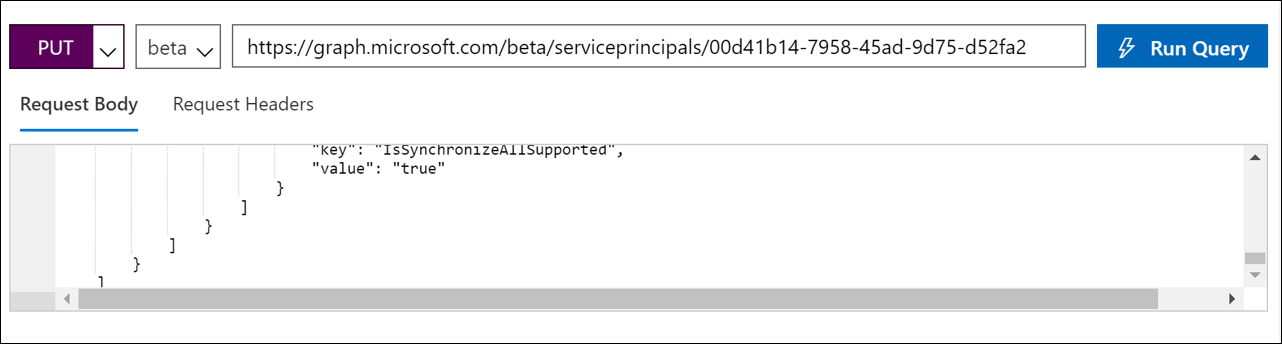
现在,在门户中,转到“云同步配置”,选择“重新启动预配”。
稍后,通过在 Graph 浏览器中运行以下查询来验证正在填充的属性:
https://graph.microsoft.com/beta/users/{Azure AD user UPN}。现在应看到如下值。
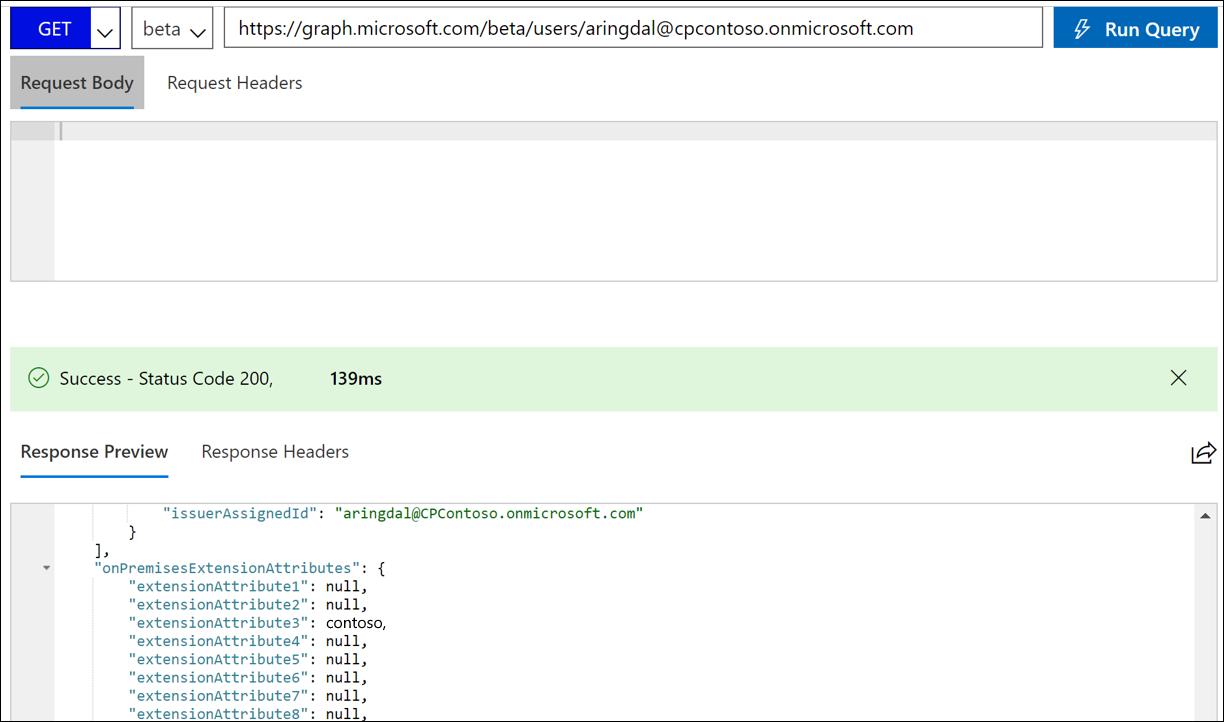
使用函数自定义属性映射
对于更高级的映射,可以使用函数来处理数据和创建属性值,以满足组织的需求。
若要执行此任务,请按照前面的步骤操作,然后编辑用于构造最终值的函数。
有关表达式的语法和示例的信息,请参阅在 Microsoft Entra ID 中编写特性映射的表达式。