在低带宽情况下使用 Dynamics 365 Remote Assist 移动应用
备注
Dynamics 365 Remote Assist 移动版将于 2025 年 3 月 25 日弃用。 但是,现有客户可以继续在 Microsoft Teams 移动版中使用 Remote Assist Mobile 的类似功能。 充分利用 Teams 提供的所有功能并与其他用户协作!
技术人员有时可能需要在网络连接较差的工厂车间或远程位置工作。 没有高质量的网络连接(上下带宽 1.5 Mbps 或更高),技术人员可能难以实时排查故障和解决问题。 利用 Microsoft Dynamics 365 Remote Assist 移动版,技术人员能够与远程协作者讨论、诊断和解决问题,即使在低带宽场景下也同样适用。
重要提示
要使用低带宽功能,必须启用新的 Microsoft Teams 会议体验。
什么样的状况下可以认定为网络连接较差
如果发生以下状况,可以认定为网络连接较差:
带宽处于 150 kbps 与 1.5 Mbps 之间
延迟高于 1,000 ms
数据包丢失率高于 10%
Dynamics 365 Remote Assist 移动版会自动检测技术人员是否遇到网络状况不佳的情况。 如果是这样,则会提示技术人员与远程专家共享快照以进行协作,而不是传输实时视频源。 这样,专家可以查看质量更佳的图像并进行批注,而不是质量较低的视频源。
工作原理
让我们快速看一下当技术人员在现场遇到较差质量的网络连接时,会发生什么情况。 在此场景中,技术人员是现场员工。 远程专家位于网络状况良好的其他位置。
技术人员发起了与远程专家的视频通话。
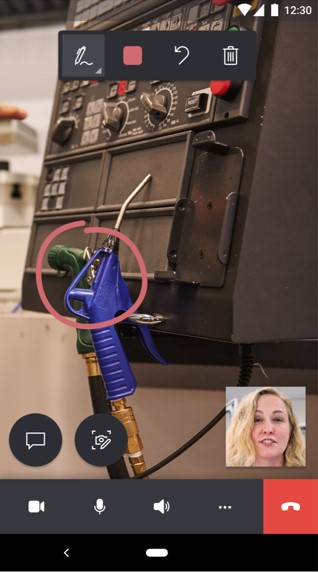
在通话中,Dynamics 365 Remote Assist 移动版会自动检测技术人员是否遇到网络状况不佳的情况。 如果是这样,系统将提示技术人员使用快照工具与远程专家共享图像。
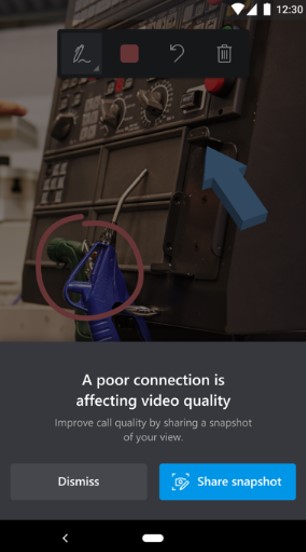
系统指导技术人员使用快照工具。
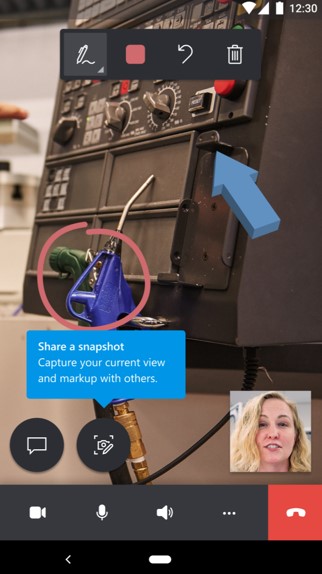
技术人员拍摄快照,快照将共享到远程专家的屏幕。 专家现在看到了高质量的快照。 技术人员和专家可以同时对快照进行批注。
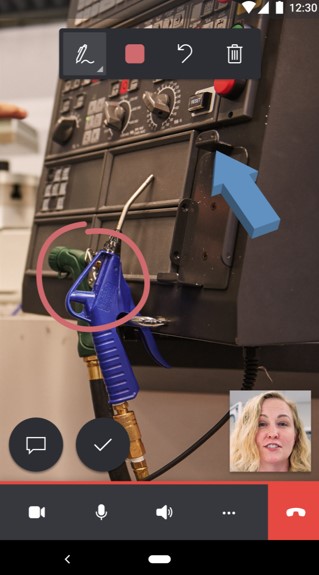
共享快照后,技术人员可以将快照保存到设备的照片库、通话聊天中,或同时保存到这两个位置。
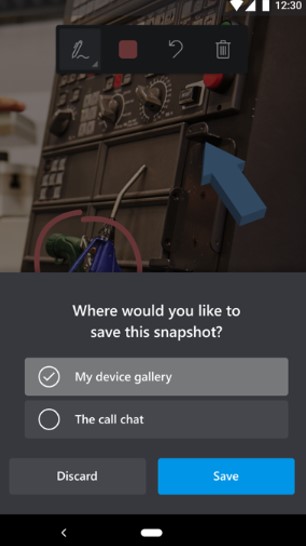
技术人员可以返回到视频通话,并且可以继续向专家发送快照。
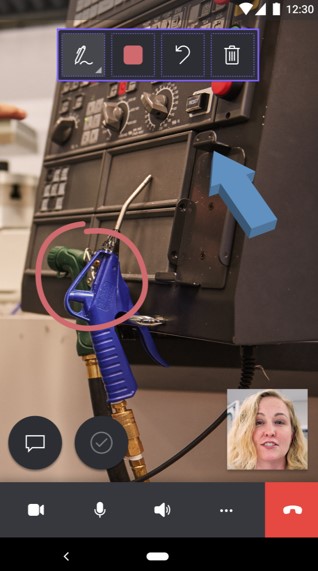
备注
群组通话场景中不支持低带宽功能。