Simple list page code example
The AL code in this article creates a simple list page that displays records from an existing table.
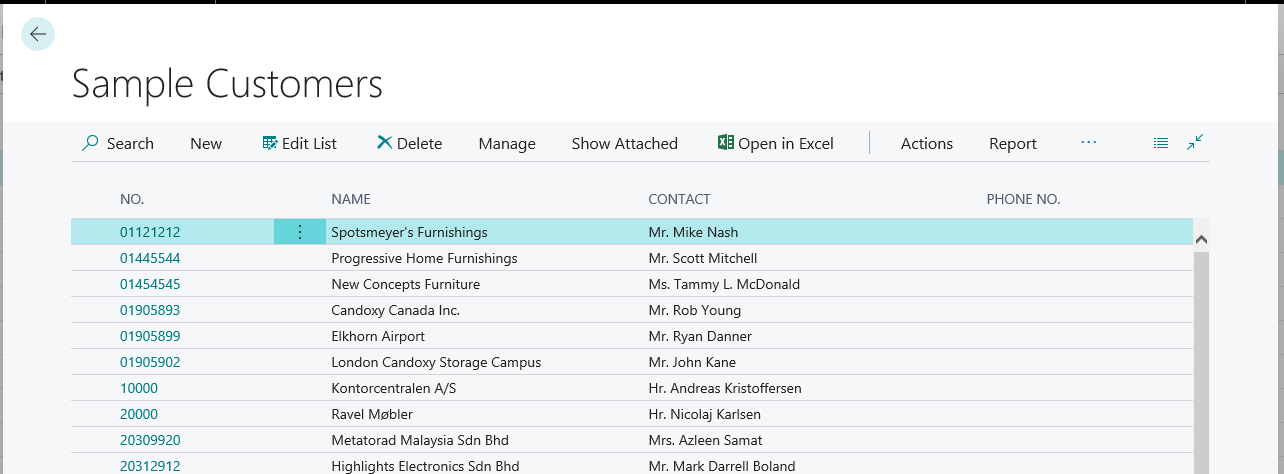
For a more detailed explanation of the list page, see Designing List Pages.
page 50111 SampleCustomerList
{
PageType = List;
ApplicationArea = All;
// Specifies the page to display records from the Customer table.
SourceTable = Customer;
// Makes the page searchable from the Tell me what you want to do feature.
UsageCategory = Lists;
// Specifies the card page Sample Customers to be uses for modifying or creating new customer records.
CardPageId = 50112;
// Sets the title of the page to Sample Customers.
Caption = 'Sample Customers';
layout
{
area(Content)
{
// Sets the No., Name, Contact, and Phone No. fields in the Customer table to be displayed as columns in the list.
repeater(Group)
{
field("No."; "No.")
{
ApplicationArea = All;
}
field(Name; Name)
{
ApplicationArea = All;
}
field(Contact; Contact)
{
ApplicationArea = All;
}
field(Phone; "Phone No.")
{
ApplicationArea = All;
}
}
}
}
actions
{
// Adds an action on the Actions menu of the action bar that opens the page Customer Ledger Entries.
area(Processing)
{
action("Ledger Entries")
{
ApplicationArea = All;
RunObject = page "Customer Ledger Entries";
trigger OnAction();
begin
end;
}
}
// Promotes an action for creating a sales quote to promoted action menu called New.
area(Creation)
{
action("New Sales Quote")
{
ApplicationArea = All;
RunObject = page "Sales Quote";
Promoted = true;
PromotedCategory = New;
Image = NewSalesQuote;
trigger OnAction();
begin
end;
}
}
// Adds an action on the Report menu that opens the Top 10 List report.
area(Reporting)
{
action("Top 10 List")
{
ApplicationArea = All;
RunObject = report "Customer - Top 10 List";
trigger OnAction();
begin
end;
}
}
}
}
Related information
AL Development Environment
Page Extension Object
Actions Overview
Add pages and reports to Tell me
Personalizing Your Workspace
Use Designer