使事务流入和流出工作流服务
工作流服务和客户端可以参与事务。 对于将成为环境事务一部分的服务操作,将 Receive 活动放到 TransactedReceiveScope 活动内。 由 Send 内的 SendReply 或 TransactedReceiveScope 活动所做的任何调用也将在环境事务中进行。 工作流客户端应用程序可以通过使用 TransactionScope 活动来创建环境事务,并通过使用该环境事务来调用服务操作。 本主题将指导您创建参与事务的工作流服务和工作流客户端。
警告
如果某个工作流服务实例在事务中加载且该工作流包含 Persist 活动,则该工作流实例会阻塞,直到事务超时。
重要
无论何时使用 TransactedReceiveScope,都建议将所有接收都置于工作流内的 TransactedReceiveScope 活动中。
重要
如果 TransactedReceiveScope 且消息按错误顺序到达,则在尝试提交第一个不按顺序的消息时,工作流会中止。 必须确保工作流在空闲时始终处于一致的停止点。 这会使您可以在工作流中止时,从以前的持久点重新启动工作流。
创建共享库
创建新的空 Visual Studio 解决方案。
添加一个名为
Common的新类库项目。 添加对下列程序集的引用:System.Activities.dll
System.ServiceModel.dll
System.ServiceModel.Activities.dll
System.Transactions.dll
将一个名为
PrintTransactionInfo的新类添加到Common项目。 此类派生自 NativeActivity,并重载 Execute 方法。using System; using System; using System.Activities; using System.Transactions; namespace Common { public class PrintTransactionInfo : NativeActivity { protected override void Execute(NativeActivityContext context) { RuntimeTransactionHandle rth = context.Properties.Find(typeof(RuntimeTransactionHandle).FullName) as RuntimeTransactionHandle; if (rth == null) { Console.WriteLine("There is no ambient RuntimeTransactionHandle"); } Transaction t = rth.GetCurrentTransaction(context); if (t == null) { Console.WriteLine("There is no ambient transaction"); } else { Console.WriteLine("Transaction: {0} is {1}", t.TransactionInformation.DistributedIdentifier, t.TransactionInformation.Status); } } } }这是一个本机活动,用于显示有关环境事务的信息,它将在本主题中使用的服务工作流和客户端工作流中使用。 生成该解决方案以使此活动在“工具箱”的“通用”部分中可用。
实现工作流服务
将一个名为
WorkflowService的新 WCF 工作流服务添加到Common项目。 为此,右击Common项目,依次选择“添加”、“新建项...”,然后在“已安装的模板”下选择“工作流”,再选择“WCF 工作流服务”。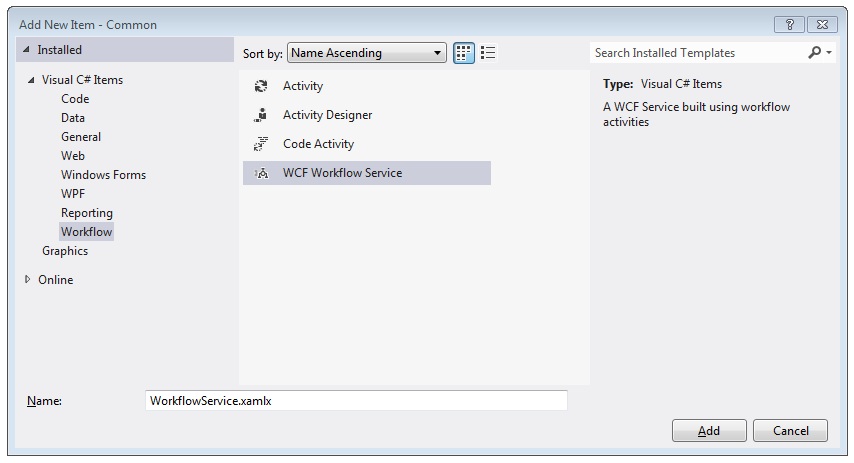
删除默认的
ReceiveRequest和SendResponse活动。将 WriteLine 活动拖放到
Sequential Service活动中。 将文本属性设置为"Workflow Service starting ...",如下面的示例所示。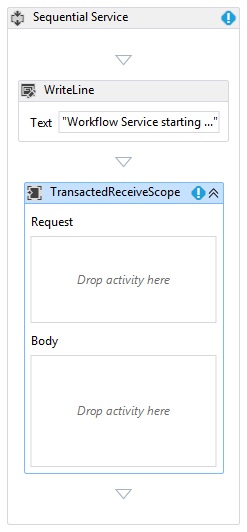
选择 TransactedReceiveScope 活动,然后单击“变量”按钮。 添加以下变量。

注意
可以删除默认情况下在该处的数据变量。 还可以使用现有句柄变量。
将 Receive 活动拖放到 TransactedReceiveScope 活动的“请求”部分内。 设置以下属性:
属性 值 CanCreateInstance True(选中复选框) OperationName StartSample ServiceContractName ITransactionSample 该工作流应如下所示:
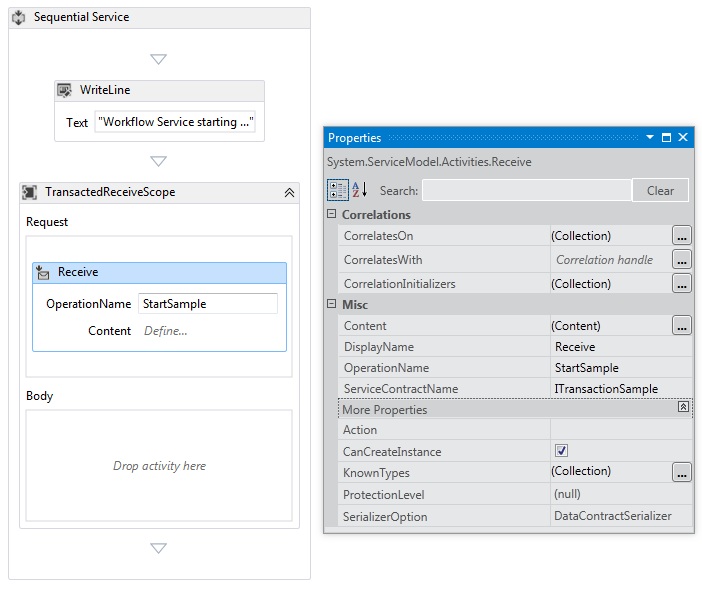
单击 Receive 活动中的“定义...”链接,然后进行以下设置:
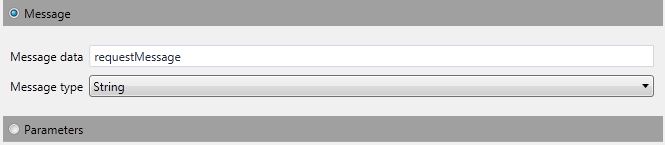
将 Sequence 活动拖放到 TransactedReceiveScope 的“正文”部分内。 在 Sequence 活动内,拖放两个 WriteLine 活动并设置 Text 属性,如下表所示。
活动 值 第一个 WriteLine "Service: Receive Completed" 第二个 WriteLine "Service: Received = " + requestMessage 现在,该工作流应如下所示:
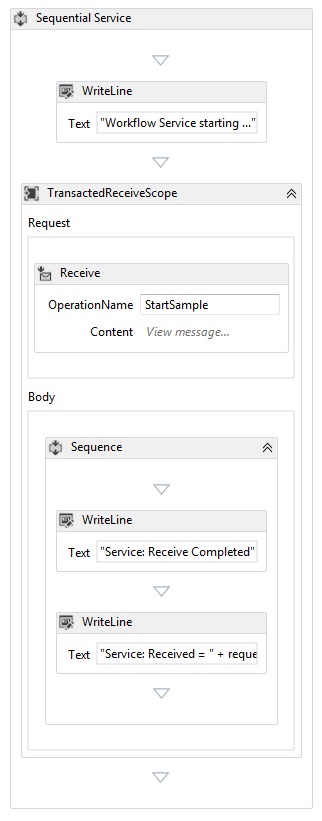
将第二个 WriteLine 活动后面的
PrintTransactionInfo活动拖放到 TransactedReceiveScope 活动的“正文”中。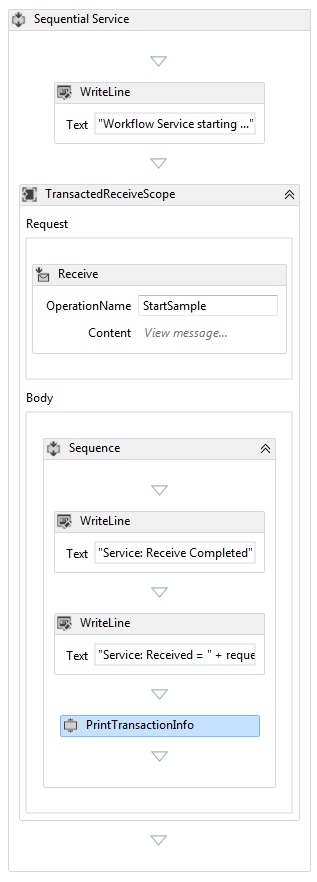
将 Assign 活动拖放到
PrintTransactionInfo活动后面,然后根据下表设置其属性。属性 值 功能 replyMessage 值 "Service: Sending reply." 将 WriteLine 活动拖放到 Assign 活动后面,然后将它的 Text 属性设置为 "Service: Begin reply."
现在,该工作流应如下所示:
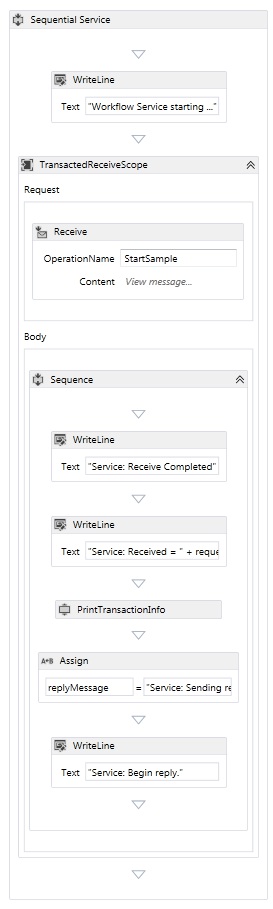
右击 Receive 活动并选择“创建 SendReply”,然后将其粘贴到最后一个 WriteLine 活动后面。 单击
SendReplyToReceive活动中的“定义...”链接,然后进行以下设置。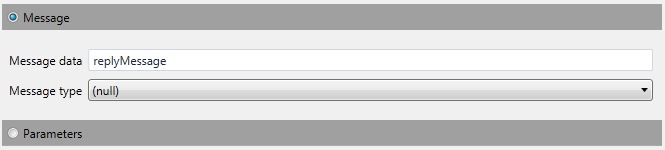
将 WriteLine 活动拖放到
SendReplyToReceive活动后面,然后将它的 Text 属性设置为 "Service: Reply sent"。将 WriteLine 活动拖放到工作流底部,然后将它的 Text 属性设置为 "Service: Workflow ends, press ENTER to exit."
完成的服务工作流应如下所示:
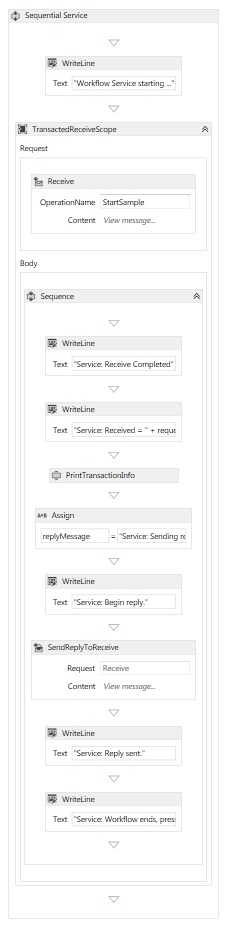
实现工作流客户端
将一个名为
WorkflowClient的新 WCF 工作流应用程序添加到Common项目。 为此,右击Common项目,依次选择“添加”、“新建项...”,然后在“已安装的模板”下选择“工作流”,再选择“活动”。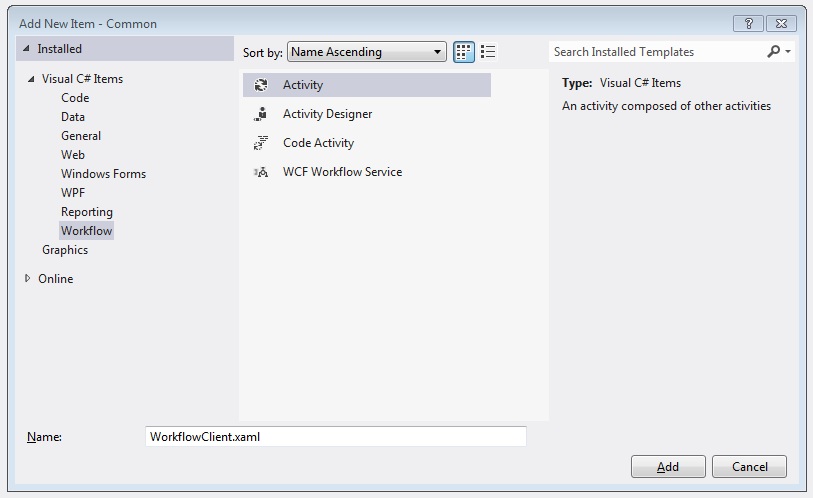
将 Sequence 活动拖放到设计图面上。
在 Sequence 活动内拖放一个 WriteLine 活动,然后将它的 Text 属性设置为
"Client: Workflow starting"。 现在,该工作流应如下所示: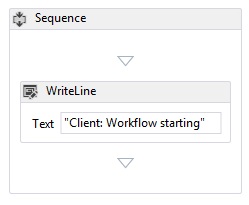
将 TransactionScope 活动拖放到 WriteLine 活动后面。 选择 TransactionScope 活动,单击“变量”按钮,然后添加以下变量。

将 Sequence 活动拖放到 TransactionScope 活动的正文内。
在
PrintTransactionInfo内拖放 Sequence 活动将 WriteLine 活动拖放到
PrintTransactionInfo活动后面,然后将它的 Text 属性设置为 “Client: Beginning Send”。 现在,该工作流应如下所示: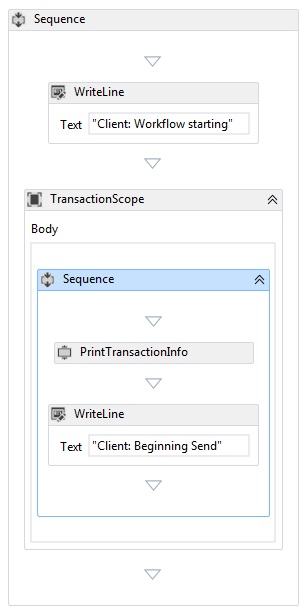
将 Send 活动拖放到 Assign 活动后面,并设置以下属性:
属性 值 EndpointConfigurationName workflowServiceEndpoint OperationName StartSample ServiceContractName ITransactionSample 现在,该工作流应如下所示:
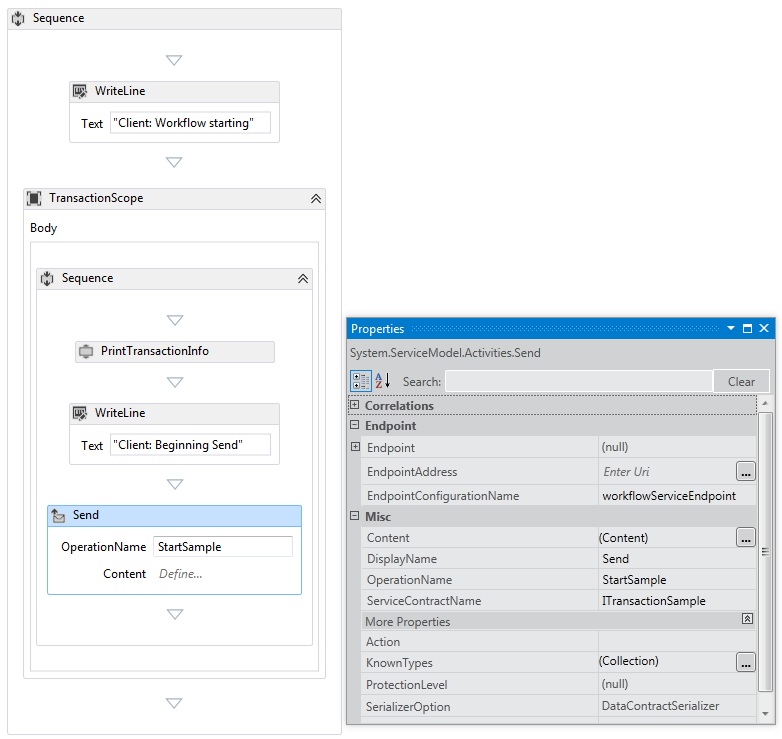
单击“定义...”链接,然后进行以下设置:
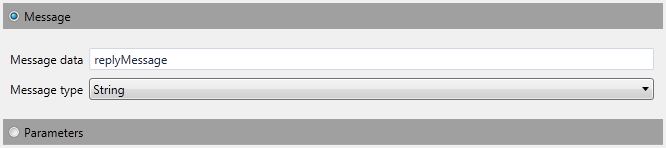
右击 Send 活动,然后选择“创建 ReceiveReply”。 ReceiveReply 活动将自动放在 Send 活动后面。
单击 ReceiveReplyForSend 活动上的“定义...”链接,然后进行以下设置:
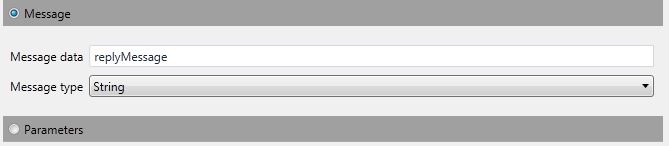
将 WriteLine 活动拖放到 Send 和 ReceiveReply 活动之间,然后将它的 Text 属性设置为 "Client: Send complete."
将 WriteLine 活动拖放到 ReceiveReply 活动后面,然后将它的 Text 属性设置为 "Client side: Reply received = " + replyMessage
将
PrintTransactionInfo活动拖放到 WriteLine 活动后面。将 WriteLine 活动拖放到工作流末尾,然后将它的 Text 属性设置为 "Client workflow ends"。完成的客户端工作流应如下图所示。
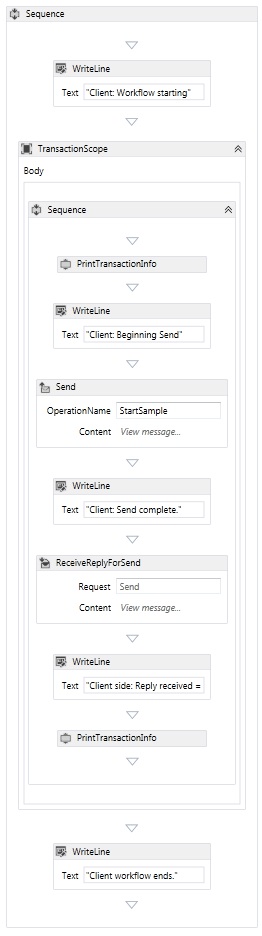
生成解决方案。
创建服务应用程序
将一个名为
Service的新控制台应用程序项目添加到该解决方案。 添加对下列程序集的引用:System.Activities.dll
System.ServiceModel.dll
System.ServiceModel.Activities.dll
打开生成的 Program.cs 文件并添加以下代码:
static void Main() { Console.WriteLine("Building the server."); using (WorkflowServiceHost host = new WorkflowServiceHost(new DeclarativeServiceWorkflow(), new Uri("net.tcp://localhost:8000/TransactedReceiveService/Declarative"))) { //Start the server host.Open(); Console.WriteLine("Service started."); Console.WriteLine(); Console.ReadLine(); //Shutdown host.Close(); }; }将以下 app.config 文件添加到项目。
<?xml version="1.0" encoding="utf-8" ?> <!-- Copyright © Microsoft Corporation. All rights reserved. --> <configuration> <system.serviceModel> <bindings> <netTcpBinding> <binding transactionFlow="true" /> </netTcpBinding> </bindings> </system.serviceModel> </configuration>
创建客户端应用程序
将一个名为
Client的新控制台应用程序项目添加到该解决方案。 添加对 System.Activities.dll 的引用。打开 program.cs 文件并添加以下代码。
class Program { private static AutoResetEvent syncEvent = new AutoResetEvent(false); static void Main(string[] args) { //Build client Console.WriteLine("Building the client."); WorkflowApplication client = new WorkflowApplication(new DeclarativeClientWorkflow()); client.Completed = Program.Completed; client.Aborted = Program.Aborted; client.OnUnhandledException = Program.OnUnhandledException; //Wait for service to start Console.WriteLine("Press ENTER once service is started."); Console.ReadLine(); //Start the client Console.WriteLine("Starting the client."); client.Run(); syncEvent.WaitOne(); //Sample complete Console.WriteLine(); Console.WriteLine("Client complete. Press ENTER to exit."); Console.ReadLine(); } private static void Completed(WorkflowApplicationCompletedEventArgs e) { Program.syncEvent.Set(); } private static void Aborted(WorkflowApplicationAbortedEventArgs e) { Console.WriteLine("Client Aborted: {0}", e.Reason); Program.syncEvent.Set(); } private static UnhandledExceptionAction OnUnhandledException(WorkflowApplicationUnhandledExceptionEventArgs e) { Console.WriteLine("Client had an unhandled exception: {0}", e.UnhandledException); return UnhandledExceptionAction.Cancel; } }