本主题介绍 Drawing 对象,并介绍如何使用它们高效地绘制形状、位图、文本和媒体。 创建剪贴画、使用 Drawing 画图或使用 DrawingBrush 对象时,可使用 Visual 对象。
什么是 Drawing 对象
Drawing 对象描述可见内容,如形状、位图、视频或文本行。 不同类型的图形描述不同类型的内容。 下面是不同类型图形对象的列表。
GeometryDrawing - 绘制形状。
ImageDrawing - 绘制图像。
GlyphRunDrawing - 绘制文本。
VideoDrawing - 播放音频或视频文件。
DrawingGroup - 绘制其他图形。 使用绘图组将其他绘图合并到单个复合绘图。
Drawing 对象具有多种功能;使用 Drawing 对象的方式有很多。
可通过使用 DrawingImage 和 Image 控件将其显示为图像。
可将它与 DrawingBrush 结合使用来绘制对象,如 Background 的 Page。
可使用它描述 DrawingVisual 的外观。
可使用它枚举 Visual 的内容。
WPF 提供能够绘制形状、位图、文本和媒体的其他对象类型。 例如,还可以使用 Shape 对象绘制形状,而 MediaElement 控件提供了向应用程序添加视频的另一种方法。 那么,何时应使用 Drawing 对象? 当可以牺牲框架级别功能来获得性能优势或需要 Freezable 功能时。 由于 Drawing 对象缺乏对布局、输入和焦点的支持,因此它们提供性能优势,这使它们非常适合用于描述背景、剪贴画和使用 Visual 对象的低级别绘图。
由于它们是 Freezable 类型的对象,因此 Drawing 对象获得多个特殊功能,包括以下几项:它们可以声明为资源、在多个对象之间共享、变为只读以提高性能、克隆以及变为线程安全。 有关 Freezable 对象提供的不同功能的详细信息,请参阅 Freezable 对象概述。
绘制形状
若要绘制形状,可使用 GeometryDrawing。 几何绘图的 Geometry 属性描述要绘制的形状,它的 Brush 属性描述应如何绘制形状内部,而它的 Pen 属性描述应如何绘制其轮廓。
以下示例使用 GeometryDrawing 绘制形状。 该形状由一个 GeometryGroup 和两个 EllipseGeometry 对象描述。 形状内部使用 LinearGradientBrush 绘制,而它的轮廓使用 BlackPen 绘制。
此示例创建以下 GeometryDrawing。
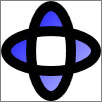
一个 GeometryDrawing
//
// Create the Geometry to draw.
//
GeometryGroup ellipses = new GeometryGroup();
ellipses.Children.Add(
new EllipseGeometry(new Point(50,50), 45, 20)
);
ellipses.Children.Add(
new EllipseGeometry(new Point(50, 50), 20, 45)
);
//
// Create a GeometryDrawing.
//
GeometryDrawing aGeometryDrawing = new GeometryDrawing();
aGeometryDrawing.Geometry = ellipses;
// Paint the drawing with a gradient.
aGeometryDrawing.Brush =
new LinearGradientBrush(
Colors.Blue,
Color.FromRgb(204,204,255),
new Point(0,0),
new Point(1,1));
// Outline the drawing with a solid color.
aGeometryDrawing.Pen = new Pen(Brushes.Black, 10);
<GeometryDrawing>
<GeometryDrawing.Geometry>
<!-- Create a composite shape. -->
<GeometryGroup>
<EllipseGeometry Center="50,50" RadiusX="45" RadiusY="20" />
<EllipseGeometry Center="50,50" RadiusX="20" RadiusY="45" />
</GeometryGroup>
</GeometryDrawing.Geometry>
<GeometryDrawing.Brush>
<!-- Paint the drawing with a gradient. -->
<LinearGradientBrush>
<GradientStop Offset="0.0" Color="Blue" />
<GradientStop Offset="1.0" Color="#CCCCFF" />
</LinearGradientBrush>
</GeometryDrawing.Brush>
<GeometryDrawing.Pen>
<!-- Outline the drawing with a solid color. -->
<Pen Thickness="10" Brush="Black" />
</GeometryDrawing.Pen>
</GeometryDrawing>
有关完整示例,请参阅创建 GeometryDrawing。
其他 Geometry 类(如 PathGeometry)支持通过创建曲线和弧线来创建更复杂的形状。 有关 Geometry 对象的详细信息,请参阅 Geometry 概述。
有关不使用 Drawing 对象绘制形状的其他方法的详细信息,请参阅 WPF 中的形状和基本绘图概述。
绘制图像
若要绘制图像,可使用 ImageDrawing。 ImageDrawing 对象的 ImageSource 属性描述要绘制的图像,而它的 Rect 属性定义绘制图像的区域。
以下示例将在一个矩形的 (75,75) 处绘制一个 100 x 100 像素的图像。 下图显示了此示例创建的 ImageDrawing。 添加了灰色边框以显示 ImageDrawing 的边界。
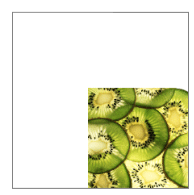
100 x 100 的 ImageDrawing
// Create a 100 by 100 image with an upper-left point of (75,75).
ImageDrawing bigKiwi = new ImageDrawing();
bigKiwi.Rect = new Rect(75, 75, 100, 100);
bigKiwi.ImageSource = new BitmapImage(
new Uri(@"sampleImages\kiwi.png", UriKind.Relative));
<!-- The Rect property specifies that the image only fill a 100 by 100
rectangular area. -->
<ImageDrawing Rect="75,75,100,100" ImageSource="sampleImages\kiwi.png"/>
有关图像的详细信息,请参阅图像处理概述。
播放媒体(仅代码)
注意
尽管可以在 Extensible Application Markup Language (XAML) 中声明 VideoDrawing,但只能使用代码加载并播放其媒体。 若要在 Extensible Application Markup Language (XAML) 中播放视频,请改用 MediaElement。
若要播放音频或视频文件,请使用 VideoDrawing 和 MediaPlayer。 加载并播放媒体有两种方法。 第一种方法是使用 MediaPlayer 和 VideoDrawing,第二种方法是创建自己的 MediaTimeline 来与 MediaPlayer 和 VideoDrawing 结合使用。
注意
当媒体随应用程序一起分发时,无法像图像那样将媒体文件用作项目资源。 在项目文件中,必须将媒体类型设置为 Content,并将 CopyToOutputDirectory 设置为 PreserveNewest 或 Always。
若要在不创建自己的 MediaTimeline 的情况下播放媒体,请执行以下步骤。
创建 MediaPlayer 对象。
MediaPlayer player = new MediaPlayer();使用 Open 方法加载媒体文件。
player.Open(new Uri(@"sampleMedia\xbox.wmv", UriKind.Relative));创建 VideoDrawing。
VideoDrawing aVideoDrawing = new VideoDrawing();通过设置 Rect 的 VideoDrawing 属性来指定绘制媒体的大小和位置。
aVideoDrawing.Rect = new Rect(0, 0, 100, 100);使用创建的 Player 来设置 VideoDrawing 的 MediaPlayer 属性。
aVideoDrawing.Player = player;使用 Play 的 MediaPlayer 方法开始播放媒体。
// Play the video once. player.Play();
以下示例使用 VideoDrawing 和 MediaPlayer 播放一次视频文件。
//
// Create a VideoDrawing.
//
MediaPlayer player = new MediaPlayer();
player.Open(new Uri(@"sampleMedia\xbox.wmv", UriKind.Relative));
VideoDrawing aVideoDrawing = new VideoDrawing();
aVideoDrawing.Rect = new Rect(0, 0, 100, 100);
aVideoDrawing.Player = player;
// Play the video once.
player.Play();
若要获得对媒体的额外计时控制,请将 MediaTimeline 与 MediaPlayer 和 VideoDrawing 对象结合使用。 使用 MediaTimeline,可以指定视频是否重复。 若要将 MediaTimeline 与 VideoDrawing 结合使用,请执行以下步骤:
声明 MediaTimeline 并设置其计时行为。
// Create a MediaTimeline. MediaTimeline mTimeline = new MediaTimeline(new Uri(@"sampleMedia\xbox.wmv", UriKind.Relative)); // Set the timeline to repeat. mTimeline.RepeatBehavior = RepeatBehavior.Forever;根据 MediaClock 创建 MediaTimeline。
// Create a clock from the MediaTimeline. MediaClock mClock = mTimeline.CreateClock();创建 MediaPlayer 并使用 MediaClock 设置其 Clock 属性。
MediaPlayer repeatingVideoDrawingPlayer = new MediaPlayer(); repeatingVideoDrawingPlayer.Clock = mClock;创建 VideoDrawing 并将 MediaPlayer 分配给 Player 的 VideoDrawing 属性。
VideoDrawing repeatingVideoDrawing = new VideoDrawing(); repeatingVideoDrawing.Rect = new Rect(150, 0, 100, 100); repeatingVideoDrawing.Player = repeatingVideoDrawingPlayer;
以下示例将 MediaTimeline 与 MediaPlayer 和 VideoDrawing 结合使用,以重复播放视频。
//
// Create a VideoDrawing that repeats.
//
// Create a MediaTimeline.
MediaTimeline mTimeline =
new MediaTimeline(new Uri(@"sampleMedia\xbox.wmv", UriKind.Relative));
// Set the timeline to repeat.
mTimeline.RepeatBehavior = RepeatBehavior.Forever;
// Create a clock from the MediaTimeline.
MediaClock mClock = mTimeline.CreateClock();
MediaPlayer repeatingVideoDrawingPlayer = new MediaPlayer();
repeatingVideoDrawingPlayer.Clock = mClock;
VideoDrawing repeatingVideoDrawing = new VideoDrawing();
repeatingVideoDrawing.Rect = new Rect(150, 0, 100, 100);
repeatingVideoDrawing.Player = repeatingVideoDrawingPlayer;
请注意,在使用 MediaTimeline 时,使用从 ClockController 的 Controller 属性返回的交互式 MediaClock 控制媒体播放,而不是使用 MediaPlayer 的交互式方法。
绘制文本
若要绘制文本,可使用 GlyphRunDrawing 和 GlyphRun。 以下示例使用 GlyphRunDrawing 绘制文本“Hello World”。
GlyphRun theGlyphRun = new GlyphRun(
new GlyphTypeface(new Uri(@"C:\WINDOWS\Fonts\TIMES.TTF")),
0,
false,
13.333333333333334,
new ushort[]{43, 72, 79, 79, 82, 3, 58, 82, 85, 79, 71},
new Point(0, 12.29),
new double[]{
9.62666666666667, 7.41333333333333, 2.96,
2.96, 7.41333333333333, 3.70666666666667,
12.5866666666667, 7.41333333333333,
4.44, 2.96, 7.41333333333333},
null,
null,
null,
null,
null,
null
);
GlyphRunDrawing gDrawing = new GlyphRunDrawing(Brushes.Black, theGlyphRun);
<GlyphRunDrawing ForegroundBrush="Black">
<GlyphRunDrawing.GlyphRun>
<GlyphRun
CaretStops="{x:Null}"
ClusterMap="{x:Null}"
IsSideways="False"
GlyphOffsets="{x:Null}"
GlyphIndices="43 72 79 79 82 3 58 82 85 79 71"
BaselineOrigin="0,12.29"
FontRenderingEmSize="13.333333333333334"
DeviceFontName="{x:Null}"
AdvanceWidths="9.62666666666667 7.41333333333333 2.96 2.96 7.41333333333333 3.70666666666667 12.5866666666667 7.41333333333333 4.44 2.96 7.41333333333333"
BidiLevel="0">
<GlyphRun.GlyphTypeface>
<GlyphTypeface FontUri="C:\WINDOWS\Fonts\TIMES.TTF" />
</GlyphRun.GlyphTypeface>
</GlyphRun>
</GlyphRunDrawing.GlyphRun>
</GlyphRunDrawing>
GlyphRun 是适用于固定格式文档呈现和打印方案的低级别对象。 若要将文本绘制到屏幕,一种更简单的方法是使用 Label 或 TextBlock。 有关 GlyphRun 的详细信息,请参阅 GlyphRun 对象和 Glyphs 元素简介概述。
复合绘图
使用 DrawingGroup,可将多个绘图组合成单个复合绘图。 通过使用 DrawingGroup,可将形状、图像和文本组合成单个 Drawing 对象。
以下示例使用 DrawingGroup 将两个 GeometryDrawing 对象和一个 ImageDrawing 对象组合起来。 本示例生成以下输出。
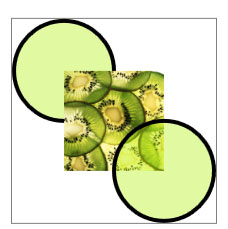
复合绘图
//
// Create three drawings.
//
GeometryDrawing ellipseDrawing =
new GeometryDrawing(
new SolidColorBrush(Color.FromArgb(102, 181, 243, 20)),
new Pen(Brushes.Black, 4),
new EllipseGeometry(new Point(50,50), 50, 50)
);
ImageDrawing kiwiPictureDrawing =
new ImageDrawing(
new BitmapImage(new Uri(@"sampleImages\kiwi.png", UriKind.Relative)),
new Rect(50,50,100,100));
GeometryDrawing ellipseDrawing2 =
new GeometryDrawing(
new SolidColorBrush(Color.FromArgb(102,181,243,20)),
new Pen(Brushes.Black, 4),
new EllipseGeometry(new Point(150, 150), 50, 50)
);
// Create a DrawingGroup to contain the drawings.
DrawingGroup aDrawingGroup = new DrawingGroup();
aDrawingGroup.Children.Add(ellipseDrawing);
aDrawingGroup.Children.Add(kiwiPictureDrawing);
aDrawingGroup.Children.Add(ellipseDrawing2);
<DrawingGroup>
<GeometryDrawing Brush="#66B5F314">
<GeometryDrawing.Geometry>
<EllipseGeometry Center="50,50" RadiusX="50" RadiusY="50"/>
</GeometryDrawing.Geometry>
<GeometryDrawing.Pen>
<Pen Brush="Black" Thickness="4" />
</GeometryDrawing.Pen>
</GeometryDrawing>
<ImageDrawing ImageSource="sampleImages\kiwi.png" Rect="50,50,100,100"/>
<GeometryDrawing Brush="#66B5F314">
<GeometryDrawing.Geometry>
<EllipseGeometry Center="150,150" RadiusX="50" RadiusY="50"/>
</GeometryDrawing.Geometry>
<GeometryDrawing.Pen>
<Pen Brush="Black" Thickness="4" />
</GeometryDrawing.Pen>
</GeometryDrawing>
</DrawingGroup>
使用 DrawingGroup,还可以向其内容应用不透明蒙板、转换、位图效果和其他操作。 DrawingGroup 操作按以下顺序应用:OpacityMask、Opacity、BitmapEffect、ClipGeometry、GuidelineSet,最后是 Transform。
下图显示应用 DrawingGroup 操作的顺序。
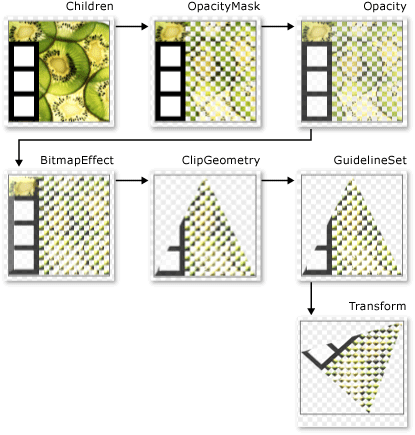
DrawingGroup 操作的顺序
下表介绍可用于操作 DrawingGroup 对象内容的属性。
| properties | 说明 | 图示 |
|---|---|---|
| OpacityMask | 更改 DrawingGroup 内容选定部分的不透明度。 有关示例,请参阅如何:控制绘图的不透明度。 | 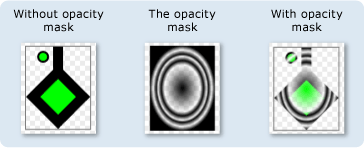 |
| Opacity | 统一更改 DrawingGroup 内容的不透明度。 使用此属性使 Drawing 透明或部分透明。 有关示例,请参阅如何:向绘图应用不透明蒙板。 | 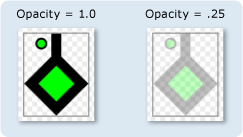 |
| BitmapEffect | 将 BitmapEffect 应用于 DrawingGroup 内容。 有关示例,请参阅如何:向绘图应用 BitmapEffect。 | 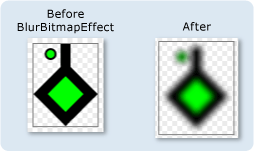 |
| ClipGeometry | 将 DrawingGroup 内容剪裁到使用 Geometry 描述的区域。 有关示例,请参阅如何:剪裁绘图。 | 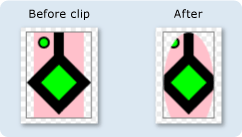 |
| GuidelineSet | 根据指定的基准将与设备无关的像素与设备像素对齐。 此属性对于确保细节丰富的图形在低 DPI 屏幕上清晰地呈现很有用。 有关示例,请参阅向绘图应用 GuidelineSet。 | 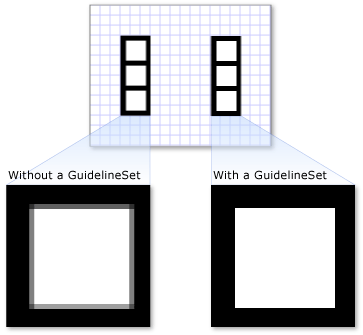 |
| Transform | 转换 DrawingGroup 内容。 有关示例,请参阅如何:向绘图应用转换。 | 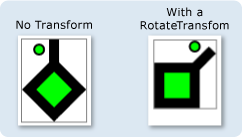 |
将绘图显示为图像
若要显示带有 Drawing 控件的 Image,请将 DrawingImage 用作 Image 控件的 Source,并将 DrawingImage 对象的 DrawingImage.Drawing 属性设置为要显示的绘图。
以下示例使用 DrawingImage 和 Image 控件来显示 GeometryDrawing。 本示例生成以下输出。
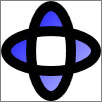
一个 DrawingImage
using System;
using System.Windows;
using System.Windows.Controls;
using System.Windows.Media;
using System.Windows.Media.Animation;
using System.Windows.Shapes;
namespace SDKSample
{
public class DrawingImageExample : Page
{
public DrawingImageExample()
{
//
// Create the Geometry to draw.
//
GeometryGroup ellipses = new GeometryGroup();
ellipses.Children.Add(
new EllipseGeometry(new Point(50,50), 45, 20)
);
ellipses.Children.Add(
new EllipseGeometry(new Point(50, 50), 20, 45)
);
//
// Create a GeometryDrawing.
//
GeometryDrawing aGeometryDrawing = new GeometryDrawing();
aGeometryDrawing.Geometry = ellipses;
// Paint the drawing with a gradient.
aGeometryDrawing.Brush =
new LinearGradientBrush(
Colors.Blue,
Color.FromRgb(204,204,255),
new Point(0,0),
new Point(1,1));
// Outline the drawing with a solid color.
aGeometryDrawing.Pen = new Pen(Brushes.Black, 10);
//
// Use a DrawingImage and an Image control
// to display the drawing.
//
DrawingImage geometryImage = new DrawingImage(aGeometryDrawing);
// Freeze the DrawingImage for performance benefits.
geometryImage.Freeze();
Image anImage = new Image();
anImage.Source = geometryImage;
anImage.HorizontalAlignment = HorizontalAlignment.Left;
//
// Place the image inside a border and
// add it to the page.
//
Border exampleBorder = new Border();
exampleBorder.Child = anImage;
exampleBorder.BorderBrush = Brushes.Gray;
exampleBorder.BorderThickness = new Thickness(1);
exampleBorder.HorizontalAlignment = HorizontalAlignment.Left;
exampleBorder.VerticalAlignment = VerticalAlignment.Top;
exampleBorder.Margin = new Thickness(10);
this.Margin = new Thickness(20);
this.Background = Brushes.White;
this.Content = exampleBorder;
}
}
}
<Page
xmlns="http://schemas.microsoft.com/winfx/2006/xaml/presentation"
xmlns:x="http://schemas.microsoft.com/winfx/2006/xaml"
xmlns:PresentationOptions="http://schemas.microsoft.com/winfx/2006/xaml/presentation/options"
xmlns:mc="http://schemas.openxmlformats.org/markup-compatibility/2006"
mc:Ignorable="PresentationOptions"
Background="White" Margin="20">
<Border BorderBrush="Gray" BorderThickness="1"
HorizontalAlignment="Left" VerticalAlignment="Top"
Margin="10">
<!-- This image uses a Drawing object for its source. -->
<Image>
<Image.Source>
<DrawingImage PresentationOptions:Freeze="True">
<DrawingImage.Drawing>
<GeometryDrawing>
<GeometryDrawing.Geometry>
<GeometryGroup>
<EllipseGeometry Center="50,50" RadiusX="45" RadiusY="20" />
<EllipseGeometry Center="50,50" RadiusX="20" RadiusY="45" />
</GeometryGroup>
</GeometryDrawing.Geometry>
<GeometryDrawing.Brush>
<LinearGradientBrush>
<GradientStop Offset="0.0" Color="Blue" />
<GradientStop Offset="1.0" Color="#CCCCFF" />
</LinearGradientBrush>
</GeometryDrawing.Brush>
<GeometryDrawing.Pen>
<Pen Thickness="10" Brush="Black" />
</GeometryDrawing.Pen>
</GeometryDrawing>
</DrawingImage.Drawing>
</DrawingImage>
</Image.Source>
</Image>
</Border>
</Page>
使用 Drawing 绘制对象
DrawingBrush 是一种使用 Drawing 对象绘制区域的画笔类型。 几乎可以使用它绘制任何带有绘图的图形对象。 Drawing 的 DrawingBrush 属性描述了它的 Drawing。 若要使用 Drawing 呈现 DrawingBrush,请使用画笔的 Drawing 属性将其添加到画笔,并使用画笔绘制图形对象,例如控件或面板。
以下示例使用 DrawingBrush 借助从 Fill 创建的图案绘制 Rectangle 的 GeometryDrawing。 本示例生成以下输出。
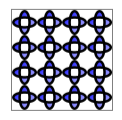
与 DrawingBrush 结合使用的 GeometryDrawing
using System;
using System.Windows;
using System.Windows.Controls;
using System.Windows.Media;
using System.Windows.Media.Animation;
using System.Windows.Shapes;
namespace SDKSample
{
public class DrawingBrushExample : Page
{
public DrawingBrushExample()
{
//
// Create the Geometry to draw.
//
GeometryGroup ellipses = new GeometryGroup();
ellipses.Children.Add(
new EllipseGeometry(new Point(50,50), 45, 20)
);
ellipses.Children.Add(
new EllipseGeometry(new Point(50, 50), 20, 45)
);
//
// Create a GeometryDrawing.
//
GeometryDrawing aGeometryDrawing = new GeometryDrawing();
aGeometryDrawing.Geometry = ellipses;
// Paint the drawing with a gradient.
aGeometryDrawing.Brush =
new LinearGradientBrush(
Colors.Blue,
Color.FromRgb(204,204,255),
new Point(0,0),
new Point(1,1));
// Outline the drawing with a solid color.
aGeometryDrawing.Pen = new Pen(Brushes.Black, 10);
DrawingBrush patternBrush = new DrawingBrush(aGeometryDrawing);
patternBrush.Viewport = new Rect(0, 0, 0.25, 0.25);
patternBrush.TileMode = TileMode.Tile;
patternBrush.Freeze();
//
// Create an object to paint.
//
Rectangle paintedRectangle = new Rectangle();
paintedRectangle.Width = 100;
paintedRectangle.Height = 100;
paintedRectangle.Fill = patternBrush;
//
// Place the image inside a border and
// add it to the page.
//
Border exampleBorder = new Border();
exampleBorder.Child = paintedRectangle;
exampleBorder.BorderBrush = Brushes.Gray;
exampleBorder.BorderThickness = new Thickness(1);
exampleBorder.HorizontalAlignment = HorizontalAlignment.Left;
exampleBorder.VerticalAlignment = VerticalAlignment.Top;
exampleBorder.Margin = new Thickness(10);
this.Margin = new Thickness(20);
this.Background = Brushes.White;
this.Content = exampleBorder;
}
}
}
<Page
xmlns="http://schemas.microsoft.com/winfx/2006/xaml/presentation"
xmlns:x="http://schemas.microsoft.com/winfx/2006/xaml"
xmlns:PresentationOptions="http://schemas.microsoft.com/winfx/2006/xaml/presentation/options"
xmlns:mc="http://schemas.openxmlformats.org/markup-compatibility/2006"
mc:Ignorable="PresentationOptions"
Margin="20" Background="White">
<Border BorderBrush="Gray" BorderThickness="1"
HorizontalAlignment="Left" VerticalAlignment="Top"
Margin="10">
<Rectangle Width="100" Height="100">
<Rectangle.Fill>
<DrawingBrush PresentationOptions:Freeze="True"
Viewport="0,0,0.25,0.25" TileMode="Tile">
<DrawingBrush.Drawing>
<GeometryDrawing>
<GeometryDrawing.Geometry>
<GeometryGroup>
<EllipseGeometry Center="50,50" RadiusX="45" RadiusY="20" />
<EllipseGeometry Center="50,50" RadiusX="20" RadiusY="45" />
</GeometryGroup>
</GeometryDrawing.Geometry>
<GeometryDrawing.Brush>
<LinearGradientBrush>
<GradientStop Offset="0.0" Color="Blue" />
<GradientStop Offset="1.0" Color="#CCCCFF" />
</LinearGradientBrush>
</GeometryDrawing.Brush>
<GeometryDrawing.Pen>
<Pen Thickness="10" Brush="Black" />
</GeometryDrawing.Pen>
</GeometryDrawing>
</DrawingBrush.Drawing>
</DrawingBrush>
</Rectangle.Fill>
</Rectangle>
</Border>
</Page>
DrawingBrush 类提供用于拉伸和平铺其内容的各种选项。 有关 DrawingBrush 的详细信息,请参阅使用图像、绘图和视觉对象进行绘制概述。
使用视觉对象呈现绘图
DrawingVisual 是一种旨在呈现绘图的视觉对象类型。 对于希望生成高度自定义的图形环境的开发者来说,可以选择直接在视觉对象层上工作,但在本概述中不作介绍。 有关详细信息,请参阅使用 DrawingVisual 对象概述。
DrawingContext 对象
借助 DrawingContext 类,可以使用可视化内容填充 Visual 或 Drawing。 许多此类低级别图形对象使用 DrawingContext,因为它非常高效地描述了图形内容。
尽管 DrawingContext 绘制方法看起来类似于 System.Drawing.Graphics 类型的绘制方法,但它们实际上截然不同。 DrawingContext 用于保留模式图形系统,而 System.Drawing.Graphics 类型用于即时模式图形系统。 使用 DrawingContext 对象的绘制命令时,实际上是在存储一组呈现指令(尽管具体的存储机制取决于提供 DrawingContext 的对象类型),供图形系统以后使用,而非实时绘制到屏幕。 有关 Windows Presentation Foundation (WPF) 图形系统工作原理的详细信息,请参阅 WPF 图形呈现概述。
你永远不会直接实例化 DrawingContext;但可以通过某些方法(如 DrawingGroup.Open 和 DrawingVisual.RenderOpen)获取绘图上下文。
枚举 Visual 的内容
此外,Drawing 对象还提供用于枚举 Visual 内容的对象模型。
以下示例使用 GetDrawing 方法检索 DrawingGroup 的 Visual 值并枚举它。
public void RetrieveDrawing(Visual v)
{
DrawingGroup drawingGroup = VisualTreeHelper.GetDrawing(v);
EnumDrawingGroup(drawingGroup);
}
// Enumerate the drawings in the DrawingGroup.
public void EnumDrawingGroup(DrawingGroup drawingGroup)
{
DrawingCollection dc = drawingGroup.Children;
// Enumerate the drawings in the DrawingCollection.
foreach (Drawing drawing in dc)
{
// If the drawing is a DrawingGroup, call the function recursively.
if (drawing is DrawingGroup group)
{
EnumDrawingGroup(group);
}
else if (drawing is GeometryDrawing)
{
// Perform action based on drawing type.
}
else if (drawing is ImageDrawing)
{
// Perform action based on drawing type.
}
else if (drawing is GlyphRunDrawing)
{
// Perform action based on drawing type.
}
else if (drawing is VideoDrawing)
{
// Perform action based on drawing type.
}
}
}
