如何:控制文本框文本更新源的时间
本主题介绍了如何使用 UpdateSourceTrigger 属性控制绑定源更新的执行时间。 本主题使用 TextBox 控件作为示例。
示例
TextBox.Text 属性的 UpdateSourceTrigger 默认值为 LostFocus。 这意味着如果应用程序的 TextBox 包含数据绑定 TextBox.Text 属性,则直到 TextBox 失去焦点(例如,将鼠标移到 TextBox 外单击时),键入到 TextBox 中的文本才会更新源。
如果希望在键入过程中更新源,请将该绑定的 PropertyChanged 设置为 UpdateSourceTrigger。 在下面的示例中,突出显示的代码行显示 TextBox 和 TextBlock 的 Text 属性都绑定到相同的源属性。 TextBox 绑定的 UpdateSourceTrigger 属性设置为 PropertyChanged。
<Window
xmlns="http://schemas.microsoft.com/winfx/2006/xaml/presentation"
xmlns:x="http://schemas.microsoft.com/winfx/2006/xaml"
xmlns:src="clr-namespace:SDKSample"
xmlns:system="clr-namespace:System;assembly=mscorlib"
SizeToContent="WidthAndHeight"
Title="Simple Data Binding Sample">
<Window.Resources>
<ObjectDataProvider x:Key="myDataSource" ObjectType="{x:Type src:Person}">
<ObjectDataProvider.ConstructorParameters>
<system:String>Joe</system:String>
</ObjectDataProvider.ConstructorParameters>
</ObjectDataProvider>
<Style TargetType="{x:Type Label}">
<Setter Property="DockPanel.Dock" Value="Top"/>
<Setter Property="FontSize" Value="12"/>
</Style>
<Style TargetType="{x:Type TextBox}">
<Setter Property="Width" Value="100"/>
<Setter Property="Height" Value="25"/>
<Setter Property="DockPanel.Dock" Value="Top"/>
</Style>
<Style TargetType="{x:Type TextBlock}">
<Setter Property="Width" Value="100"/>
<Setter Property="Height" Value="25"/>
<Setter Property="DockPanel.Dock" Value="Top"/>
</Style>
</Window.Resources>
<Border Margin="25" BorderBrush="Aqua" BorderThickness="3" Padding="8">
<DockPanel Width="200" Height="100">
<Label>Enter a Name:</Label>
<TextBox>
<TextBox.Text>
<Binding Source="{StaticResource myDataSource}" Path="Name"
UpdateSourceTrigger="PropertyChanged"/>
</TextBox.Text>
</TextBox>
<Label>The name you entered:</Label>
<TextBlock Text="{Binding Source={StaticResource myDataSource}, Path=Name}"/>
</DockPanel>
</Border>
</Window>
因此,TextBlock 所显示的文本将与用户输入到 TextBox 中的文本相同(因为源发生更改),如该示例的以下屏幕快照所示:
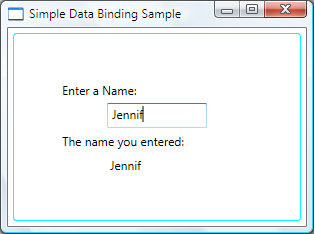
如果拥有一个对话框或用户可编辑的窗体,并且希望将源更新延迟到用户完成字段编辑并单击“确定”之后,可以将绑定的 UpdateSourceTrigger 值设置为 Explicit,如下面的示例所示:
<TextBox Name="itemNameTextBox"
Text="{Binding Path=ItemName, UpdateSourceTrigger=Explicit}" />
如果将 UpdateSourceTrigger 值设置为 Explicit,则仅当应用程序调用 UpdateSource 方法时,该源值才会发生更改。 下面的示例演示如何为 itemNameTextBox 调用 UpdateSource:
// itemNameTextBox is an instance of a TextBox
BindingExpression be = itemNameTextBox.GetBindingExpression(TextBox.TextProperty);
be.UpdateSource();
Me.itemNameTextBox.GetBindingExpression(TextBox.TextProperty).UpdateSource()
Me.bidPriceTextBox.GetBindingExpression(TextBox.TextProperty).UpdateSource()
注意
此方法也可用于其他控件的属性,但请记住,其他大多数属性的默认 UpdateSourceTrigger 值为 PropertyChanged。 有关详细信息,请参阅 UpdateSourceTrigger 属性页。
注意
UpdateSourceTrigger 属性用于处理源更新,因此仅适用于 TwoWay 或 OneWayToSource 绑定。 若要使 TwoWay 和 OneWayToSource 绑定生效,源对象需要提供属性更改通知。 有关详细信息,可以参见本主题中引用的示例。 此外,也可以参见实现属性更改通知。
