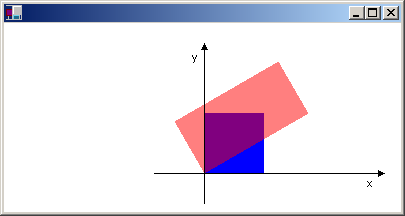全局变换和局部变换
全局转换是适用于给定 Graphics 对象绘制的每个项的转换。 相比之下,局部转换是适用于要绘制的特定项的转换。
全局转换
若要创建全局转换,请构造一个 Graphics 对象,然后操作其 Transform 属性。 Transform 属性是一个 Matrix 对象,因此它可保存任何仿射变换序列。 存储在 Transform 属性中的转换称为世界转换。 Graphics 类提供了几种构建复合世界转换的方法:MultiplyTransform、RotateTransform、ScaleTransform 和 TranslateTransform。 以下示例绘制两次椭圆:创建世界转换之前一次,之后一次。 转换首先在 y 方向上缩放 0.5 倍,然后在 x 方向上平移 50 个单位,然后旋转 30 度。
myGraphics.DrawEllipse(myPen, 0, 0, 100, 50);
myGraphics.ScaleTransform(1, 0.5f);
myGraphics.TranslateTransform(50, 0, MatrixOrder.Append);
myGraphics.RotateTransform(30, MatrixOrder.Append);
myGraphics.DrawEllipse(myPen, 0, 0, 100, 50);
myGraphics.DrawEllipse(myPen, 0, 0, 100, 50)
myGraphics.ScaleTransform(1, 0.5F)
myGraphics.TranslateTransform(50, 0, MatrixOrder.Append)
myGraphics.RotateTransform(30, MatrixOrder.Append)
myGraphics.DrawEllipse(myPen, 0, 0, 100, 50)
下图显示了转换中涉及的矩阵。

注意
在前面的示例中,椭圆绕坐标系的原点旋转,该原点位于工作区的左上角。 这会产生与围绕自身中心旋转椭圆不同的结果。
局部转换
局部转换适用于要绘制的特定项。 例如,GraphicsPath 对象有一个 Transform 方法,通过它可转换该路径的数据点。 以下示例绘制一个没有转换的矩形和一个有旋转转换的路径。 (假设没有世界转换。)
Matrix myMatrix = new Matrix();
myMatrix.Rotate(45);
myGraphicsPath.Transform(myMatrix);
myGraphics.DrawRectangle(myPen, 10, 10, 100, 50);
myGraphics.DrawPath(myPen, myGraphicsPath);
Dim myMatrix As New Matrix()
myMatrix.Rotate(45)
myGraphicsPath.Transform(myMatrix)
myGraphics.DrawRectangle(myPen, 10, 10, 100, 50)
myGraphics.DrawPath(myPen, myGraphicsPath)
可将世界转换与局部转换相结合,以实现各种结果。 例如,可使用世界转换来修改坐标系,并使用局部转换来旋转和缩放在新坐标系上绘制的对象。
假设你想要一个坐标系,其原点距工作区左边缘 200 个像素,距工作区顶部 150 个像素。 此外,假设你希望度量单位为像素,x 轴指向右侧,y 轴指向上方。 默认坐标系的 y 轴指向下方,因此你需要在水平轴上执行反射。 下图显示了此类反射的矩阵。

接下来,假设你需要执行向右 200 个单位和向下 150 个单位的平移。
以下示例通过设置 Graphics 对象的世界转换来建立刚刚描述的坐标系。
Matrix myMatrix = new Matrix(1, 0, 0, -1, 0, 0);
myGraphics.Transform = myMatrix;
myGraphics.TranslateTransform(200, 150, MatrixOrder.Append);
Dim myMatrix As New Matrix(1, 0, 0, -1, 0, 0)
myGraphics.Transform = myMatrix
myGraphics.TranslateTransform(200, 150, MatrixOrder.Append)
以下代码(放置在前面示例的末尾)创建了一个路径,该路径由一个矩形组成,其左下角位于新坐标系的原点。 矩形在没有局部转换的情况下填充一次,在有局部变换的情况下填充一次。 局部转换包括水平缩放 2 倍,然后旋转 30 度。
// Create the path.
GraphicsPath myGraphicsPath = new GraphicsPath();
Rectangle myRectangle = new Rectangle(0, 0, 60, 60);
myGraphicsPath.AddRectangle(myRectangle);
// Fill the path on the new coordinate system.
// No local transformation
myGraphics.FillPath(mySolidBrush1, myGraphicsPath);
// Set the local transformation of the GraphicsPath object.
Matrix myPathMatrix = new Matrix();
myPathMatrix.Scale(2, 1);
myPathMatrix.Rotate(30, MatrixOrder.Append);
myGraphicsPath.Transform(myPathMatrix);
// Fill the transformed path on the new coordinate system.
myGraphics.FillPath(mySolidBrush2, myGraphicsPath);
' Create the path.
Dim myGraphicsPath As New GraphicsPath()
Dim myRectangle As New Rectangle(0, 0, 60, 60)
myGraphicsPath.AddRectangle(myRectangle)
' Fill the path on the new coordinate system.
' No local transformation
myGraphics.FillPath(mySolidBrush1, myGraphicsPath)
' Set the local transformation of the GraphicsPath object.
Dim myPathMatrix As New Matrix()
myPathMatrix.Scale(2, 1)
myPathMatrix.Rotate(30, MatrixOrder.Append)
myGraphicsPath.Transform(myPathMatrix)
' Fill the transformed path on the new coordinate system.
myGraphics.FillPath(mySolidBrush2, myGraphicsPath)
下图显示了新的坐标系和两个矩形。