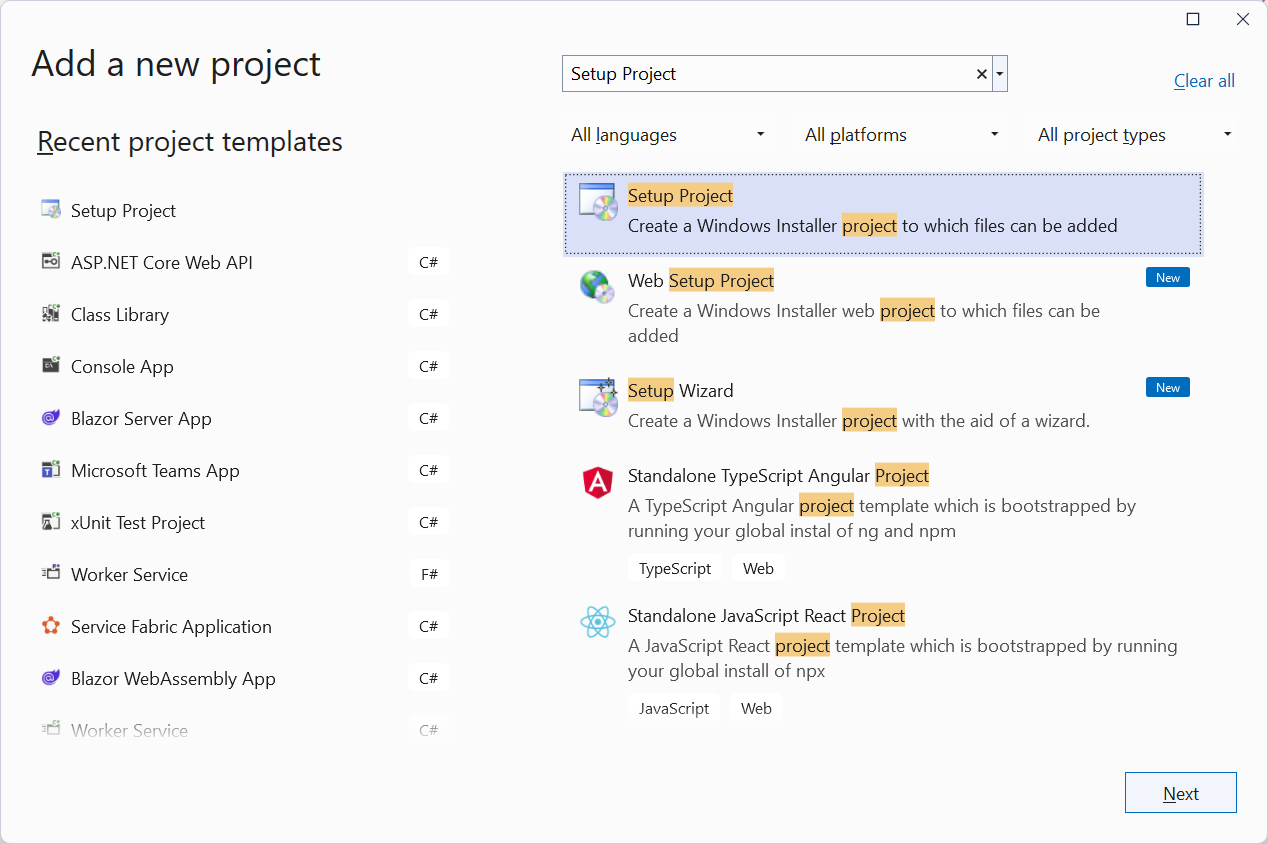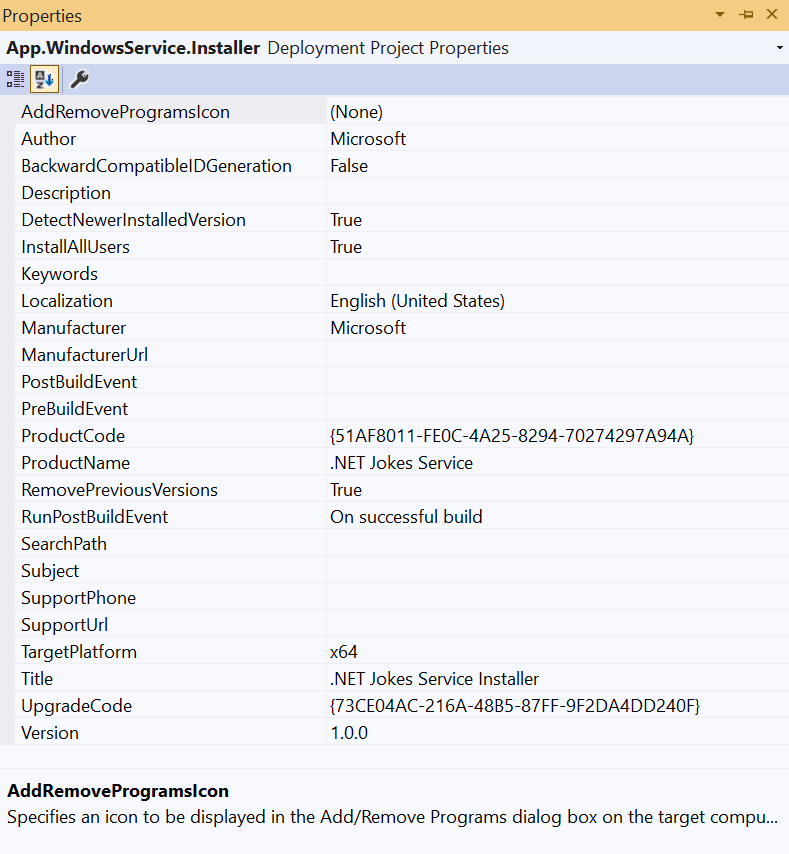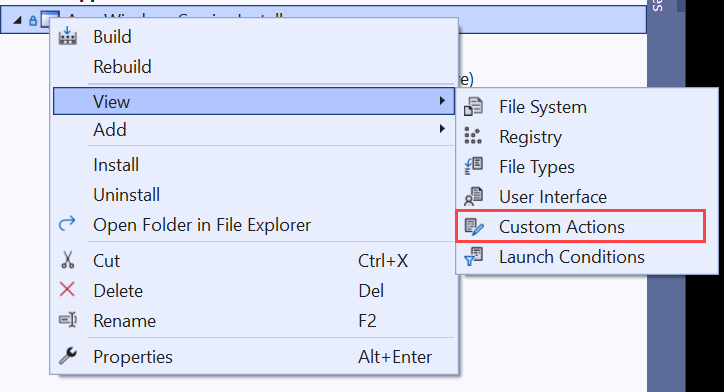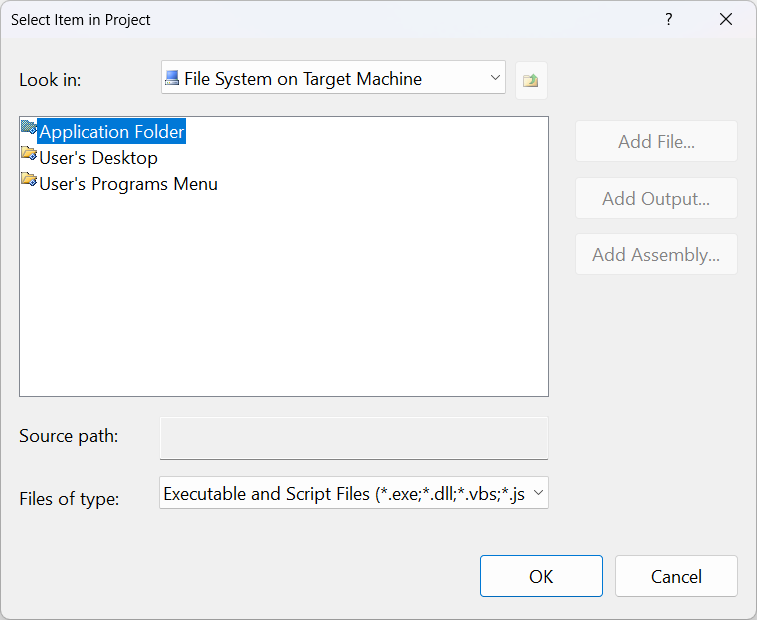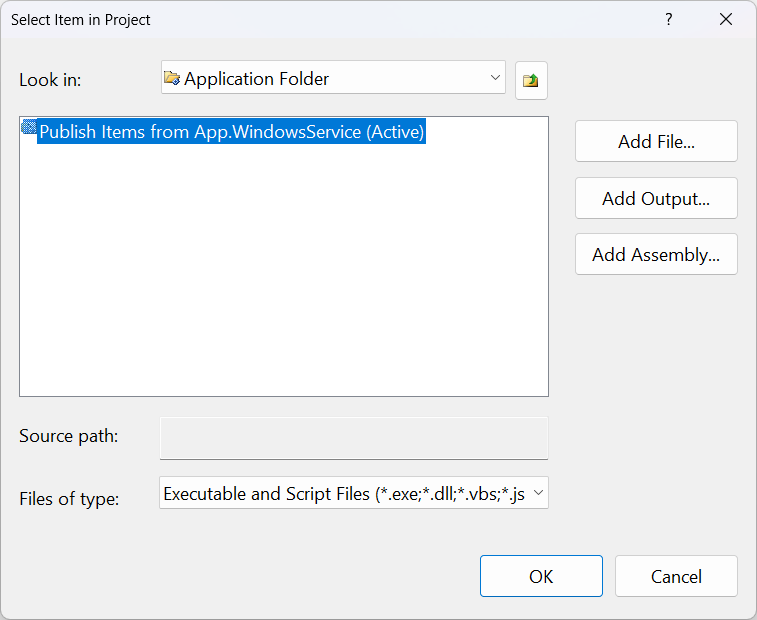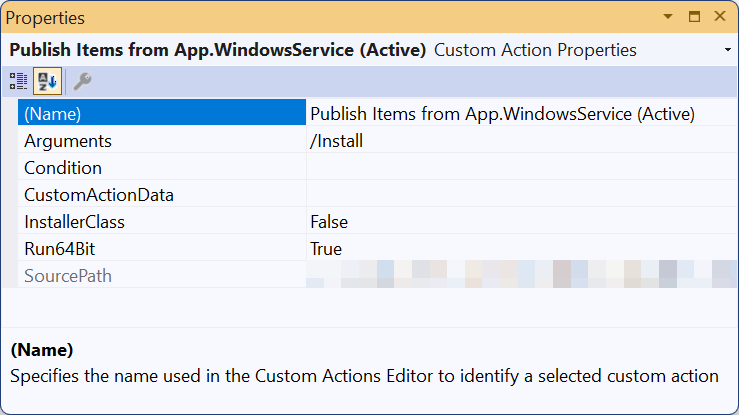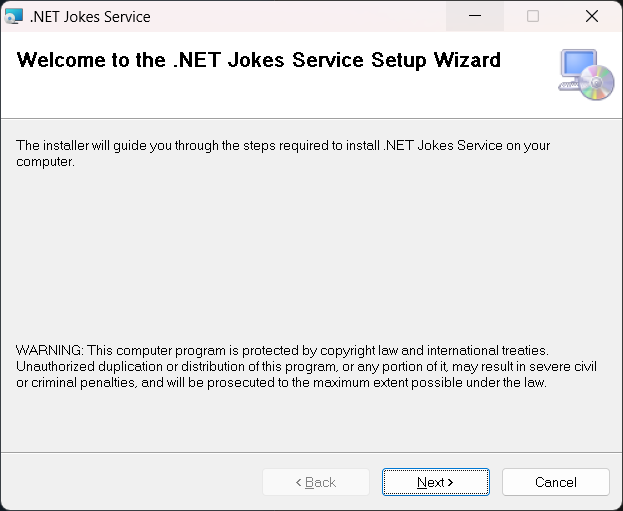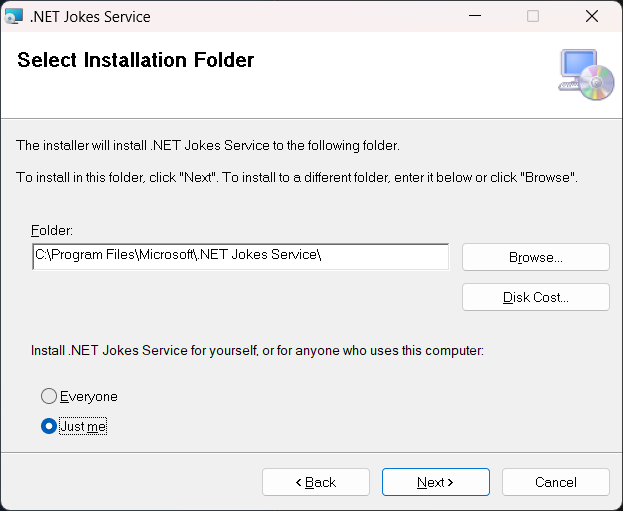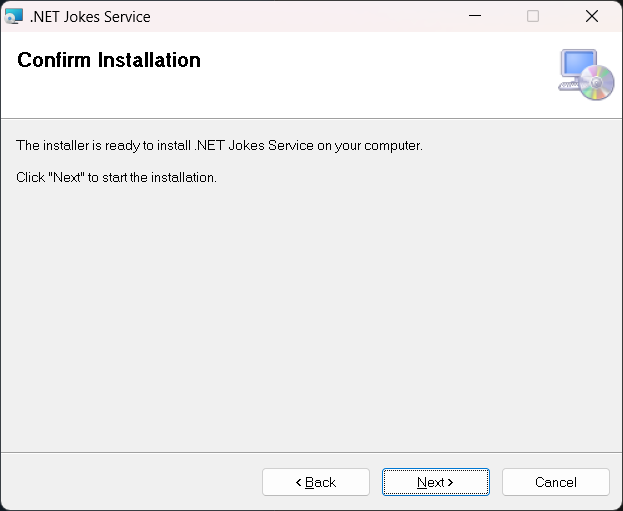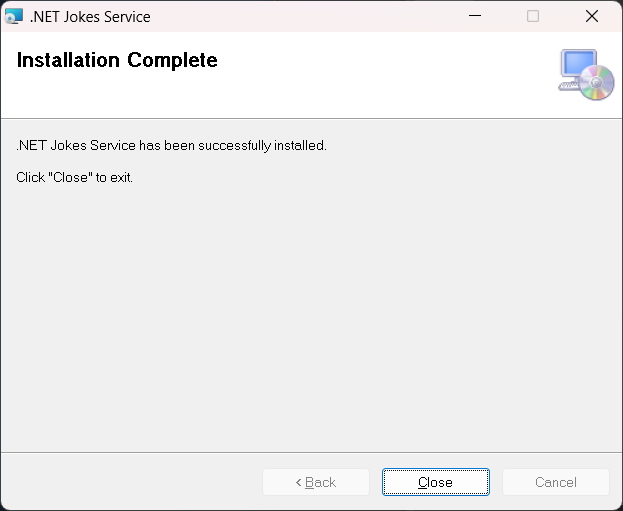创建 Windows 服务安装程序
创建 .NET Windows 服务(不要与 .NET Framework Windows 服务混淆)时,你可能希望为服务创建一个安装程序。 如果没有安装程序,用户就必须知道如何安装和配置服务。 安装程序将捆绑应用的可执行文件,并提供自定义安装用户体验。 本教程是创建 Windows 服务教程的延续。 它演示如何为 .NET Windows 服务创建安装程序。
本教程介绍以下操作:
- 安装 Visual Studio 安装程序项目扩展。
- 创建安装项目。
- 更新现有的 .NET 辅助角色项目以支持安装。
- 使用 Windows 服务控制管理器自动安装和卸载。
先决条件
- 你应已完成创建 Windows 服务教程,或准备好克隆示例存储库。
- .NET 8.0 SDK 或更高版本
- Windows OS
- .NET 集成开发环境 (IDE)
- 随意使用 Visual Studio
- 现有的 .NET Windows 服务
安装工具依赖项
首先安装 Wix 工具集。 Wix 工具集是从 XML 源代码生成 Windows 安装包的一组工具。
dotnet tool install --global wix
接下来,安装 HeatWave for VS2022 扩展。 安装后,重启 Visual Studio,你将看到可用的新项目模板。
获取现有项目
本教程基于使用 BackgroundService 创建 Windows 服务教程中创建的应用。 可以克隆示例存储库,也可以使用在上一教程中生成的应用。
提示
所有“.NET 中的辅助角色”示例源代码都可以在示例浏览器中下载。 有关详细信息,请参阅浏览代码示例:.NET 中的辅助角色。
在 Visual Studio 中打开解决方案,然后选择 F5 以确保应用按预期生成和运行。 按 Ctrl+C 可停止应用。
添加新的安装项目
若要添加新的 Wix 安装项目,请右键单击“解决方案资源管理器”中的解决方案,选择“添加”>“新建项目”:
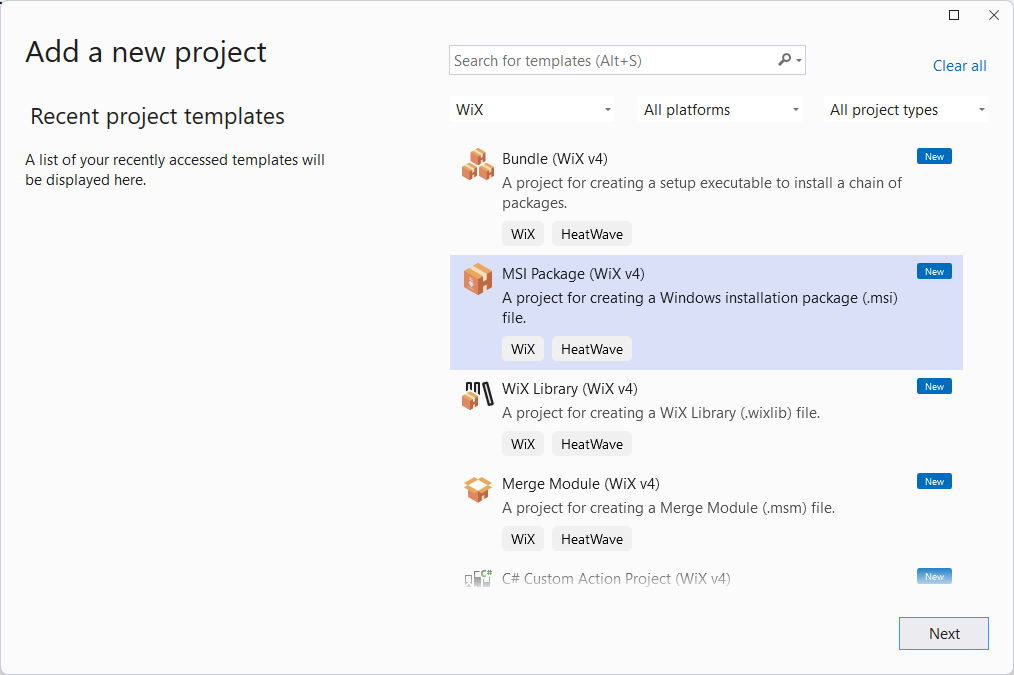
从可用模板中选择“MSI 包(Wix v4)”,然后选择“下一步”。 提供所需的“名称”和“位置”,然后选择“创建”。
配置安装程序项目
若要配置安装项目,必须先添加对 App.WindowsService 项目的引用。 右键单击“解决方案资源管理器”中的安装项目,然后选择“添加”>“项目引用”。
该模板包括示例组件和本地化文件。 删除这些文件,仅保留 Package.wxs 文件。 项目现在应包含 ProjectReference 元素,类似于如下:
<Project Sdk="WixToolset.Sdk/4.0.0">
<ItemGroup>
<ProjectReference Include="..\App.WindowsService.csproj" />
</ItemGroup>
</Project>
添加项目引用后,配置 Package.wxs 文件。 在编辑器中打开该文件,然后将内容替换为以下内容:
<?xml version="1.0" encoding="UTF-8"?>
<!-- Define the variables in "$(var.*) expressions" -->
<?define Name = ".NET Joke Service" ?>
<?define Manufacturer = "Microsoft" ?>
<?define Version = "1.0.0.0" ?>
<?define UpgradeCode = "9ED3FF33-8718-444E-B44B-69A2344B7E98" ?>
<Wix xmlns="http://wixtoolset.org/schemas/v4/wxs">
<Package Name="$(Name)"
Manufacturer="$(Manufacturer)"
Version="$(Version)"
UpgradeCode="$(var.UpgradeCode)"
Compressed="true">
<!-- Allow upgrades and prevent downgrades -->
<MajorUpgrade DowngradeErrorMessage="A later version of [ProductName] is already installed. Setup will now exit." />
<!-- Define the directory structure -->
<Directory Id="TARGETDIR" Name="SourceDir">
<Directory Id="ProgramFiles64Folder">
<!-- Create a folder inside program files -->
<Directory Id="ROOTDIRECTORY" Name="$(var.Manufacturer)">
<!-- Create a folder within the parent folder given the name -->
<Directory Id="INSTALLFOLDER" Name="$(Name)" />
</Directory>
</Directory>
</Directory>
<!-- The files inside this DirectoryRef are linked to
the App.WindowsService directory via INSTALLFOLDER -->
<DirectoryRef Id="INSTALLFOLDER">
<!-- Create a single component which is the App.WindowsService.exe file -->
<Component Id="ServiceExecutable" Bitness="always64">
<!-- Copies the App.WindowsService.exe file using the
project reference preprocessor variables -->
<File Id="App.WindowsService.exe"
Source="$(var.App.WindowsService.TargetDir)publish\App.WindowsService.exe"
KeyPath="true" />
<!-- Remove all files from the INSTALLFOLDER on uninstall -->
<RemoveFile Id="ALLFILES" Name="*.*" On="both" />
<!-- Tell WiX to install the Service -->
<ServiceInstall Id="ServiceInstaller"
Type="ownProcess"
Name="App.WindowsService"
DisplayName="$(Name)"
Description="A joke service that periodically logs nerdy humor."
Start="auto"
ErrorControl="normal" />
<!-- Tell WiX to start the Service -->
<ServiceControl Id="StartService"
Start="install"
Stop="both"
Remove="uninstall"
Name="App.WindowsService"
Wait="true" />
</Component>
</DirectoryRef>
<!-- Tell WiX to install the files -->
<Feature Id="Service" Title="App.WindowsService Setup" Level="1">
<ComponentRef Id="ServiceExecutable" />
</Feature>
</Package>
</Wix>
生成项目时,输出是可用于安装和卸载服务的 MSI 文件。
测试安装
若要测试安装程序,请发布 App.WindowsService 项目。 在“解决方案资源管理器”中右键单击该项目,然后选择“发布”。 使用在上一教程中创建的配置文件发布后,可执行文件将位于发布目录中。 接下来,生成安装项目并运行安装程序。
需要以管理员身份运行安装。 为此,请右键单击 MSI 文件,然后选择“以管理员身份运行”。
安装服务后,可以打开“服务”来运行该服务。 若要卸载该服务,请使用“Windows 添加或删除程序”功能调用安装程序。