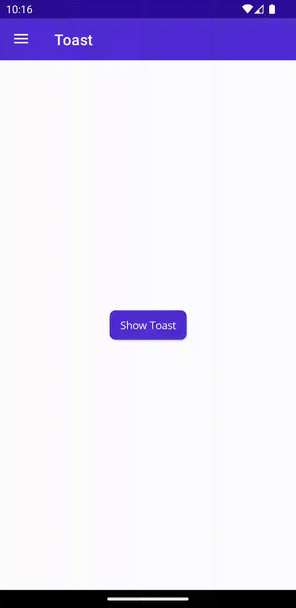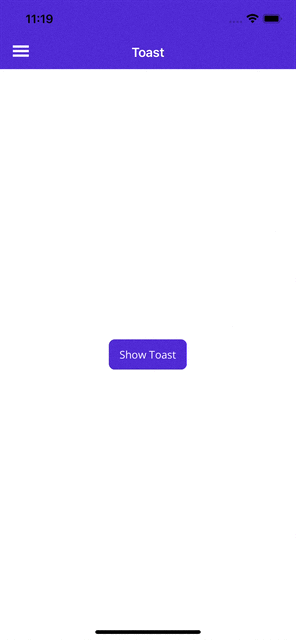toast
本文内容
Toast 是屏幕底部显示的计时警报。 它会在可配置的持续时间后被自动消除。
它以小警报的方式向用户提供有关操作的简单反馈。
要访问 Toast 功能,需执行以下特定于平台的设置。
使用 Snackbar 时,必须执行以下两个步骤:
1.使用 MauiAppBuilder 启用 snackbar 使用情况
使用 UseMauiCommunityToolkit 利用 options 参数在 Windows 上启用 snackbar 使用情况,如下所示:
var builder = MauiApp.CreateBuilder()
.UseMauiCommunityToolkit(options =>
{
options.SetShouldEnableSnackbarOnWindows(true);
})
上述操作将通过配置生命周期事件(OnLaunched 和 OnClosed)来自动注册所需的处理程序。
2.在 Package.appxmanifest 文件中包括 ToastNotification 注册
若要处理 snackbar 操作,需要按如下所示修改 Platform\Windows\Package.appxmanifest 文件:
在 Package.appxmanifest 中,在打开的 <Package> 标记中添加以下 XML 命名空间:
xmlns:com="http://schemas.microsoft.com/appx/manifest/com/windows10"
xmlns:desktop="http://schemas.microsoft.com/appx/manifest/desktop/windows10"
在 Package.appxmanifest 中,在打开的 <Package> 标记中,更新 IgnorableNamespaces 以包含 uaprescapcom 和 desktop:
IgnorableNamespaces="uap rescap com desktop"
例如:已完成 <Package> 标记
下面是已完成的打开的 <Package> 标记的示例,该标记添加了对 Snackbar 的支持:
<Package
xmlns="http://schemas.microsoft.com/appx/manifest/foundation/windows10"
xmlns:uap="http://schemas.microsoft.com/appx/manifest/uap/windows10"
xmlns:rescap="http://schemas.microsoft.com/appx/manifest/foundation/windows10/restrictedcapabilities"
xmlns:com="http://schemas.microsoft.com/appx/manifest/com/windows10"
xmlns:desktop="http://schemas.microsoft.com/appx/manifest/desktop/windows10"
IgnorableNamespaces="uap rescap com desktop">
在 Package.appxmanifest 中,在每个 <Application> 标记内,添加以下扩展:
<Extensions>
<!-- Specify which CLSID to activate when notification is clicked -->
<desktop:Extension Category="windows.toastNotificationActivation">
<desktop:ToastNotificationActivation ToastActivatorCLSID="6e919706-2634-4d97-a93c-2213b2acc334" />
</desktop:Extension>
<!-- Register COM CLSID -->
<com:Extension Category="windows.comServer">
<com:ComServer>
<com:ExeServer Executable="YOUR-PATH-TO-EXECUTABLE" DisplayName="$targetnametoken$" Arguments="----AppNotificationActivated:"> <!-- Example path to executable: CommunityToolkit.Maui.Sample\CommunityToolkit.Maui.Sample.exe -->
<com:Class Id="6e919706-2634-4d97-a93c-2213b2acc334" />
</com:ExeServer>
</com:ComServer>
</com:Extension>
</Extensions>
例如:已完成 <Applications> 标记
下面是已完成 <Applications> 标记的示例,该标记现在添加了对 Snackbar 的支持:
<Applications>
<Application Id="App" Executable="$targetnametoken$.exe" EntryPoint="$targetentrypoint$">
<uap:VisualElements
DisplayName="$placeholder$"
Description="$placeholder$"
Square150x150Logo="$placeholder$.png"
Square44x44Logo="$placeholder$.png"
BackgroundColor="transparent">
<uap:DefaultTile Square71x71Logo="$placeholder$.png" Wide310x150Logo="$placeholder$.png" Square310x310Logo="$placeholder$.png" />
<uap:SplashScreen Image="$placeholder$.png" />
</uap:VisualElements>
<Extensions>
<desktop:Extension Category="windows.toastNotificationActivation">
<desktop:ToastNotificationActivation ToastActivatorCLSID="6e919706-2634-4d97-a93c-2213b2acc334" />
</desktop:Extension>
<com:Extension Category="windows.comServer">
<com:ComServer>
<com:ExeServer Executable="YOUR-PATH-TO-EXECUTABLE" DisplayName="$targetnametoken$" Arguments="----AppNotificationActivated:"> <!-- Example path to executable: CommunityToolkit.Maui.Sample\CommunityToolkit.Maui.Sample.exe -->
<com:Class Id="6e919706-2634-4d97-a93c-2213b2acc334" />
</com:ExeServer>
</com:ComServer>
</com:Extension>
</Extensions>
</Application>
</Applications>
示例:更新 Package.appxmanifest 的文件以支持 Snackbar
下面是已更新以支持 Windows 上的 Snackbar 的 Package.appxmanifest 文件示例:
<?xml version="1.0" encoding="utf-8"?>
<Package
xmlns="http://schemas.microsoft.com/appx/manifest/foundation/windows10"
xmlns:uap="http://schemas.microsoft.com/appx/manifest/uap/windows10"
xmlns:rescap="http://schemas.microsoft.com/appx/manifest/foundation/windows10/restrictedcapabilities"
xmlns:com="http://schemas.microsoft.com/appx/manifest/com/windows10"
xmlns:desktop="http://schemas.microsoft.com/appx/manifest/desktop/windows10"
IgnorableNamespaces="uap rescap com desktop">
<Identity Name="maui-package-name-placeholder" Publisher="CN=Microsoft" Version="0.0.0.0" />
<Properties>
<DisplayName>$placeholder$</DisplayName>
<PublisherDisplayName>Microsoft</PublisherDisplayName>
<Logo>$placeholder$.png</Logo>
</Properties>
<Dependencies>
<TargetDeviceFamily Name="Windows.Universal" MinVersion="10.0.17763.0" MaxVersionTested="10.0.19041.0" />
<TargetDeviceFamily Name="Windows.Desktop" MinVersion="10.0.17763.0" MaxVersionTested="10.0.19041.0" />
</Dependencies>
<Resources>
<Resource Language="x-generate" />
</Resources>
<Applications>
<Application Id="App" Executable="$targetnametoken$.exe" EntryPoint="$targetentrypoint$">
<uap:VisualElements
DisplayName="$placeholder$"
Description="$placeholder$"
Square150x150Logo="$placeholder$.png"
Square44x44Logo="$placeholder$.png"
BackgroundColor="transparent">
<uap:DefaultTile Square71x71Logo="$placeholder$.png" Wide310x150Logo="$placeholder$.png" Square310x310Logo="$placeholder$.png" />
<uap:SplashScreen Image="$placeholder$.png" />
</uap:VisualElements>
<Extensions>
<desktop:Extension Category="windows.toastNotificationActivation">
<desktop:ToastNotificationActivation ToastActivatorCLSID="6e919706-2634-4d97-a93c-2213b2acc334" />
</desktop:Extension>
<com:Extension Category="windows.comServer">
<com:ComServer>
<com:ExeServer Executable="YOUR-PATH-TO-EXECUTABLE" DisplayName="$targetnametoken$" Arguments="----AppNotificationActivated:"> <!-- Example path to executable: CommunityToolkit.Maui.Sample\CommunityToolkit.Maui.Sample.exe -->
<com:Class Id="6e919706-2634-4d97-a93c-2213b2acc334" />
</com:ExeServer>
</com:ComServer>
</com:Extension>
</Extensions>
</Application>
</Applications>
<Capabilities>
<rescap:Capability Name="runFullTrust" />
</Capabilities>
</Package>
有关处理激活的详细信息:从 C# 应用发送本地 toast 通知
语法
C#
若要显示 Toast,请先使用静态方法 Toast.Make() 创建它,然后使用其方法 Show() 显示它。
using CommunityToolkit.Maui.Alerts;
CancellationTokenSource cancellationTokenSource = new CancellationTokenSource();
string text = "This is a Toast";
ToastDuration duration = ToastDuration.Short;
double fontSize = 14;
var toast = Toast.Make(text, duration, fontSize);
await toast.Show(cancellationTokenSource.Token);
调用 Toast.Make() 时,需要其参数 string text。 其他所有参数都是可选参数。 其可选参数 ToastDuration duration 使用默认持续时间 ToastDuration.Short。 其可选参数 double fontSize 使用默认值 14.0。
以下屏幕截图显示生成的 Toast:
属性
属性
类型
说明
默认值
文本
string显示在 Toast 中的文本。
持续时间
ToastDuration显示的持续时间 Toast。
ToastDuration.Short
TextSize
double文本字号。
14.0
ToastDuration
ToastDuration 枚举定义以下成员:
Short - 显示 Toast 2 秒Long - 显示 Toast 3.5 秒
这些值遵循 android.widget.Toast API
方法
方法
说明
显示
显示请求的 Toast。 如果当前显示 Toast,则会在显示请求的 Toast 之前自动将其消除。
取消
消除当前 toast。
注意
一次只能显示一个 Toast。 如果第二次调用 Show 方法,则将自动消除第一个 Toast。
示例
可以在 .NET MAUI 社区工具包示例应用程序 中找到此功能的示例。
API
可以在 .NET MAUI 社区工具包 GitHub 存储库 查看Toast 的源代码
API 通过实现 IToast 接口,支持使用你自己的实现替代现有方法或创建你自己的 Toast。
Toast 在由 Google 创建的 Android 上实现。 其他平台使用自定义实现的容器(UIView 用于 iOS 和 MacCatalyst,ToastNotification 用于 Windows)。
Tizen 上的 Toast 不能使用其 Duration 和 TextSize 属性进行自定义。