你当前正在访问 Microsoft Azure Global Edition 技术文档网站。 如果需要访问由世纪互联运营的 Microsoft Azure 中国技术文档网站,请访问 https://docs.azure.cn。
使用 Microsoft Entra ID 为 Azure 磁盘加密创建和配置密钥保管库(以前版本)
适用于:✔️ Windows VM
新版本的 Azure 磁盘加密无需提供 Microsoft Entra 应用程序参数即可启用 VM 磁盘加密。 使用新版本,在执行启用加密步骤时,不再需要提供 Microsoft Entra 凭据。 所有新 VM 都必须使用新版本在没有 Microsoft Entra 应用程序参数的情况下进行加密。 若要查看使用新版本启用 VM 磁盘加密的说明,请参阅 Azure 磁盘加密。 已使用 Microsoft Entra 应用程序参数加密的 VM 仍受支持,应继续使用 Microsoft Entra 语法进行维护。
Azure 磁盘加密使用 Azure 密钥保管库来控制和管理磁盘加密密钥和机密。 有关 Key Vault 的详细信息,请参阅 Azure Key Vault 入门和保护 Key Vault。
使用 Microsoft Entra ID 创建和配置用于 Azure 磁盘加密的密钥保管库(早期版本)需要三个步骤:
- 创建密钥保管库。
- 设置 Microsoft Entra 应用程序和服务主体。
- 为 Microsoft Entra 应用设置密钥保管库访问策略。
- 设置 Key Vault 高级访问策略。
还可以根据需要生成或导入密钥加密密钥 (KEK)。
有关如何安装工具并连接到 Azure 的步骤,请参阅主要的创建和配置用于 Azure 磁盘加密的密钥保管库一文。
注意
本文中的步骤在 Azure 磁盘加密先决条件 CLI 脚本和 Azure 磁盘加密先决条件 PowerShell 脚本中自动执行。
创建密钥保管库
Azure 磁盘加密与 Azure Key Vault 集成,帮助你控制和管理 Key Vault 订阅中的磁盘加密密钥与机密。 可为 Azure 磁盘加密创建 Key Vault,或使用现有的 Key Vault。 有关 Key Vault 的详细信息,请参阅 Azure Key Vault 入门和保护 Key Vault。 可以使用资源管理器模板、Azure PowerShell 或 Azure CLI 创建 Key Vault。
警告
为确保加密机密不会跨过区域边界,Azure 磁盘加密需要将 Key Vault 和 VM 共置在同一区域。 在要加密的 VM 所在的同一区域中创建并使用 Key Vault。
使用 PowerShell 创建密钥保管库
可以在 Azure PowerShell 中使用 New-AzKeyVault cmdlet 创建 Key Vault。 有关密钥保管库的另一个 cmdlet,请参阅 Az.KeyVault。
根据需要,使用 New-AzResourceGroup 创建新资源组。 若要列出数据中心位置,请使用 Get-AzLocation。
# Get-AzLocation New-AzResourceGroup –Name 'MyKeyVaultResourceGroup' –Location 'East US'使用 New-AzKeyVault 创建新的 Key Vault
New-AzKeyVault -VaultName 'MySecureVault' -ResourceGroupName 'MyKeyVaultResourceGroup' -Location 'East US'记下返回的“保管库名称”、“资源组名称”、“资源 ID”、“保管库 URI”和“对象 ID”,以便稍后在加密磁盘时使用。
使用 Azure CLI 创建密钥保管库
可以在 Azure CLI 中使用 az keyvault 命令管理 Key Vault。 若要创建 Key Vault,请使用 az keyvault create。
根据需要,使用 az group create 创建新资源组。 若要列出位置,请使用 az account list-locations
# To list locations: az account list-locations --output table az group create -n "MyKeyVaultResourceGroup" -l "East US"使用 az keyvault create 创建新 Key Vault。
az keyvault create --name "MySecureVault" --resource-group "MyKeyVaultResourceGroup" --location "East US"记下返回的“保管库名称”(name)、“资源组名称”、“资源 ID”(ID)、“保管库 URI”和“对象 ID”,以便稍后使用。
使用资源管理器模板创建密钥保管库
可以使用资源管理器模板创建 Key Vault。
- 在 Azure 快速入门模板中,选择“部署到 Azure”。
- 选择订阅、资源组、资源组位置、Key Vault 名称、对象 ID、法律条款和协议,然后选择“购买”。
设置 Microsoft Entra 应用和服务主体
需要在 Azure 中正在运行的 VM 上启用加密时,Azure 磁盘加密将生成加密密钥并将其写入 Key Vault。 在密钥保管库中管理加密密钥需要 Microsoft Entra 身份验证。 为此创建 Microsoft Entra 应用程序。 对于身份验证,可以使用基于客户端密码的身份验证或基于客户端证书的 Microsoft Entra 身份验证。
使用 Azure PowerShell 设置 Microsoft Entra 应用和服务主体
若要执行以下命令,获取并使用 Azure PowerShell 模块。
使用 New-AzADApplication PowerShell cmdlet 创建 Microsoft Entra 应用程序。 MyApplicationHomePage 和 MyApplicationUri 可以是所需的任意值。
$aadClientSecret = "My AAD client secret" $aadClientSecretSec = ConvertTo-SecureString -String $aadClientSecret -AsPlainText -Force $azureAdApplication = New-AzADApplication -DisplayName "My Application Display Name" -HomePage "https://MyApplicationHomePage" -IdentifierUris "https://MyApplicationUri" -Password $aadClientSecretSec $servicePrincipal = New-AzADServicePrincipal –ApplicationId $azureAdApplication.ApplicationId -Role Contributor$azureAdApplication.ApplicationId 是 Microsoft Entra ClientID,$aadClientSecret 是稍后启用 Azure 磁盘加密时要使用的客户端密码。 请妥善保存 Microsoft Entra 客户端密码。 运行
$azureAdApplication.ApplicationId会显示 ApplicationID。
使用 Azure CLI 设置 Microsoft Entra 应用和服务主体
可以在 Azure CLI 中使用 az ad sp 命令来管理服务主体。 有关详细信息,请参阅创建 Azure 服务主体。
创建新服务主体。
az ad sp create-for-rbac --name "ServicePrincipalName" --password "My-AAD-client-secret" --role Contributor --scopes /subscriptions/<subscription_id>返回的 appId 是其他命令中使用的 Microsoft Entra ClientID。 它也是要在 az keyvault set-policy 中使用的 SPN。 password 是稍后启用 Azure 磁盘加密时要使用的客户端机密。 请妥善保存 Microsoft Entra 客户端密码。
通过 Azure 门户设置 Microsoft Entra 应用和服务主体
按照使用门户创建可访问资源的 Microsoft Entra 应用程序和服务主体一文中的步骤创建 Microsoft Entra 应用程序。 其中的每个步骤直接链接到要完成的文章部分。
- 验证所需的权限
- 创建 Microsoft Entra 应用程序
- 创建应用程序时,可以使用任意所需的名称和登录 URL。
- 获取应用程序 ID 和身份验证密钥。
- 身份验证密钥是客户端密码,用作 Set-AzVMDiskEncryptionExtension 的 AadClientSecret。
- 应用程序使用身份验证密钥作为凭据登录到 Microsoft Entra ID。 在 Azure 门户中,此机密称为密钥,但与 Key Vault 没有任何关系。 请适当地保护此机密。
- 稍后,应用程序 ID 将用作 Set-AzVMDiskEncryptionExtension 的 AadClientId,以及 Set-AzKeyVaultAccessPolicy 的 ServicePrincipalName。
- 身份验证密钥是客户端密码,用作 Set-AzVMDiskEncryptionExtension 的 AadClientSecret。
为 Microsoft Entra 应用设置密钥保管库访问策略
若要将加密机密写入指定的密钥保管库,Azure 磁盘加密需要有权将机密写入密钥保管库的 Microsoft Entra 应用程序的客户端 ID 和客户端密码。
注意
Azure 磁盘加密要求为 Microsoft Entra 客户端应用程序配置以下访问策略:WrapKey 和 Set 权限。
使用 Azure PowerShell 为 Microsoft Entra 应用设置密钥保管库访问策略
Microsoft Entra 应用程序需具有访问保管库中密钥或机密的权限。 使用 Set-AzKeyVaultAccessPolicy cmdlet,并将客户端 ID(注册应用程序时所生成)用作 –ServicePrincipalName 参数值,以向应用程序授予权限。 若要了解详细信息,请参阅博客文章 Azure Key Vault - Step by Step(Azure Key Vault - 分步指南)。
使用 PowerShell 为 AD 应用程序设置 Key Vault 访问策略。
$keyVaultName = 'MySecureVault' $aadClientID = 'MyAadAppClientID' $KVRGname = 'MyKeyVaultResourceGroup' Set-AzKeyVaultAccessPolicy -VaultName $keyVaultName -ServicePrincipalName $aadClientID -PermissionsToKeys 'WrapKey' -PermissionsToSecrets 'Set' -ResourceGroupName $KVRGname
使用 Azure CLI 为 Microsoft Entra 应用设置密钥保管库访问策略
使用 az keyvault set-policy 设置访问策略。 有关详细信息,请参阅使用 CLI 2.0 管理 Key Vault。
使用以下命令,为通过 Azure CLI 创建的服务主体授予获取机密和包装密钥的访问权限:
az keyvault set-policy --name "MySecureVault" --spn "<spn created with CLI/the Azure AD ClientID>" --key-permissions wrapKey --secret-permissions set
使用门户为 Microsoft Entra 应用设置密钥保管库访问策略
- 打开包含 Key Vault 的资源组。
- 选择密钥保管库,转到“访问策略”,然后选择“新增”。
- 在“选择主体”下,搜索创建的 Microsoft Entra 应用程序并选择它。
- 对于“密钥权限”,请选中“加密操作”下的“包装密钥”。
- 对于“机密权限”,请选中“机密管理操作”下的“设置”。
- 选择“确定”以保存访问策略。
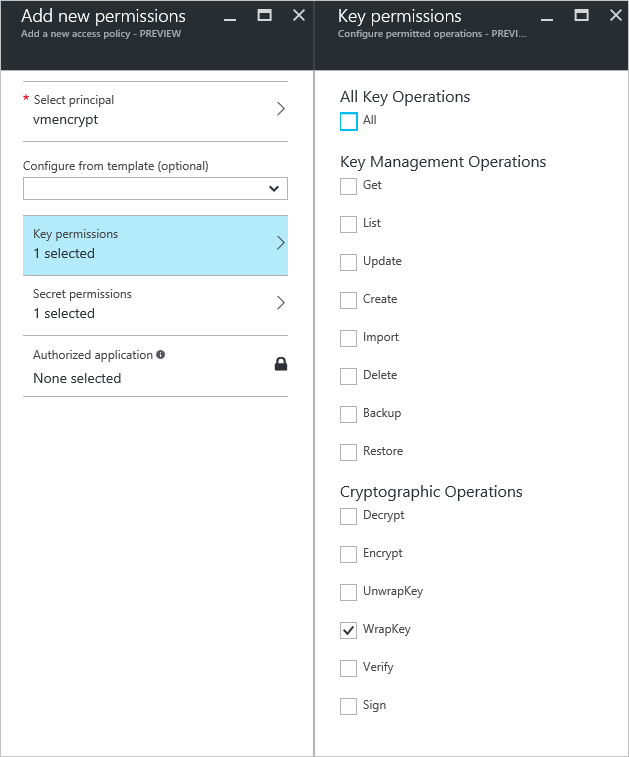
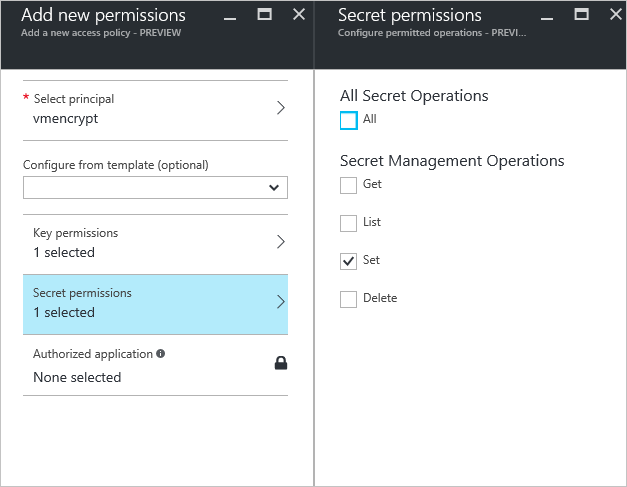
设置 Key Vault 高级访问策略
Azure 平台需要访问 Key Vault 中的加密密钥或机密,才能使这些密钥和机密可供 VM 用来启动和解密卷。 对 Key Vault 启用磁盘加密,否则部署将会失败。
使用 Azure PowerShell 设置密钥保管库高级访问策略
使用 Key Vault PowerShell cmdlet Set-AzKeyVaultAccessPolicy 为 Key Vault 启用磁盘加密。
为磁盘加密启用 Key Vault: 若要启用 Azure 磁盘加密,需要使用 EnabledForDiskEncryption。
Set-AzKeyVaultAccessPolicy -VaultName 'MySecureVault' -ResourceGroupName 'MyKeyVaultResourceGroup' -EnabledForDiskEncryption根据需要为部署启用 Key Vault。 在资源创建操作中引用此 Key Vault(例如,创建虚拟机)时,使 Microsoft.Compute 资源提供程序能够从此 Key Vault 中检索机密。
Set-AzKeyVaultAccessPolicy -VaultName 'MySecureVault' -ResourceGroupName 'MyKeyVaultResourceGroup' -EnabledForDeployment根据需要为模板部署启用 Key Vault: 在模板部署中引用此 Key Vault 时,使 Azure 资源管理器能够从此 Key Vault 中获取机密。
Set-AzKeyVaultAccessPolicy -VaultName 'MySecureVault' -ResourceGroupName 'MyKeyVaultResourceGroup' -EnabledForTemplateDeployment
使用 Azure CLI 设置密钥保管库高级访问策略
使用 az keyvault update 为 Key Vault 启用磁盘加密。
为磁盘加密启用 Key Vault: 需要使用 Enabled-for-disk-encryption。
az keyvault update --name "MySecureVault" --resource-group "MyKeyVaultResourceGroup" --enabled-for-disk-encryption "true"根据需要为部署启用 Key Vault: 允许虚拟机从保管库中检索作为机密存储的证书。
az keyvault update --name "MySecureVault" --resource-group "MyKeyVaultResourceGroup" --enabled-for-deployment "true"根据需要为模板部署启用 Key Vault: 允许资源管理器从保管库中检索机密。
az keyvault update --name "MySecureVault" --resource-group "MyKeyVaultResourceGroup" --enabled-for-template-deployment "true"
通过 Azure 门户设置密钥保管库高级访问策略
- 选择 Key Vault,转到“访问策略”,然后选择“单击此处可显示高级访问策略”。
- 选中标有“启用对 Azure 磁盘加密的访问以进行卷加密”的框。
- 根据需要选择“启用对 Azure 虚拟机的访问以进行部署”和/或“启用对 Azure 资源管理器的访问以进行模板部署”。
- 选择“保存”。
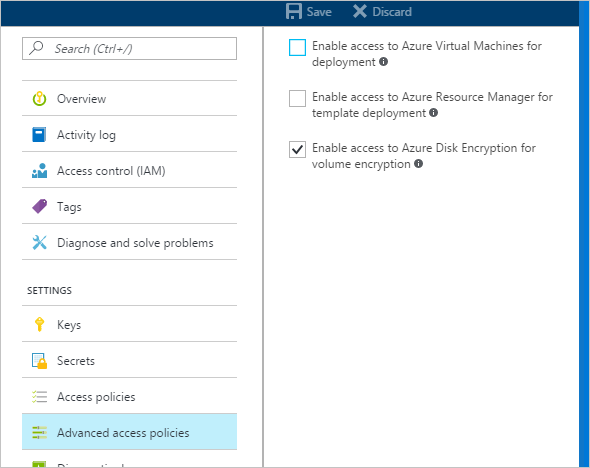
设置密钥加密密钥(可选)
若要使用密钥加密密钥 (KEK) 来为加密密钥提供附加的安全层,请将 KEK 添加到 Key Vault。 使用 Add-AzKeyVaultKey cmdlet 在 Key Vault 中创建密钥加密密钥。 还可从本地密钥管理 HSM 导入 KEK。 有关详细信息,请参阅 Key Vault 文档。 指定密钥加密密钥后,Azure 磁盘加密会使用该密钥包装加密机密,然后将机密写入 Key Vault。
生成密钥时,请使用 RSA 密钥类型。 Azure 磁盘加密暂不支持使用椭圆曲线密钥。
Key Vault 机密和 KEK URL 必须已设置版本。 Azure 会强制实施这项版本控制限制。 有关有效的机密和 KEK URL,请参阅以下示例:
Azure 磁盘加密不支持将端口号指定为 Key Vault 机密和 KEK URL 的一部分。 有关不支持和支持的 Key Vault URL 的示例,请参阅以下示例:
使用 Azure PowerShell 设置密钥加密密钥
在使用 PowerShell 脚本之前,应熟悉 Azure 磁盘加密必备组件,以了解脚本中的步骤。 可能需要根据环境更改示例脚本。 此脚本创建所有 Azure 磁盘加密必备组件、加密现有 IaaS VM,并使用密钥加密密钥来包装磁盘加密密钥。
# Step 1: Create a new resource group and key vault in the same location.
# Fill in 'MyLocation', 'MyKeyVaultResourceGroup', and 'MySecureVault' with your values.
# Use Get-AzLocation to get available locations and use the DisplayName.
# To use an existing resource group, comment out the line for New-AzResourceGroup
$Loc = 'MyLocation';
$KVRGname = 'MyKeyVaultResourceGroup';
$KeyVaultName = 'MySecureVault';
New-AzResourceGroup –Name $KVRGname –Location $Loc;
New-AzKeyVault -VaultName $KeyVaultName -ResourceGroupName $KVRGname -Location $Loc;
$KeyVault = Get-AzKeyVault -VaultName $KeyVaultName -ResourceGroupName $KVRGname;
$KeyVaultResourceId = (Get-AzKeyVault -VaultName $KeyVaultName -ResourceGroupName $KVRGname).ResourceId;
$diskEncryptionKeyVaultUrl = (Get-AzKeyVault -VaultName $KeyVaultName -ResourceGroupName $KVRGname).VaultUri;
# Step 2: Create the AD application and service principal.
# Fill in 'MyAADClientSecret', "<My Application Display Name>", "<https://MyApplicationHomePage>", and "<https://MyApplicationUri>" with your values.
# MyApplicationHomePage and the MyApplicationUri can be any values you wish.
$aadClientSecret = 'MyAADClientSecret';
$aadClientSecretSec = ConvertTo-SecureString -String $aadClientSecret -AsPlainText -Force;
$azureAdApplication = New-AzADApplication -DisplayName "<My Application Display Name>" -HomePage "<https://MyApplicationHomePage>" -IdentifierUris "<https://MyApplicationUri>" -Password $aadClientSecretSec
$servicePrincipal = New-AzADServicePrincipal –ApplicationId $azureAdApplication.ApplicationId -Role Contributor;
$aadClientID = $azureAdApplication.ApplicationId;
#Step 3: Enable the vault for disk encryption and set the access policy for the Microsoft Entra application.
Set-AzKeyVaultAccessPolicy -VaultName $KeyVaultName -ResourceGroupName $KVRGname -EnabledForDiskEncryption;
Set-AzKeyVaultAccessPolicy -VaultName $keyVaultName -ServicePrincipalName $aadClientID -PermissionsToKeys 'WrapKey' -PermissionsToSecrets 'Set' -ResourceGroupName $KVRGname;
#Step 4: Create a new key in the key vault with the Add-AzKeyVaultKey cmdlet.
# Fill in 'MyKeyEncryptionKey' with your value.
$keyEncryptionKeyName = 'MyKeyEncryptionKey';
Add-AzKeyVaultKey -VaultName $KeyVaultName -Name $keyEncryptionKeyName -Destination 'Software';
$keyEncryptionKeyUrl = (Get-AzKeyVaultKey -VaultName $KeyVaultName -Name $keyEncryptionKeyName).Key.kid;
#Step 5: Encrypt the disks of an existing IaaS VM
# Fill in 'MySecureVM' and 'MyVirtualMachineResourceGroup' with your values.
$VMName = 'MySecureVM';
$VMRGName = 'MyVirtualMachineResourceGroup';
Set-AzVMDiskEncryptionExtension -ResourceGroupName $VMRGName -VMName $vmName -AadClientID $aadClientID -AadClientSecret $aadClientSecret -DiskEncryptionKeyVaultUrl $diskEncryptionKeyVaultUrl -DiskEncryptionKeyVaultId $KeyVaultResourceId -KeyEncryptionKeyUrl $keyEncryptionKeyUrl -KeyEncryptionKeyVaultId $KeyVaultResourceId;
基于证书的身份验证(可选)
若要使用证书身份验证,可将一个证书上传到 Key Vault,并将其部署到客户端。 在使用 PowerShell 脚本之前,应熟悉 Azure 磁盘加密必备组件,以了解脚本中的步骤。 可能需要根据环境更改示例脚本。
# Fill in "MyKeyVaultResourceGroup", "MySecureVault", and 'MyLocation' ('My location' only if needed)
$KVRGname = 'MyKeyVaultResourceGroup'
$KeyVaultName= 'MySecureVault'
# Create a key vault and set enabledForDiskEncryption property on it.
# Comment out the next three lines if you already have an existing key vault enabled for encryption. No need to set 'My location' in this case.
$Loc = 'MyLocation'
New-AzKeyVault -VaultName $KeyVaultName -ResourceGroupName $KVRGname -Location $Loc
Set-AzKeyVaultAccessPolicy -VaultName $KeyVaultName -ResourceGroupName $KVRGname -EnabledForDiskEncryption
#Setting some variables with the key vault information
$KeyVault = Get-AzKeyVault -VaultName $KeyVaultName -ResourceGroupName $KVRGname
$DiskEncryptionKeyVaultUrl = $KeyVault.VaultUri
$KeyVaultResourceId = $KeyVault.ResourceId
# Create the Microsoft Entra application and associate the certificate with it.
# Fill in "C:\certificates\mycert.pfx", "Password", "<My Application Display Name>", "<https://MyApplicationHomePage>", and "<https://MyApplicationUri>" with your values.
# MyApplicationHomePage and the MyApplicationUri can be any values you wish
$CertPath = "C:\certificates\mycert.pfx"
$CertPassword = "Password"
$Cert = New-Object System.Security.Cryptography.X509Certificates.X509Certificate2($CertPath, $CertPassword)
$CertValue = [System.Convert]::ToBase64String($cert.GetRawCertData())
$AzureAdApplication = New-AzADApplication -DisplayName "<My Application Display Name>" -HomePage "<https://MyApplicationHomePage>" -IdentifierUris "<https://MyApplicationUri>" -CertValue $CertValue
$ServicePrincipal = New-AzADServicePrincipal -ApplicationId $AzureAdApplication.ApplicationId -Role Contributor
$AADClientID = $AzureAdApplication.ApplicationId
$aadClientCertThumbprint= $cert.Thumbprint
Set-AzKeyVaultAccessPolicy -VaultName $keyVaultName -ServicePrincipalName $aadClientID -PermissionsToKeys 'WrapKey' -PermissionsToSecrets 'Set' -ResourceGroupName $KVRGname
# Upload the pfx file to the key vault.
# Fill in "MyAADCert".
$KeyVaultSecretName = "MyAADCert"
$FileContentBytes = get-content $CertPath -Encoding Byte
$FileContentEncoded = [System.Convert]::ToBase64String($fileContentBytes)
$JSONObject = @"
{
"data" : "$filecontentencoded",
"dataType" : "pfx",
"password" : "$CertPassword"
}
"@
$JSONObjectBytes = [System.Text.Encoding]::UTF8.GetBytes($jsonObject)
$JSONEncoded = [System.Convert]::ToBase64String($jsonObjectBytes)
#Set the secret and set the key vault policy for -EnabledForDeployment
$Secret = ConvertTo-SecureString -String $JSONEncoded -AsPlainText -Force
Set-AzKeyVaultSecret -VaultName $KeyVaultName -Name $KeyVaultSecretName -SecretValue $Secret
Set-AzKeyVaultAccessPolicy -VaultName $KeyVaultName -ResourceGroupName $KVRGname -EnabledForDeployment
# Deploy the certificate to the VM
# Fill in 'MySecureVM' and 'MyVirtualMachineResourceGroup' with your values.
$VMName = 'MySecureVM'
$VMRGName = 'MyVirtualMachineResourceGroup'
$CertUrl = (Get-AzKeyVaultSecret -VaultName $KeyVaultName -Name $KeyVaultSecretName).Id
$SourceVaultId = (Get-AzKeyVault -VaultName $KeyVaultName -ResourceGroupName $KVRGName).ResourceId
$VM = Get-AzVM -ResourceGroupName $VMRGName -Name $VMName
$VM = Add-AzVMSecret -VM $VM -SourceVaultId $SourceVaultId -CertificateStore "My" -CertificateUrl $CertUrl
Update-AzVM -VM $VM -ResourceGroupName $VMRGName
#Enable encryption on the VM using Microsoft Entra client ID and the client certificate thumbprint
Set-AzVMDiskEncryptionExtension -ResourceGroupName $VMRGName -VMName $VMName -AadClientID $AADClientID -AadClientCertThumbprint $AADClientCertThumbprint -DiskEncryptionKeyVaultUrl $DiskEncryptionKeyVaultUrl -DiskEncryptionKeyVaultId $KeyVaultResourceId
基于证书的身份验证和 KEK(可选)
若要使用证书身份验证并通过 KEK 包装加密密钥,可使用以下脚本作为示例。 在使用 PowerShell 脚本之前,应熟悉前面所述的所有 Azure 磁盘加密必备组件,以了解脚本中的步骤。 可能需要根据环境更改示例脚本。
# Fill in 'MyKeyVaultResourceGroup', 'MySecureVault', and 'MyLocation' (if needed)
$KVRGname = 'MyKeyVaultResourceGroup'
$KeyVaultName= 'MySecureVault'
# Create a key vault and set enabledForDiskEncryption property on it.
# Comment out the next three lines if you already have an existing key vault enabled for encryption.
$Loc = 'MyLocation'
New-AzKeyVault -VaultName $KeyVaultName -ResourceGroupName $KVRGname -Location $Loc
Set-AzKeyVaultAccessPolicy -VaultName $KeyVaultName -ResourceGroupName $KVRGname -EnabledForDiskEncryption
# Create the Azure AD application and associate the certificate with it.
# Fill in "C:\certificates\mycert.pfx", "Password", "<My Application Display Name>", "<https://MyApplicationHomePage>", and "<https://MyApplicationUri>" with your values.
# MyApplicationHomePage and the MyApplicationUri can be any values you wish
$CertPath = "C:\certificates\mycert.pfx"
$CertPassword = "Password"
$Cert = New-Object System.Security.Cryptography.X509Certificates.X509Certificate2($CertPath, $CertPassword)
$CertValue = [System.Convert]::ToBase64String($cert.GetRawCertData())
$AzureAdApplication = New-AzADApplication -DisplayName "<My Application Display Name>" -HomePage "<https://MyApplicationHomePage>" -IdentifierUris "<https://MyApplicationUri>" -CertValue $CertValue
$ServicePrincipal = New-AzADServicePrincipal -ApplicationId $AzureAdApplication.ApplicationId -Role Contributor
$AADClientID = $AzureAdApplication.ApplicationId
$aadClientCertThumbprint= $cert.Thumbprint
## Give access for setting secrets and wraping keys
Set-AzKeyVaultAccessPolicy -VaultName $keyVaultName -ServicePrincipalName $aadClientID -PermissionsToKeys 'WrapKey' -PermissionsToSecrets 'Set' -ResourceGroupName $KVRGname
# Upload the pfx file to the key vault.
# Fill in "MyAADCert".
$KeyVaultSecretName = "MyAADCert"
$FileContentBytes = get-content $CertPath -Encoding Byte
$FileContentEncoded = [System.Convert]::ToBase64String($fileContentBytes)
$JSONObject = @"
{
"data" : "$filecontentencoded",
"dataType" : "pfx",
"password" : "$CertPassword"
}
"@
$JSONObjectBytes = [System.Text.Encoding]::UTF8.GetBytes($jsonObject)
$JSONEncoded = [System.Convert]::ToBase64String($jsonObjectBytes)
#Set the secret and set the key vault policy for deployment
$Secret = ConvertTo-SecureString -String $JSONEncoded -AsPlainText -Force
Set-AzKeyVaultSecret -VaultName $KeyVaultName -Name $KeyVaultSecretName -SecretValue $Secret
Set-AzKeyVaultAccessPolicy -VaultName $KeyVaultName -ResourceGroupName $KVRGname -EnabledForDeployment
#Setting some variables with the key vault information and generating a KEK
# FIll in 'KEKName'
$KEKName ='KEKName'
$KeyVault = Get-AzKeyVault -VaultName $KeyVaultName -ResourceGroupName $KVRGname
$DiskEncryptionKeyVaultUrl = $KeyVault.VaultUri
$KeyVaultResourceId = $KeyVault.ResourceId
$KEK = Add-AzKeyVaultKey -VaultName $KeyVaultName -Name $KEKName -Destination "Software"
$KeyEncryptionKeyUrl = $KEK.Key.kid
# Deploy the certificate to the VM
# Fill in 'MySecureVM' and 'MyVirtualMachineResourceGroup' with your values.
$VMName = 'MySecureVM';
$VMRGName = 'MyVirtualMachineResourceGroup';
$CertUrl = (Get-AzKeyVaultSecret -VaultName $KeyVaultName -Name $KeyVaultSecretName).Id
$SourceVaultId = (Get-AzKeyVault -VaultName $KeyVaultName -ResourceGroupName $KVRGName).ResourceId
$VM = Get-AzVM -ResourceGroupName $VMRGName -Name $VMName
$VM = Add-AzVMSecret -VM $VM -SourceVaultId $SourceVaultId -CertificateStore "My" -CertificateUrl $CertUrl
Update-AzVM -VM $VM -ResourceGroupName $VMRGName
#Enable encryption on the VM using Azure AD client ID and the client certificate thumbprint
Set-AzVMDiskEncryptionExtension -ResourceGroupName $VMRGName -VMName $VMName -AadClientID $AADClientID -AadClientCertThumbprint $AADClientCertThumbprint -DiskEncryptionKeyVaultUrl $DiskEncryptionKeyVaultUrl -DiskEncryptionKeyVaultId $KeyVaultResourceId -KeyEncryptionKeyUrl $keyEncryptionKeyUrl -KeyEncryptionKeyVaultId $KeyVaultResourceId