你当前正在访问 Microsoft Azure Global Edition 技术文档网站。 如果需要访问由世纪互联运营的 Microsoft Azure 中国技术文档网站,请访问 https://docs.azure.cn。
快速入门:在通知中心设置推送通知
Azure 通知中心提供了一种易于使用且可扩展的推送引擎。使用通知中心可将通知发送到任意平台(iOS、Android、Windows 和百度),也可从任意后端(云或本地)进行发送。 有关详细信息,请参阅什么是 Azure 通知中心?。
在该快速入门中,你将在通知中心使用平台通知系统 (PNS) 设置在多个平台上设置推送通知。 该快速入门介绍了要在 Azure 门户中执行的步骤。 Google Firebase Cloud Messaging 包含 Azure CLI 使用说明。
注意
有关 Firebase Cloud Messaging 弃用和迁移步骤的信息,请参阅 Google Firebase Cloud Messaging 迁移。
如果尚未创建通知中心,请立即创建。 有关详细信息,请参阅在 Azure 门户中创建 Azure 通知中心或使用 Azure CLI 创建 Azure 通知中心。
Apple Push Notification 服务
要设置 Apple Push Notification 服务 (APNS):
在 Azure 门户的“通知中心”页上,从左侧菜单中选择“Apple (APNS)”。
对于“身份验证模式”,请选择“证书”或“令牌” 。
a. 如果选择“证书”:
选择文件图标,再选择要上传的 .p12 文件。
输入密码。
选择沙盒模式。 要将推送通知发送给从应用商店购买应用的用户,则选择生产模式。
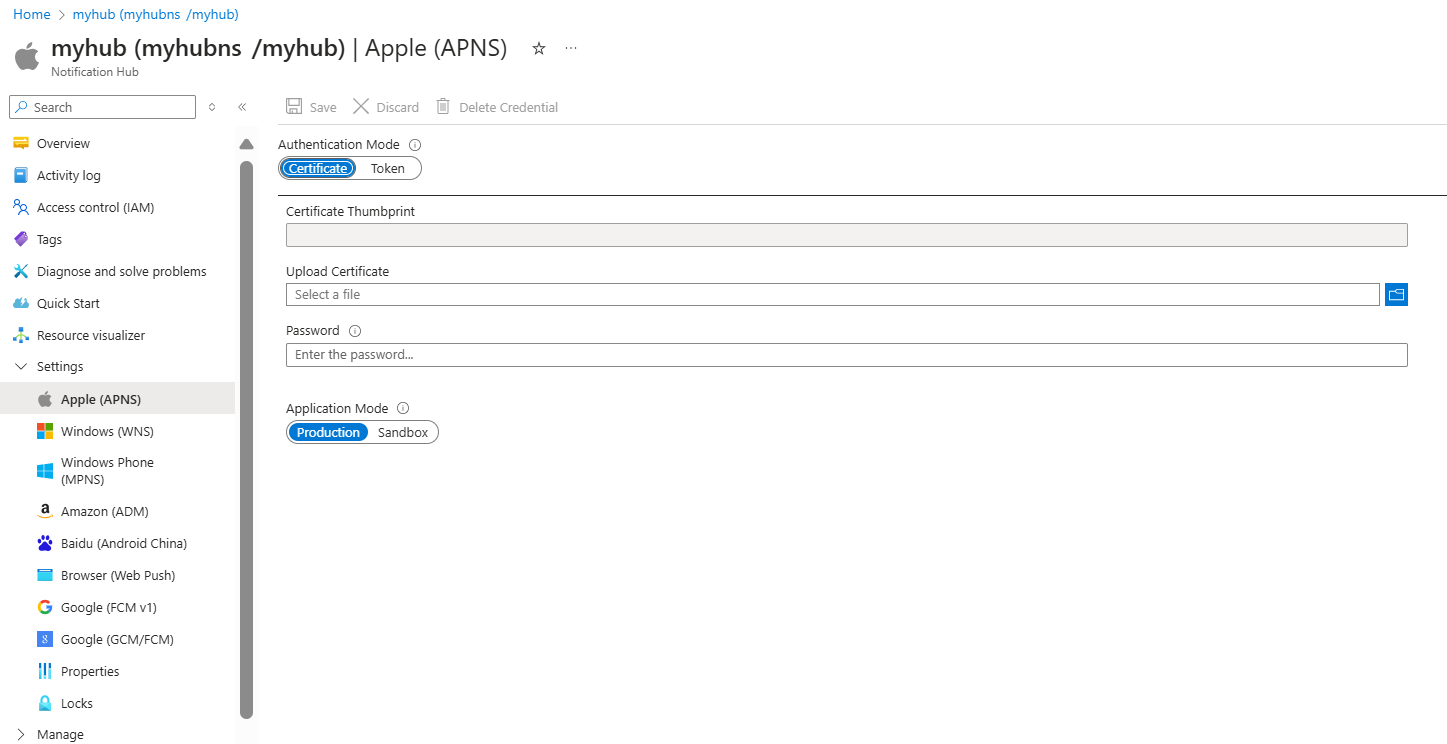
b. 如果选择“令牌”:
输入密钥 ID、绑定 ID、团队 ID 和令牌的值。
选择沙盒模式。 要将推送通知发送给从应用商店购买应用的用户,则选择生产模式。
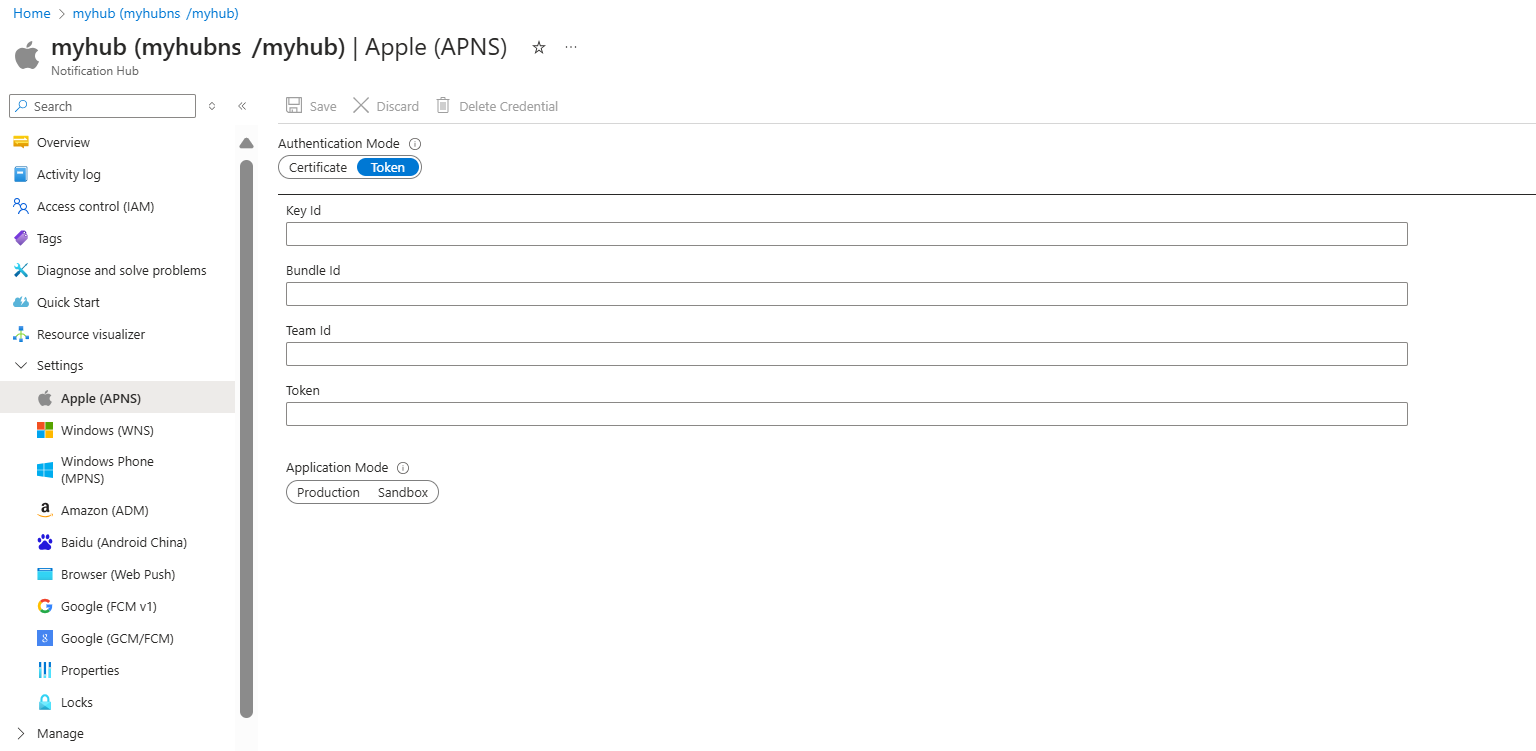
有关详细信息,请参阅使用 Azure 通知中心向 iOS 应用发送推送通知。
Google Firebase Cloud Messaging V1 (FCMv1)
为 Google FCMv1 设置推送通知:
- 在 Azure 门户的“通知中心”页上,从左侧菜单中选择“Google (FCMv1)”。
- 从 Firebase 控制台获取的服务帐户 JSON 文件中更新“私钥”、“项目 ID”和“客户端电子邮件”的值。
- 选择“保存”。
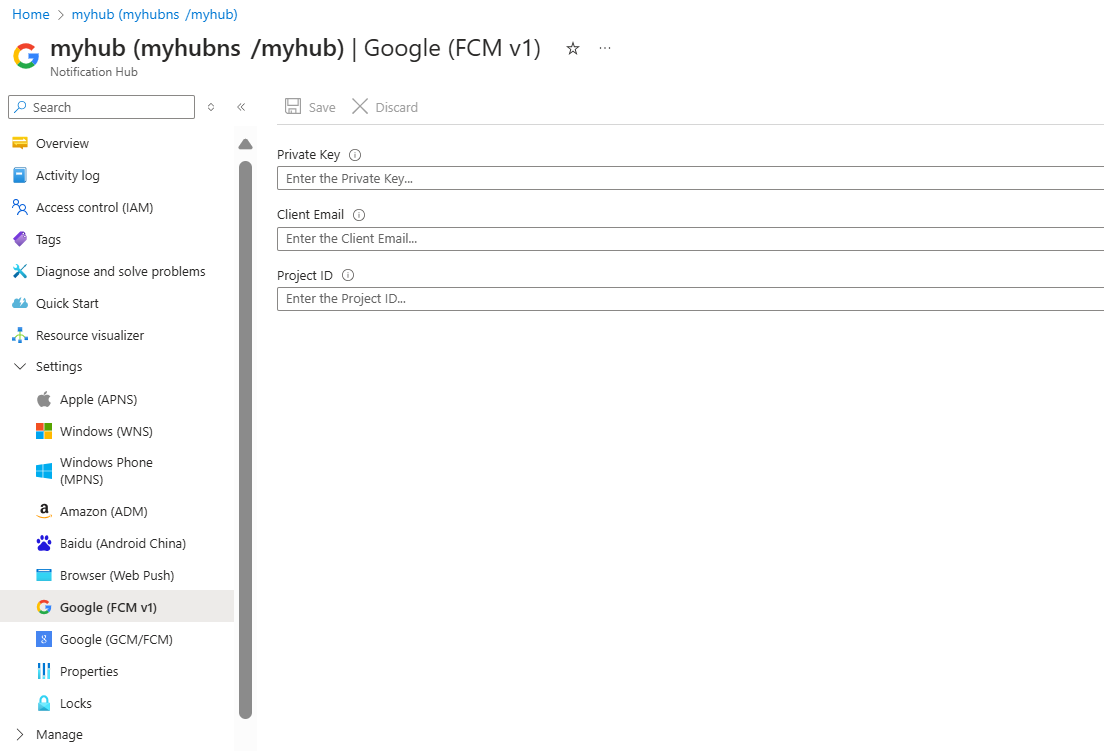
完成这些步骤后,会显示一条警报,指出已成功上传通知中心。 “保存”按钮已禁用。
Google Firebase Cloud Messaging (FCM)
注意
Firebase Cloud Messaging (FCM) 已被弃用,不再受支持。
若要为 Google FCM 设置推送通知,请执行以下操作:
在 Azure 门户的“通知中心”页上,从左侧菜单中选择“Google (GCM/FCM)”。
为之前保存的 Google FCM 项目粘贴“API 密钥”。
选择“保存”。
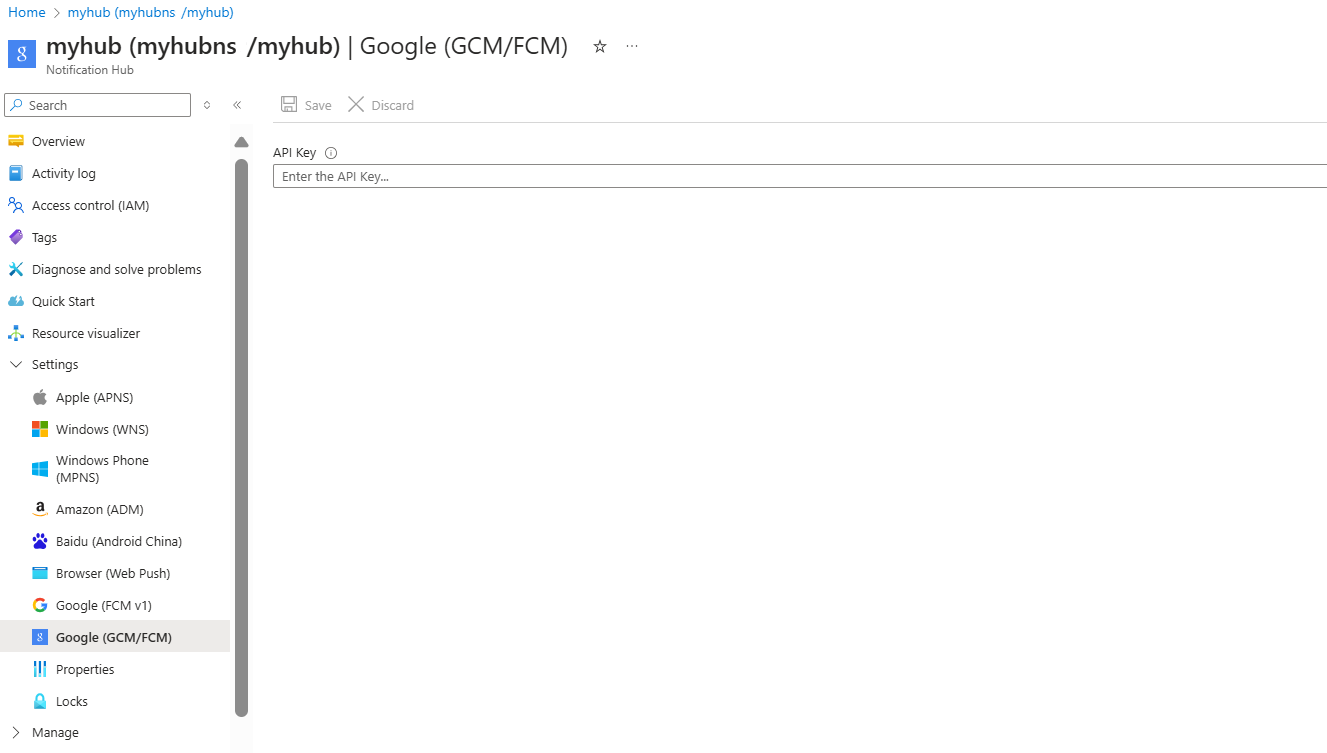
完成这些步骤后,会显示一条警报,指出已成功上传通知中心。 “保存”按钮已禁用。
Windows 推送通知服务
要设置 Windows 推送通知服务 (WNS):
在 Azure 门户的“通知中心”页上,从左侧菜单中选择“Windows (WNS)”。
输入“包 SID”和“安全密钥”的值。
选择“保存”。
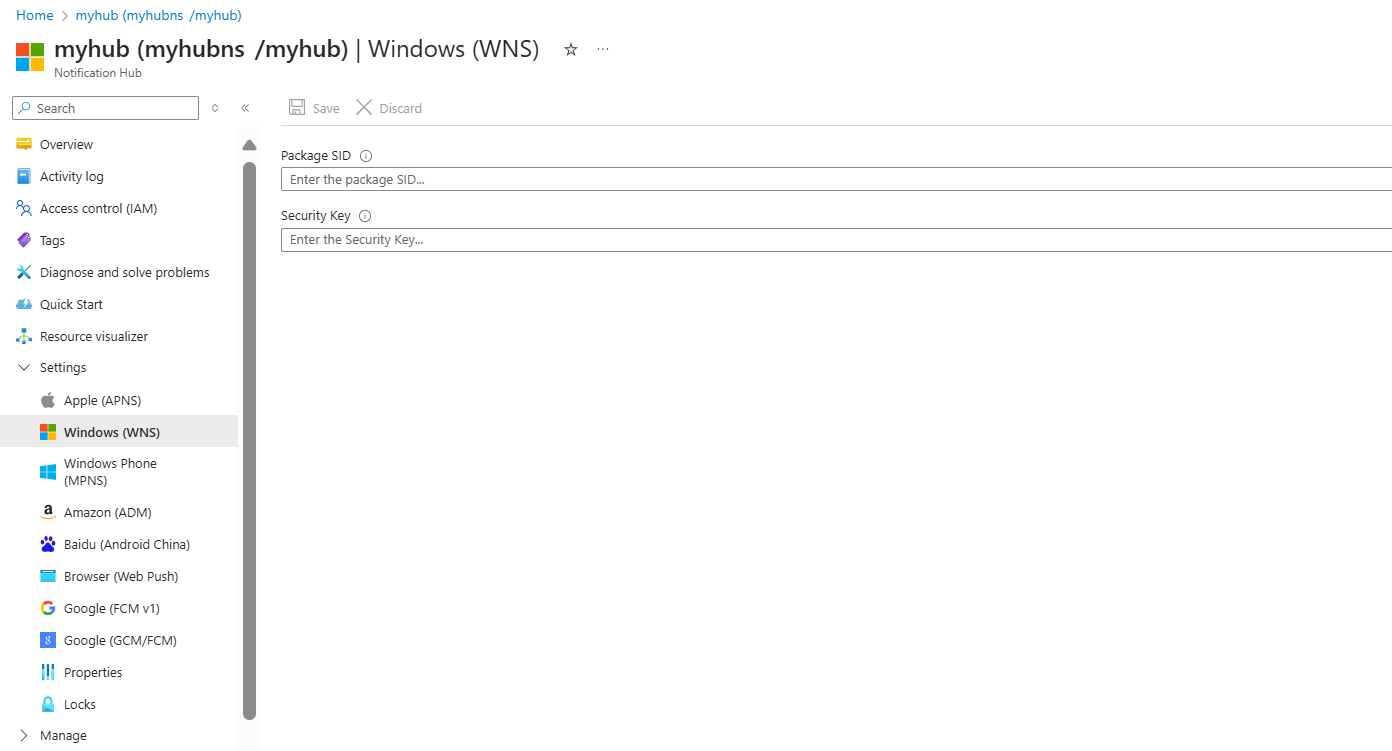
相关信息,请参阅通过 Azure 通知中心向 UWP 发送通知。
Baidu (Android China)
要为百度设置推送通知:
在 Azure 门户的“通知中心”页上,从左侧菜单中选择“Baidu (Android China)”。
在百度云推送项目中,输入从百度控制台获得的 API 密钥。
在百度云推送项目中,输入从百度控制台获得的机密密钥。
选择“保存”。
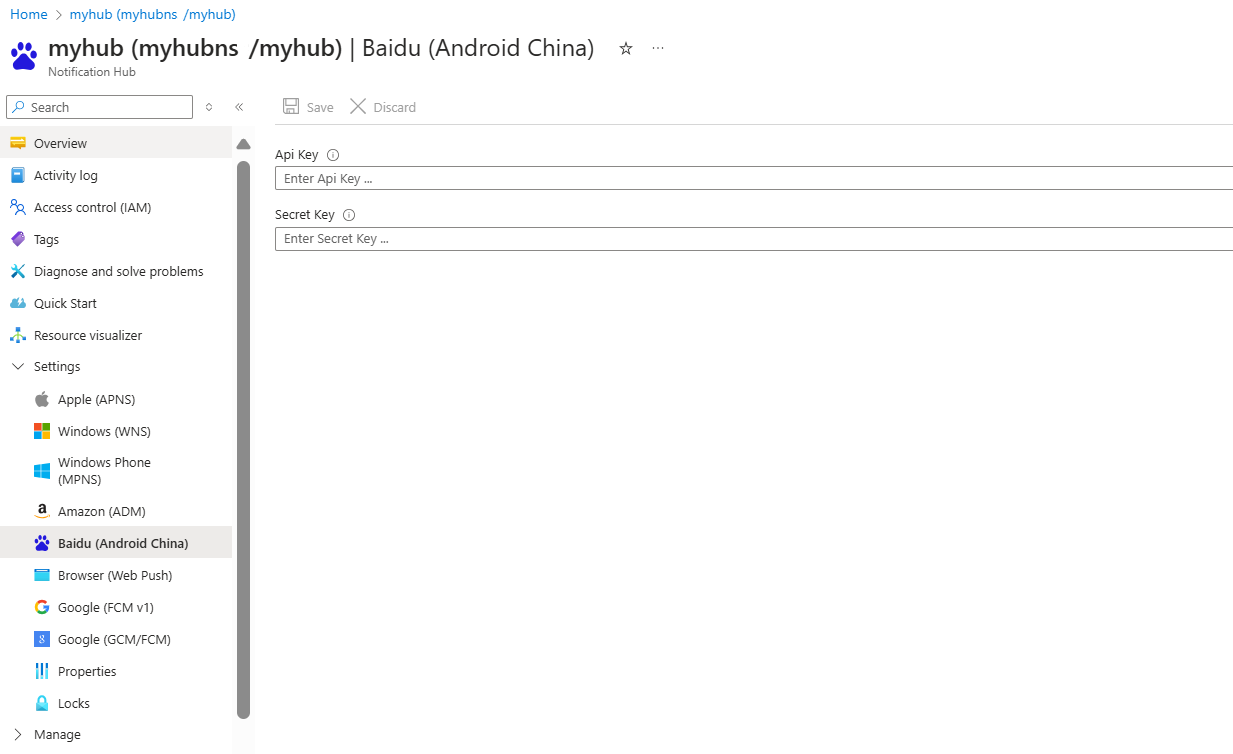
完成这些步骤后,会显示一条警报,指出已成功上传通知中心。 “保存”按钮已禁用。
有关详细信息,请参阅借助百度的通知中心入门。
后续步骤
在该快速入门中,你学习了如何在 Azure 门户中为通知中心配置平台通知系统设置。
要详细了解如何将通知推送到各类平台,请参阅以下教程:
