你当前正在访问 Microsoft Azure Global Edition 技术文档网站。 如果需要访问由世纪互联运营的 Microsoft Azure 中国技术文档网站,请访问 https://docs.azure.cn。
教程:使用 Azure CLI 将策略状态更改事件路由到事件网格
本文介绍如何设置 Azure Policy 事件订阅,以将策略状态更改事件发送到 Web 终结点。 Azure Policy 用户可以订阅当资源上发生策略状态更改时发出的事件。 这些事件可以触发 Webhook、Azure Functions、Azure 存储队列,或 Azure 事件网格支持的任何其他事件处理程序。 通常,你会将事件发送到处理事件数据并执行操作的终结点。 为了简化本教程,你会将事件发送到收集并显示消息的 Web 应用。
先决条件
- 如果没有 Azure 订阅,请在开始之前创建一个免费帐户。
- 本快速入门需要运行 Azure CLI 2.0.76 版本或更高版本。 要查找版本,请运行
az --version。 如果需要进行安装或升级,请参阅安装 Azure CLI。
创建资源组
事件网格主题是 Azure 资源,必须放置在 Azure 资源组中。 该资源组是在其中部署和管理 Azure 资源的逻辑集合。
使用“az group create”命令创建资源组。
以下示例在 westus 位置创建名为 <resource_group_name> 的资源组。 将 <resource_group_name> 替换为资源组的唯一名称。
# Log in first with az login if you're not using Cloud Shell
az group create --name <resource_group_name> --location westus
创建事件网格系统主题
现在我们有了一个资源组,接下来创建一个系统主题。 事件网格中的系统主题表示 Azure Policy 和 Azure 事件中心等 Azure 服务发布的一个或多个事件。 此系统主题对 Azure Policy 状态更改使用 Microsoft.PolicyInsights.PolicyStates 主题类型。
首先,需要在相应的管理范围内注册 PolicyInsights 和 EventGrid 资源提供程序 (RP)。 Azure 门户会自动注册你首次调用的任何 RP,但 Azure CLI 不会。
# Log in first with az login if you're not using Cloud Shell
# Register the required RPs at the management group scope
az provider register --namespace Microsoft.PolicyInsights -m <managementGroupId>
az provider register --namespace Microsoft.EventGrid -m <managementGroupId>
# Alternatively, register the required RPs at the subscription scope (defaults to current subscription context)
az provider register --namespace Microsoft.PolicyInsights
az provider register --namespace Microsoft.EventGrid
接下来,请将 scope 参数中的 <subscriptionId> 替换为你的订阅的 ID,将 resource-group 参数中的 <resource_group_name> 替换为前面创建的资源组。
az eventgrid system-topic create --name PolicyStateChanges --location global --topic-type Microsoft.PolicyInsights.PolicyStates --source "/subscriptions/<subscriptionId>" --resource-group "<resource_group_name>"
如果事件网格系统主题应用于管理组范围,则 Azure CLI --source 参数语法略有不同。 下面是一个示例:
az eventgrid system-topic create --name PolicyStateChanges --location global --topic-type Microsoft.PolicyInsights.PolicyStates --source "/tenants/<tenantID>/providers/Microsoft.Management/managementGroups/<management_group_name>" --resource-group "<resource_group_name>"
创建消息终结点
在订阅主题之前,让我们创建事件消息的终结点。 通常情况下,终结点基于事件数据执行操作。 为了简化此快速入门,将部署用于显示事件消息的预生成 Web 应用。 所部署的解决方案包括应用服务计划、应用服务 Web 应用和 GitHub 中的源代码。
将 <your-site-name> 替换为 Web 应用的唯一名称。 WWeb 应用名称必须唯一,因为它是域名系统 (DNS) 条目的一部分。
# Log in first with az login if you're not using Cloud Shell
az deployment group create \
--resource-group <resource_group_name> \
--template-uri "https://raw.githubusercontent.com/Azure-Samples/azure-event-grid-viewer/master/azuredeploy.json" \
--parameters siteName=<your-site-name> hostingPlanName=viewerhost
部署可能需要几分钟时间才能完成。 部署成功后,请查看 Web 应用,确保它正在运行。 在 Web 浏览器中导航到 https://<your-site-name>.azurewebsites.net
应会看到站点上当前未显示任何消息。
订阅系统主题
订阅主题,以告知事件网格要跟踪哪些事件以及要将这些事件发送到哪个位置。 以下示例将订阅你创建的系统主题,并将 Web 应用中的 URL 作为终结点传递,以接收事件通知。 将 <event_subscription_name> 替换为事件订阅的名称。 对于 <resource_group_name> 和 <your-site-name>,请使用此前创建的值。
Web 应用的终结点必须包括后缀 /api/updates/。
# Log in first with az login if you're not using Cloud Shell
# Create the subscription
az eventgrid system-topic event-subscription create \
--name <event_subscription_name> \
--resource-group <resource_group_name> \
--system-topic-name PolicyStateChanges \
--endpoint https://<your-site-name>.azurewebsites.net/api/updates
再次查看 Web 应用,并注意到系统已向该应用发送了订阅验证事件。 选择眼睛图标以展开事件数据。 事件网格发送验证事件,以便终结点可以验证它是否想要接收事件数据。 Web 应用包含用于验证订阅的代码。
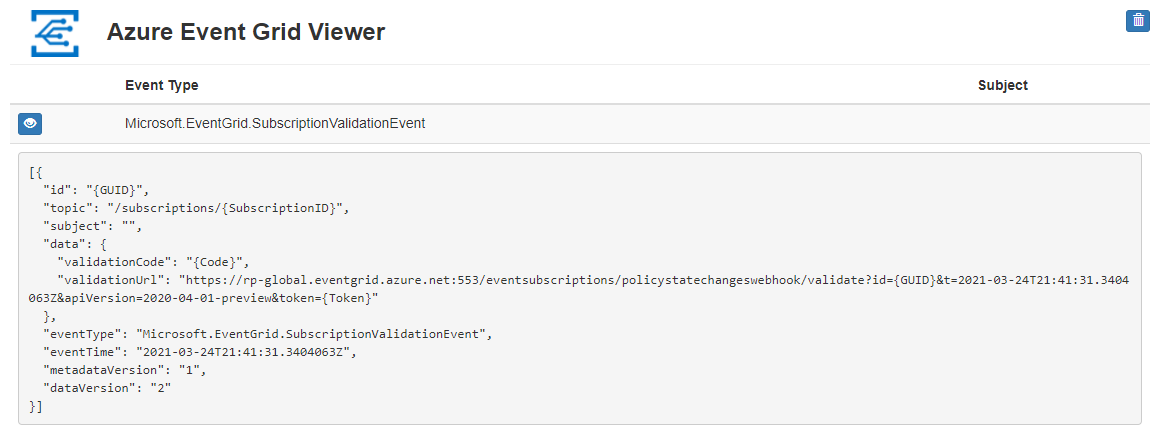
创建策略分配
在本快速入门中,你将创建一个策略分配,并分配“需要资源组上的标记”定义。 此策略定义将会标识缺少策略分配过程中所配置的标记的资源组。
运行以下命令创建一个策略分配,该分配的范围限定为你创建的用于保存事件网格主题的资源组:
# Log in first with az login if you're not using Cloud Shell
az policy assignment create --name 'requiredtags-events' --display-name 'Require tag on RG' --scope '<resourceGroupScope>' --policy '<policy definition ID>' --params '{ \"tagName\": { \"value\": \"EventTest\" } }'
上述命令使用以下信息:
- 名称 - 分配的实际名称。 此示例使用了 requiredtags-events。
- 显示名称 - 策略分配的显示名称。 在本例中,使用的是“需要资源组上的标记”。
- 范围 - 范围确定在其中实施策略分配的资源或资源组。 它可以从订阅延伸至资源组。 请务必将
<scope>替换为资源组的名称。 资源组范围的格式为/subscriptions/<subscriptionId>/resourceGroups/<resourceGroup>。 - 策略 - 策略定义 ID,用作创建分配的依据。 在本例中,它是策略定义“需要资源组上的标记”的 ID。 若要获取策略定义 ID,请运行以下命令:
az policy definition list --query "[?displayName=='Require a tag on resource groups']"
创建策略分配后,等待 Microsoft.PolicyInsights.PolicyStateCreated 事件通知出现在 Web 应用中。 我们创建的资源组最初显示的 data.complianceState 值为 NonCompliant。
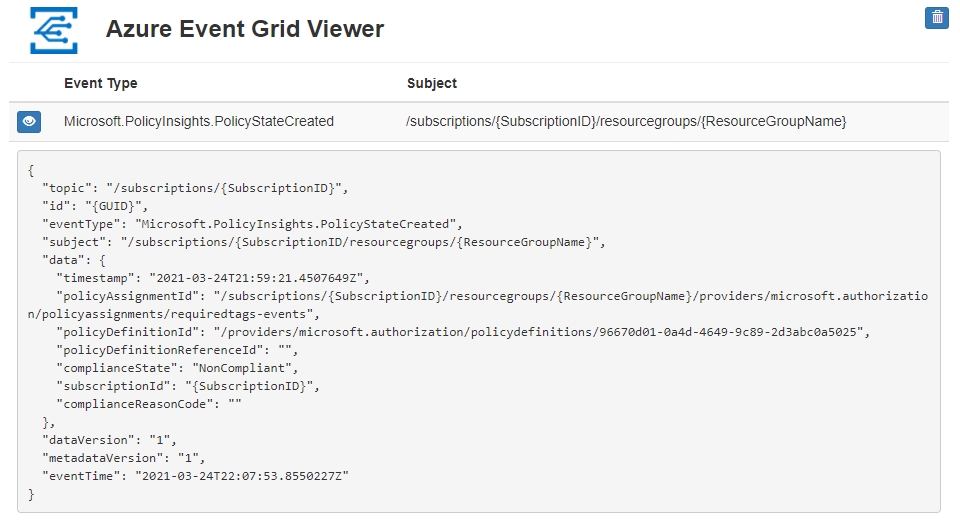
注意
如果资源组继承订阅或管理组层次结构中的其他策略分配,则还会显示每个分配的事件。 通过评估 data.policyDefinitionId 属性来确认事件是否对应于本教程中的分配。
触发资源组的更改
若要使资源组合规,需要添加一个名为 EventTest 的标记。 使用以下命令将标记添加到资源组(请将 <subscriptionId> 替换为你的订阅 ID,将 <resourceGroup> 替换为资源组的名称):
# Log in first with az login if you're not using Cloud Shell
az tag create --resource-id '/subscriptions/<SubscriptionID>/resourceGroups/<resourceGroup>' --tags EventTest=true
将所需标签添加到资源组后,等待 Microsoft.PolicyInsights.PolicyStateChanged 事件通知出现在 Web 应用中。 展开该事件,data.complianceState 值现在显示为 Compliant。
故障排除
如果你看到类似于以下之一的错误,请确保你已在你订阅的范围(管理组或订阅)中注册了两个资源提供程序:
Deployment has failed with the following error: {"code":"Publisher Notification Error","message":"Failed to enable publisher notifications.","details":[{"code":"Publisher Provider Error","message":"GET request for <uri> failed with status code: Forbidden, code: AuthorizationFailed and message: The client '<identifier>' with object id '<identifier>' does not have authorization to perform action 'microsoft.policyinsights/eventGridFilters/read' over scope '<scope>/providers/microsoft.policyinsights/eventGridFilters/_default' or the scope is invalid. If access was recently granted, please refresh your credentials.."}]}Deployment has failed with the following error: {'code':'Publisher Notification Error','message':'Failed to enable publisher notifications.','details':[{'code':'ApiVersionNotSupported','message':'Event Grid notifications are currently not supported by microsoft.policyinsights in global. Try re-registering Microsoft.EventGrid provider if this is your first event subscription in this region.'}]}
清理资源
如果你打算继续使用此 Web 应用和 Azure Policy 事件订阅,请不要清理在本文中创建的资源。 如果不打算继续学习,请使用以下命令删除本文中创建的资源。
将 <resource_group_name> 替换为创建的资源组。
az group delete --name <resource_group_name>
后续步骤
现在你已了解如何为 Azure Policy 创建主题和事件订阅,接下来请详细了解策略状态更改事件和事件网格: