示例:使用适用于 Python 的 Azure 库来创建 Azure 存储
本文介绍如何在 Python 脚本中使用 Azure 管理库来创建包含 Azure 存储帐户和 Blob 存储容器的资源组。
创建这些资源后,请参阅示例:使用 Azure 存储以在 Python 应用程序代码中使用 Azure 客户端库将文件上传到 Blob 存储容器。
除非另行说明,否则本文中的所有资源在 Linux/macOS bash 和 Windows 命令行界面上的工作方式相同。
本文稍后将列出等效的 Azure CLI 命令。 如果更喜欢使用 Azure 门户,则请参阅创建 Azure 存储帐户和 创建 Blob 容器。
1:设置本地开发环境
如果尚未设置,则请设置一个可在其中运行代码的环境。 提供以下选择:
使用
venv或所选工具来配置 Python 虚拟环境。 可在本地或 Azure Cloud Shell 中创建虚拟环境,然后在其中运行代码。 请务必激活此虚拟环境以开始使用。使用 Conda 环境。
在 Visual Studio Code 或 GitHub Codespaces 中使用开发容器。
2:安装所需的 Azure 库包
创建一个 requirements.txt 文件,其中列出了此示例中使用的管理库:
azure-mgmt-resource azure-mgmt-storage azure-identity在激活了虚拟环境的终端下,安装下列要求:
pip install -r requirements.txt
3:编写代码以创建存储资源
创建包含以下代码的名为“provision_blob.py” 的 Python 文件。 注释提供了详细信息。 该脚本会从环境变量 AZURE_SUBSCRIPTION_ID 读取订阅 ID。 你会在后续步骤中设置此变量。 资源组名称、位置、存储帐户名称和容器名称均在此代码中被定义为常量。
import os, random
# Import the needed management objects from the libraries. The azure.common library
# is installed automatically with the other libraries.
from azure.identity import DefaultAzureCredential
from azure.mgmt.resource import ResourceManagementClient
from azure.mgmt.storage import StorageManagementClient
# Acquire a credential object.
credential = DefaultAzureCredential()
# Retrieve subscription ID from environment variable.
subscription_id = os.environ["AZURE_SUBSCRIPTION_ID"]
# Obtain the management object for resources.
resource_client = ResourceManagementClient(credential, subscription_id)
# Constants we need in multiple places: the resource group name and the region
# in which we provision resources. You can change these values however you want.
RESOURCE_GROUP_NAME = "PythonAzureExample-Storage-rg"
LOCATION = "centralus"
# Step 1: Provision the resource group.
rg_result = resource_client.resource_groups.create_or_update(RESOURCE_GROUP_NAME,
{ "location": LOCATION })
print(f"Provisioned resource group {rg_result.name}")
# For details on the previous code, see Example: Provision a resource group
# at https://docs.microsoft.com/azure/developer/python/azure-sdk-example-resource-group
# Step 2: Provision the storage account, starting with a management object.
storage_client = StorageManagementClient(credential, subscription_id)
STORAGE_ACCOUNT_NAME = f"pythonazurestorage{random.randint(1,100000):05}"
# You can replace the storage account here with any unique name. A random number is used
# by default, but note that the name changes every time you run this script.
# The name must be 3-24 lower case letters and numbers only.
# Check if the account name is available. Storage account names must be unique across
# Azure because they're used in URLs.
availability_result = storage_client.storage_accounts.check_name_availability(
{ "name": STORAGE_ACCOUNT_NAME }
)
if not availability_result.name_available:
print(f"Storage name {STORAGE_ACCOUNT_NAME} is already in use. Try another name.")
exit()
# The name is available, so provision the account
poller = storage_client.storage_accounts.begin_create(RESOURCE_GROUP_NAME, STORAGE_ACCOUNT_NAME,
{
"location" : LOCATION,
"kind": "StorageV2",
"sku": {"name": "Standard_LRS"}
}
)
# Long-running operations return a poller object; calling poller.result()
# waits for completion.
account_result = poller.result()
print(f"Provisioned storage account {account_result.name}")
# Step 3: Retrieve the account's primary access key and generate a connection string.
keys = storage_client.storage_accounts.list_keys(RESOURCE_GROUP_NAME, STORAGE_ACCOUNT_NAME)
print(f"Primary key for storage account: {keys.keys[0].value}")
conn_string = f"DefaultEndpointsProtocol=https;EndpointSuffix=core.windows.net;AccountName={STORAGE_ACCOUNT_NAME};AccountKey={keys.keys[0].value}"
print(f"Connection string: {conn_string}")
# Step 4: Provision the blob container in the account (this call is synchronous)
CONTAINER_NAME = "blob-container-01"
container = storage_client.blob_containers.create(RESOURCE_GROUP_NAME, STORAGE_ACCOUNT_NAME, CONTAINER_NAME, {})
# The fourth argument is a required BlobContainer object, but because we don't need any
# special values there, so we just pass empty JSON.
print(f"Provisioned blob container {container.name}")
代码中的身份验证
在本文后续阶段,你会使用 Azure CLI 登录到 Azure,以便运行示例代码。 如果帐户有权在 Azure 订阅中创建资源组和存储资源,此代码则会成功运行。
若要在生产脚本中使用此类代码,则可将环境变量设为使用基于服务主体的方法来进行身份验证。 若要了解详细信息,请参阅如何使用 Azure 服务对 Python 应用进行身份验证。 需确保服务主体有足够权限在订阅中创建资源组和存储资源,具体方法则是在 Azure 中为其分配适当的角色;例如,订阅的参与者角色。
代码中使用的类的参考链接
- DefaultAzureCredential (azure.identity)
- ResourceManagementClient (azure.mgmt.resource)
- StorageManagementClient (azure.mgmt.storage)
4:运行脚本
如果尚未登录,则请使用 Azure CLI 登录到 Azure:
az login将
AZURE_SUBSCRIPTION_ID环境变量设为订阅 ID。 (可运行 az account show 命令,然后从输出中的id属性获取订阅 ID):运行以下脚本:
python provision_blob.py
此脚本需要一到两分钟的时间才能完成。
5:验证资源
打开 Azure 门户以验证是否已按预期创建资源组和存储帐户。 可能需稍等片刻,然后在资源组中另行选择显示隐藏类型。

选择存储帐户,然后在左侧菜单中选择数据存储>容器,以验证是否显示“bloc-container-01”:
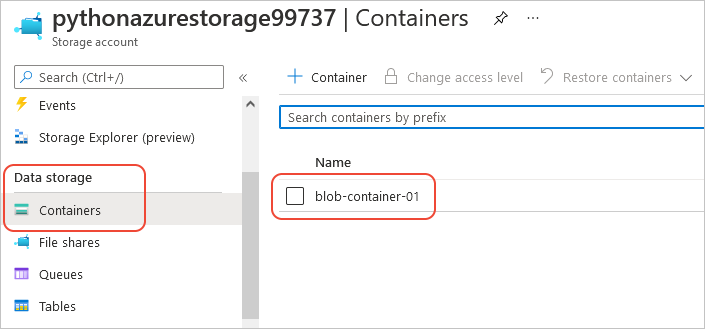
如果要尝试从应用程序代码使用这些资源,则请继续阅读示例:使用 Azure 存储。
有关使用 Azure 存储管理库的其他示例,请参阅管理 Python 存储示例。
有关参考:等效 Azure CLI 命令
以下 Azure CLI 命令可完成与 Python 脚本相同的创建步骤:
rem Provision the resource group
az group create ^
-n PythonAzureExample-Storage-rg ^
-l centralus
rem Provision the storage account
set account=pythonazurestorage%random%
echo Storage account name is %account%
az storage account create ^
-g PythonAzureExample-Storage-rg ^
-l centralus ^
-n %account% ^
--kind StorageV2 ^
--sku Standard_LRS
rem Retrieve the connection string
FOR /F %i IN ('az storage account show-connection-string -g PythonAzureExample-Storage-rg -n %account% --query connectionString') do (SET connstr=%i)
rem Provision the blob container
az storage container create ^
--name blob-container-01 ^
--account-name %account% ^
--connection-string %connstr%
6:清理资源
如果要按照文章示例:使用 Azure 存储以在应用代码中使用这些资源,则请原地保留这些资源。 否则,如果无需保留在此示例中创建的资源组和存储资源,则请运行 az group delete 命令。
资源组不会在订阅中产生任何持续费用,但资源组中的资源(如存储帐户)则可能会产生费用。 最好清理未主动使用的所有组。 --no-wait 参数允许命令立即返回,而不是等到操作完成再返回。
az group delete -n PythonAzureExample-Storage-rg --no-wait
你还可以使用 ResourceManagementClient.resource_groups.begin_delete 方法从代码中删除资源组。 示例:创建资源组中的代码演示了相关用法。