你当前正在访问 Microsoft Azure Global Edition 技术文档网站。 如果需要访问由世纪互联运营的 Microsoft Azure 中国技术文档网站,请访问 https://docs.azure.cn。
通过 Azure PowerShell 脚本在 Azure Stack Edge Pro GPU 设备上部署 VM
适用于: Azure Stack Edge Pro - GPU
Azure Stack Edge Pro - GPU Azure Stack Edge Pro 2
Azure Stack Edge Pro 2 Azure Stack Edge Pro R
Azure Stack Edge Pro R Azure Stack Edge Mini R
Azure Stack Edge Mini R
本教程介绍如何使用 Azure PowerShell 脚本在 Azure Stack Edge Pro 设备上创建和管理 VM。
先决条件
在开始使用此脚本在 Azure Stack Edge Pro 设备上创建和管理 VM 之前,你需要确保已完成以下步骤中列出的先决条件:
对于通过本地 Web UI 的 Azure Stack Edge Pro 设备
在 Azure Stack Edge 设备上部署 VM 之前,必须先将客户端配置为使用 Azure PowerShell 通过 Azure 资源管理器连接到设备。 有关详细说明,请参阅连接到 Azure Stack Edge 设备上的 Azure 资源管理器。
确保可使用以下步骤从客户端访问设备。 能连接到 Azure 资源管理器即表示已完成此配置,现在是验证配置是否成功。
运行以下命令,验证 Azure 资源管理器通信是否正常运行:
若要调用本地设备 API 进行身份验证,请输入:
如果已为 Kubernetes 配置计算,则可以跳过此步骤。 否则,请执行以下操作,确保已为网络接口启用计算:
a. 在本地用户界面上,转到“计算”设置。
b. 选择要用于创建虚拟交换机的网络接口。 创建的 VM 将附加到与此端口及关联网络连接的虚拟交换机。 请确保选择与要用于此 VM 的 IP 地址相匹配的网络。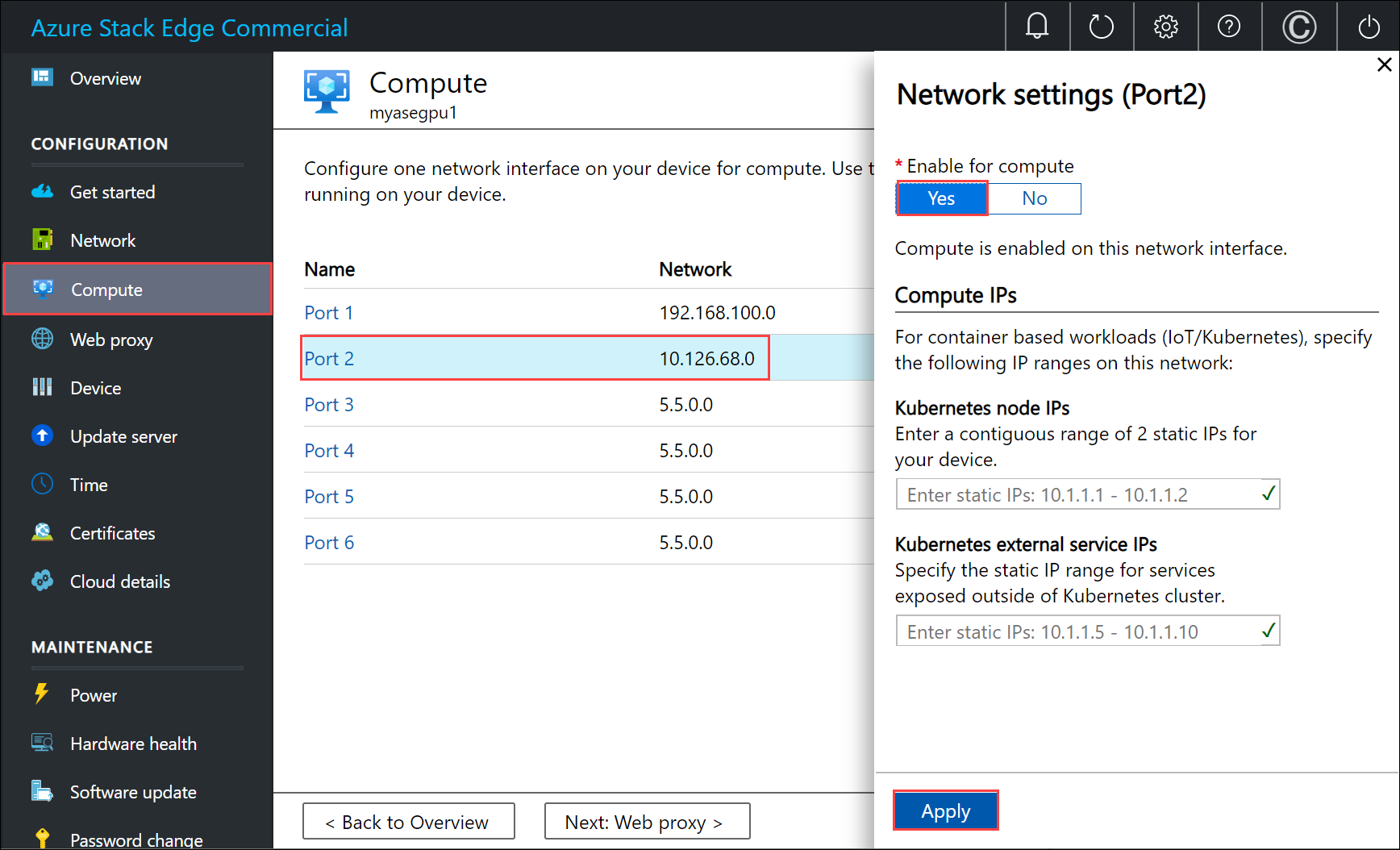
c. 在网络接口上的“启用计算”下,选择“是”。 Azure Stack Edge 将创建一个与该网络接口相对应的虚拟交换机,并对其进行管理。 请勿在此时输入 Kubernetes 的特定 IP。 启用计算可能需要花费几分钟时间。
注意
如果是创建 GPU VM,请选择已连接到 Internet 的网络接口。 这样将能在设备上安装 GPU 扩展。
对于 Windows 客户端
请确保你已修改:
- 客户端上的主机文件,或
- DNS 服务器配置
重要
建议你修改终结点名称解析的 DNS 服务器配置。
以管理员身份启动“记事本”(保存文件需要管理员权限),然后打开位于
C:\Windows\System32\Drivers\etc的 hosts 文件 。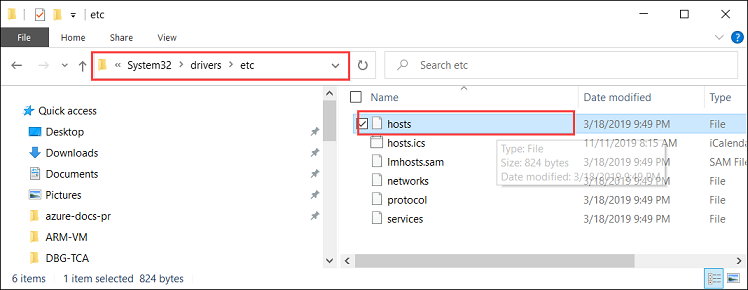
将以下条目添加到 hosts 文件,替换为设备的适当值:
<device IP> login.<appliance name>.<DNS domain> <device IP> management.<appliance name>.<DNS domain> <device IP> <storage name>.blob.<appliance name>.<DNS domain>对于存储帐户,可以提供一个名称,以便脚本稍后使用该名称来创建新的存储帐户。 脚本不会检查该存储帐户是否存在。
使用下图作为参考。 保存 hosts 文件。
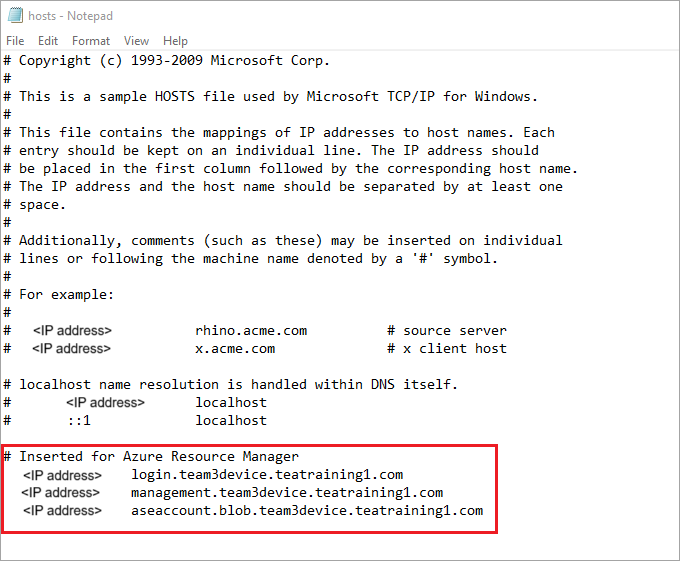
请确保 Windows 客户端运行的是 PowerShell 5.0 或更高版本。
请确保系统上安装了
Azure.Storage Module version 4.5.0。 可以从 PowerShell 库获取此模块。 若要安装此模块,请键入:Install-Module -Name Azure.Storage -RequiredVersion 4.5.0若要验证已安装模块的版本,请键入:
Get-InstalledModule -name Azure.Storage若要卸载任何其他版本的模块,请键入:
Uninstall-Module -Name Azure.Storage将 AzCopy 10 下载到 Windows 客户端。 记下该位置,因为你将在运行脚本时将其作为参数传递。
请确保 Windows 客户端运行的是 TLS 1.2 或更高版本。
创建 VM
以管理员身份运行 PowerShell。
转到客户端上脚本下载到的文件夹。
在运行该脚本之前,请确保仍连接到设备的本地 Azure 资源管理器,并且连接尚未过期。
PS C:\windows\system32> login-AzureRMAccount -EnvironmentName aztest1 -TenantId aaaabbbb-0000-cccc-1111-dddd2222eeee Account SubscriptionName TenantId Environment ------- ---------------- -------- ----------- EdgeArmUser@localhost Default Provider Subscription aaaabbbb-0000-cccc-1111-dddd2222eeee aztest1 PS C:\windows\system32> cd C:\Users\v2 PS C:\Users\v2>使用以下命令运行该脚本:
.\ArmPowershellClient.ps1 -NicPrivateIp <Private IP> -VHDPath <Path> -VHDFile <VHD File, with extension> -StorageAccountName <Name> -OS <Windows/Linux> -VMSize <Supported VM Size> -VMUserName <Username to be used to sign in to VM> -VMPassword <Password for the VM> --AzCopy10Path <Absolute Path>如果要将 IP 动态分配给 VM,请省略
-NicPrivateIp参数。以下是运行脚本以创建 Windows VM 和 Linux VM 时的示例。
对于Windows VM:
下面是已创建的 Windows VM 的示例输出。
PS C:\Users\v2> .\ArmPowershellClient.ps1 -VHDPath \\asefs\Logs\vmvhd -VHDFile WindowsServer2016Datacenter.vhd -StorageAccountName myasesatest -OS Windows -VMSize Standard_D1_v2 -VMUserName Administrator -VMPassword Password1 -AzCopy10Path C:\Users\AzCopy10\AzCopy.exe New-AzureRmResourceGroup -Name rg201221071831 -Location DBELocal -Force Successfully created Resource Group:rg201221071831 Successfully created Resource Group:StorAccRG Get-AzureRmStorageAccount -Name myasesatest -ResourceGroupName StorAccRG -ErrorAction SilentlyContinue New-AzureRmStorageAccount -Name myasesatest -ResourceGroupName StorAccRG -SkuName Standard_LRS -Location DBELocal Created New Storage Account Get-AzureRmStorageAccount -name myasesatest -resourcegroupname StorageAccountName ResourceGroupName Location SkuName Kind AccessTier CreationTime ProvisioningState EnableHttpsTrafficOnly ------------------ ----------------- -------- ------- ---- ---------- ------------ ----------------- ---------------------- myasesatest StorAccRG DBELocal StandardLRS Storage 12/22/2020 3:18:38 AM Succeeded False myasesatest StorAccRG DBELocal StandardLRS Storage 12/22/2020 3:18:38 AM Succeeded False Uploading Vhd to Storage Account New-AzureStorageContext -StorageAccountName myasesatest -StorageAccountKey hyibjhbVlOROgTlU1nQJIlxrg94eGDhF+RIQ71Z7UVZIxoOPMlHP274NUhZtA1hMxGBcpk2BVApiFasFPEhY/A== -Endpoint https://myasesatest.blob.myasegpuvm.wdshcsso.com/ New-AzureStorageAccountSASToken -Service Blob,File,Queue,Table -ResourceType Container,Service,Object -Permission SAS Token : ?sv=2017-07-29&sig=TXaGbjum9tFFaJnu3SFmDuslJuqNiNQwvuHfpPJMYN0%3D&spr=https&se=2020-12-22T04%3A18%3A43Z&srt=sco&ss=bfqt&sp=racwdl C:\Users\AzCopy10\AzCopy.exe make https://myasesatest.blob.myasegpuvm.wdshcsso.com/vmimages?sv=2017-07-29&sig=TXaGbjum9tFFaJnu3SFmDuslJuqNiNQwvuHfpPJMYN0%3D&spr=https&se=2020-12-22T04%3A18%3A43Z&srt=sco&ss=bfqt&sp=racwdl Successfully created the resource. AzCopy cp \\asefs\Logs\vmvhd\WindowsServer2016Datacenter.vhd https://myasesatest.blob.myasegpuvm.wdshcsso.com/vmimages?sv=2017-07-29&sig=TXaGbjum9tFFaJnu3SFmDuslJuqNiNQwvuHfpPJMYN0%3D&spr=https&se=2020-12-22T04%3A18%3A43Z&srt=sco&ss=bfqt&sp=racwdl INFO: Scanning... Job b6f54665-93c4-2f47-4770-5f3b7b0de2dc has started Log file is located at: C:\Users\Administrator\.azcopy\b6f54665-93c4-2f47-4770-5f3b7b0de2dc.log INFO: AzCopy.exe: A newer version 10.8.0 is available to download 99.9 %, 0 Done, 0 Failed, 1 Pending, 0 Skipped, 1 Total, (Disk may be limiting speed) Job b6f54665-93c4-2f47-4770-5f3b7b0de2dc summary Elapsed Time (Minutes): 12.7717 Total Number Of Transfers: 1 Number of Transfers Completed: 1 Number of Transfers Failed: 0 Number of Transfers Skipped: 0 TotalBytesTransferred: 13958644224 Final Job Status: Completed VHD Upload Done Creating a new managed disk = New-AzureRmDiskConfig -Location DBELocal -CreateOption Import -SourceUri Microsoft.Azure.Commands.Compute.Automation.Models.PSDisk New-AzureRmDisk -ResourceGroupName rg201221071831 -DiskName ld201221071831 -Disk ResourceGroupName : rg201221071831 ManagedBy : Sku : Microsoft.Azure.Management.Compute.Models.DiskSku Zones : TimeCreated : 12/21/2020 7:31:35 PM OsType : CreationData : Microsoft.Azure.Management.Compute.Models.CreationData DiskSizeGB : 13 EncryptionSettings : ProvisioningState : Succeeded Id : /subscriptions/aaaa0a0a-bb1b-cc2c-dd3d-eeeeee4e4e4e/resourceGroups/rg201221071831/providers/Microsoft.Compute/disks/ld201221071831 Name : ld201221071831 Type : Microsoft.Compute/disks Location : DBELocal Tags : {} Created a new managed disk Creating a new Image out of managed disk ResourceGroupName : SourceVirtualMachine : StorageProfile : Microsoft.Azure.Management.Compute.Models.ImageStorageProfile ProvisioningState : Id : Name : Type : Location : DBELocal Tags : New-AzureRmImage -Image Microsoft.Azure.Commands.Compute.Automation.Models.PSImage -ImageName ig201221071831 -ResourceGroupName rg201221071831 -HyperVGeneration V1 ResourceGroupName : rg201221071831 SourceVirtualMachine : StorageProfile : Microsoft.Azure.Management.Compute.Models.ImageStorageProfile ProvisioningState : Succeeded Id : /subscriptions/aaaa0a0a-bb1b-cc2c-dd3d-eeeeee4e4e4e/resourceGroups/rg201221071831/providers/Microsoft.Compute/images/ig201221071831 Name : ig201221071831 Type : Microsoft.Compute/images Location : dbelocal Tags : {} Created a new Image Using Vnet /subscriptions/aaaa0a0a-bb1b-cc2c-dd3d-eeeeee4e4e4e/resourceGroups/ASERG/providers/Microsoft.Network/virtualNetworks/ASEVNET Creating a new Network Interface WARNING: The output object type of this cmdlet will be modified in a future release. VirtualMachine : IpConfigurations : {ip201221071831} DnsSettings : Microsoft.Azure.Commands.Network.Models.PSNetworkInterfaceDnsSettings MacAddress : 001DD87D7216 Primary : EnableAcceleratedNetworking : False EnableIPForwarding : False NetworkSecurityGroup : ProvisioningState : Succeeded VirtualMachineText : null IpConfigurationsText : [ { "Name": "ip201221071831", "Etag": "W/\"27785dd5-d12a-4d73-9495-ffad7847261a\"", "Id": "/subscriptions/aaaa0a0a-bb1b-cc2c-dd3d-eeeeee4e4e4e/resourceGroups/rg201221071831/providers/Microsoft.Network/networkInterfaces/nic201221071831/ipConfigurations/ip201221071831", "PrivateIpAddress": "10.57.51.61", "PrivateIpAllocationMethod": "Dynamic", "Subnet": { "Id": "/subscriptions/aaaa0a0a-bb1b-cc2c-dd3d-eeeeee4e4e4e/resourceGroups/ASERG/providers/Microsoft.Network/virtualNetworks/ASEVNET/subnets/ASEVNETsubNet", "ResourceNavigationLinks": [], "ServiceEndpoints": [] }, "ProvisioningState": "Succeeded", "PrivateIpAddressVersion": "IPv4", "LoadBalancerBackendAddressPools": [], "LoadBalancerInboundNatRules": [], "Primary": true, "ApplicationGatewayBackendAddressPools": [], "ApplicationSecurityGroups": [] } ] DnsSettingsText : { "DnsServers": [], "AppliedDnsServers": [], "InternalDomainNameSuffix": "qgotb4hjdh4efnhn0vz5adtb3f.a--x.internal.cloudapp.net" } NetworkSecurityGroupText : null ResourceGroupName : rg201221071831 Location : dbelocal ResourceGuid : e6327ab9-0855-4f04-9b36-17bbf31b5bd8 Type : Microsoft.Network/networkInterfaces Tag : TagsTable : Name : nic201221071831 Etag : W/"27785dd5-d12a-4d73-9495-ffad7847261a" Id : /subscriptions/aaaa0a0a-bb1b-cc2c-dd3d-eeeeee4e4e4e/resourceGroups/rg201221071831/providers/Microsoft.Network/networkInterfaces/nic201221071831 Created Network Interface Creating a new VM New-AzureRmVMConfig -VMName VM201221071831 -VMSize Standard_D1_v2 Set-AzureRmVMOperatingSystem -VM Microsoft.Azure.Commands.Compute.Models.PSVirtualMachine -Windows -ComputerName COM201221071831 -Credential System.Management.Automation.PSCredential Microsoft.Azure.Commands.Compute.Models.PSVirtualMachine = Set-AzureRmVMOSDisk -VM Microsoft.Azure.Commands.Compute.Models.PSVirtualMachine -Name osld201221071831 -Caching ReadWrite -CreateOption FromImage -Windows -StorageAccountType StandardLRS Add-AzureRmVMNetworkInterface -VM Microsoft.Azure.Commands.Compute.Models.PSVirtualMachine -Id /subscriptions/aaaa0a0a-bb1b-cc2c-dd3d-eeeeee4e4e4e/resourceGroups/rg201221071831/providers/Microsoft.Network/networkInterfaces/nic201221071831.Id Set-AzureRmVMSourceImage -VM Microsoft.Azure.Commands.Compute.Models.PSVirtualMachine -Id /subscriptions/aaaa0a0a-bb1b-cc2c-dd3d-eeeeee4e4e4e/resourceGroups/rg201221071831/providers/Microsoft.Compute/images/ig201221071831 New-AzureRmVM -ResourceGroupName rg201221071831 -Location DBELocal -VM Microsoft.Azure.Commands.Compute.Models.PSVirtualMachine -Verbose WARNING: Since the VM is created using premium storage or managed disk, existing standard storage account, myasesa1, is used for boot diagnostics. VERBOSE: Performing the operation "New" on target "VM201221071831". Ticks : 1533424841 Days : 0 Hours : 0 Milliseconds : 342 Minutes : 2 Seconds : 33 TotalDays : 0.00177479726967593 TotalHours : 0.0425951344722222 TotalMilliseconds : 153342.4841 TotalMinutes : 2.55570806833333 TotalSeconds : 153.3424841 RequestId : IsSuccessStatusCode : True StatusCode : OK ReasonPhrase : OK PS C:\Users\v2>对于 Linux VM:
下面是用于创建 Linux VM 的命令示例。
.\ArmPowershellClient.ps1 -VHDPath \\asefs\Logs\vmvhd -VHDFile ubuntu13.vhd -StorageAccountName myasesatest -OS Linux -VMSize Standard_D1_v2 -VMUserName Administrator -VMPassword Password1 -AzCopy10Path C:\Users\AzCopy10\AzCopy.exe New-AzureRmResourceGroup -Name rg201221075546 -Location DBELocal -Force成功创建 VM 后,这些 VM 应显示在 Azure 门户的虚拟机列表中。 若要查看 VM,请在 Azure 门户中设备的 Azure Stack Edge 资源中,转到“边缘服务”>“虚拟机”。
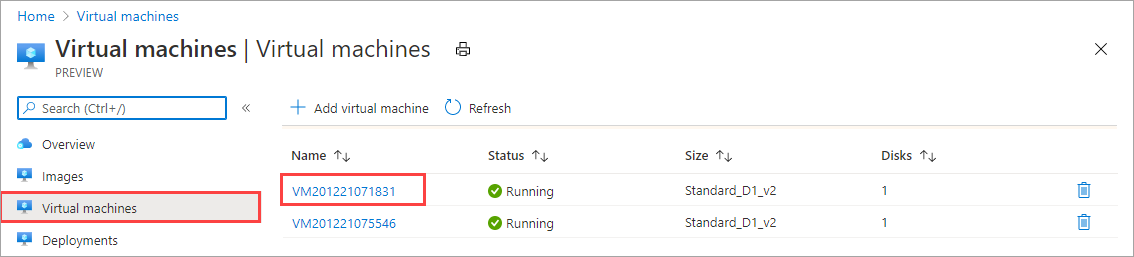
若要查看 VM 的详细信息,请选择 VM 名称。 请注意,此 VM 的 IP 是动态分配的。
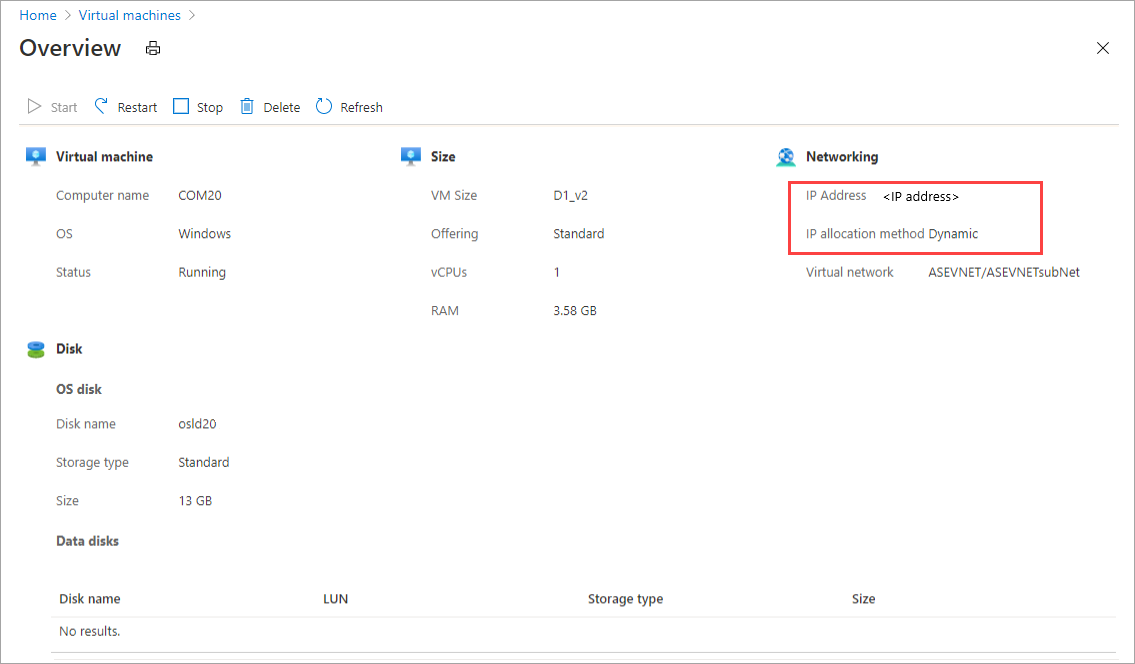
若要清除该脚本创建的资源,请使用以下命令:
Get-AzureRmVM | Remove-AzureRmVM -Force Get-AzureRmNetworkInterface | Remove-AzureRmNetworkInterface -Force Get-AzureRmImage | Remove-AzureRmImage -Force Get-AzureRmDisk | Remove-AzureRmDisk -Force Get-AzureRmStorageAccount | Remove-AzureRmStorageAccount -Force