你当前正在访问 Microsoft Azure Global Edition 技术文档网站。 如果需要访问由世纪互联运营的 Microsoft Azure 中国技术文档网站,请访问 https://docs.azure.cn。
在 Azure 数据工厂或 Azure Synapse Analytics 管道中使用自定义活动
适用于: Azure 数据工厂
Azure 数据工厂  Azure Synapse Analytics
Azure Synapse Analytics
提示
试用 Microsoft Fabric 中的数据工厂,这是一种适用于企业的一站式分析解决方案。 Microsoft Fabric 涵盖从数据移动到数据科学、实时分析、商业智能和报告的所有内容。 了解如何免费开始新的试用!
在 Azure 数据工厂或 Synapse 管道中可使用两类活动。
- 数据移动活动:在支持的源与接收器数据存储之间移动数据。
- 数据转换活动:使用 Azure HDInsight 和 Azure Batch 等计算服务转换数据。
若要将数据移入/移出该服务不支持的数据存储,或者要以该服务不支持的方式转换/处理数据,可以使用你自己的数据移动或转换逻辑创建“自定义活动”,并在管道中使用该活动。 自定义活动在虚拟机的 Azure Batch 池上运行自定义代码逻辑。
注意
建议使用 Azure Az PowerShell 模块与 Azure 交互。 若要开始,请参阅安装 Azure PowerShell。 若要了解如何迁移到 Az PowerShell 模块,请参阅 将 Azure PowerShell 从 AzureRM 迁移到 Az。
如果不熟悉 Azure Batch 服务,请参阅以下文章:
- Azure Batch 基础知识 - Azure Batch 服务的概述。
- New-AzBatchAccount cmdlet 以创建 Azure Batch 帐户(或)Azure 门户以使用 Azure 门户创建 Azure Batch 帐户。 请参阅 Using PowerShell to manage Azure Batch Account(使用 Azure PowerShell 管理 Azure Batch 帐户)一文,了解有关使用此 cmdlet 的详细说明。
- New-AzBatchPool cmdlet 以创建 Azure Batch 池。
重要
创建新的 Azure Batch 池时,必须使用“VirtualMachineConfiguration”,而不是“CloudServiceConfiguration”。 有关更多详细信息,请参阅 Azure Batch 池迁移指南。
使用 UI 将自定义活动添加到管道
若要在管道中使用 Custom 活动,请完成以下步骤:
在管道“活动”窗格中搜索“Custom”,然后将 Custom 活动拖到管道画布上。
在画布上选择新的自定义活动(如果尚未选择)。
选择“Azure Batch”选项卡,选择或创建将执行自定义活动的新 Azure Batch 链接服务。
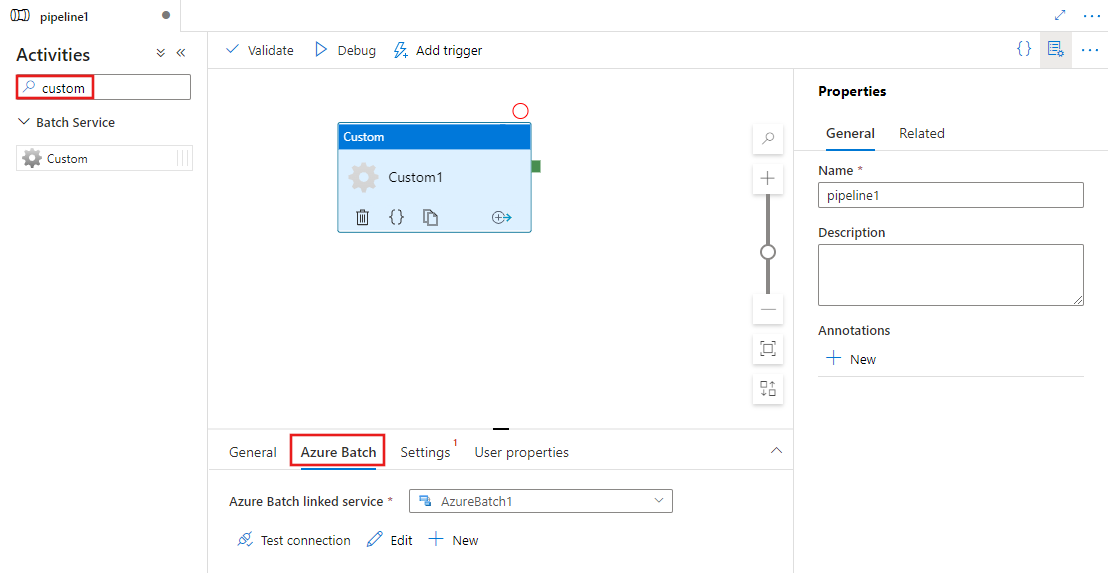
选择“设置”选项卡,并指定在 Azure Batch 上执行的命令,以及可选的高级详细信息。
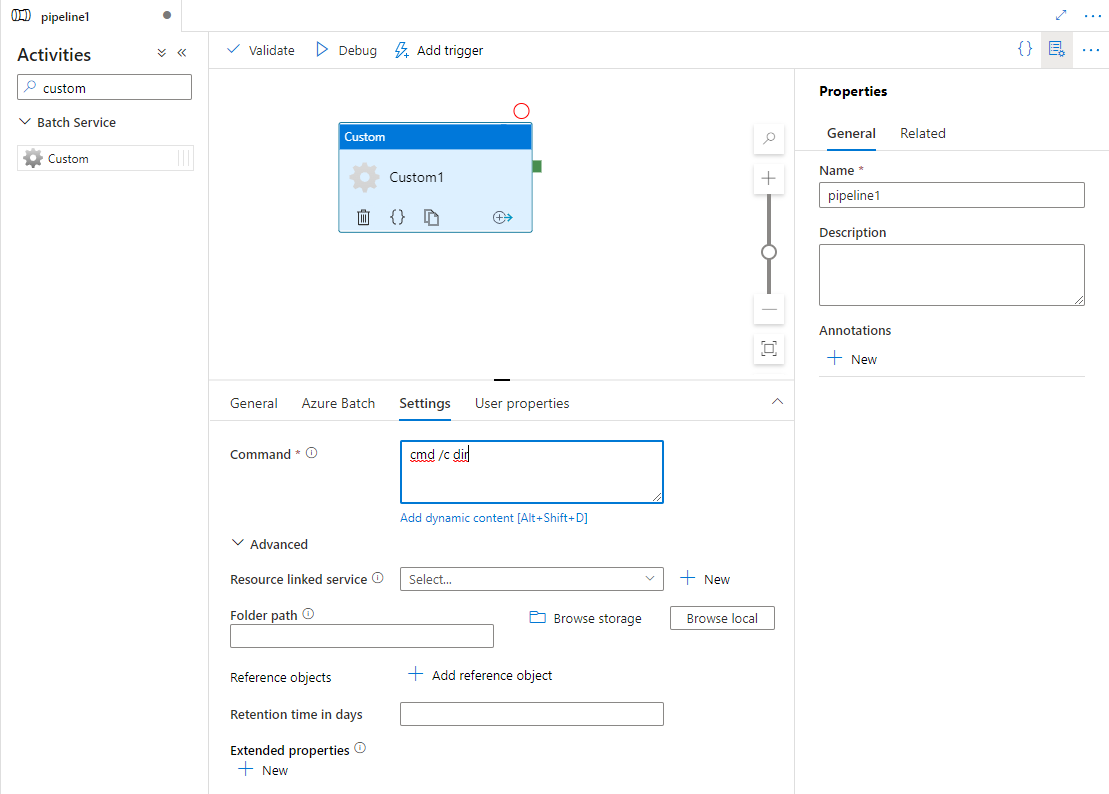
Azure Batch 链接服务
下面的 JSON 定义了一个示例 Azure Batch 链接服务。 有关详细信息,请参阅支持的计算环境
{
"name": "AzureBatchLinkedService",
"properties": {
"type": "AzureBatch",
"typeProperties": {
"accountName": "batchaccount",
"accessKey": {
"type": "SecureString",
"value": "access key"
},
"batchUri": "https://batchaccount.region.batch.azure.com",
"poolName": "poolname",
"linkedServiceName": {
"referenceName": "StorageLinkedService",
"type": "LinkedServiceReference"
}
}
}
}
若要了解有关 Azure Batch 链接服务的详细信息,请参阅计算链接服务一文。
自定义活动
下面的 JSON 代码片段定义了具有简单自定义活动的管道。 活动定义引用了 Azure Batch 链接服务。
{
"name": "MyCustomActivityPipeline",
"properties": {
"description": "Custom activity sample",
"activities": [{
"type": "Custom",
"name": "MyCustomActivity",
"linkedServiceName": {
"referenceName": "AzureBatchLinkedService",
"type": "LinkedServiceReference"
},
"typeProperties": {
"command": "helloworld.exe",
"folderPath": "customactv2/helloworld",
"resourceLinkedService": {
"referenceName": "StorageLinkedService",
"type": "LinkedServiceReference"
}
}
}]
}
}
在此示例中,helloworld.exe 是一个自定义应用程序,存储在 resourceLinkedService 中使用的 Azure 存储帐户的 customactv2/helloworld 文件夹。 自定义活动提交此自定义应用程序以便在 Azure Batch 上执行。 可以将命令替换为可以在 Azure Batch 池节点的目标操作系统上执行的任何所需应用程序的命令。
下表描述了此活动特有的属性的名称和描述。
| 属性 | 描述 | 必需 |
|---|---|---|
| name | 管道中活动的名称 | 是 |
| description | 描述活动用途的文本。 | 否 |
| type | 对于自定义活动,活动类型为 Custom。 | 是 |
| linkedServiceName | Azure Batch 的链接服务。 若要了解此链接服务,请参阅计算链接服务一文。 | 是 |
| command | 要执行的自定义应用程序的命令。 如果应用程序在 Azure Batch 池节点上已可用,可以跳过 resourceLinkedService 和 folderPath。 例如,可以将命令指定为 cmd /c dir,Windows Batch 池节点针对该命令提供了本机支持。 |
是 |
| resourceLinkedService | 存储着自定义应用程序的存储帐户的 Azure 存储链接服务 | 否 * |
| folderPath | 自定义应用程序及其所有依赖项所在的文件夹的路径 如果将依赖项存储在子文件夹中(即 folderPath 下的分层文件夹结构中),目前当文件复制到 Azure Batch 时,文件夹结构将被平展。 也就是说,所有文件将复制到没有子文件夹的单个文件夹中。 若要解决此行为,请考虑压缩文件,复制压缩文件,然后在所需位置使用自定义代码解压缩文件。 |
否 * |
| referenceObjects | 现有链接服务和数据集的数组。 所引用的链接服务和数据集采用 JSON 格式传递到自定义应用程序,因此,自定义代码可以引用该服务的资源 | 否 |
| extendedProperties | 可以采用 JSON 格式传递到自定义应用程序的用户定义属性,以便自定义代码可以引用更多属性 | 否 |
| retentionTimeInDays | 为自定义活动提交的文件的保留时间。 默认值为 30 天。 | 否 |
* 属性 resourceLinkedService 和 folderPath 必须同时指定或同时省略。
注意
如果要在自定义活动中将链接服务作为 referenceObjects 传递,则传递已启用 Azure Key Vault 的链接服务(因为它不包含任何安全字符串)并使用机密名称直接通过代码从 Key Vault 中提取凭据是一种很好的安全做法。 可以在此处找到一个示例,该示例引用启用了 AKV 的链接服务,从密钥保管库检索凭据,然后通过代码访问存储。
注意
目前,自定义活动中的 resourceLinkedService 仅支持 Azure Blob 存储,它是默认创建的唯一链接服务,你无法选择其他连接器,如 ADLS Gen2。
自定义活动权限
自定义活动将 Azure Batch 自动用户帐户设置为“任务范围内非管理员访问权限” (默认自动用户规范)。 无论更改自动用户帐户的权限级别。 有关详细信息,请参阅在 Batch 中的用户帐户下运行任务 | 自动用户帐户。
执行命令
可以直接使用自定义活动执行命令。 以下示例在目标 Azure Batch 池节点上运行“echo hello world”命令,并将输出传输到 stdout。
{
"name": "MyCustomActivity",
"properties": {
"description": "Custom activity sample",
"activities": [{
"type": "Custom",
"name": "MyCustomActivity",
"linkedServiceName": {
"referenceName": "AzureBatchLinkedService",
"type": "LinkedServiceReference"
},
"typeProperties": {
"command": "cmd /c echo hello world"
}
}]
}
}
传递对象和属性
此示例展示了如何使用 referenceObjects 和 extendedProperties 将对象和用户定义的属性从该服务传递到自定义应用程序。
{
"name": "MyCustomActivityPipeline",
"properties": {
"description": "Custom activity sample",
"activities": [{
"type": "Custom",
"name": "MyCustomActivity",
"linkedServiceName": {
"referenceName": "AzureBatchLinkedService",
"type": "LinkedServiceReference"
},
"typeProperties": {
"command": "SampleApp.exe",
"folderPath": "customactv2/SampleApp",
"resourceLinkedService": {
"referenceName": "StorageLinkedService",
"type": "LinkedServiceReference"
},
"referenceObjects": {
"linkedServices": [{
"referenceName": "AzureBatchLinkedService",
"type": "LinkedServiceReference"
}]
},
"extendedProperties": {
"connectionString": {
"type": "SecureString",
"value": "aSampleSecureString"
},
"PropertyBagPropertyName1": "PropertyBagValue1",
"propertyBagPropertyName2": "PropertyBagValue2",
"dateTime1": "2015-04-12T12:13:14Z"
}
}
}]
}
}
执行活动时,referenceObjects 和 extendedProperties 存储在以下文件中,这些文件部署到 SampleApp.exe 所在的同一执行文件夹中:
activity.json存储自定义活动的 extendedProperties 和属性。
linkedServices.json存储 referenceObjects 属性中定义的链接服务的数组。
datasets.json存储 referenceObjects 属性中定义的数据集的数组。
下面的示例代码演示了 SampleApp.exe 如何从 JSON 文件中访问所需的信息:
using Newtonsoft.Json;
using System;
using System.IO;
namespace SampleApp
{
class Program
{
static void Main(string[] args)
{
//From Extend Properties
dynamic activity = JsonConvert.DeserializeObject(File.ReadAllText("activity.json"));
Console.WriteLine(activity.typeProperties.extendedProperties.connectionString.value);
// From LinkedServices
dynamic linkedServices = JsonConvert.DeserializeObject(File.ReadAllText("linkedServices.json"));
Console.WriteLine(linkedServices[0].properties.typeProperties.accountName);
}
}
}
检索执行输出
可以使用以下 PowerShell 命令启动管道运行:
$runId = Invoke-AzDataFactoryV2Pipeline -DataFactoryName $dataFactoryName -ResourceGroupName $resourceGroupName -PipelineName $pipelineName
管道运行时,可以使用以下命令查看执行输出:
while ($True) {
$result = Get-AzDataFactoryV2ActivityRun -DataFactoryName $dataFactoryName -ResourceGroupName $resourceGroupName -PipelineRunId $runId -RunStartedAfter (Get-Date).AddMinutes(-30) -RunStartedBefore (Get-Date).AddMinutes(30)
if(!$result) {
Write-Host "Waiting for pipeline to start..." -foregroundcolor "Yellow"
}
elseif (($result | Where-Object { $_.Status -eq "InProgress" } | Measure-Object).count -ne 0) {
Write-Host "Pipeline run status: In Progress" -foregroundcolor "Yellow"
}
else {
Write-Host "Pipeline '"$pipelineName"' run finished. Result:" -foregroundcolor "Yellow"
$result
break
}
($result | Format-List | Out-String)
Start-Sleep -Seconds 15
}
Write-Host "Activity `Output` section:" -foregroundcolor "Yellow"
$result.Output -join "`r`n"
Write-Host "Activity `Error` section:" -foregroundcolor "Yellow"
$result.Error -join "`r`n"
自定义应用程序的 stdout 和 stderr 保存到在使用任务的 GUID 创建 Azure Batch 链接服务时定义的 Azure 存储链接服务中的 adfjobs 容器。 可以从活动运行输出中获取详细路径,如以下代码片段中所示:
Pipeline ' MyCustomActivity' run finished. Result:
ResourceGroupName : resourcegroupname
DataFactoryName : datafactoryname
ActivityName : MyCustomActivity
PipelineRunId : xxxxxxxx-xxxx-xxxx-xxxx-xxxxxxxxxxxx
PipelineName : MyCustomActivity
Input : {command}
Output : {exitcode, outputs, effectiveIntegrationRuntime}
LinkedServiceName :
ActivityRunStart : 10/5/2017 3:33:06 PM
ActivityRunEnd : 10/5/2017 3:33:28 PM
DurationInMs : 21203
Status : Succeeded
Error : {errorCode, message, failureType, target}
Activity Output section:
"exitcode": 0
"outputs": [
"https://<container>.blob.core.windows.net/adfjobs/<GUID>/output/stdout.txt",
"https://<container>.blob.core.windows.net/adfjobs/<GUID>/output/stderr.txt"
]
"effectiveIntegrationRuntime": "DefaultIntegrationRuntime (East US)"
Activity Error section:
"errorCode": ""
"message": ""
"failureType": ""
"target": "MyCustomActivity"
如果要在下游活动中使用 stdout.txt 的内容,则可以在表达式“@activity('MyCustomActivity').output.outputs[0]”中获取 stdout.txt 文件的路径。
重要
- activity.json、linkedServices.json 和 datasets.json 存储在 Batch 任务的 runtime 文件夹中。 在此示例中,activity.json、linkedServices.json 和 datasets.json 存储在
https://adfv2storage.blob.core.windows.net/adfjobs/<GUID>/runtime/路径中。 必要时需要单独清理它们。 - 对于使用自承载集成运行时的链接服务,将通过自承载集成运行时对敏感信息(例如密钥或密码)进行加密,以确保凭据保留在客户定义的专用网络环境中。 以此方式在自定义应用程序代码中进行引用时,可能会丢掉一些敏感字段。 如果需要,请在 extendedProperties 中使用 SecureString 而非使用链接服务引用。
将输出传递给另一个活动
可以通过自定义活动中的代码将自定义值发送回该服务。 可以通过从应用程序将自定义值写入 outputs.json 来完成此操作。 服务复制 outputs.json 的内容,并将其作为 customOutput 属性的值追加到活动输出中。 (大小限制为 2 MB。)若要在下游活动中使用 outputs.json 的内容,可以使用表达式 @activity('<MyCustomActivity>').output.customOutput 获取值。
检索 SecureString 输出
指定为 SecureString 类型的敏感属性值(如本文中的某些示例所示)在用户界面的“监视”选项卡中被屏蔽。 但是,在实际的管道执行中,SecureString 属性在 activity.json 文件中以纯文本形式序列化为 JSON。 例如:
"extendedProperties": {
"connectionString": {
"type": "SecureString",
"value": "aSampleSecureString"
}
}
此序列化并不是真正安全的,也不应是安全的。 其目的是提示该服务屏蔽“监视”选项卡中的值。
若要从自定义活动访问 SecureString 类型的属性,请读取 activity.json 文件(该文件与 .EXE 放在同一个文件夹中),反序列化 JSON,然后访问 JSON 属性(extendedProperties => [propertyName] => 值)。
Azure Batch 的自动缩放
还可以使用自动缩放功能创建 Azure Batch 池。 例如,可以根据挂起任务的数量不使用专用 VM 但使用自动缩放公式创建 Azure 批处理池。
此处的示例公式可实现以下行为:最初创建池之后,它开始时包含 1 个 VM。 $PendingTasks 度量值定义处于正在运行状态和活动(已排队)状态中的任务数。 该公式查找过去 180 秒内的平均挂起任务数,并相应地设置 TargetDedicated。 它可确保 TargetDedicated 永不超过 25 个 VM。 因此,随着新任务的提交,池会自动增长;随着任务的完成,VM 会逐个释放,并且自动缩放功能会收缩这些 VM。 可根据自己的需要调整 startingNumberOfVMs 和 maxNumberofVMs。
自动缩放公式:
startingNumberOfVMs = 1;
maxNumberofVMs = 25;
pendingTaskSamplePercent = $PendingTasks.GetSamplePercent(180 * TimeInterval_Second);
pendingTaskSamples = pendingTaskSamplePercent < 70 ? startingNumberOfVMs : avg($PendingTasks.GetSample(180 * TimeInterval_Second));
$TargetDedicated=min(maxNumberofVMs,pendingTaskSamples);
有关详细信息,请参阅 Automatically scale compute nodes in an Azure Batch pool(自动缩放 Azure Batch 池中的计算节点)。
如果池使用默认 autoScaleEvaluationInterval,则在运行自定义活动之前,Batch 服务可能需要 15-30 分钟准备 VM。 如果池使用其他 autoScaleEvaluationInterval,则 Batch 服务可能需要 autoScaleEvaluationInterval + 10 分钟。
相关内容
参阅以下文章了解如何以其他方式转换数据: