你当前正在访问 Microsoft Azure Global Edition 技术文档网站。 如果需要访问由世纪互联运营的 Microsoft Azure 中国技术文档网站,请访问 https://docs.azure.cn。
快速入门:使用 .NET SDK 创建数据工厂和管道
适用于: Azure 数据工厂
Azure 数据工厂  Azure Synapse Analytics
Azure Synapse Analytics
提示
试用 Microsoft Fabric 中的数据工厂,这是一种适用于企业的一站式分析解决方案。 Microsoft Fabric 涵盖从数据移动到数据科学、实时分析、商业智能和报告的所有内容。 了解如何免费开始新的试用!
此快速入门介绍了如何使用 .NET SDK 创建一个 Azure 数据工厂。 在此数据工厂中创建的管道会将数据从 Azure Blob 存储中的一个文件夹复制到另一个文件夹。 有关如何使用 Azure 数据工厂转换数据的教程,请参阅教程:使用 Spark 转换数据。
注意
本文不提供数据工厂服务的详细介绍。 有关 Azure 数据工厂服务的介绍,请参阅 Azure 数据工厂简介。
先决条件
Azure 订阅
如果没有 Azure 订阅,请在开始之前创建一个免费帐户。
Azure 角色
若要创建数据工厂实例,用于登录到 Azure 的用户帐户必须属于参与者或所有者角色,或者是 Azure 订阅的管理员。 若要查看你在订阅中拥有的权限,请转到 Azure 门户,在右上角选择你的用户名,然后选择“...” 图标以显示更多选项,然后选择“我的权限” 。 如果可以访问多个订阅,请选择相应的订阅。
若要为数据工厂创建和管理子资源(包括数据集、链接服务、管道、触发器和集成运行时),以下要求适用:
- 若要在 Azure 门户中创建和管理子资源,你必须属于资源组级别或更高级别的数据工厂参与者角色。
- 若要使用 PowerShell 或 SDK 创建和管理子资源,资源级别或更高级别的参与者角色已足够。
有关如何将用户添加到角色的示例说明,请参阅添加角色一文。
有关详细信息,请参阅以下文章:
Azure 存储帐户
在本快速入门中,使用常规用途的 Azure 存储帐户(具体的说就是 Blob 存储)作为源 和目标 数据存储。 如果没有常规用途的 Azure 存储帐户,请参阅创建存储帐户创建一个。
获取存储帐户名称
在本快速入门中,将需要 Azure 存储帐户的名称。 以下过程提供的步骤用于获取存储帐户的名称:
- 在 Web 浏览器中,转到 Azure 门户并使用你的 Azure 用户名和密码登录。
- 从 Azure 门户菜单中,选择“所有服务”,然后选择“存储”>“存储帐户” 。 此外,也可以在任何页面中搜索和选择“存储帐户” 。
- 在“存储帐户”页中,筛选你的存储帐户(如果需要),然后选择它 。
此外,也可以在任何页面中搜索和选择“存储帐户” 。
创建 Blob 容器
本部分介绍如何在 Azure Blob 存储中创建名为 adftutorial 的 Blob 容器。
在“存储帐户”页上,选择“概述”>“容器”。
在“<帐户名称>” - “容器”页的工具栏中,选择“容器”。
在“新建容器” 对话框中,输入 adftutorial 作为名称,然后选择“确定” 。 “<帐户名称>” - “容器”页已更新为在容器列表中包含“adftutorial”。
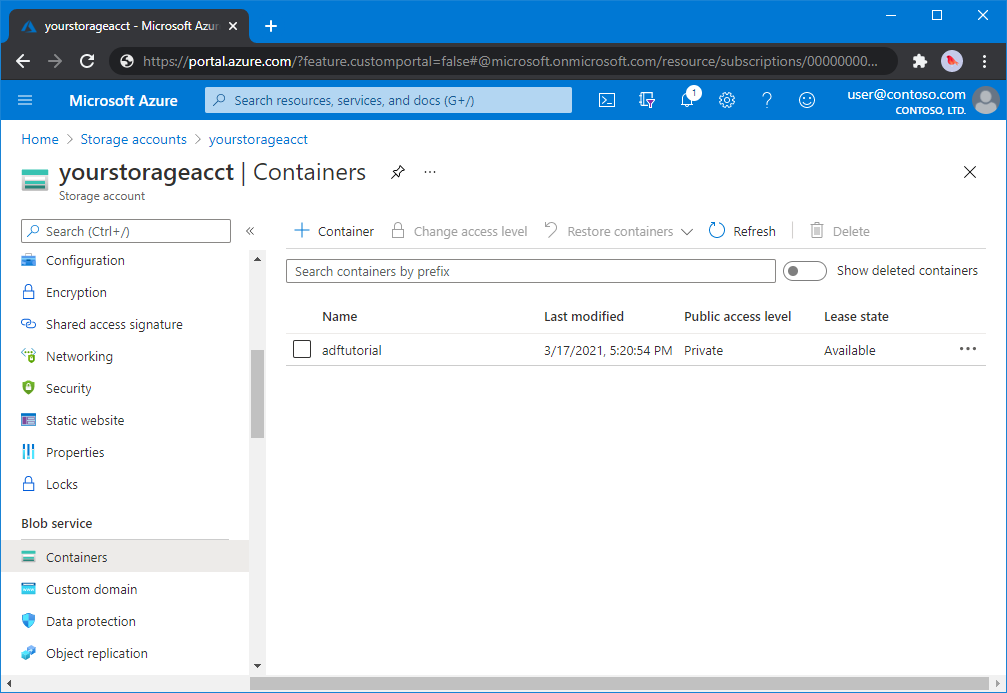
为 Blob 容器添加输入文件夹和文件
在此部分中,在创建的容器中创建名为“input”的文件夹,再将示例文件上传到 input 文件夹。 在开始之前,打开文本编辑器(如记事本),并创建包含以下内容的名为“emp.txt”的文件 :
John, Doe
Jane, Doe
将此文件保存在 C:\ADFv2QuickStartPSH 文件夹中 。 (如果此文件夹不存在,则创建它。)然后返回到 Azure 门户并执行以下步骤:
在上次离开的“<Account name>” - “容器”页中,选择已更新的容器列表中的“adftutorial”。
- 如果关闭了窗口或转到其他页,请再次登录到 Azure 门户。
- 从 Azure 门户菜单中,选择“所有服务”,然后选择“存储”>“存储帐户” 。 此外,也可以在任何页面中搜索和选择“存储帐户” 。
- 选择存储帐户,然后选择“容器”>“adftutorial” 。
在“adftutorial”容器页面的工具栏上,选择“上传” 。
在“上传 Blob”页中,选择“文件”框,然后浏览到 emp.txt 文件并进行选择 。
展开“高级”标题 。 此页现在显示如下内容:

在“上传到文件夹”框中,输入“输入”。
选择“上传”按钮。 应该会在列表中看到 emp.txt 文件和上传状态。
选择“关闭”图标 (X) 以关闭“上传 Blob”页面 。
让“adftutorial”容器页面保持打开状态 。 在本快速入门结束时可以使用它来验证输出。
Visual Studio
本文中的演练使用 Visual Studio 2019。 Visual Studio 2013、2015 或 2017 的过程略有不同。
在 Microsoft Entra ID 中创建应用程序
在“如何:使用门户创建可访问资源的 Microsoft Entra 应用程序和服务主体”部分,按照说明执行以下任务:
- 在创建 Microsoft Entra 应用程序中,创建一个应用程序来表示要在本教程中创建的 .NET 应用程序。 对于登录 URL,可以提供虚拟 URL,如本文中所示 (
https://contoso.org/exampleapp)。 - 在获取用于登录的值中,获取应用程序 ID 和租户 ID,并记下这些值,稍后要在本教程中使用它们 。
- 在证书与机密中,获取身份验证密钥,并记此值,稍后要在本教程中使用它。
- 在将应用程序分配给角色中,在订阅级别将应用程序分配到“参与者”角色,让该应用程序可以在订阅中创建数据工厂。
创建 Visual Studio 项目
接下来,在 Visual Studio 中创建 C# 控制台应用程序:
- 启动 Visual Studio。
- 在“开始”窗口中,选择“创建新项目”>“控制台应用(.NET Framework)” 。 需要 .NET 4.5.2 或更高版本。
- 在“项目名称”中,输入 ADFv2QuickStart 。
- 选择“创建”来创建项目。
安装 NuGet 包
选择“工具”>“NuGet 包管理器”>“包管理器控制台”。
在“包管理器控制台”窗格中,运行以下命令来安装包。 有关详细信息,请参阅 Azure.ResourceManager.DataFactory NuGet 包。
Install-Package Azure.ResourceManager.DataFactory -IncludePrerelease Install-Package Azure.Identity
创建数据工厂
打开 Program.cs,包括以下语句来添加对命名空间的引用。
using Azure; using Azure.Core; using Azure.Core.Expressions.DataFactory; using Azure.Identity; using Azure.ResourceManager; using Azure.ResourceManager.DataFactory; using Azure.ResourceManager.DataFactory.Models; using Azure.ResourceManager.Resources; using System; using System.Collections.Generic;将以下代码添加到 Main 方法以设置变量。 将占位符替换为自己的值。 若要查看目前提供数据工厂的 Azure 区域的列表,请在以下页面上选择感兴趣的区域,然后展开“分析”以找到“数据工厂”:可用产品(按区域)。 数据工厂使用的数据存储(Azure 存储、Azure SQL 数据库等)和计算资源(HDInsight 等)可以位于其他区域中。
// Set variables string tenantID = "<your tenant ID>"; string applicationId = "<your application ID>"; string authenticationKey = "<your authentication key for the application>"; string subscriptionId = "<your subscription ID where the data factory resides>"; string resourceGroup = "<your resource group where the data factory resides>"; string region = "<the location of your resource group>"; string dataFactoryName = "<specify the name of data factory to create. It must be globally unique.>"; string storageAccountName = "<your storage account name to copy data>"; string storageKey = "<your storage account key>"; // specify the container and input folder from which all files // need to be copied to the output folder. string inputBlobContainer = "<blob container to copy data from, e.g. containername>"; string inputBlobPath = "<path to existing blob(s) to copy data from, e.g. inputdir/file>"; //specify the contains and output folder where the files are copied string outputBlobContainer = "<blob container to copy data from, e.g. containername>"; string outputBlobPath = "<the blob path to copy data to, e.g. outputdir/file>"; // name of the Azure Storage linked service, blob dataset, and the pipeline string storageLinkedServiceName = "AzureStorageLinkedService"; string blobDatasetName = "BlobDataset"; string pipelineName = "Adfv2QuickStartPipeline";向 Main 方法中添加用于创建数据工厂的以下代码。
ArmClient armClient = new ArmClient( new ClientSecretCredential(tenantID, applicationId, authenticationKey, new TokenCredentialOptions { AuthorityHost = AzureAuthorityHosts.AzurePublicCloud }), subscriptionId, new ArmClientOptions { Environment = ArmEnvironment.AzurePublicCloud } ); ResourceIdentifier resourceIdentifier = SubscriptionResource.CreateResourceIdentifier(subscriptionId); SubscriptionResource subscriptionResource = armClient.GetSubscriptionResource(resourceIdentifier); Console.WriteLine("Get an existing resource group " + resourceGroupName + "..."); var resourceGroupOperation = subscriptionResource.GetResourceGroups().Get(resourceGroupName); ResourceGroupResource resourceGroupResource = resourceGroupOperation.Value; Console.WriteLine("Create a data factory " + dataFactoryName + "..."); DataFactoryData dataFactoryData = new DataFactoryData(AzureLocation.EastUS2); var dataFactoryOperation = resourceGroupResource.GetDataFactories().CreateOrUpdate(WaitUntil.Completed, dataFactoryName, dataFactoryData); Console.WriteLine(dataFactoryOperation.WaitForCompletionResponse().Content); // Get the data factory resource DataFactoryResource dataFactoryResource = dataFactoryOperation.Value;
创建链接服务
在 Main 方法中添加用于创建 Azure 存储链接服务的以下代码。
可在数据工厂中创建链接服务,将数据存储和计算服务链接到数据工厂。 在此快速入门中,只需创建一个 Azure Blob 存储链接服务,用于复制源和接收器存储。在示例中,此服务名为“AzureBlobStorageLinkedService”。
// Create an Azure Storage linked service
Console.WriteLine("Create a linked service " + storageLinkedServiceName + "...");
AzureBlobStorageLinkedService azureBlobStorage = new AzureBlobStorageLinkedService()
{
ConnectionString = azureBlobStorageConnectionString
};
DataFactoryLinkedServiceData linkedServiceData = new DataFactoryLinkedServiceData(azureBlobStorage);
var linkedServiceOperation = dataFactoryResource.GetDataFactoryLinkedServices().CreateOrUpdate(WaitUntil.Completed, storageLinkedServiceName, linkedServiceData);
Console.WriteLine(linkedServiceOperation.WaitForCompletionResponse().Content);
创建数据集
向 Main 方法中添加用于创建带分隔符的文本数据集的以下代码。
定义一个数据集来表示要从源复制到接收器的数据。 在此示例中,此带分隔符的文本数据集引用在上一步中创建的 Azure Blob 存储链接服务。 此数据集采用两个参数,其值在使用此数据集的活动中设置。 这两个参数用来构造“container”和“folderPath”,这些项指向数据的驻留/存储位置。
// Create an Azure Blob dataset
DataFactoryLinkedServiceReference linkedServiceReference = new DataFactoryLinkedServiceReference(DataFactoryLinkedServiceReferenceType.LinkedServiceReference, storageLinkedServiceName);
DelimitedTextDataset delimitedTextDataset = new DelimitedTextDataset(linkedServiceReference)
{
DataLocation = new AzureBlobStorageLocation
{
Container = DataFactoryElement<string>.FromExpression("@dataset().container"),
FileName = DataFactoryElement<string>.FromExpression("@dataset().path")
},
Parameters =
{
new KeyValuePair<string, EntityParameterSpecification>("container",new EntityParameterSpecification(EntityParameterType.String)),
new KeyValuePair<string, EntityParameterSpecification>("path",new EntityParameterSpecification(EntityParameterType.String))
},
FirstRowAsHeader = false,
QuoteChar = "\"",
EscapeChar = "\\",
ColumnDelimiter = ","
};
DataFactoryDatasetData datasetData = new DataFactoryDatasetData(delimitedTextDataset);
var datasetOperation = dataFactoryResource.GetDataFactoryDatasets().CreateOrUpdate(WaitUntil.Completed, blobDatasetName, datasetData);
Console.WriteLine(datasetOperation.WaitForCompletionResponse().Content);
创建管道
向 Main 方法中添加用于创建包含复制活动的管道的以下代码。
在此示例中,此管道包含一个活动并采用四个参数:输入 Blob 容器和路径,以及输出 Blob 容器和路径。 这些参数的值是在触发/运行管道时设置的。 复制活动引用在上一步中创建的同一 blob 数据集作为输入和输出。 当该数据集用作输入数据集时,即指定了输入容器和路径。 并且,当该数据集用作输出数据集时,即指定了输出容器和路径。
// Create a pipeline with a copy activity
Console.WriteLine("Creating pipeline " + pipelineName + "...");
DataFactoryPipelineData pipelineData = new DataFactoryPipelineData()
{
Parameters =
{
new KeyValuePair<string, EntityParameterSpecification>("inputContainer",new EntityParameterSpecification(EntityParameterType.String)),
new KeyValuePair<string, EntityParameterSpecification>("inputPath",new EntityParameterSpecification(EntityParameterType.String)),
new KeyValuePair<string, EntityParameterSpecification>("outputContainer",new EntityParameterSpecification(EntityParameterType.String)),
new KeyValuePair<string, EntityParameterSpecification>("outputPath",new EntityParameterSpecification(EntityParameterType.String))
},
Activities =
{
new CopyActivity("CopyFromBlobToBlob",new DataFactoryBlobSource(),new DataFactoryBlobSink())
{
Inputs =
{
new DatasetReference(DatasetReferenceType.DatasetReference,blobDatasetName)
{
Parameters =
{
new KeyValuePair<string, BinaryData>("container", BinaryData.FromString("\"@pipeline().parameters.inputContainer\"")),
new KeyValuePair<string, BinaryData>("path", BinaryData.FromString("\"@pipeline().parameters.inputPath\""))
}
}
},
Outputs =
{
new DatasetReference(DatasetReferenceType.DatasetReference,blobDatasetName)
{
Parameters =
{
new KeyValuePair<string, BinaryData>("container", BinaryData.FromString("\"@pipeline().parameters.outputContainer\"")),
new KeyValuePair<string, BinaryData>("path", BinaryData.FromString("\"@pipeline().parameters.outputPath\""))
}
}
}
}
}
};
var pipelineOperation = dataFactoryResource.GetDataFactoryPipelines().CreateOrUpdate(WaitUntil.Completed, pipelineName, pipelineData);
Console.WriteLine(pipelineOperation.WaitForCompletionResponse().Content);
创建管道运行
在 Main 方法中添加用于触发管道运行的以下代码。
此代码还设置 inputContainer、inputPath、outputContainer 和 outputPath 参数的值,这些值是使用源和接收器 Blob 路径的实际值在管道中指定的值。
// Create a pipeline run
Console.WriteLine("Creating pipeline run...");
Dictionary<string, BinaryData> parameters = new Dictionary<string, BinaryData>()
{
{ "inputContainer",BinaryData.FromObjectAsJson(inputBlobContainer) },
{ "inputPath",BinaryData.FromObjectAsJson(inputBlobPath) },
{ "outputContainer",BinaryData.FromObjectAsJson(outputBlobContainer) },
{ "outputPath",BinaryData.FromObjectAsJson(outputBlobPath) }
};
var pipelineResource = dataFactoryResource.GetDataFactoryPipeline(pipelineName);
var runResponse = pipelineResource.Value.CreateRun(parameters);
Console.WriteLine("Pipeline run ID: " + runResponse.Value.RunId);
监视管道运行
在 Main 方法中添加以下代码用于持续检查状态,直到它完成数据复制为止。
// Monitor the pipeline run Console.WriteLine("Checking pipeline run status..."); DataFactoryPipelineRunInfo pipelineRun; while (true) { pipelineRun = dataFactoryResource.GetPipelineRun(runResponse.Value.RunId.ToString()); Console.WriteLine("Status: " + pipelineRun.Status); if (pipelineRun.Status == "InProgress" || pipelineRun.Status == "Queued") System.Threading.Thread.Sleep(15000); else break; }在 Main 方法中添加以下代码用于检索复制活动运行详细信息,例如,读取/写入的数据大小。
// Check the copy activity run details Console.WriteLine("Checking copy activity run details..."); var queryResponse = dataFactoryResource.GetActivityRun(pipelineRun.RunId.ToString(), new RunFilterContent(DateTime.UtcNow.AddMinutes(-10), DateTime.UtcNow.AddMinutes(10))); var enumerator = queryResponse.GetEnumerator(); enumerator.MoveNext(); if (pipelineRun.Status == "Succeeded") Console.WriteLine(enumerator.Current.Output); else Console.WriteLine(enumerator.Current.Error); Console.WriteLine("\nPress any key to exit..."); Console.ReadKey();
运行代码
生成并启动应用程序,然后验证管道执行。
控制台会输出数据工厂、链接服务、数据集、管道和管道运行的创建进度。 然后,检查管道运行状态。 请等待,直至看到包含数据读取/写入大小的复制活动运行详细信息。 然后,使用 Azure 存储资源管理器等工具检查 Blob 是否已根据变量中的指定从“inputBlobPath”复制到“outputBlobPath”。
示例输出
Create a data factory quickstart-adf...
{
"name": "quickstart-adf",
"type": "Microsoft.DataFactory/factories",
"properties": {
"provisioningState": "Succeeded",
"version": "2018-06-01"
},
"location": "eastus2"
}
Create a linked service AzureBlobStorage...
{
"name": "AzureBlobStorage",
"type": "Microsoft.DataFactory/factories/linkedservices",
"properties": {
"type": "AzureBlobStorage",
"typeProperties": {
"connectionString": "DefaultEndpointsProtocol=https;AccountName=<storageAccountName>;",
"encryptedCredential": "<encryptedCredential>"
}
}
}
Creating dataset BlobDelimitedDataset...
{
"name": "BlobDelimitedDataset",
"type": "Microsoft.DataFactory/factories/datasets",
"properties": {
"type": "DelimitedText",
"linkedServiceName": {
"type": "LinkedServiceReference",
"referenceName": "AzureBlobStorage"
},
"parameters": {
"container": {
"type": "String"
},
"path": {
"type": "String"
}
},
"typeProperties": {
"location": {
"container": {
"type": "Expression",
"value": "@dataset().container"
},
"type": "AzureBlobStorageLocation",
"fileName": {
"type": "Expression",
"value": "@dataset().path"
}
},
"columnDelimiter": ",",
"quoteChar": "\"",
"escapeChar": "\\",
"firstRowAsHeader": false
}
}
}
Creating pipeline Adfv2QuickStartPipeline...
{
"properties": {
"activities": [
{
"inputs": [
{
"type": "DatasetReference",
"referenceName": "BlobDelimitedDataset",
"parameters": {
"container": "@pipeline().parameters.inputContainer",
"path": "@pipeline().parameters.inputPath"
}
}
],
"outputs": [
{
"type": "DatasetReference",
"referenceName": "BlobDelimitedDataset",
"parameters": {
"container": "@pipeline().parameters.outputContainer",
"path": "@pipeline().parameters.outputPath"
}
}
],
"name": "CopyFromBlobToBlob",
"type": "Copy",
"typeProperties": {
"source": {
"type": "BlobSource"
},
"sink": {
"type": "BlobSink"
}
}
}
],
"parameters": {
"inputContainer": {
"type": "String"
},
"inputPath": {
"type": "String"
},
"outputContainer": {
"type": "String"
},
"outputPath": {
"type": "String"
}
}
}
}
Creating pipeline run...
Pipeline run ID: 3aa26ffc-5bee-4db9-8bac-ccbc2d7b51c1
Checking pipeline run status...
Status: InProgress
Status: Succeeded
Checking copy activity run details...
{
"dataRead": 1048,
"dataWritten": 1048,
"filesRead": 1,
"filesWritten": 1,
"sourcePeakConnections": 1,
"sinkPeakConnections": 1,
"copyDuration": 8,
"throughput": 1.048,
"errors": [],
"effectiveIntegrationRuntime": "AutoResolveIntegrationRuntime (East US 2)",
"usedDataIntegrationUnits": 4,
"billingReference": {
"activityType": "DataMovement",
"billableDuration": [
{
"meterType": "AzureIR",
"duration": 0.06666666666666667,
"unit": "DIUHours"
}
],
"totalBillableDuration": [
{
"meterType": "AzureIR",
"duration": 0.06666666666666667,
"unit": "DIUHours"
}
]
},
"usedParallelCopies": 1,
"executionDetails": [
{
"source": {
"type": "AzureBlobStorage"
},
"sink": {
"type": "AzureBlobStorage"
},
"status": "Succeeded",
"start": "2023-12-15T10:25:33.9991558Z",
"duration": 8,
"usedDataIntegrationUnits": 4,
"usedParallelCopies": 1,
"profile": {
"queue": {
"status": "Completed",
"duration": 5
},
"transfer": {
"status": "Completed",
"duration": 1,
"details": {
"listingSource": {
"type": "AzureBlobStorage",
"workingDuration": 0
},
"readingFromSource": {
"type": "AzureBlobStorage",
"workingDuration": 0
},
"writingToSink": {
"type": "AzureBlobStorage",
"workingDuration": 0
}
}
}
},
"detailedDurations": {
"queuingDuration": 5,
"transferDuration": 1
}
}
],
"dataConsistencyVerification": {
"VerificationResult": "NotVerified"
}
}
Press any key to exit...
验证输出
该管道自动在 adftutorial Blob 容器中创建 output 文件夹。 然后,将 emp.txt 文件从 input 文件夹复制到 output 文件夹。
- 在 Azure 门户中,在你在以上为 Blob 容器添加输入文件夹和文件部分中停留的 adftutorial 容器页上,选择“刷新”以查看输出文件夹 。
- 在文件夹列表中,选择“output”。
- 确认 emp.txt 已复制到 output 文件夹。
清理资源
若要以编程方式删除数据工厂,请向程序中添加以下代码行:
Console.WriteLine("Deleting the data factory");
dataFactoryResource.Delete(WaitUntil.Completed);
后续步骤
此示例中的管道将数据从 Azure Blob 存储中的一个位置复制到另一个位置。 完成相关教程来了解如何在更多方案中使用数据工厂。