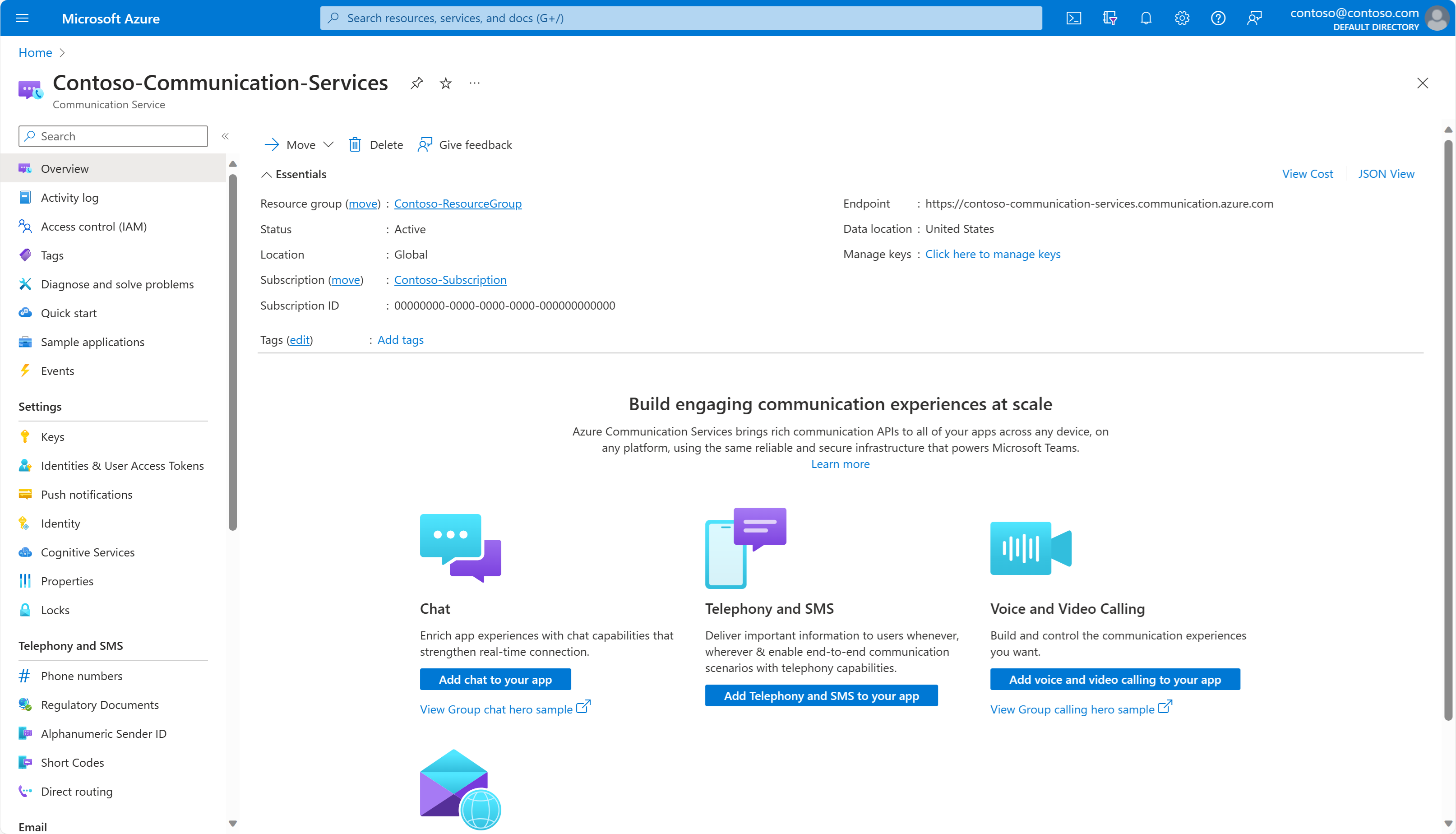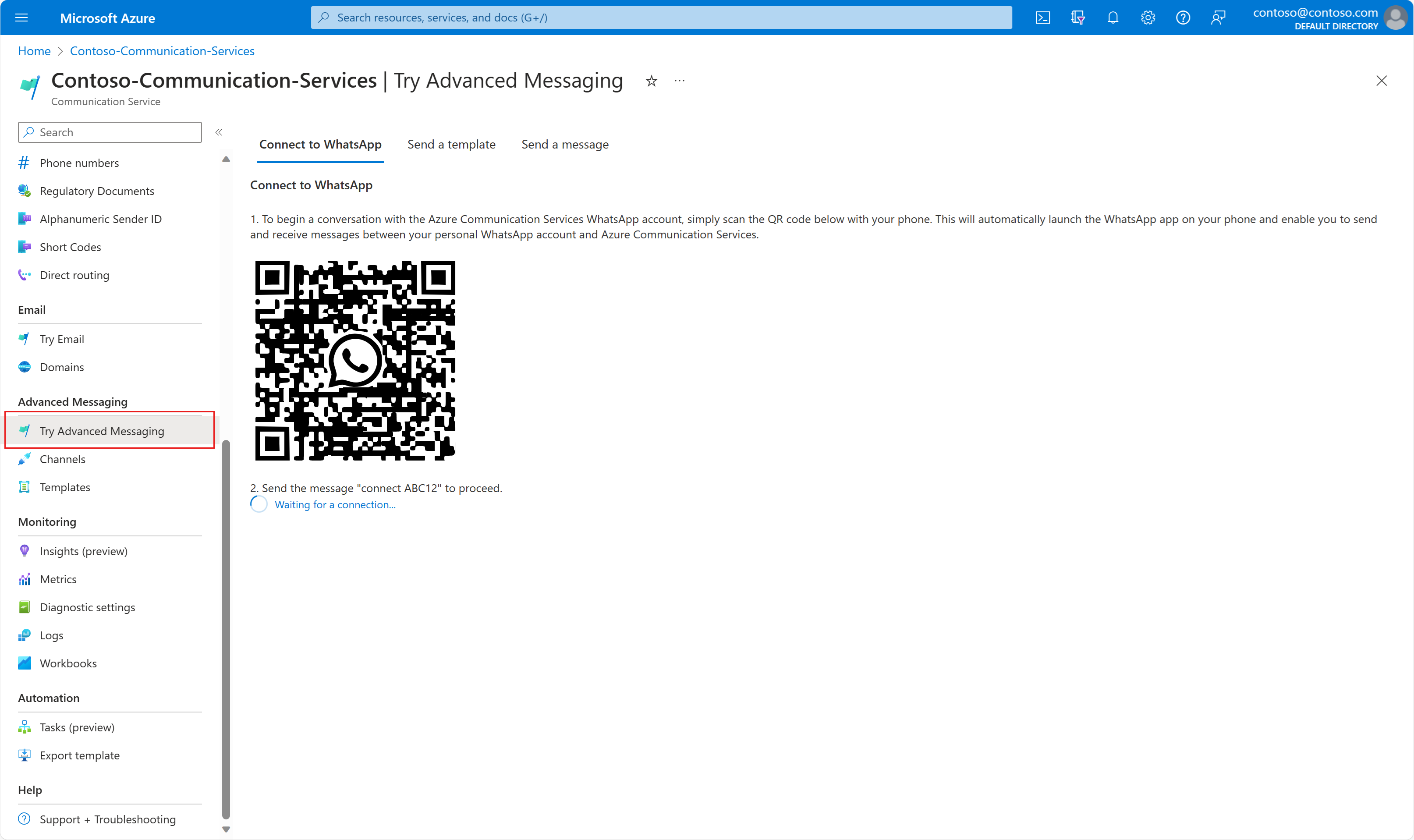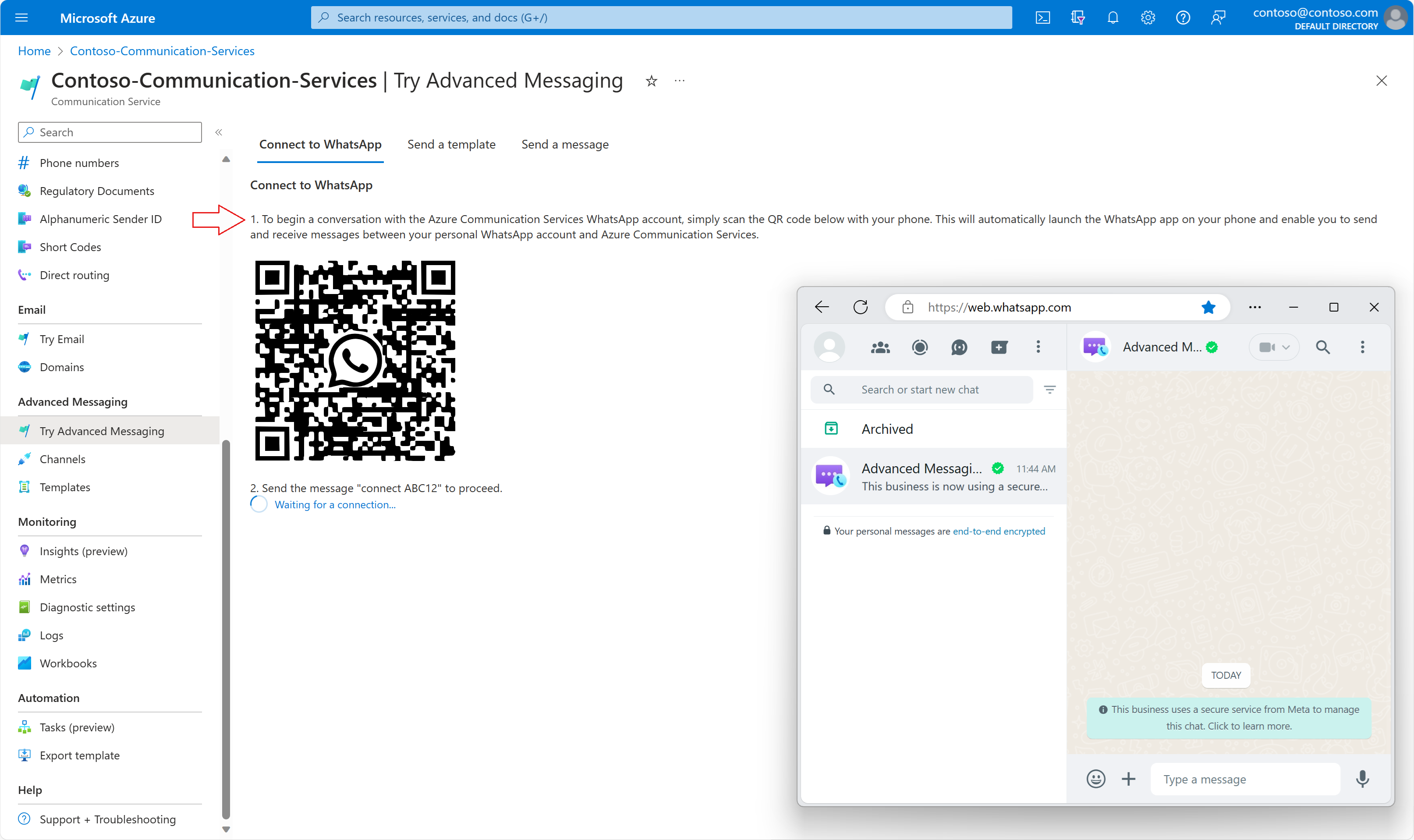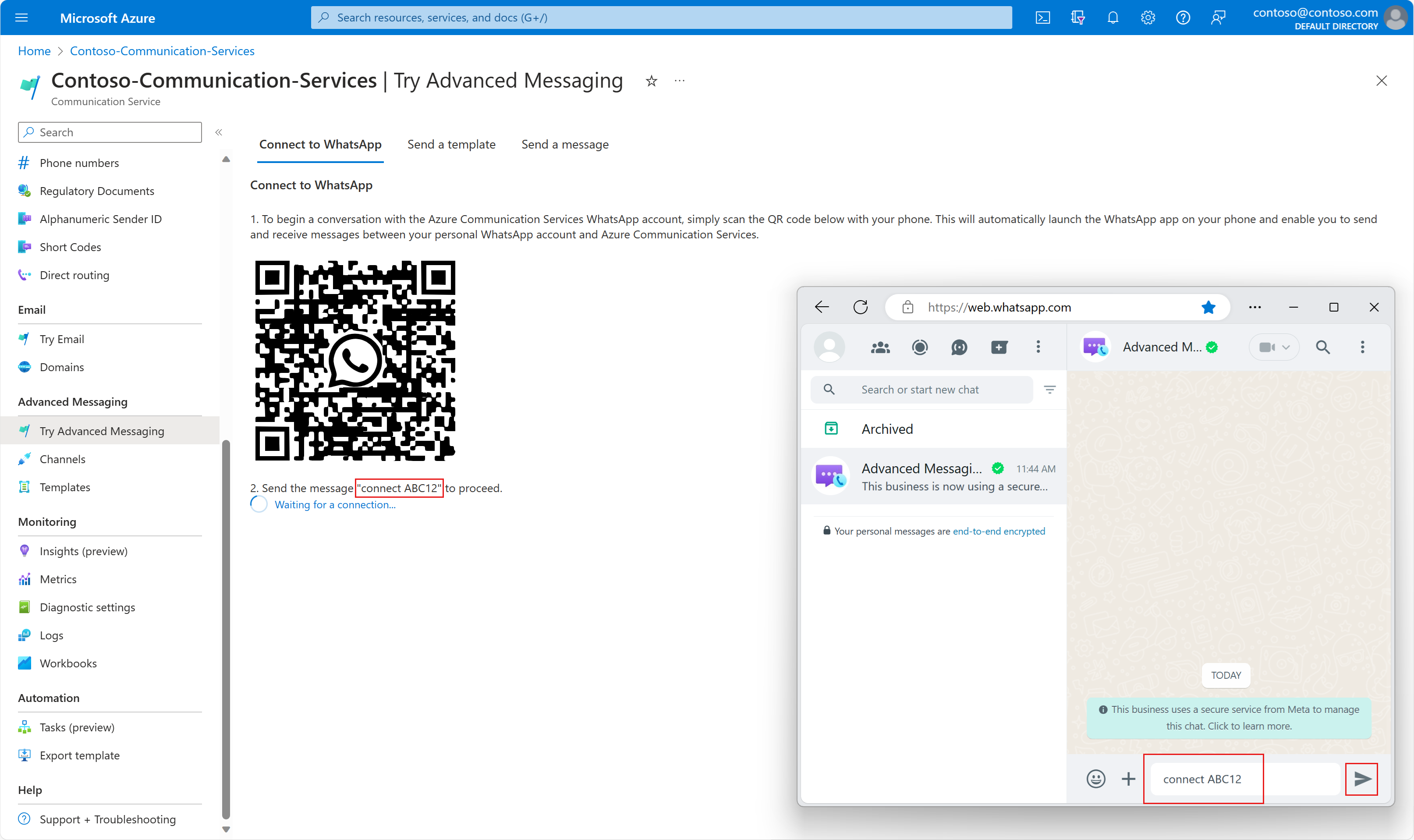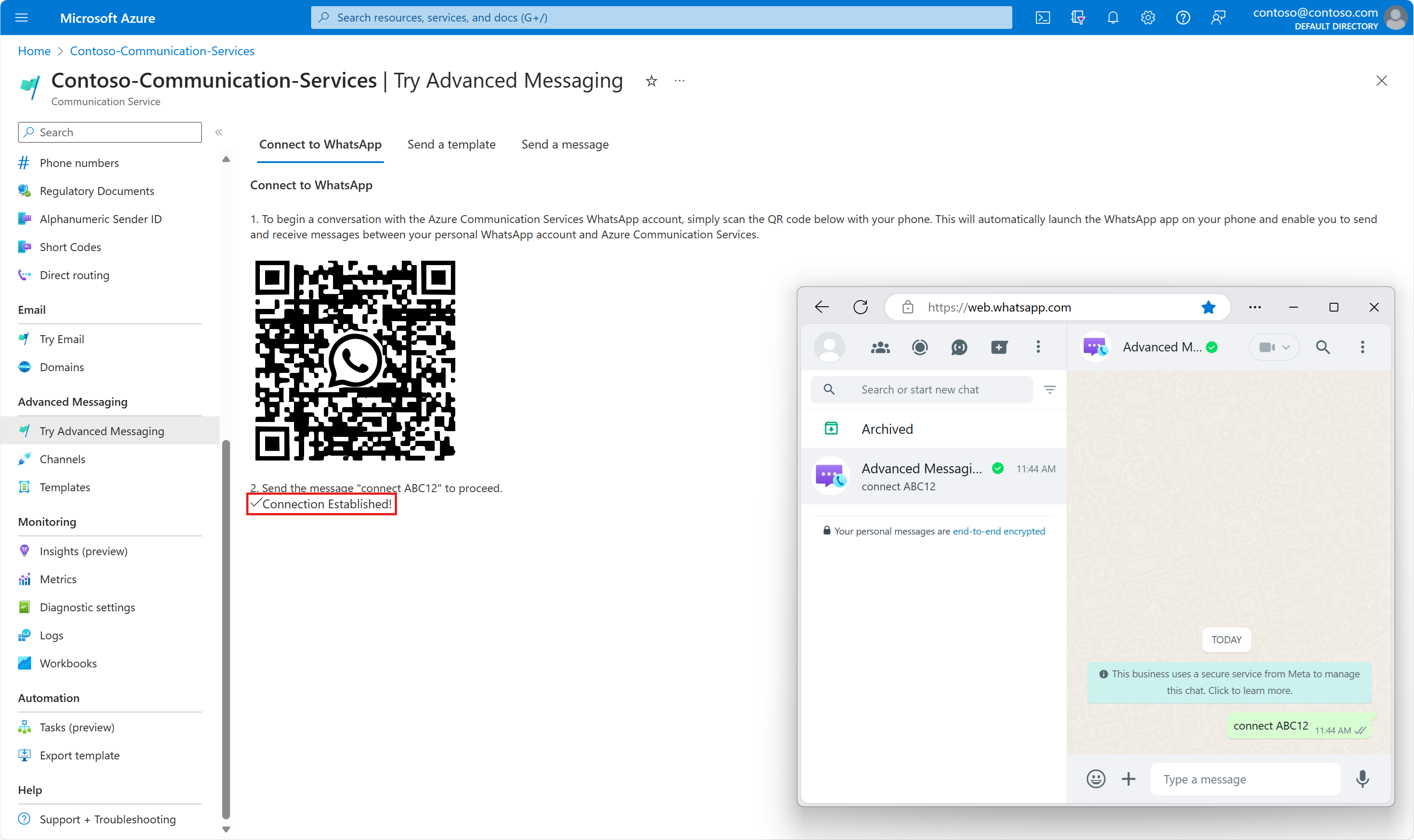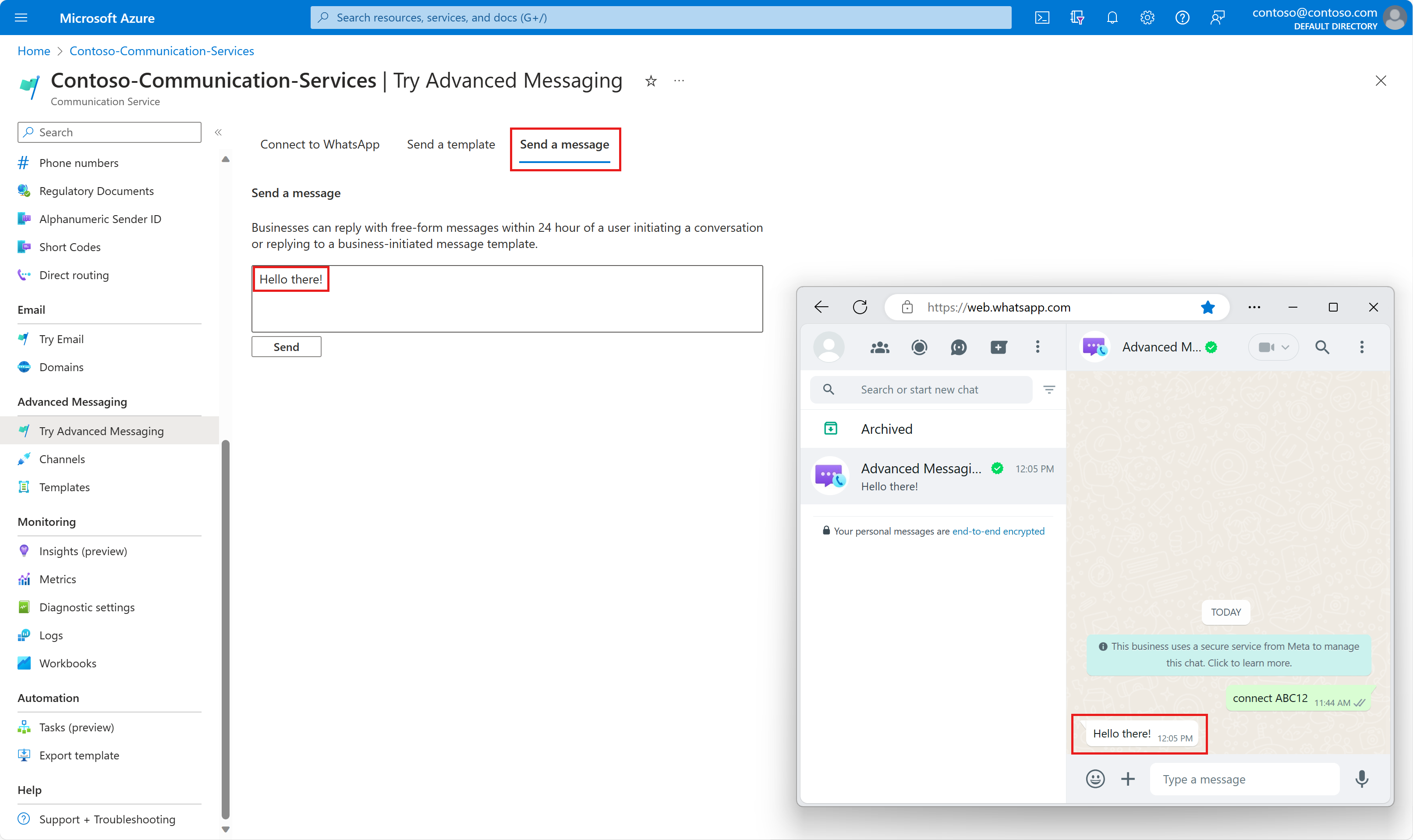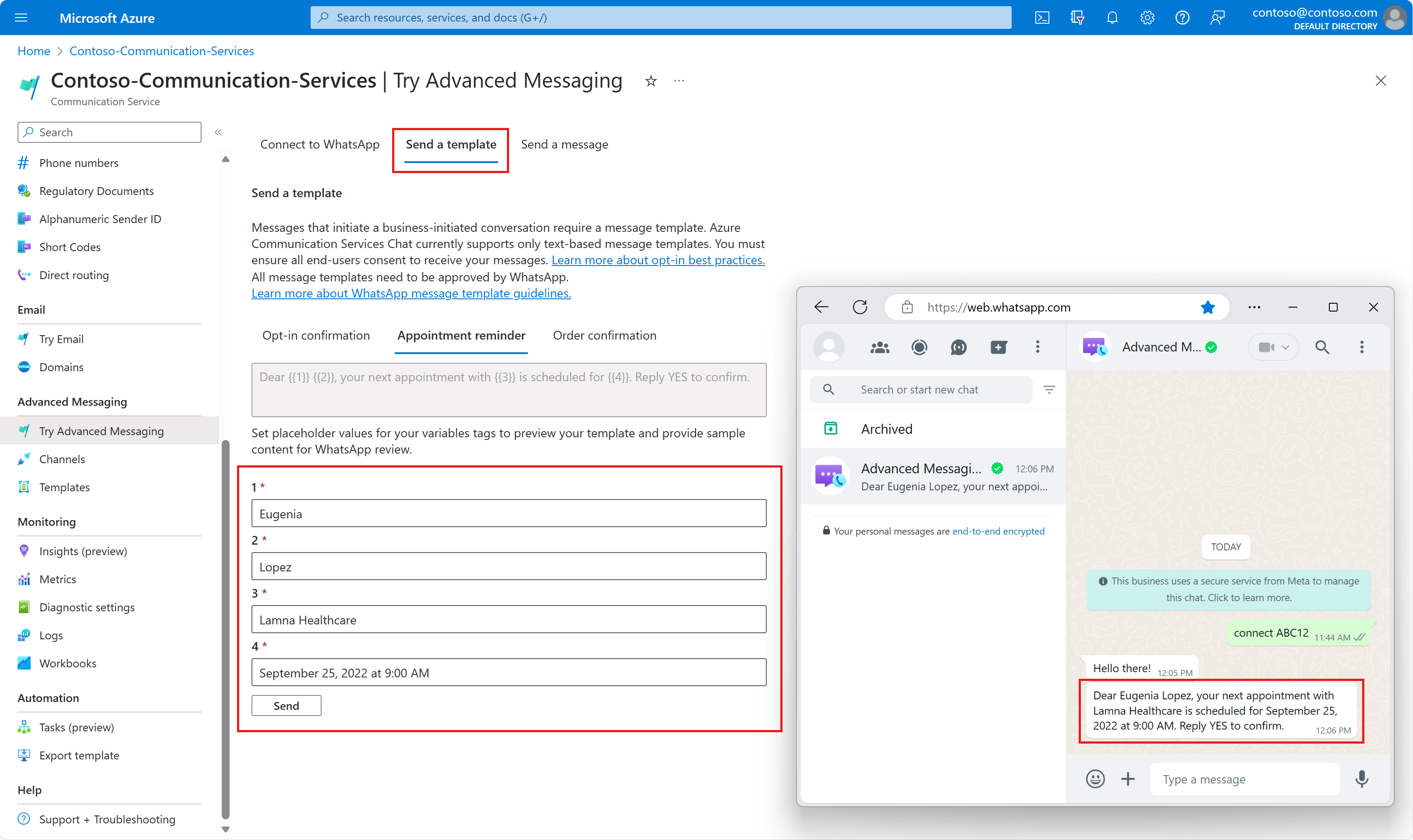开始探索 WhatsApp 的高级消息传送功能。 高级消息传送在 Azure 门户中提供了沙盒体验,其中,开发人员可以通过向 WhatsApp 用户发送模板和短信进行试验。
先决条件
- 创建 Azure 通信服务资源
- 能够读取 QR 码并登录到 WhatsApp 应用的移动设备
设置
- 在 Azure 门户中转到你的 Azure 通信服务资源。
- 转到“试用高级消息传送”选项卡。
- WhatsApp 最终用户必须先加入沙盒,然后才能从 Azure 门户上的沙盒向 WhatsApp 最终用户发送消息。 在安装了 WhatsApp 的移动设备上,使用移动设备扫描“连接到 WhatsApp”页上的 QR 码。 这会将你重定向到使用“Microsoft 高级消息传送沙盒”帐户的 WhatsApp 聊天。
- 可以在“尝试高级消息传送”页上查找唯一消息代码(例如“连接 ABC12”)。 在通过
Advanced Messaging Sandbox by Microsoft进行的 WhatsApp 聊天中键入并发送此唯一消息。
- 收到关键字消息后,我们会回复你,以确认你已成功加入沙盒。 我们还会保存你的 WhatsApp 电话号码,该电话号码在从沙盒发送消息时用作收件人号码。
发送短信
连接后,可以发送模板消息或短信。 下面是发送短信的一个示例。
发送模板消息
沙盒还有一些预配置的模板供你试用。填写参数,替换模板消息中带双括号的数字。
注意
WhatsApp 中有一个称为 24 小时窗口的约束。 如果 WhatsApp 用户已向应用程序发送消息 — 无论是回复某个出站消息,还是已自行启动通信 — 应用程序有一个 24 小时窗口(有时称为“24 小时会话”),可以发送不需要使用模板的用户消息。 当应用程序在 24 小时会话之外向 WhatsApp 用户发送消息时,该消息必须使用批准的模板。
后续步骤
在本快速入门中,你试用了 WhatsApp 沙盒的高级消息传递功能。 接下来,你可能需要查看以下文章: