你当前正在访问 Microsoft Azure Global Edition 技术文档网站。 如果需要访问由世纪互联运营的 Microsoft Azure 中国技术文档网站,请访问 https://docs.azure.cn。
显示功能信息
注意
Azure Maps Android SDK 停用
适用于 Android 的 Azure Maps 本机 SDK 现已弃用,将于 2025 年 3 月 31 日停用。 为了避免服务中断,请在 2025 年 3 月 31 日之前迁移到 Azure Maps Web SDK。 有关详细信息,请参阅 Azure Maps Android SDK 迁移指南。
空间数据通常使用点、线条和多边形来表示。 这种数据通常具有与之关联的元数据信息。 例如,点可能代表餐馆的位置,而有关该餐馆的元数据可能是餐馆的名称、地址和提供的美食种类。 可作为 GeoJSON 的属性 Feature 添加这一元数据。 下面的代码创建一个简单的点要素,其 title 属性的值为“Hello World!”
//Create a data source and add it to the map.
DataSource source = new DataSource();
map.sources.add(source);
//Create a point feature.
Feature feature = Feature.fromGeometry(Point.fromLngLat(-122.33, 47.64));
//Add a property to the feature.
feature.addStringProperty("title", "Hello World!");
//Create a point feature, pass in the metadata properties, and add it to the data source.
source.add(feature);
//Create a data source and add it to the map.
val source = DataSource()
map.sources.add(source)
//Create a point feature.
val feature = Feature.fromGeometry(Point.fromLngLat(-122.33, 47.64))
//Add a property to the feature.
feature.addStringProperty("title", "Hello World!")
//Create a point feature, pass in the metadata properties, and add it to the data source.
source.add(feature)
有关如何创建数据并将其添加到地图的详细信息,请参阅 创建数据源。
当用户与地图上的功能交互时,可以使用事件来回应这些操作。 常见的情况是显示一条消息,其中包含用户与之交互的功能的元数据属性。 OnFeatureClick 事件是用于检测用户在地图上点击功能时所使用的主要事件。 还有一个是 OnLongFeatureClick 事件。 向地图中添加 OnFeatureClick 事件时,可以将该事件限制为单个层,方法是通过要限制到其中的层的 ID 传入。 如果未传入任何层 ID,则在地图上点击任意功能都将触发此事件,无论功能位于哪个层。 下面的代码创建一个符号层,用于在地图上呈现点数据,然后添加一个 OnFeatureClick 事件并将该事件限制为此符号层。
//Create a symbol and add it to the map.
SymbolLayer layer = new SymbolLayer(source);
map.layers.add(layer);
//Add a feature click event to the map.
map.events.add((OnFeatureClick) (features) -> {
//Retrieve the title property of the feature as a string.
String msg = features.get(0).getStringProperty("title");
//Do something with the message.
//Return a boolean indicating if event should be consumed or continue bubble up.
return false;
}, layer.getId()); //Limit this event to the symbol layer.
//Create a symbol and add it to the map.
val layer = SymbolLayer(source)
map.layers.add(layer)
//Add a feature click event to the map.
map.events.add(OnFeatureClick { features: List<Feature> ->
//Retrieve the title property of the feature as a string.
val msg = features[0].getStringProperty("title")
//Do something with the message.
//Return a boolean indicating if event should be consumed or continue bubble up.
return false
}, layer.getId()) //Limit this event to the symbol layer.
显示 toast 消息
Toast 消息是向用户显示信息的最简单方法之一,在 Android 的所有版本中都提供。 Toast 消息不支持任何类型的用户输入,只是显示片刻。 如果你想要快速让用户了解他们点击的内容,则 toast 消息可能是一个不错的选择。 下面的代码演示如何在事件中使用 toast 消息 OnFeatureClick。
//Add a feature click event to the map.
map.events.add((OnFeatureClick) (features) -> {
//Retrieve the title property of the feature as a string.
String msg = features.get(0).getStringProperty("title");
//Display a toast message with the title information.
Toast.makeText(this, msg, Toast.LENGTH_SHORT).show();
//Return a boolean indicating if event should be consumed or continue bubble up.
return false;
}, layer.getId()); //Limit this event to the symbol layer.
//Add a feature click event to the map.
map.events.add(OnFeatureClick { features: List<Feature> ->
//Retrieve the title property of the feature as a string.
val msg = features[0].getStringProperty("title")
//Display a toast message with the title information.
Toast.makeText(this, msg, Toast.LENGTH_SHORT).show()
//Return a boolean indicating if event should be consumed or continue bubble up.
return false
}, layer.getId()) //Limit this event to the symbol layer.
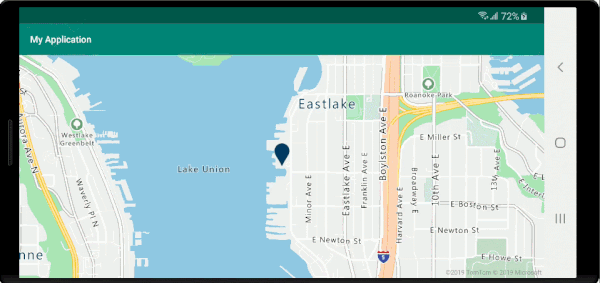
除了 toast 消息以外,还有很多其他方法可以呈现功能的元数据属性,例如:
- Snackbar -
Snackbars小组件提供有关操作的轻量级反馈。 这些小组件会在移动设备的底部显示简短消息,在较大的设备上则显示在左下方。Snackbars显示在屏幕上的所有其他元素之上,一次只能显示一个。 - 对话框 - 对话框是一个小窗口,它会提示用户做出决定或输入其他信息。 对话框并不填充屏幕,通常用于模式事件,这些事件要求用户先执行某个操作,然后才能继续。
- 向当前活动添加一个片段。
- 导航到另一个活动或视图。
显示弹出窗口
Azure Maps Android SDK 提供了一个 Popup 类,使用户可以轻松创建定位到地图上某个位置的 UI 注释元素。 对于弹出窗口,必须将具有相对布局的视图传入弹出窗口的 content 选项。 下面是一个简单的布局示例,用于在白色背景上显示深色文本。
<?xml version="1.0" encoding="utf-8"?>
<RelativeLayout xmlns:android="http://schemas.android.com/apk/res/android"
android:layout_width="match_parent"
android:orientation="vertical"
android:background="#ffffff"
android:layout_margin="8dp"
android:padding="10dp"
android:layout_height="match_parent">
<TextView
android:id="@+id/message"
android:layout_width="wrap_content"
android:text=""
android:textSize="18dp"
android:textColor="#222"
android:layout_height="wrap_content"
android:width="200dp"/>
</RelativeLayout>
假设以上布局存储在应用的 res -> layout 文件夹中名为 popup_text.xml 的文件中,以下代码将创建一个弹出窗口,并将弹出窗口添加到地图中。 单击某个功能时,将使用 popup_text.xml 布局显示 title 属性,并且布局的底部中心定位在地图上的指定位置。
//Create a popup and add it to the map.
Popup popup = new Popup();
map.popups.add(popup);
map.events.add((OnFeatureClick)(feature) -> {
//Get the first feature and it's properties.
Feature f = feature.get(0);
JsonObject props = f.properties();
//Retrieve the custom layout for the popup.
View customView = LayoutInflater.from(this).inflate(R.layout.popup_text, null);
//Access the text view within the custom view and set the text to the title property of the feature.
TextView tv = customView.findViewById(R.id.message);
tv.setText(props.get("title").getAsString());
//Get the position of the clicked feature.
Position pos = MapMath.getPosition((Point)cluster.geometry());
//Set the options on the popup.
popup.setOptions(
//Set the popups position.
position(pos),
//Set the anchor point of the popup content.
anchor(AnchorType.BOTTOM),
//Set the content of the popup.
content(customView)
//Optionally, hide the close button of the popup.
//, closeButton(false)
//Optionally offset the popup by a specified number of pixels.
//pixelOffset(new Pixel(10, 10))
);
//Open the popup.
popup.open();
//Return a boolean indicating if event should be consumed or continue bubble up.
return false;
});
//Create a popup and add it to the map.
val popup = Popup()
map.popups.add(popup)
map.events.add(OnFeatureClick { feature: List<Feature> ->
//Get the first feature and it's properties.
val f = feature[0]
val props = f.properties()
//Retrieve the custom layout for the popup.
val customView: View = LayoutInflater.from(this).inflate(R.layout.popup_text, null)
//Access the text view within the custom view and set the text to the title property of the feature.
val tv: TextView = customView.findViewById(R.id.message)
tv.text = props!!["title"].asString
//Get the position of the clicked feature.
val pos = MapMath.getPosition(f.geometry() as Point?);
//Set the options on the popup.
popup.setOptions(
//Set the popups position.
position(pos),
//Set the anchor point of the popup content.
anchor(AnchorType.BOTTOM),
//Set the content of the popup.
content(customView)
//Optionally, hide the close button of the popup.
//, closeButton(false)
//Optionally offset the popup by a specified number of pixels.
//pixelOffset(Pixel(10, 10))
)
//Open the popup.
popup.open()
//Return a boolean indicating if event should be consumed or continue bubble up.
false
})
以下屏幕截图显示了单击功能时出现的弹出窗口,并在地图移动时固定在其在地图上的指定位置。
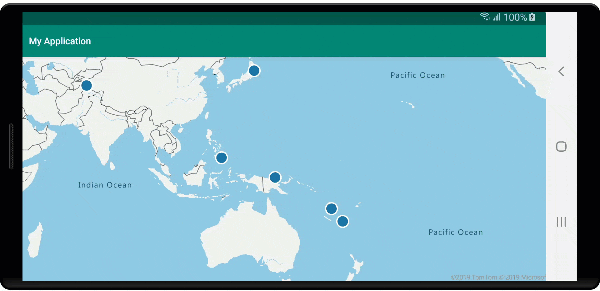
后续步骤
要将更多数据添加到地图,请执行以下操作: