本文提供有关排查本地网络与 Azure 之间的 VPN 网关连接问题的一些提示。 有关排查常见 VPN 相关错误的一般信息,请参阅 排查常见 VPN 相关错误。
验证 VPN 设备是否正常运行
以下建议可用于确定本地 VPN 设备是否正常运行。
检查 VPN 设备生成的任何日志文件是否存在错误或故障。 这有助于确定 VPN 设备是否正常运行。 此信息的位置因设备而异。 例如,如果在 Windows Server 上使用 RRAS,则可以使用以下 PowerShell 命令显示 RRAS 服务的错误事件信息:
Get-EventLog -LogName System -EntryType Error -Source RemoteAccess | Format-List -Property *
每个条目的 Message 属性提供错误的说明。 一些常见示例包括:
无法连接,可能是由于 RRAS VPN 网络接口配置中为 Azure VPN 网关指定的 IP 地址不正确。
EventID : 20111 MachineName : on-premises-vm Data : {41, 3, 0, 0} Index : 14231 Category : (0) CategoryNumber : 0 EntryType : Error Message : RoutingDomainID- {00000000-0000-0000-0000-000000000000}: A demand dial connection to the remote interface AzureGateway on port VPN2-4 was successfully initiated but failed to complete successfully because of the following error: The network connection between your computer and the VPN server could not be established because the remote server is not responding. This could be because one of the network devices (for example, firewalls, NAT, routers, and so on) between your computer and the remote server is not configured to allow VPN connections. Please contact your Administrator or your service provider to determine which device may be causing the problem. Source : RemoteAccess ReplacementStrings : {{00000000-0000-0000-0000-000000000000}, AzureGateway, VPN2-4, The network connection between your computer and the VPN server could not be established because the remote server is not responding. This could be because one of the network devices (for example, firewalls, NAT, routers, and so on) between your computer and the remote server is not configured to allow VPN connections. Please contact your Administrator or your service provider to determine which device may be causing the problem.} InstanceId : 20111 TimeGenerated : 3/18/2024 1:26:02 PM TimeWritten : 3/18/2024 1:26:02 PM UserName : Site : Container :RRAS VPN 网络接口配置中指定的共享密钥不正确。
EventID : 20111 MachineName : on-premises-vm Data : {233, 53, 0, 0} Index : 14245 Category : (0) CategoryNumber : 0 EntryType : Error Message : RoutingDomainID- {00000000-0000-0000-0000-000000000000}: A demand dial connection to the remote interface AzureGateway on port VPN2-4 was successfully initiated but failed to complete successfully because of the following error: Internet key exchange (IKE) authentication credentials are unacceptable. Source : RemoteAccess ReplacementStrings : {{00000000-0000-0000-0000-000000000000}, AzureGateway, VPN2-4, IKE authentication credentials are unacceptable. } InstanceId : 20111 TimeGenerated : 3/18/2024 1:34:22 PM TimeWritten : 3/18/2024 1:34:22 PM UserName : Site : Container :
还可以使用以下 PowerShell 命令获取有关尝试通过 RRAS 服务进行连接的事件日志信息:
Get-EventLog -LogName Application -Source RasClient | Format-List -Property *
如果连接失败,此日志将包含类似于以下内容的错误:
EventID : 20227
MachineName : on-premises-vm
Data : {}
Index : 4203
Category : (0)
CategoryNumber : 0
EntryType : Error
Message : CoId={B4000371-A67F-452F-AA4C-3125AA9CFC78}: The user SYSTEM dialed a connection named
AzureGateway that has failed. The error code returned on failure is 809.
Source : RasClient
ReplacementStrings : {{B4000371-A67F-452F-AA4C-3125AA9CFC78}, SYSTEM, AzureGateway, 809}
InstanceId : 20227
TimeGenerated : 3/18/2024 1:29:21 PM
TimeWritten : 3/18/2024 1:29:21 PM
UserName :
Site :
Container :
验证连接性
验证 VPN 网关之间的连接和路由。 VPN 设备可能无法通过 Azure VPN 网关正确路由流量。 使用 PsPing 等工具验证 VPN 网关之间的连接和路由。 例如,若要测试从本地计算机到 VNet 上的 Web 服务器的连接,请运行以下命令(将 <<web-server-address>> 替换为 Web 服务器的地址):
PsPing -t <<web-server-address>>:80
如果本地计算机可以将流量路由到 Web 服务器,应会看到如下所示的输出:
D:\PSTools> psping -t 10.20.0.5:80
PsPing v2.01 - PsPing - ping, latency, bandwidth measurement utility
Copyright (C) 2012-2014 Mark Russinovich
Sysinternals - www.sysinternals.com
TCP connect to 10.20.0.5:80:
Infinite iterations (warmup 1) connecting test:
Connecting to 10.20.0.5:80 (warmup): 6.21ms
Connecting to 10.20.0.5:80: 3.79ms
Connecting to 10.20.0.5:80: 3.44ms
Connecting to 10.20.0.5:80: 4.81ms
Sent = 3, Received = 3, Lost = 0 (0% loss),
Minimum = 3.44ms, Maximum = 4.81ms, Average = 4.01ms
如果本地计算机无法与指定目标通信,则会看到如下所示的消息:
D:\PSTools>psping -t 10.20.1.6:80
PsPing v2.01 - PsPing - ping, latency, bandwidth measurement utility
Copyright (C) 2012-2014 Mark Russinovich
Sysinternals - www.sysinternals.com
TCP connect to 10.20.1.6:80:
Infinite iterations (warmup 1) connecting test:
Connecting to 10.20.1.6:80 (warmup): This operation returned because the timeout period expired.
Connecting to 10.20.1.6:80: This operation returned because the timeout period expired.
Connecting to 10.20.1.6:80: This operation returned because the timeout period expired.
Connecting to 10.20.1.6:80: This operation returned because the timeout period expired.
Connecting to 10.20.1.6:80:
Sent = 3, Received = 0, Lost = 3 (100% loss),
Minimum = 0.00ms, Maximum = 0.00ms, Average = 0.00ms
验证本地防火墙是否允许 VPN 流量传递,以及是否打开了正确的端口。
验证本地 VPN 设备是否使用与 Azure VPN 网关兼容的加密方法。 对于基于策略的路由,Azure VPN 网关支持 AES256、AES128 和 3DES 加密算法。 基于路由的网关支持 AES256 和 3DES。 有关详细信息,请参阅 有关站点到站点 VPN 网关连接的 VPN 设备和 IPsec/IKE 参数。
检查 Azure VPN 网关的问题
以下建议可用于确定 Azure VPN 网关是否存在问题:
检查 Azure VPN 网关诊断日志中的潜在问题。 有关详细信息,ee 分步作:捕获 Azure 资源管理器 VNet 网关诊断日志。
验证 Azure VPN 网关和本地 VPN 设备是否配置了相同的共享身份验证密钥。 可以使用以下 Azure CLI 命令查看 Azure VPN 网关存储的共享密钥:
azure network vpn-connection shared-key show <<resource-group>> <<vpn-connection-name>>
使用适用于本地 VPN 设备的命令显示为该设备配置的共享密钥。
验证包含 Azure VPN 网关的 GatewaySubnet 子网是否未与 NSG 相关联。
可以使用以下 Azure CLI 命令查看子网详细信息:
azure network vnet subnet show -g <<resource-group>> -e <<vnet-name>> -n GatewaySubnet
确保没有 网络安全组 ID命名的数据字段。 以下示例显示了分配了 NSG 的 GatewaySubnet 实例的结果(VPN-Gateway-Group)。 如果为此 NSG 定义了任何规则,则这可以防止网关正常工作。
C:\>azure network vnet subnet show -g profx-prod-rg -e profx-vnet -n GatewaySubnet
info: Executing command network vnet subnet show
+ Looking up virtual network "profx-vnet"
+ Looking up the subnet "GatewaySubnet"
data: Id : /subscriptions/########-####-####-####-############/resourceGroups/profx-prod-rg/providers/Microsoft.Network/virtualNetworks/profx-vnet/subnets/GatewaySubnet
data: Name : GatewaySubnet
data: Provisioning state : Succeeded
data: Address prefix : 10.20.3.0/27
data: Network Security Group id : /subscriptions/########-####-####-####-############/resourceGroups/profx-prod-rg/providers/Microsoft.Network/networkSecurityGroups/VPN-Gateway-Group
info: network vnet subnet show command OK
验证 Azure VNet 中的虚拟机是否已配置为允许来自 VNet 外部的流量。 检查与包含这些虚拟机的子网关联的任何 NSG 规则。 可以使用以下 Azure CLI 命令查看所有 NSG 规则:
azure network nsg show -g <<resource-group>> -n <<nsg-name>>
验证 Azure VPN 网关是否已连接。 可以使用以下 Azure PowerShell 命令检查 Azure VPN 连接的当前状态。
<<connection-name>> 参数是链接虚拟网络网关和本地网关的 Azure VPN 连接的名称。
Get-AzureRmVirtualNetworkGatewayConnection -Name <<connection-name>> - ResourceGroupName <<resource-group>>
以下代码片段突出显示在网关连接(第一个示例)和断开连接时生成的输出(第二个示例):
PS C:\> Get-AzureRmVirtualNetworkGatewayConnection -Name profx-gateway-connection -ResourceGroupName profx-prod-rg
AuthorizationKey :
VirtualNetworkGateway1 : Microsoft.Azure.Commands.Network.Models.PSVirtualNetworkGateway
VirtualNetworkGateway2 :
LocalNetworkGateway2 : Microsoft.Azure.Commands.Network.Models.PSLocalNetworkGateway
Peer :
ConnectionType : IPsec
RoutingWeight : 0
SharedKey : ####################################
ConnectionStatus : Connected
EgressBytesTransferred : 55254803
IngressBytesTransferred : 32227221
ProvisioningState : Succeeded
...
PS C:\> Get-AzureRmVirtualNetworkGatewayConnection -Name profx-gateway-connection2 -ResourceGroupName profx-prod-rg
AuthorizationKey :
VirtualNetworkGateway1 : Microsoft.Azure.Commands.Network.Models.PSVirtualNetworkGateway
VirtualNetworkGateway2 :
LocalNetworkGateway2 : Microsoft.Azure.Commands.Network.Models.PSLocalNetworkGateway
Peer :
ConnectionType : IPsec
RoutingWeight : 0
SharedKey : ####################################
ConnectionStatus : NotConnected
EgressBytesTransferred : 0
IngressBytesTransferred : 0
ProvisioningState : Succeeded
...
其他问题
以下建议可用于确定主机 VM 配置、网络带宽利用率或应用程序性能是否存在问题:
验证防火墙配置。 验证子网中 Azure VM 上运行的来宾作系统中的防火墙是否已正确配置为允许来自本地 IP 范围的允许流量。
验证流量是否不接近 Azure VPN 网关可用的带宽限制。 如何验证这取决于在本地运行的 VPN 设备。 例如,如果在 Windows Server 上使用 RRAS,则可以使用性能监视器跟踪通过 VPN 连接接收和传输的数据量。 使用 RAS Total 对象,选择接收的字节数/秒 和 传输的字节数/秒 计数器:
用于监视 VPN 网络流量
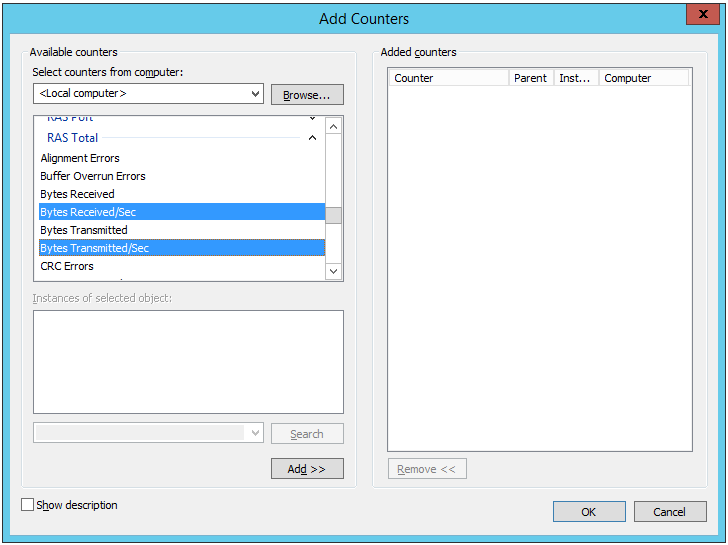 Performance counters for monitoring VPN network traffic的性能计数器
Performance counters for monitoring VPN network traffic的性能计数器应将结果与 VPN 网关可用的带宽进行比较(从基本 SKU 的 100 Mbps 到 VpnGw3 SKU 的 1.25 Gbps):
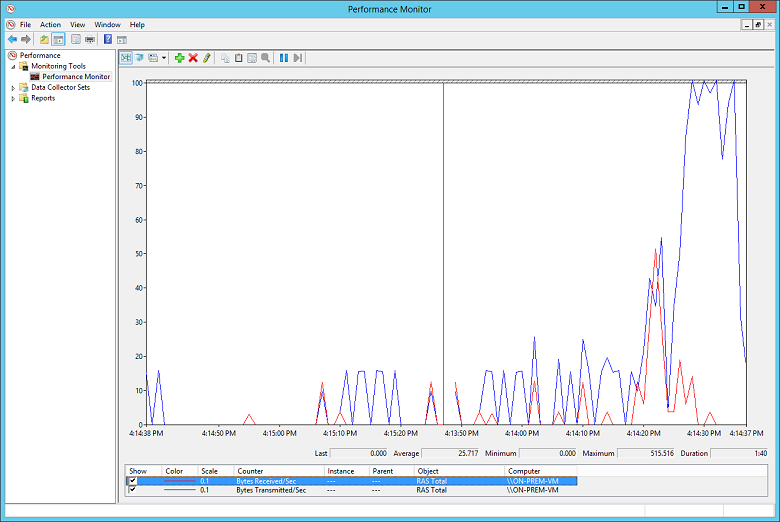
验证是否已为应用程序加载部署正确的 VM 数量和大小。 确定 Azure VNet 中的任何虚拟机是否运行缓慢。 如果是这样,它们可能会重载,处理负载可能太少,或者负载均衡器可能无法正确配置。 若要确定这一点,捕获和分析诊断信息。 可以使用 Azure 门户检查结果,但也可以使用许多第三方工具来深入了解性能数据。
可以使用 Azure DDoS 防护来帮助防止恶意资源耗尽。 Azure DDoS 防护与应用程序设计最佳做法相结合,提供了增强的 DDoS 缓解功能,以提供更多防御 DDoS 攻击。 应在任何外围虚拟网络上启用 Azure DDOS 防护。
验证应用程序是否有效地使用云资源。 检测在每个 VM 上运行的应用程序代码,以确定应用程序是否充分利用资源。 可以使用 Application Insights等工具。
后续步骤
产品文档:
- 在 Azure 中 Linux 虚拟机
- 什么是 Azure PowerShell?
- 什么是 Azure 虚拟网络?
- 什么是 Azure CLI?
- 什么是 VPN 网关?
- 在 Azure 中 Windows 虚拟机
Microsoft Learn 模块:
- 使用工具配置 Azure 资源
- 配置 VPN 网关
- 在 Azure 中创建 Linux 虚拟机
- 在 Azure 中创建 Windows 虚拟机