你当前正在访问 Microsoft Azure Global Edition 技术文档网站。 如果需要访问由世纪互联运营的 Microsoft Azure 中国技术文档网站,请访问 https://docs.azure.cn。
通过 Azure PowerShell 使用 TLS 终端创建应用程序网关
可通过 Azure PowerShell 使用 TLS/SSL 终端的证书创建使用虚拟机规模集作为后端服务器的应用程序网关。 在此示例中,规模集包含两个添加到应用程序网关的默认后端池的虚拟机实例。
在本文中,学习如何:
- 创建自签名证书
- 设置网络
- 使用证书创建应用程序网关
- 使用默认后端池创建虚拟机规模集
如果没有 Azure 订阅,请在开始之前创建一个免费帐户。
注意
建议使用 Azure Az PowerShell 模块与 Azure 交互。 若要开始,请参阅安装 Azure PowerShell。 若要了解如何迁移到 Az PowerShell 模块,请参阅 将 Azure PowerShell 从 AzureRM 迁移到 Az。
本文需要 Azure PowerShell 模块 1.0.0 或更高版本。 运行 Get-Module -ListAvailable Az 即可查找版本。 如果需要进行升级,请参阅 Install Azure PowerShell module(安装 Azure PowerShell 模块)。 如果在本地运行 PowerShell,则还需运行 Login-AzAccount 以创建与 Azure 的连接。
创建自签名证书
为供生产使用,应导入由受信任的提供程序签名的有效证书。 对于本文,请使用 New-SelfSignedCertificate 创建自签名证书。 可以结合返回的指纹使用 Export-PfxCertificate,从证书导出 pfx 文件。
New-SelfSignedCertificate `
-certstorelocation cert:\localmachine\my `
-dnsname www.contoso.com
应会显示如下结果所示的内容:
PSParentPath: Microsoft.PowerShell.Security\Certificate::LocalMachine\my
Thumbprint Subject
---------- -------
E1E81C23B3AD33F9B4D1717B20AB65DBB91AC630 CN=www.contoso.com
使用指纹创建 pfx 文件:
$pwd = ConvertTo-SecureString -String "Azure123456!" -Force -AsPlainText
Export-PfxCertificate `
-cert cert:\localMachine\my\E1E81C23B3AD33F9B4D1717B20AB65DBB91AC630 `
-FilePath c:\appgwcert.pfx `
-Password $pwd
创建资源组
资源组是在其中部署和管理 Azure 资源的逻辑容器。 使用 New-AzResourceGroup 创建名为 myResourceGroupAG 的 Azure 资源组。
New-AzResourceGroup -Name myResourceGroupAG -Location eastus
创建网络资源
使用 New-AzVirtualNetworkSubnetConfig 配置名为 myBackendSubnet 和 myAGSubnet 的子网。 使用 New-AzVirtualNetwork 和子网配置创建名为 myVNet 的虚拟网络。 最后使用 New-AzPublicIpAddress 创建名为 myAGPublicIPAddress 的公共 IP 地址。 这些资源用于提供与应用程序网关及其关联资源的网络连接。
$backendSubnetConfig = New-AzVirtualNetworkSubnetConfig `
-Name myBackendSubnet `
-AddressPrefix 10.0.1.0/24
$agSubnetConfig = New-AzVirtualNetworkSubnetConfig `
-Name myAGSubnet `
-AddressPrefix 10.0.2.0/24
$vnet = New-AzVirtualNetwork `
-ResourceGroupName myResourceGroupAG `
-Location eastus `
-Name myVNet `
-AddressPrefix 10.0.0.0/16 `
-Subnet $backendSubnetConfig, $agSubnetConfig
$pip = New-AzPublicIpAddress `
-ResourceGroupName myResourceGroupAG `
-Location eastus `
-Name myAGPublicIPAddress `
-AllocationMethod Static `
-Sku Standard
创建应用程序网关
创建 IP 配置和前端端口
使用 New-AzApplicationGatewayIPConfiguration 将前面创建的 myAGSubnet 关联到应用程序网关。 使用 New-AzApplicationGatewayFrontendIPConfig 将 myAGPublicIPAddress 分配给应用程序网关。
$vnet = Get-AzVirtualNetwork `
-ResourceGroupName myResourceGroupAG `
-Name myVNet
$subnet=$vnet.Subnets[0]
$gipconfig = New-AzApplicationGatewayIPConfiguration `
-Name myAGIPConfig `
-Subnet $subnet
$fipconfig = New-AzApplicationGatewayFrontendIPConfig `
-Name myAGFrontendIPConfig `
-PublicIPAddress $pip
$frontendport = New-AzApplicationGatewayFrontendPort `
-Name myFrontendPort `
-Port 443
创建后端池和设置
使用 New-AzApplicationGatewayBackendAddressPool 为应用程序网关创建名为 appGatewayBackendPool 的后端池。 使用 New-AzApplicationGatewayBackendHttpSettings 配置后端池的设置。
$defaultPool = New-AzApplicationGatewayBackendAddressPool `
-Name appGatewayBackendPool
$poolSettings = New-AzApplicationGatewayBackendHttpSettings `
-Name myPoolSettings `
-Port 80 `
-Protocol Http `
-CookieBasedAffinity Enabled `
-RequestTimeout 120
创建默认侦听器和规则
应用程序网关需要侦听器才能适当地将流量路由到后端池。 在此示例中,将一个创建基本侦听器以侦听根 URL 上的 HTTPS 流量。
使用 New-AzApplicationGatewaySslCertificate 创建证书对象,然后结合前端配置、前端端口和前面创建的证书使用 New-AzApplicationGatewayHttpListener 创建名为 mydefaultListener 的侦听器。 侦听器需要使用规则来了解哪个后端池使用传入流量。 使用 New-AzApplicationGatewayRequestRoutingRule 创建一个名为 rule1 的基本规则。
$pwd = ConvertTo-SecureString `
-String "Azure123456!" `
-Force `
-AsPlainText
$cert = New-AzApplicationGatewaySslCertificate `
-Name "appgwcert" `
-CertificateFile "c:\appgwcert.pfx" `
-Password $pwd
$defaultlistener = New-AzApplicationGatewayHttpListener `
-Name mydefaultListener `
-Protocol Https `
-FrontendIPConfiguration $fipconfig `
-FrontendPort $frontendport `
-SslCertificate $cert
$frontendRule = New-AzApplicationGatewayRequestRoutingRule `
-Name rule1 `
-RuleType Basic `
-HttpListener $defaultlistener `
-BackendAddressPool $defaultPool `
-BackendHttpSettings $poolSettings `
-priority 100
使用证书创建应用程序网关
现在已创建所需的支持资源,请使用 New-AzApplicationGatewaySku 为名为 myAppGateway 的应用程序网关指定参数,然后结合证书使用 New-AzApplicationGateway 创建网关。
创建应用程序网关
$sku = New-AzApplicationGatewaySku `
-Name Standard_v2 `
-Tier Standard_v2 `
-Capacity 2
$appgw = New-AzApplicationGateway `
-Name myAppGateway `
-ResourceGroupName myResourceGroupAG `
-Location eastus `
-BackendAddressPools $defaultPool `
-BackendHttpSettingsCollection $poolSettings `
-FrontendIpConfigurations $fipconfig `
-GatewayIpConfigurations $gipconfig `
-FrontendPorts $frontendport `
-HttpListeners $defaultlistener `
-RequestRoutingRules $frontendRule `
-Sku $sku `
-SslCertificates $cert
创建虚拟机规模集
在此示例中,将创建虚拟机规模集,以便为应用程序网关的后端池提供服务器。 配置 IP 设置时将规模集分配给后端池。
$vnet = Get-AzVirtualNetwork `
-ResourceGroupName myResourceGroupAG `
-Name myVNet
$appgw = Get-AzApplicationGateway `
-ResourceGroupName myResourceGroupAG `
-Name myAppGateway
$backendPool = Get-AzApplicationGatewayBackendAddressPool `
-Name appGatewayBackendPool `
-ApplicationGateway $appgw
$ipConfig = New-AzVmssIpConfig `
-Name myVmssIPConfig `
-SubnetId $vnet.Subnets[1].Id `
-ApplicationGatewayBackendAddressPoolsId $backendPool.Id
$vmssConfig = New-AzVmssConfig `
-Location eastus `
-SkuCapacity 2 `
-SkuName Standard_DS2 `
-UpgradePolicyMode Automatic
Set-AzVmssStorageProfile $vmssConfig `
-ImageReferencePublisher MicrosoftWindowsServer `
-ImageReferenceOffer WindowsServer `
-ImageReferenceSku 2016-Datacenter `
-ImageReferenceVersion latest `
-OsDiskCreateOption FromImage
Set-AzVmssOsProfile $vmssConfig `
-AdminUsername azureuser `
-AdminPassword "Azure123456!" `
-ComputerNamePrefix myvmss
Add-AzVmssNetworkInterfaceConfiguration `
-VirtualMachineScaleSet $vmssConfig `
-Name myVmssNetConfig `
-Primary $true `
-IPConfiguration $ipConfig
New-AzVmss `
-ResourceGroupName myResourceGroupAG `
-Name myvmss `
-VirtualMachineScaleSet $vmssConfig
安装 IIS
$publicSettings = @{ "fileUris" = (,"https://raw.githubusercontent.com/Azure/azure-docs-powershell-samples/master/application-gateway/iis/appgatewayurl.ps1");
"commandToExecute" = "powershell -ExecutionPolicy Unrestricted -File appgatewayurl.ps1" }
$vmss = Get-AzVmss -ResourceGroupName myResourceGroupAG -VMScaleSetName myvmss
Add-AzVmssExtension -VirtualMachineScaleSet $vmss `
-Name "customScript" `
-Publisher "Microsoft.Compute" `
-Type "CustomScriptExtension" `
-TypeHandlerVersion 1.8 `
-Setting $publicSettings
Update-AzVmss `
-ResourceGroupName myResourceGroupAG `
-Name myvmss `
-VirtualMachineScaleSet $vmss
测试应用程序网关
可以使用 Get-AzPublicIPAddress 获取应用程序网关的公共 IP 地址。 复制该公共 IP 地址,并将其粘贴到浏览器的地址栏。
Get-AzPublicIPAddress -ResourceGroupName myResourceGroupAG -Name myAGPublicIPAddress
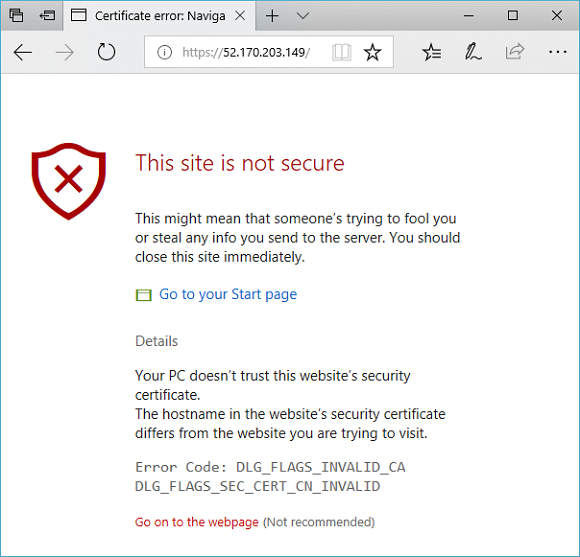
若要接受有关使用自签名证书的安全警告,请依次选择“详细信息”和“继续转到网页”。 随即显示受保护的 IIS 网站,如下例所示:
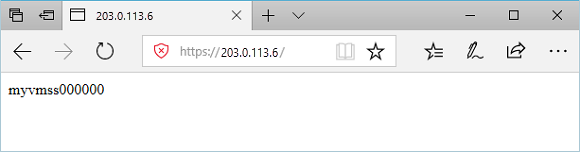
清理资源
如果不再需要资源组、应用程序网关和所有相关资源,可以使用 Remove-AzResourceGroup 将其删除。
Remove-AzResourceGroup -Name myResourceGroupAG