你当前正在访问 Microsoft Azure Global Edition 技术文档网站。 如果需要访问由世纪互联运营的 Microsoft Azure 中国技术文档网站,请访问 https://docs.azure.cn。
使用 Grafana 中的 Prometheus 监视应用程序路由加载项中的 ingress-nginx 控制器指标(预览版)
应用程序路由加载项中的 ingress-nginx 控制器公开了请求、nginx 进程和控制器的许多指标,这些指标有助于分析应用程序的性能和使用情况。
应用程序路由加载项公开了端口 10254 的 /metrics 的 Prometheus 指标终结点。
重要
AKS 预览功能是可选择启用的自助功能。 预览功能是“按现状”和“按可用”提供的,不包括在服务级别协议和有限保证中。 AKS 预览功能是由客户支持尽最大努力部分覆盖。 因此,这些功能并不适合用于生产。 有关详细信息,请参阅以下支持文章:
先决条件
- 启用应用程序路由加载项的 Azure Kubernetes 服务 (AKS) 群集。
- Prometheus 实例,例如适用于 Prometheus 的 Azure Monitor 托管服务。
- Grafana 实例,例如 Azure 托管 Grafana。
验证指标终结点
若要验证正在收集的指标,可以设置一个端口转发到其中一个 ingress-nginx 控制器 Pod。
kubectl get pods -n app-routing-system
NAME READY STATUS RESTARTS AGE
external-dns-667d54c44b-jmsxm 1/1 Running 0 4d6h
nginx-657bb8cdcf-qllmx 1/1 Running 0 4d6h
nginx-657bb8cdcf-wgcr7 1/1 Running 0 4d6h
现在,将本地端口转发到其中一个 nginx Pod 上的端口 10254。
kubectl port-forward nginx-657bb8cdcf-qllmx -n app-routing-system :10254
Forwarding from 127.0.0.1:43307 -> 10254
Forwarding from [::1]:43307 -> 10254
记下本地端口(本例中为 43307)并在浏览器中打开 http://localhost:43307/metrics。 应会显示 ingress-nginx 控制器指标正在加载。
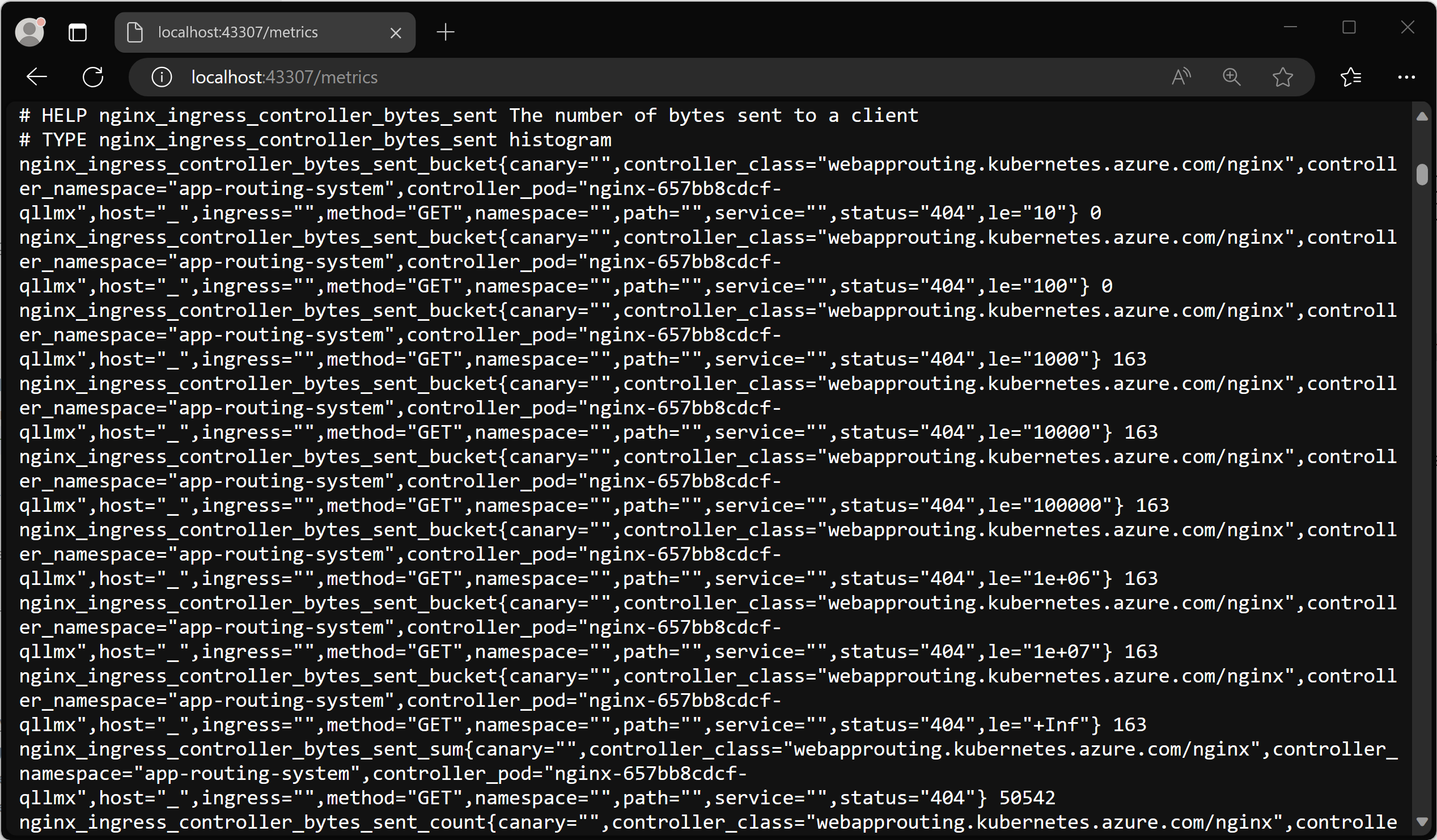
现在可以终止 port-forward 进程以关闭转发。
使用容器见解配置适用于 Prometheus 的 Azure Monitor 托管服务和 Azure 托管 Grafana
适用于 Prometheus 的 Azure Monitor 托管服务是完全托管的 Prometheus 兼容服务,该服务支持行业标准功能,例如 PromQL、Grafana 仪表板和 Prometheus 警报。 此服务需要为 Azure Monitor 代理配置指标加载项,从而将数据发送到 Prometheus。 如果群集未配置加载项,可以按照本文配置 Azure Kubernetes 服务 (AKS) 群集以将数据发送到适用于 Prometheus 的 Azure Monitor 托管服务,并将收集的指标发送到 Azure 托管 Grafana 实例。
启用基于 Pod 注释的抓取
使用 Azure Monitor 代理更新群集后,需要配置代理以启用基于 Pod 注释的抓取,这些注释将添加到 ingress-nginx Pod。 设置此设置的一种方法是在 kube-system 命名空间的 ama-metrics-settings-configmap ConfigMap 中。
注意
这将替换 kube-system 中现有的 ama-metrics-settings-configmap ConfigMap。 如果已有配置,可能需要进行备份或将其与此配置合并。
可以通过运行 kubectl get configmap ama-metrics-settings-configmap -n kube-system -o yaml > ama-metrics-settings-configmap-backup.yaml 来备份现有的 ama-metrics-settings-config ConfigMap(如果存在)
以下配置将 podannotationnamespaceregex 参数设置为 .* 以抓取所有命名空间。
kubectl apply -f - <<EOF
kind: ConfigMap
apiVersion: v1
metadata:
name: ama-metrics-settings-configmap
namespace: kube-system
data:
schema-version:
#string.used by agent to parse config. supported versions are {v1}. Configs with other schema versions will be rejected by the agent.
v1
config-version:
#string.used by customer to keep track of this config file's version in their source control/repository (max allowed 10 chars, other chars will be truncated)
ver1
prometheus-collector-settings: |-
cluster_alias = ""
default-scrape-settings-enabled: |-
kubelet = true
coredns = false
cadvisor = true
kubeproxy = false
apiserver = false
kubestate = true
nodeexporter = true
windowsexporter = false
windowskubeproxy = false
kappiebasic = true
prometheuscollectorhealth = false
# Regex for which namespaces to scrape through pod annotation based scraping.
# This is none by default. Use '.*' to scrape all namespaces of annotated pods.
pod-annotation-based-scraping: |-
podannotationnamespaceregex = ".*"
default-targets-metrics-keep-list: |-
kubelet = ""
coredns = ""
cadvisor = ""
kubeproxy = ""
apiserver = ""
kubestate = ""
nodeexporter = ""
windowsexporter = ""
windowskubeproxy = ""
podannotations = ""
kappiebasic = ""
minimalingestionprofile = true
default-targets-scrape-interval-settings: |-
kubelet = "30s"
coredns = "30s"
cadvisor = "30s"
kubeproxy = "30s"
apiserver = "30s"
kubestate = "30s"
nodeexporter = "30s"
windowsexporter = "30s"
windowskubeproxy = "30s"
kappiebasic = "30s"
prometheuscollectorhealth = "30s"
podannotations = "30s"
debug-mode: |-
enabled = false
EOF
几分钟后,kube-system 命名空间中的 ama-metrics Pod 应会重启并选取新配置。
查看 Azure 托管 Grafana 中指标的可视化效果
配置了适用于 Prometheus 的 Azure Monitor 托管服务和 Azure 托管 Grafana 后,应访问托管 Grafana 实例。
你可以下载两个官方 ingress-nginx 仪表板并将其导入到 Grafana 实例中:
- Ingress-nginx 控制器仪表板
- 请求处理性能仪表板
Ingress-nginx 控制器仪表板
使用此仪表板可以查看请求量、连接、成功率、配置重载和配置不同步。还可以用于查看入口控制器的网络 IO 压力、内存和 CPU 使用情况。 最后,此仪表板还显示入口的 P50、P95 和 P99 百分位数响应时间及其吞吐量。
你可以从 GitHub 下载此仪表板。
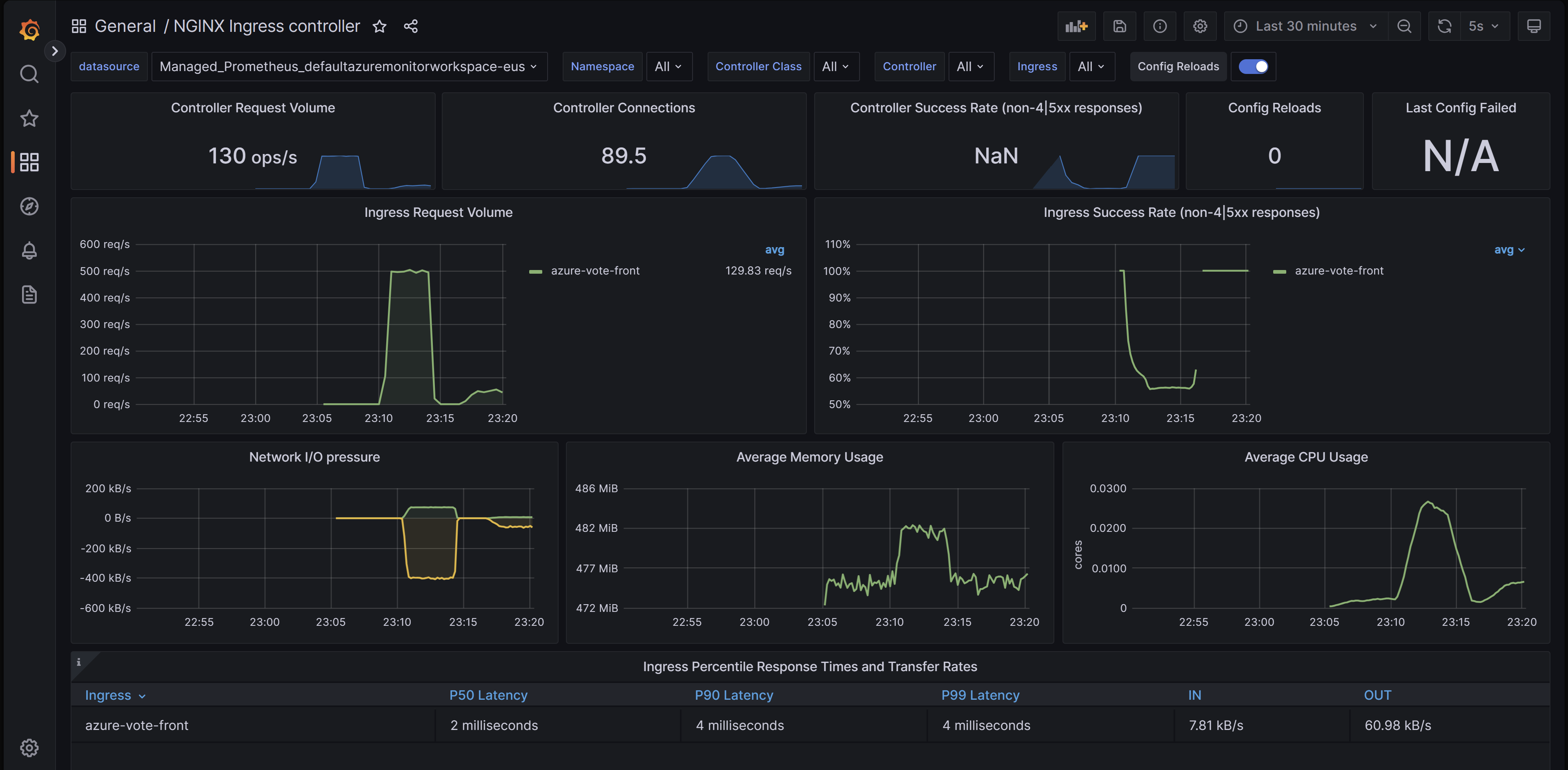
请求处理性能仪表板
借助此仪表板,可以了解不同入口上游目标的请求处理性能,这些目标是入口控制器将流量转发到的应用程序终结点。 仪表板显示全部请求的 P50、P95 和 P99 百分位数及上游响应时间。 你还可以查看请求错误和延迟的聚合。 使用此仪表板查看和改进应用程序的性能和可伸缩性。
你可以从 GitHub 下载此仪表板。
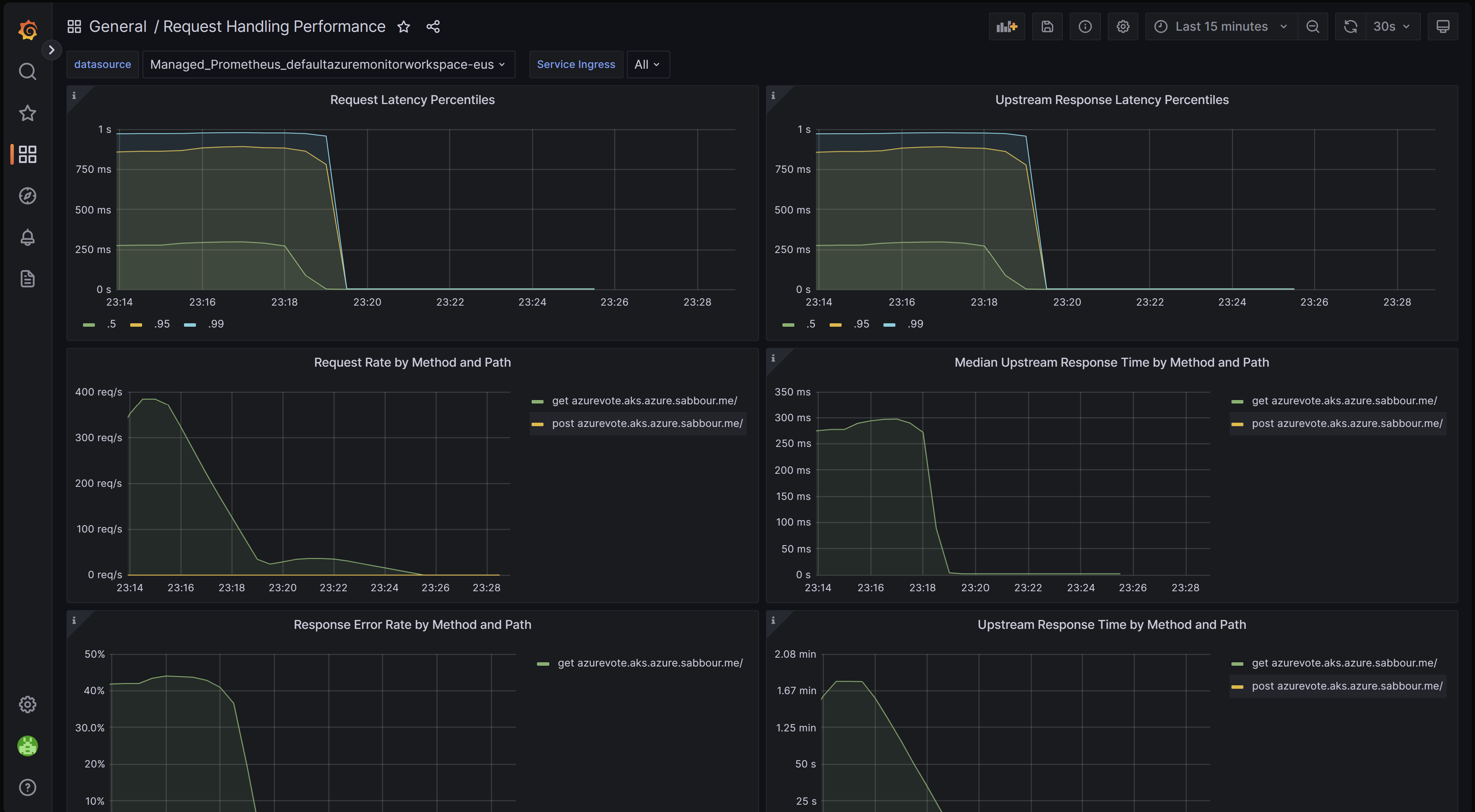
导入仪表板
若要导入 Grafana 仪表板,请展开左侧菜单并单击“仪表板”下的“导入”。
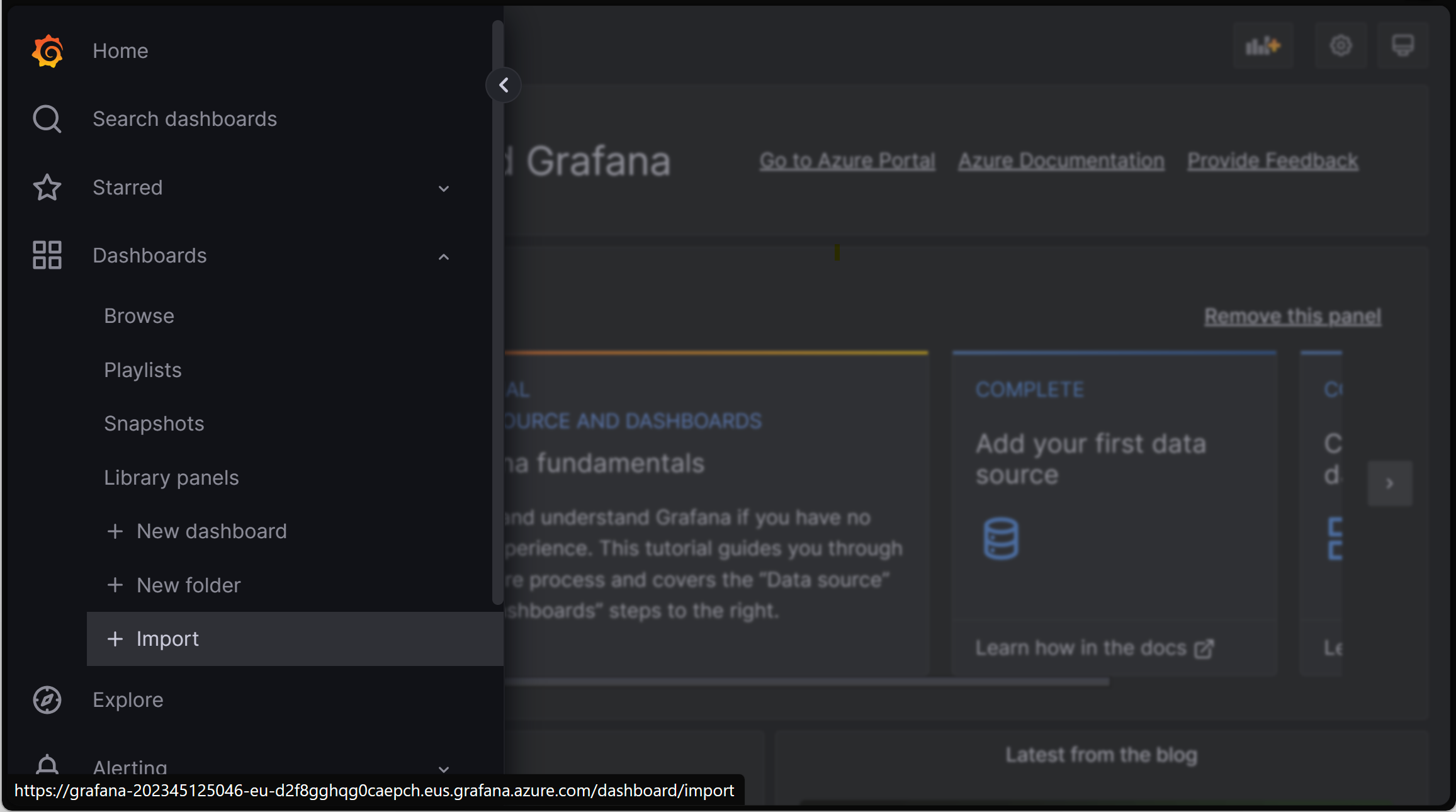
然后上传所需的仪表板文件,然后单击“上传”。
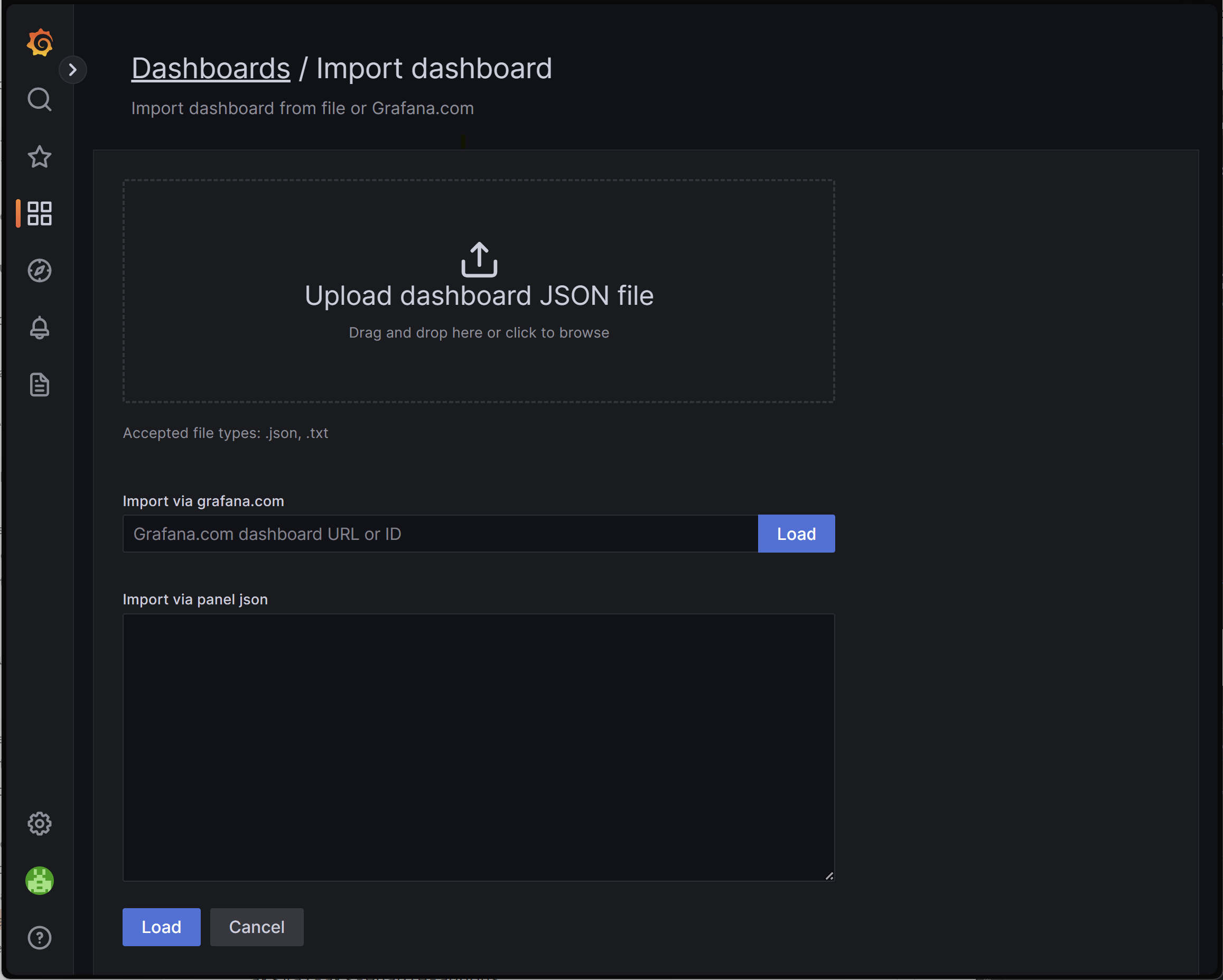
后续步骤
- 可以通过 Kubernetes 事件驱动的自动缩放程序 (KEDA) 使用 Prometheus 抓取的入口指标来配置工作负载的缩放。 详细了解如何将 KEDA 与 AKS 集成。
- 使用 Azure 负载测试创建并运行负载测试,以测试工作负载性能并优化应用程序的可伸缩性。
