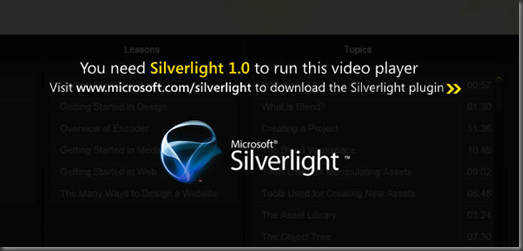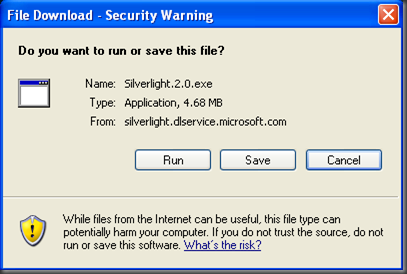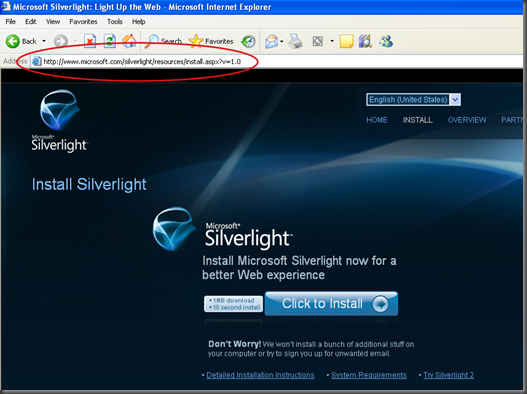total training DVD included with Web 2 repeatedly asks for Silverlight Version 1.0! Help!!!
This is a known problem that pops up every now and then with the Total Training DVD that is included with Expression Web 2. Let’s go over the scenario. When you put the Total Training DVD into the machine you see a prompt telling you to install Silverlight version 1.0 in order to continue.
Clicking the prompt opens the Microsoft Silverlight website to a download page that determines if you have Silverlight installed. If not, a button is displayed asking you to click to install. All you need to do to watch the Total Training videos is click the button and choose to run the file being downloaded (don’t forget to check if you’re blocking pop-ups!) and all will be right and good with the world.
Wait a moment, there’s a slight problem – when you clicked on that big install button did you notice something about the dialog box that popped up? Take a look again:
If you spotted that it’s installing Silverlight 2.0 and/or that the file size presented doesn’t match the 1MB file download that the page said it was then give yourself a gold star! Well, maybe you’re at the wrong web page. Not so fast – check out the URL you were re-directed to, circled below in red. Looks like it’s pulling from the Silverlight 1.0 site, all right but the file being pulled is the wrong one.
That presents quite a little problem. If you install version 2 of Silverlight the Total Training DVD won’t let you view the videos because the DVD runs a check specifically for Silverlight 1.0, not just for Silverlight. So before this blog post, you were stuck in a loop that gave you hours of fun beating your head against a <INSERT BLUNT STATIONARY OBJECT HERE>.
Fret not any longer. Until this problem can be corrected on the official Silverlight site, Silverlight 1.0 is available for download once again from the following locations:
Silverlight 1.0 on Windows Live SkyDrive
If you are told that another version of Silverlight already exists on the machine, check your Control Panel > “Add or Remove Programs” (or on Windows Vista or Windows 7 “Programs and Features”) and find Microsoft Silverlight. Right click it and choose to “Add or Remove” or “Uninstall” and then try installing the 1.0 package again.
- Will Buffington