Getting Ready for Windows 7 Part 3: Three Must Do Features For Your Users
 Windows 7 offers a real opportunity for ISVs to add value for your users.
Windows 7 offers a real opportunity for ISVs to add value for your users.
"...ISVs that are not gearing up for Windows 7 are missing an opportunity to prepare for a product that stands a much better chance of achieving widespread adoption than Windows Vista."
"There are a number of things users are going to like about Windows 7. The usability features that stand out for me include the taskbar improvements, including the jump lists and the fullscreen previews."
-Al Gillen, Vice President of IDC's System Software Research
Windows 7 will be generally available (GA) on October 22. The version that goes public in October will be available in late July. So you have time to be ready before Windows 7 goes public.
In parts 1 and 2 of this series, we explored the business reasons to support Windows 7 and how you can be sure your application is compatible.
- Getting Ready for Windows 7 Part 1: Why Be Ready for Windows 7?
- Getting Ready for Windows 7 Part 2: Microsoft Programs to Help Get Apps Compatible
In this post, we’re providing the insight into the developer tools you can use, and we’re describing the things that you can do right away to light up the Windows 7 features in your application.
Windows 7 offers you several ways to differentiate your products from your competitors. Depending on the scenario you focus on with your product, you might choose Scenic Ribbon, Taskbar, Federated Search, Multi-touch, Libraries, others. You can get a complete list of new features at Windows 7 Developer Guide. For a video that gives you an overview of the features from a developer point of view, see Windows 7 Introduction – New Features for Developers.
To help you decide what features apply to your software, we’ve put together a table of scenarios, features, and customer value. See Top 10 Scenarios; ISVs Add Customer Value with Windows 7 Features to help you decide what features will help get your customers the most value.
Tools to Light Up Your Application
Before getting into individual features, you’ll want to get the tools.
Training Kit for Developers
To get you ready quickly, download the Windows 7 Developer Training Kit. The kit includes presentations, hands-on labs, and demos on Taskbar, Libraries, Multi-touch, Sensor and Location Platform, Ribbon, Background Processes, Services, and Tasks, Windows 7 Instrumentation and Performance, and more. Download the kit for the release candidate from Windows 7 RC Training Kit for Developers.
API Code Pack for Managed Code Developers
If you develop in managed code (C# or VB), you’ll want the Windows API Code Pack for Microsoft .NET Framework (formerly VistaBridge) which is a source code library that provides access to the new Windows 7 features from managed code. These features are not available to developers today in the .NET Framework. Download the free code pack and check out this video of the Code Pack in Action.
Three Features
There are three features you should consider:
- Customize the taskbar for your application.
- Provide the user with meaningful tasks and items in the jump list.
- Use the common dialog to support Libraries.
For more information about these features from the user perspective, see Desktop, Jump Lists, and HomeGroup.
Code is available to show you how to implement the features in Windows 7 RC Training Kit for Developers.
Taskbar and Jump Lists
You'll notice the Taskbar the first time you open up Windows 7. A customized jump list lets your user go to the information they need most. The users of your application need not want to display the most recent documents saved; you may want to show the latest customers or the highest ranked items when the user clicks on your taskbar icon. You can manipulate custom destinations, user tasks, the Recent and Frequent lists, and items removed by the user by using the Taskbar and Jump Lists API.
For a screencast about the extensibility points for ISVs using the Windows 7 Taskbar, see Windows 7 Taskbar Light-up.
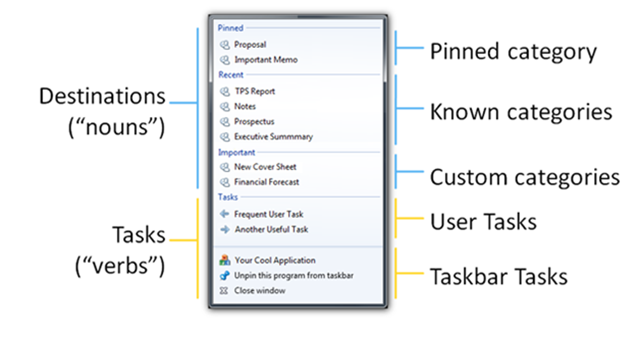
For a video on how to implement, see Windows 7 Feature: Taskbar and Jump Lists. For a blog post that includes code and video, see Windows Task Bar in 10 Minutes. For conference presentations, see Windows 7 taskbar: Developer Resources on MSDN. For step by step in depth code samples, see the three-part blog postings, Developing for the Windows 7 Taskbar.
Libraries
Libraries are user-defined collections of content. Libraries extend the idea of known folders to make it easy for users to save files in a consistent way. Content can be stored all over the PC and network. Libraries give users control over their “Documents Library” folder structure. Users define which folders to include in the Documents Library.
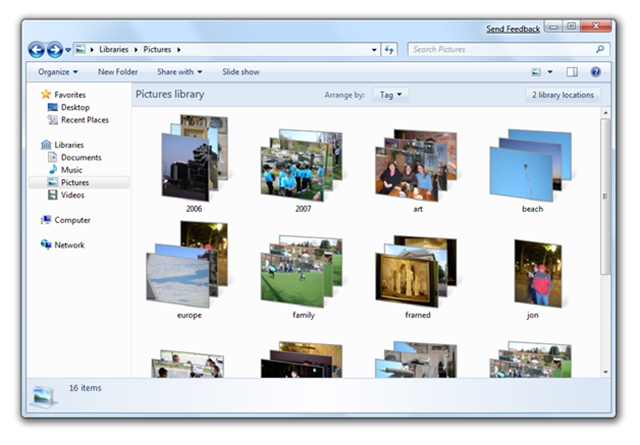
To get started, use the common save dialog box for your applications. This will automatically display libraries to your users. To use the new Common Dialog, you'll need to use the newer Vista or Windows 7 API in the System.Windows.Forms.FileDialog namespace. It's like a half dozen line of codes described in Light Up with Windows 7 Libraries.
For more information, see Windows 7 Programming Guide – Libraries or Windows 7 Libraries – Managed Code.
Next Steps
Download the developer training kit for the release candidate from Windows 7 RC Training Kit for Developers. And if you are working with managed code, get the latest Windows API Code Pack for Microsoft .NET Framework.
The next post in this series:
For more information, see Windows 7. For details on the opportunities for ISVs and developers, see Windows 7 Developer Guide.
Bruce D. KyleISV Architect Evangelist | Microsoft Corporation
Technorati Tags: Microsoft,Windows7
Windows Live Tags: Microsoft,Windows7
WordPress Tags: Microsoft,Windows7