Install and run the Azure CLI on the Windows Subsystem for Linux (WSFL)
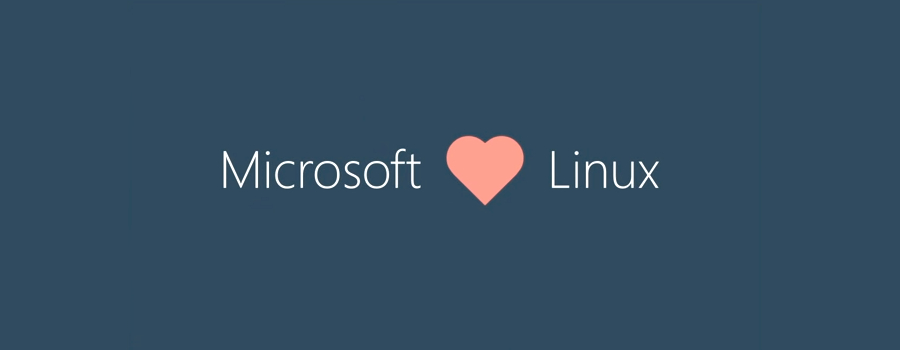
Christos Matskas walks us through how you can get native Bash up and running on your Windows device.
 By Christos Matskas, Premier Azure Dev PFE at Microsoft
By Christos Matskas, Premier Azure Dev PFE at Microsoft
The Windows team has done an extraordinary job of bringing a truly integrated Linux subsystem to Windows 10. That's right, you can use the native Linux (user and kernel modes) inside Windows without the need of a VM, container or any other emulator.
This has opened up so many possibilities and brings a very powerful tool to Windows. Using native Bash is a dream come true for many people and even me, whose use of it is limited to 0.05% of its true capabilities! Do I care? No. Do I use Bash? Whenever and wherever I can. Any command I know or I need to use and is available, I'll use. My days have lately consisted of jumping between tools such as:
- Native Windows CMD
- PowerShell
- Bash (on WSFL)
- Visual Studio Code
- Visual Studio 2015/2017
Every single tool comes with its own pros and cons, and sometimes I mix it up to keep things interesting and continue to learn. I also strive to be as cross-platform as possible, plus I like to test my scripts/commands on both PowerShell (which is cross-platform anyway) and the Azure CLI (cross-platform as well). I therefore get to spend more time using a variety of tools to be able to better meet various project demands. Some projects need to run on Linux only, whereas others are more flexible. I need to be the same with my skillset.
Working with the Azure CLI
Up until today, I would do my PowerShell scripting on Windows and then switch to my Mac to test the CLI equivalent commands. This was fine but meant that I had to take screenshots across 2 different devices. It also meant that I had to carry both laptops with me (which I do anyway) when I want to blog about stuff etc. I could, of course, use the Azure CLI on Windows but without tools such as grep, it's like typing with one hand behind my back! I want the true power that comes with a Linux command line, such as Bash.
Today I decided that this would happen no more, so I set out to discover if I could install the Azure CLI tools on my Windows Subsystem for Linux! My initial attempts yielded some results, but in the end I was completely unsuccessful. This was partly because of my limited knowledge of Linux and partly because of the special setup of WSFL. After failing to install, I reached out to Rich Turner, one of the masterminds behind WSFL for some advice. And, of course, the man delivered!
Installing the Azure CLI on WSFL
There are only a couple of carefully choreographed steps required to get the Azure CLI up and running.
- Install the WSFL if you haven't. Instructions here
- Open Bash as an administrator
- Install npm: sudo -i apt-get install npm
- Run the following command: sudo -i npm install -g azure-cli
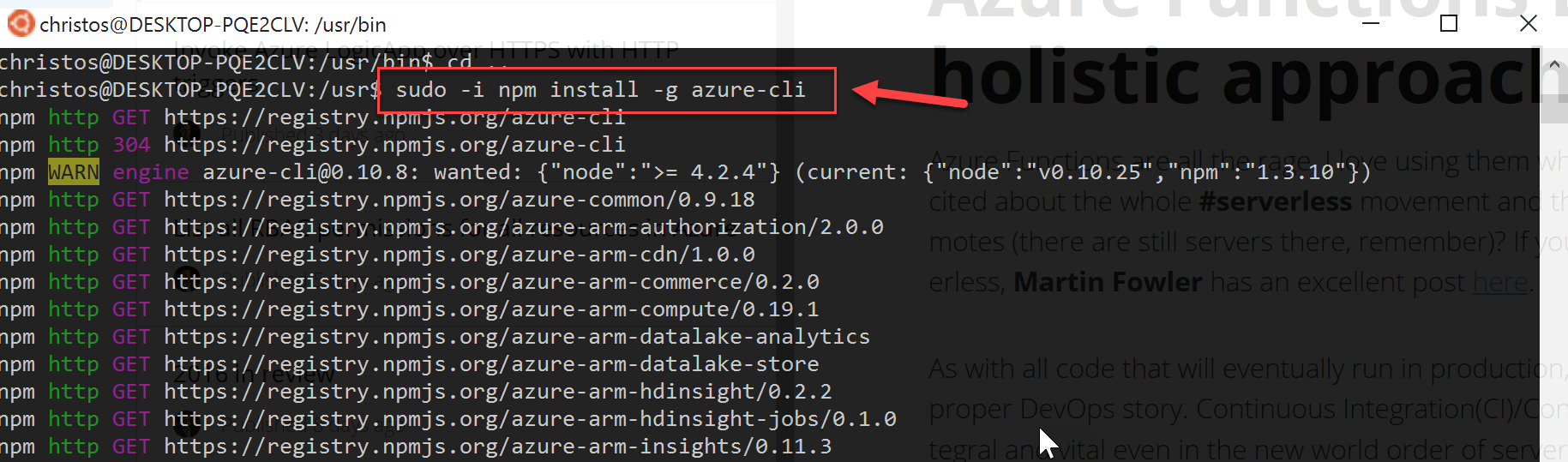
- Verify that it's installed by typing: sudo npm list -g
- Create a semantic link due to changes to the way Node.js is installed for later versions. More info on this here : sudo ln -s /usr/bin/nodejs /usr/bin/node
- Run any of the azure commands
The key to all of this, and something that I was completely unaware of (Linux n00b) is what Rich kindly explained in an email to me:
Now, to install the Azure-cli package, you also need to invoke sudo -i <command>. The -i means that sudo creates a new shell instance which is given elevated privileges. This is required because the azure-cli installer spawns several commands which, if -i is not used, spawn outside of the elevated permissions of the current shell, and which fail.
If all goes well, when running the azure command you should be presented with this:
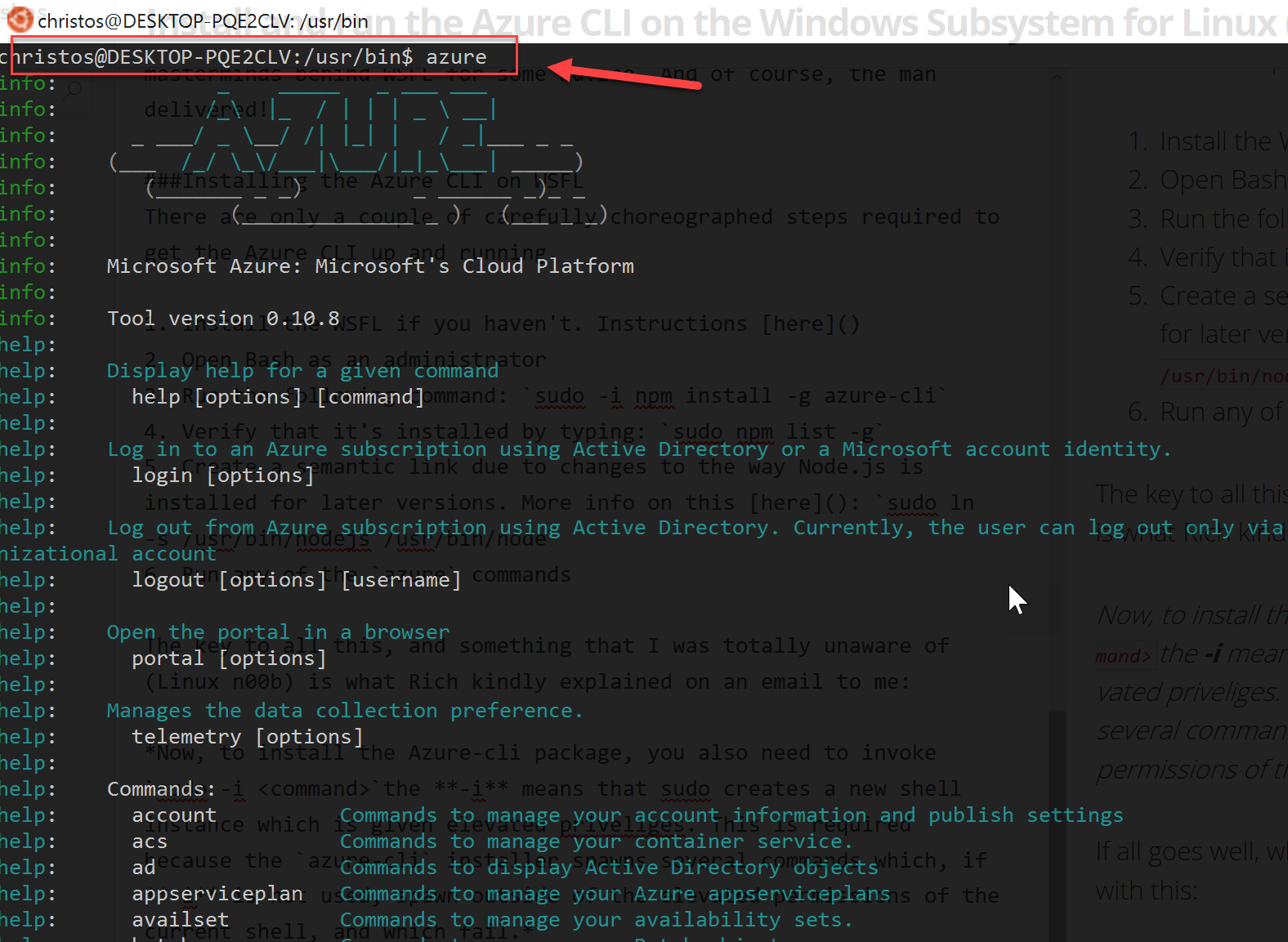
And you know it's serious business when there's ASCII art involved :)
I can now login to Azure and execute any of the available commands against the appropriate subscription.
Azure CLI Telemetry - ET Phone Home
Something that didn't work as expected when I installed it this time was the prompt to allow for telemetry to be collected on my usage of the Azure CLI. In the end, after bashing the keyboard a few times, it accepted the default which was....(drum roll)..."NO Telemetry". Kudos to the guys. But I'm a sucker for helping out so I decided to enable the telemetry anyway. You can, at any time:
- enable telemetry with: azure telemetry --enable
- and disable using: azure telemetry --disable
Pro-tip
Did you know that you can switch between Bash and CMD without leaving the command line? While inside Windows CMD, type Bash and see the magic happen! Then, once you're done, type exit and you're back to where you started. I use it all the time to wipe out unwanted directories by switching quickly to Bash and running rm -rf'. Loving it, even if it's just for that!
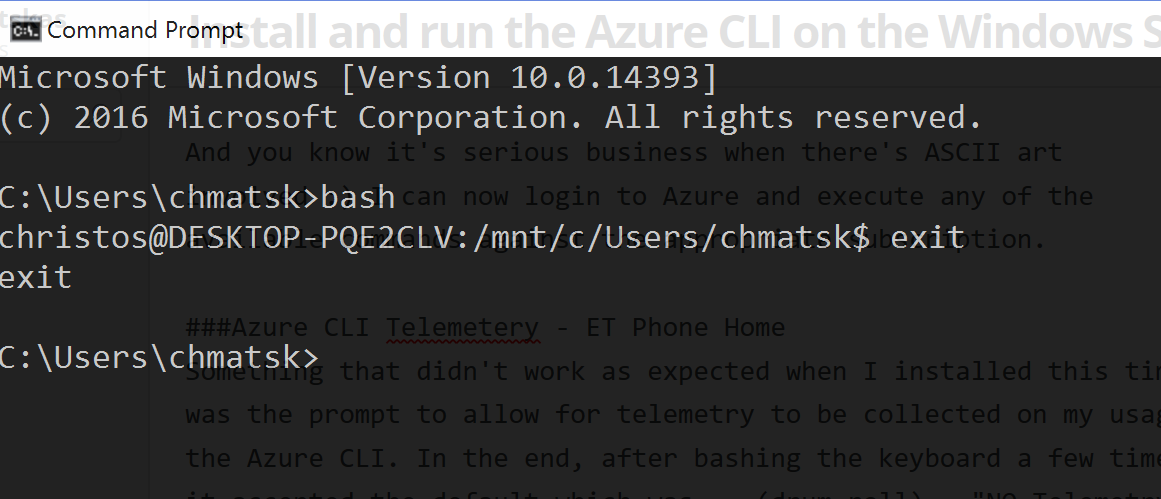
Conclusion
It may have taken a couple of emails and a bit of head scratching, but the end result is far better than I would have imagined. I can now run and test Azure scripts using any of my favourite, open source tools from the comfort of a single Windows device. I hope this helps your setup as well.
Special Thanks
Special thanks goes to Rich Turner (MS Windows team) for his help in sorting out some configuration issues.
---
Looking to get more out of your Azure subscription? We have some fantastic resources for you to look through, whether you have a spare hour or a few days!
Comments
- Anonymous
January 17, 2017
Wow.. what a great post.. Thank you for sharing.. - Anonymous
January 22, 2019
Hey there! Fantastic post.I might suggest adding in one more step between steps 2 & 3 and add the command:3. Update the apt-get available packages list by running: sudo -i apt-get update