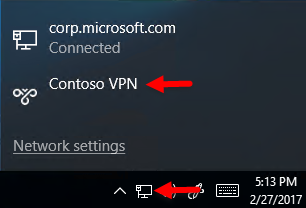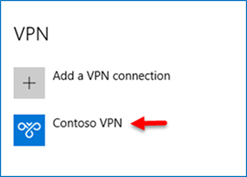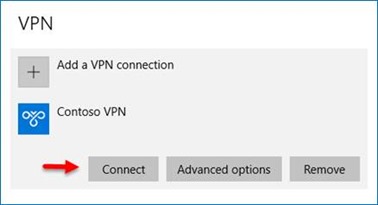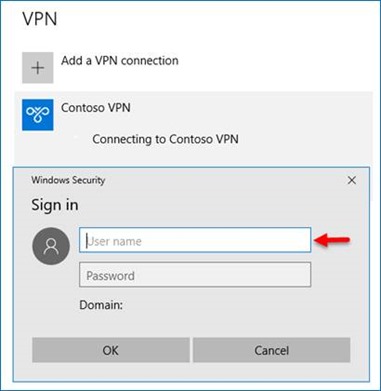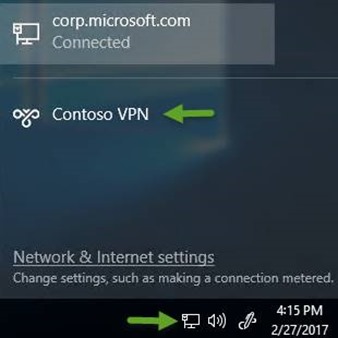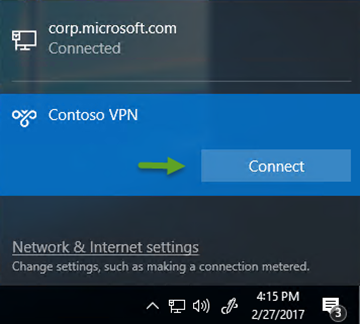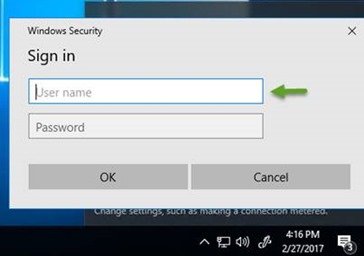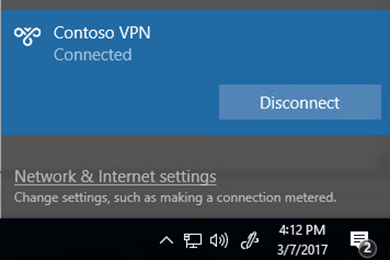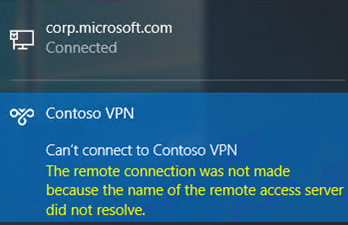Tip of the Day: Creators Update (v1703) - Establishing a VPN Connection from the Network Flyout
When launched from the VAN, VPN connections on Windows 8.1 could be completed in as few as two clicks. In Windows 10 however, the number of steps regressed to as many as five to seven clicks. Windows 10 v1703 (Creators Update) improves the user experience by including UI enhancements reducing the number of steps required back to two.
Example Connection Flow (Windows 10 GA to v1607)
1. Click the network icon on the taskbar.
2. Click the desired VPN profile on the top of the menu.
3. This launches the Settings > Network & Internet > VPN page where you must click the desired VPN profile again.
4. After selecting the VPN profile, you must click Connect.
5. And provide credentials.
6. But you are not done yet! You must still close the open Settings window
Example Connection Flow (Windows 10 Creators Update v1703)
1. Click the network icon on the taskbar.
2. Select the desired VPN profile and click Connect.
3. The Sign in UI is conveniently rendered on the desktop. Of course, if credentials are saved, this step is unnecessary.
4. After clicking OK, the connection is established with no messy cleanup needed.
As an added benefit, connection errors are also conveniently displayed on the network flyout.