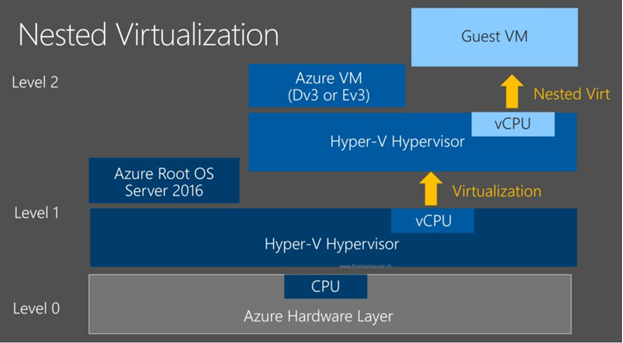(RDS) Tip of the Day: Nested Virtualization in Azure
Today's Tip...
We announced nested virtualization support coming to Azure with Dv3 or Ev3 series at //build session last month.
Now you can enable nested virtualization using the Dv3 and Ev3 VM sizes. We will continue to expand support to more VM sizes in the coming months.
For software and hardware prerequisites, configuration steps and limitations for nested virtualization please see the document here. In this blog we will discuss a couple interesting use cases and provide a short video demo for enabling a nested VM.
Now not only you can create a Hyper-V container with Docker (see instructions here), but also by running nested virtualization, you can create a VM inside a VM. Such nested environment provides great flexibility in supporting your needs in various areas such as development, testing, customer training, demo, etc. For example, suppose you have a testing team using Hyper-V hosts on-prem today. They can now easily move their workloads to Azure by using nested VMs as virtualized test machines. The nested VM hosts will be used to replace physical Hyper-V hosts, individual testing engineer will have full control over the Hyper-V functionality on their own assigned VM Host in Azure.
Let's look at another example, suppose you want to run your development code, tests or applications on a machine with multiple users on it without impacting them, you can use the nested virtualization technology to spin up independent environments on demand to do that. Within nested VMs, even if you are running a chaos environment your users will not be impacted.
Ready to try it? Please see the video below with my engineer Charles Ding setting up nested VM (here is the link to the power shell script he created and used in the video).
References:
- Nested Virtualization in Azure - https://azure.microsoft.com/en-us/blog/nested-virtualization-in-azure/
- Introducing the new Dv3 and Ev3 VM sizes - https://azure.microsoft.com/en-us/blog/introducing-the-new-dv3-and-ev3-vm-sizes/
- Run Hyper-V in a Virtual Machine with Nested Virtualization - /en-us/virtualization/hyper-v-on-windows/user-guide/nested-virtualization
- Hyper-V Containers - /en-us/virtualization/windowscontainers/manage-containers/hyperv-container