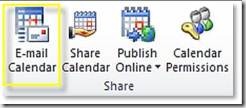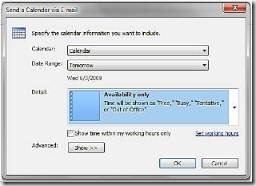Office 2010 Tips & Tricks – Group Meeting Scheduling
Cut the stress out of scheduling group meetings
Tip: Use the Group Scheduling View feature to quickly find that open slot for your next team meeting!
This view shows the individual calendars of everyone on your team, all at once.
Step by Step: 1. Select Calendar view 2. Click on the check boxes next to team members’ names to turn on the Group Scheduling View |
Tip: Send your calendar to others using the E-mail Calendar feature on the Home Ribbon to take the guesswork out of scheduling meetings. Choose the time range you’d like to send, and the level of detail—from free/busy to the details of every meeting.
Step by Step: 1. Select Calendar view 2. Click on the E-mail Calendar feature under the Share Chunk in the Home Ribbon |
|
3. Click through the menu options to choose what is sent on your calendar. |