StaffHub: First Logon Experience for Firstline Employee
Introduction: This blog post is part of the StaffHub blog series. In this post, we will look at the first logon experience to StaffHub from the perspective of a firstline employee.
Downloading and Installing the App:
After creating your team in StaffHub, and adding members to the team, it's now time for the firstline employees to start using the StaffHub app. When the team members were added to the team, the manager can enter their mobile phone number and send an invite. This will send an SMS message to the employee's mobile device with a link to download the app. Below is an example of this SMS message on an Apple iPhone:
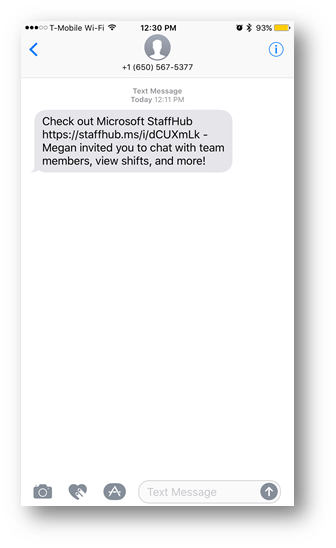
Create an Account:
Once the user has installed the app, launch the app. On the Home screen press Need an account?
Note: If the user has an identity in Azure Active Directory, they can login with their account by pressing I have an account. However, for purposes of this blog we have configured StaffHub to dynamically create new user accounts in Azure AD and automatically assign the appropriate license for StaffHub use in Office365. For more information, see StaffHub: Automatically Assign Licenses to New Users
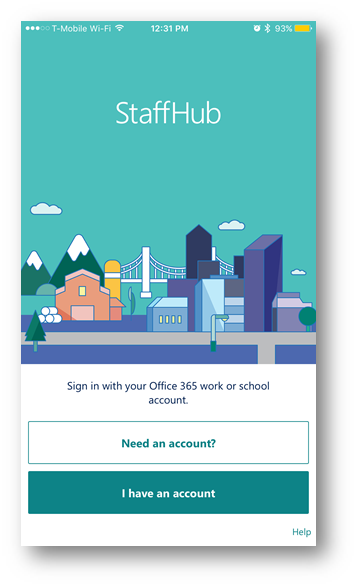
On the next screen, type in your mobile phone number and press Next:
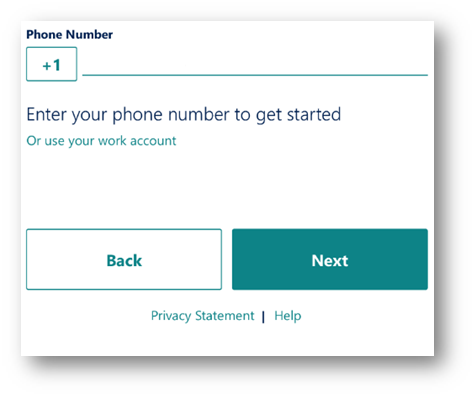
A verification SMS will be sent to the mobile device. Enter the code from the SMS and then press Next:
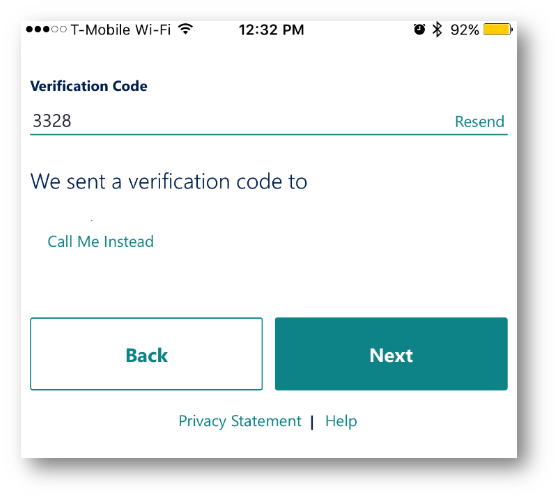
On the Create Your Work Account screen, fill out the name and password fields and press Next
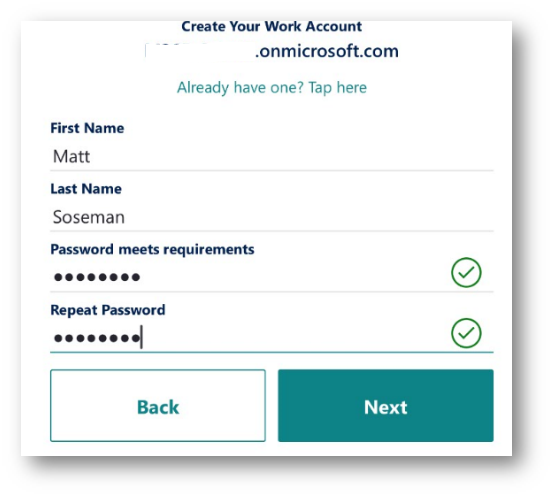
On the Success! Page, verify the information is correct and take note of the work account address (i.e. user.name@tenant.onmicrosoft.com) and press Next:

You will now be prompted to login, enter your credentials and click Sign In:

A new SMS message will be sent to the user's mobile device with a verification code. Type in the verification code and click Next:

You will now be signed into the app, and presented with the main MyShifts screen.

At this point the user can start using StaffHub. Refer back to my blog (Staff Hub section) for next steps on configuring the team's schedule, using the different features within the app,etc).