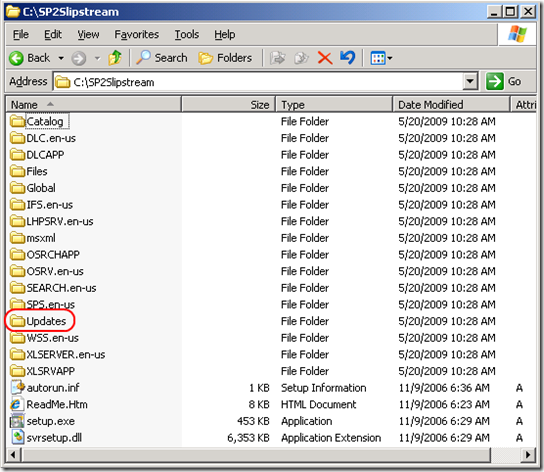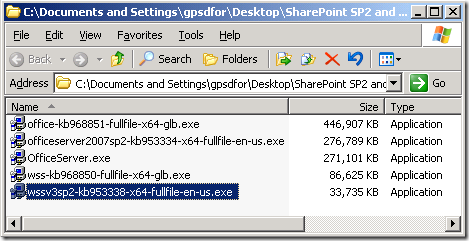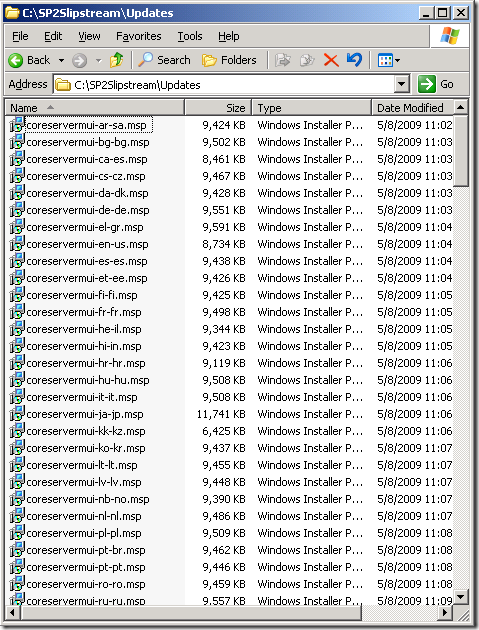Slipstreaming SP2 into SharePoint Server 2007
If you are performing a greenfield or clean install of SharePoint, it is a good idea to install the latest version (which as of today would be Service Pack 2 with the April Cumulative Update). The latest install media for SharePoint, however, only has SP1 integrated, so today I will show you how to slipstream the latest updates into your install media.
To get started, you will need a copy of the SharePoint 2007 install media, the SP2 installers for both Windows SharePoint Services and Office SharePoint Server, and the latest Cumulative Updates for both WSS and MOSS. You can download them all here:
- SharePoint Server Install Media (Note… you will be able to use your own product key, so don’t worry about the fact that this is the “Trial Version”. You will want to download the OfficeServer.exe file and not OfficeServerwithSP1.exe file, or else you will have the additional step of deleting the SP1 files that were slipstreamed in).
- Windows SharePoint Services 3.0 Service Pack 2 (SP2)
- The 2007 Microsoft Office Servers Service Pack 2 (SP2)
Windows SharePoint Services 3.0 cumulative update package: April 30, 2009SharePoint Server 2007 cumulative update package (MOSS server package): April 30, 2009
Edit: October cumulative updates have been released. Follow the same steps, but use the two following CU files instead of those released for April:
- SharePoint Server 2007 Cumulative Update Server Hotfix Package (MOSS server-package): October 27, 2009
- Windows SharePoint Services 3.0 Cumulative Update Server Hotfix Package (WSS server-package): October 27, 2009
First, create a folder that will hold the slipstreamed installer. In my case I’ll call it c:\SP2Slipstream.
Next, extract the install media into that folder as follows:
OfficeServer.exe /extract:c:\SP2Slipstream (there are no spaces after the /extract switch). You will end up with the folder structure below.
The Updates folder is where we are going to extract all up the SP2 and Cumulative Update files, and setup.exe will be smart enough to integrate the updates at install time.
Next, extract the four update files as follows:
wssv3sp2-kb953338-x64-fullfile-en-us.exe /extract:c:\sp2slipstream\updates
officeserver2007sp2-kb953334-x64-fullfile-en-us.exe /extract:c:\sp2slipstream\updates
wss-kb968850-fullfile-x64-glb.exe /extract:c:\sp2slipstream\updates
office-kb968851-fullfile-x64-glb.exe /extract:c:\sp2slipstream\updates
When you are done, the Updates folder will be full of msp files.
One last step before you burn the SP2Slipstream folder to a CD… Delete Wsssetup.dll from the updates folder because it conflicts with Svrsetup.dll. Having both Wsssetup.dll and Svrsetup.dll in the updates folder for a slipstreamed installation source is not supported.
Burn your SP2Slipstream folder to a CD and you are all set to go!
*Update: I had someone ask me if the above steps will work if you are starting out with SP1 Media instead of RTM, and the answer is yes. I just like using the RTM Media as it starts out with a clean Updates folder instead of being full of SP1 updates that are superseded in SP2.
Comments
Anonymous
January 01, 2003
@John- I haven't tried it myself, but the steps should be the same and are documented here: blogs.msdn.com/.../wss-and-moss-language-pack-slipstreaming.aspxAnonymous
January 01, 2003
@Shafaqat- Are you trying to install SharePoint 2007 on Windows 7? If so, the error message is exactly right. SharePoint is a server application that will only install on Windows Server 2003 or later (system requirements here). With SharePoint 2010, the product team invested in making it so that SharePoint 2010 will install on Windows 7 (so that you can use it as a developer). If that is what you are looking to do, instructions are here:msdn.microsoft.com/.../ee554869(office.14).aspxAnonymous
January 01, 2003
This is a wonderfully simple, yet detailed article that covers the steps for creating slipstreamed installation media. Thank you for putting this together. This does a much better job than the TechNet article that is supposed to cover the same topic (http://technet.microsoft.com/en-us/library/cc261890.aspx)! Someone has even already shared that comment on the TN article, but that has done nothing to get the information changed to be more useful.Anonymous
January 01, 2003
Thanks for the great detail in this blog post. I need to install all the language packs as well. If I extract them all to the same updates folder will it be smart enough to install them as well? Yes, I know I need to install OS support for East Asian languages first. ThanksAnonymous
January 01, 2003
Updated cumulative servicepacks / hotfixes are now available. You will be best-off following the updated links & downloading the hotfixes from the links that will be sent to you - as you must have them emailed to you SharePoint Server 2007 Cumulative Update Server Hotfix Package (MOSS server-package): October 27, 2009 http://support.microsoft.com/kb/974988 SharePoint Services 3.0 Cumulative Update Server Hotfix Package (WSS server-package): October 27, 2009 http://support.microsoft.com/kb/974989Anonymous
September 24, 2010
Hi i have tried this solution but when i rum setup.exe it shows error "Windows Server 2003 sp1" is required, i am using Windows 7 32-bit ultimate edition. Please help me why it is asking for server 2003 sp1.Anonymous
March 29, 2011
Thanks so much, this is concise and extremely useful.Anonymous
July 29, 2011
Do you know if this method is the same for SahrePoint Server 2010 SP1 + CU ?Anonymous
August 02, 2011
" I just like using the RTM Media as it starts out with a clean Updates folder instead of being full of SP1 updates that are superseded in SP2." If you delete everything in the Updates folder will that turn it into RTM media ? Does this method work with Sharepoint 2010 ?