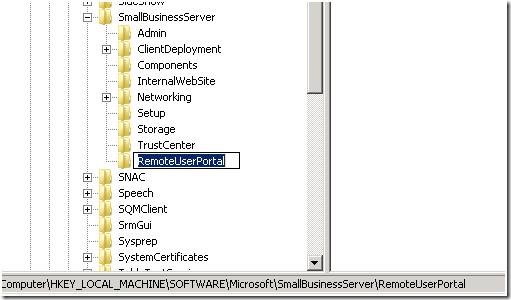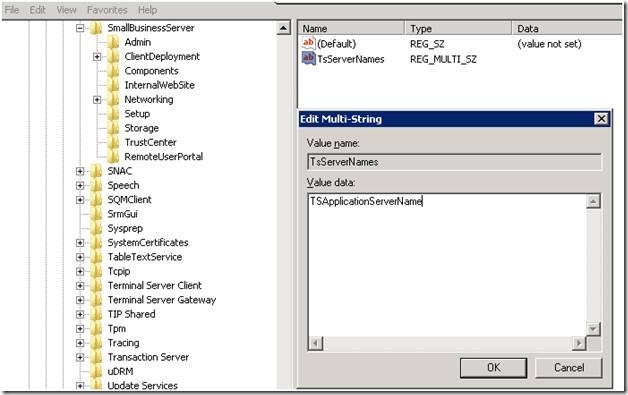SBS 2008: How to Make Terminal Servers in Application Sharing Mode Appear in Remote Web Workplace
[Today's post comes to us courtesy of James Frederickson]
Administrators will see all servers and workstations that are shown in the SBS Console’s Computer tab. However, standard users will only see workstations that they have been granted access to. This means that Terminal Servers in the domain will NOT be shown to standard users. To allow non-administrators to see Terminal Servers present in the network, follow these steps:
- Log on to SBS 2008 as an Administrator
- Open Registry Editor by typing "regedit" in the Start menu. In the Registry Editor, navigate to "HKEY_LOCAL_MACHINE\SOFTWARE\Microsoft\SmallBusinessServer"
- Create a sub-key "RemoteUserPortal" under the key "SmallBusinessServer", if it does not already exist
- Under the "RemoteUserPortal" key, create a new a Multi-String Value with the name"TsServerNames" (without the quotes; note the capitalization)
- Edit the "TsServerNames" value, add your TS servers name into the value data (one server per line), and then click OK to save them
- After completing the steps above, the servers you added into the registry will show to all RWW users in their computer selection list.
Note: Once this change is completed, ALL users will be able to view the TS Server from RWW.
Comments
- Anonymous
January 01, 2003
PingBack from http://www.ditii.com/2009/01/10/sbs-2008-how-to-make-terminal-servers-in-application-sharing-mode-appear-in-remote-web-workplace/