SBS 2008 Console May Take Too Long to Display Alerts and Security Statuses, Display Not Available, or Crash
[Today's post comes to us courtesy of Damian Leibaschoff and Justin Crosby]
Under certain conditions, the Windows SBS Console may show one or several of the following symptoms:
The Other Alerts in the Home tab will show as “Not Available”
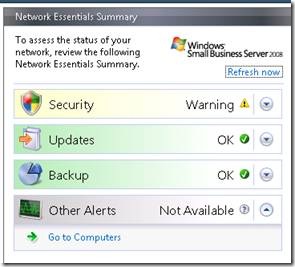
The Console.Log may also contain exceptions like this one:
[5164] 090620.094247.9164: Exception:
---------------------------------------
An exception of type 'Type: System.Data.SqlClient.SqlException, System.Data, Version=2.0.0.0, Culture=neutral, PublicKeyToken=b77a5c561934e089' has occurred.
Timestamp: 06/20/2009 09:42:47
Message: Timeout expired. The timeout period elapsed prior to completion of the operation or the server is not responding.
Stack: at System.Data.SqlClient.SqlConnection.OnError(SqlException exception, Boolean breakConnection)
at System.Data.SqlClient.TdsParser.ThrowExceptionAndWarning(TdsParserStateObject stateObj)
at System.Data.SqlClient.TdsParser.Run(RunBehavior runBehavior, SqlCommand cmdHandler, SqlDataReader dataStream, BulkCopySimpleResultSet bulkCopyHandler, TdsParserStateObject stateObj)
at System.Data.SqlClient.SqlDataReader.ConsumeMetaData()
at System.Data.SqlClient.SqlDataReader.get_MetaData()
at System.Data.SqlClient.SqlCommand.FinishExecuteReader(SqlDataReader ds, RunBehavior runBehavior, String resetOptionsString)
at System.Data.SqlClient.SqlCommand.RunExecuteReaderTds(CommandBehavior cmdBehavior, RunBehavior runBehavior, Boolean returnStream, Boolean async)
at System.Data.SqlClient.SqlCommand.RunExecuteReader(CommandBehavior cmdBehavior, RunBehavior runBehavior, Boolean returnStream, String method, DbAsyncResult result)
at System.Data.SqlClient.SqlCommand.RunExecuteReader(CommandBehavior cmdBehavior, RunBehavior runBehavior, Boolean returnStream, String method)
at System.Data.SqlClient.SqlCommand.ExecuteScalar()
at Microsoft.WindowsServerSolutions.SystemHealth.Monitoring.MonitoringSQLDataStore.GetAlertCountPerType(ComputerType type)The Security and Other Alerts status will take very long to update in the Home tab.
The Security Status and Other Alerts will take a very long to populate in the Network, Computers tab.
Manually generating a report in the Reports tab may cause the console to crash if the report includes the Security content option.
If you are seeing one or multiple symptoms like the ones described above, the following steps should help improve the overall performance of the Windows SBS console and prevent them from happening. There is always the chance that you might be experiencing an issue that is unrelated to this post but does present itself with similar symptoms, if that is the case, then the following steps might not provide relief.
- Download the following file to the server you are going to be working on:
- https://cid-d5fe25afb6c3615f.skydrive.live.com/self.aspx/.Public/updateSBSMonitoring.sql
- We recommend you save the file to an easy to access path, such as c:\windows\temp.
- Complete a backup of the SBSMonitoring Databases
- Open Services from Administrative Tools, Services
- Accept the UAC prompt
- Find and stop the SQL Server (SBSMONITORING) service.
- Make a copy of the files in the following folder:
- C:\Program Files (x86)\Microsoft SQL Server\MSSQL.1\MSSQL\Data
- Once the file backup is completed, start the SQL Server (SBSMONITORING) service.
- Proceed to run the following set of commands to implement the improvements
- Open an Administrative Command Prompt (Run As Admin)
- Type the following command, substitute the path to the updateSBSMonitoring.sql file as needed (We recommend that you do NOT copy & paste this command directly from the blog post):
- Sqlcmd -S %computername%\SBSMonitoring -E -i c:\windows\temp\updateSBSMonitoring.sql
- Success will show an output like this:
Changed database context to ‘SBSMonitoring’
(1 rows affected)
This command can take up to 10 minutes depending upon the speed of the hardware. Once complete results should improve immediately.
For more information about monitoring your Windows SBS 2008 server, read Monitoring and Reporting in Windows SBS 2008.
Updated 7/17/2009: Included command to immediately begin clean-up.
Comments
Anonymous
January 01, 2003
The comment has been removedAnonymous
January 01, 2003
The comment has been removedAnonymous
January 01, 2003
AAS, Please re-download the file. The file has less than 50 lines. If yours is reporting 300+, the file must have become corrupted during download. Thanks, JustinAnonymous
January 01, 2003
I have applied the fix successfully. But the sbs console still crashes when i run a daily summary report. Any other suggestions ?Anonymous
July 14, 2009
The comment has been removedAnonymous
July 16, 2009
Whilst this appears to have resolved the "Not Available" problem we were experiencing I have noticed that the sbsmonitoring_log database has grown 1Gb overnight. Will this be reduced during maintenance or is it something I will need to address ? Thank youAnonymous
July 16, 2009
After redownloading it and running the instructions it worked. Thanks.Anonymous
July 17, 2009
Hello Could you please tell me how often the SBS Monitoring database is supposed to run it's cleanup job ? I applied your sql file 3 days ago, and my database still has 90 days of events logged. Does the cleanup job also get logged in the event viewer ? That way I can see when it was last run. Thank youAnonymous
July 24, 2009
Thank you Justin. The cleanup job is working fine now, as is my console. Having run the updated SQL I found my sbsmonitoring_log file increased by 2Gb in size. I'm not sure if this is consistent with your findings.Anonymous
July 28, 2009
The author does a great job of arranging this vast body of knowledge into one blog. I do agree w/the other reviewers on that point.Anonymous
July 29, 2009
I have applied this fix successfully, and when I generate a summary report the console still crashes. Is there any other suggestions that you could have me try ?Anonymous
May 23, 2014
Pingback from SBS MSSQL$SBSMONITORING 1105 Event Error SQL | Alex's Local User InsightsAnonymous
October 02, 2014
Hey I ran this script on a 3.9GB sbsmonitoring database and it created a 20GB LDF file and consumed the remaining space on the drive and brought it down.
Thanks!Anonymous
October 06, 2014
Panoptik: The script is provided "As is". If you read posts about the script you will know that it can potentially grow a hysterical sized log file. When that does happen and the database becomes unrecoverable please follow this guide instead:http://blogs.technet.com/b/sbs/archive/2011/08/22/how-to-recreate-the-sbsmonitoring-database.aspxAnonymous
November 07, 2015
I have tried all of mentioned above and even recreated the SBSmonitoring DB using steps outlined on (http://blogs.technet.com/b/sbs/archive/2011/08/22/how-to-recreate-the-sbsmonitoring-database.aspx ) and i Reports still fail to run / Updates / Security tabs hang on querying then the console crashes and re opens.
Any ideas ?