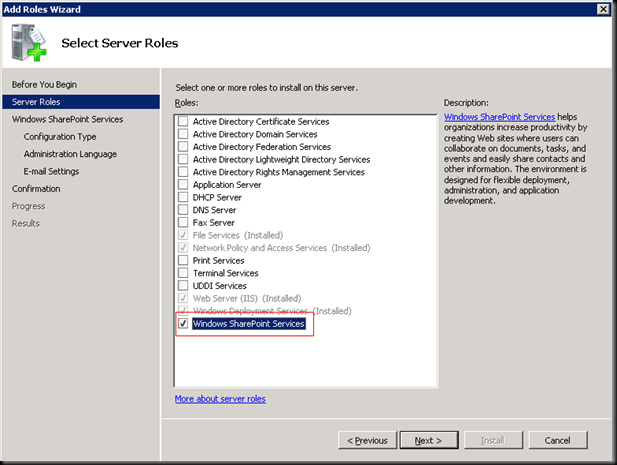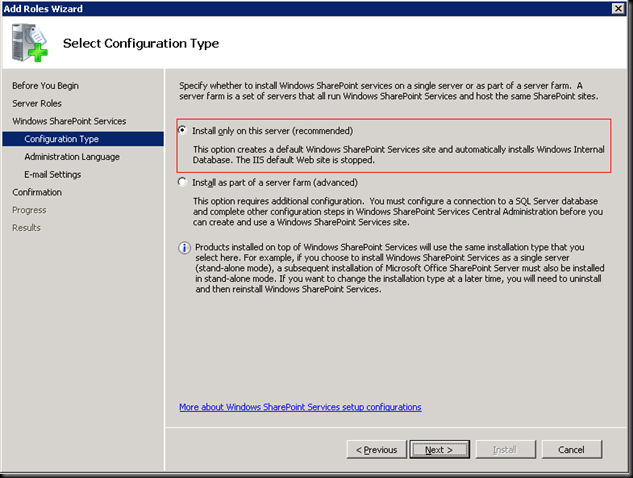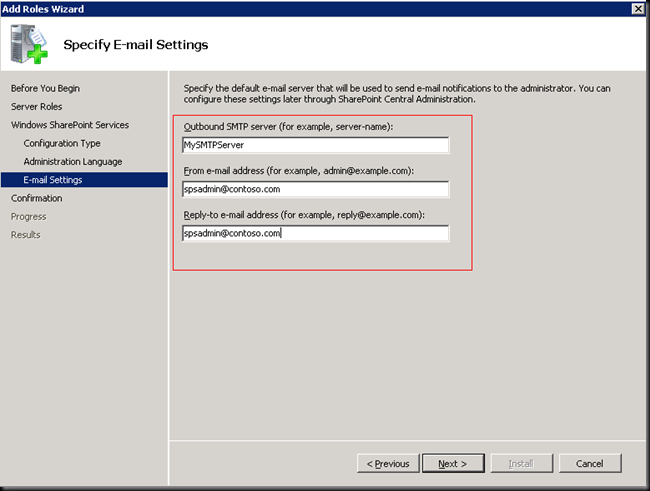Configuring WSS 3.0 on Longhorn (Windows Server 2008) RC0 Build
Sorry folks, I have been pretty busy lately and its been long that I have posted something here. So here we go....
How to configure Windows SharePoint Services 3.0 on a Windows Server 2008 (Codename: longhorn) Build RC0. (You can download RC0 build from here.)
First of all, I did a upgrade from Windows Server 2003, (it didn't had WSS installed, but IIS was there.). I had Windows PowerShell 1.0 installed, and that needs to be removed before you can do a in-place upgrade. After the upgrade I had to struggle a bit with the display drivers (Intel 865G Chipset on DELL OptiPlex box), but it got sorted out with the Vista 32* driver for the same Chipset.
Ok now the actual steps...
1. Open up Service Manager (for people who are seeing Longhorn for the first time can find it on the taskbar )
2. Locate Roles Summery and Click on Add Roles

3. This will open up Add Role Wizard >> Click Next and Choose Windows SharePoint Services as the Server Role
4. Click Next to read the instructions about installing WSS (I am assuming you already know the concept of installing WSS as a stand-alone mode and Farm Mode)
5. For this post I will choose Stand-Alone from the next page which means it will create its on DB
6. Select Administration Language in the Next Page
7. Click Next and you will be required to enter the Outgoing Email Settings - so enter your SMTP (Exchange / Windows SMTP / Any SMTP Server) address, the From Email Address field and the To Email Address Field
8. Click Next >> Read the summery and Click Install
9. The progress bar will show the installation progress and once its finished you will see a screen of installation succeeded. This will automatically create a WSS site on port 80 (will stop the Default Web Site) with Team Site Template.
In my next post I will explain more on Installing MOSS on LongHorn. Happy reading...
This posting is provided "AS IS" with no warranties, and confers no rights.
Comments
- Anonymous
October 26, 2007
PingBack from http://msdnrss.thecoderblogs.com/2007/10/26/configuring-wss-30-on-longhorn-windows-server-2008-rc0-build/