Controlling the OffCAT background process (OffCAT_RTS.exe)
Intro
OffCAT uses an automatic background process (OffCAT_RTS.exe, but referred to as RTS) to respond to known Office program crashes and to check for updated rule or application files. This background process is also responsible for uploading OffCAT telemetry. The background OffCAT process does not intentionally capture information that identifies you. However, the telemetry may indirectly capture strings such as file paths that include identifying data such as user ID.
This background process can be fully managed using the following registry data:
- Key: HKEY_CURRENT_USER\Software\Microsoft\OffCAT
- DWORD: RTSMode
- Value: <see possible values below>
How to update the Windows registry
You can use the following steps to update the Windows registry with the desired value for RTSMode:
- Click Start, type regedit in the Start search box, and then click regedit.exe in the Programs list.
- In Registry Editor, locate the following subkey for OffCAT.
HKEY_CURRENT_USER\Software\Microsoft\OffCAT - On the Edit menu, point to New, click DWORD Value, type RTSMode, and then press ENTER.
- Right-click RTSMode, and then click Modify.
- In the Value data box, type the desired value (see possible and example values below), and then click OK.
- Exit Registry Editor.
Possible values for RTSMode
- Notifications
By default, RTS displays alerts to let you know, for example, that a known crash has been detected – as shown in the following figure.
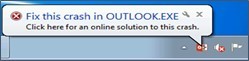
To turn off these notifications, set RTSMode=1 (Hexadecimal).
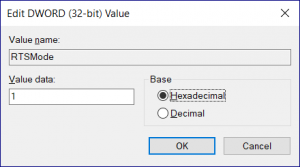
- Crash detection
If RTS detects a known crash in an Office program, the alert shown in the above figure is displayed.
To turn off known crash detection, set RTSMode=2 (Hexadecimal).

- Rule file and application updates
RTS periodically checks the download locations for rule files and for OffCAT application files to see if newer versions are available.
To turn off this update check, set RTSMode=20 (Hexadecimal).
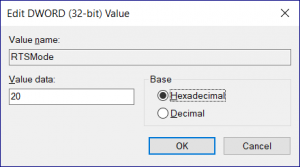
- Windows notification area icon for OffCAT
To turn off the display of the OffCAT icon in the Windows notification area, set RTSMode=40 (Hexadecimal).

- Run on-demand only
You can configure RTS so that it will run only when OffCAT.exe or OffCATCMD.exe are running or when the OffCAT add-in is loaded in an Office program.
This can be done by setting RTSMode=1000 (Hexadecimal).
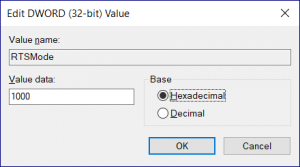
- Telemetry
To stop RTS from uploading OffCAT telemetry, set RTSMode=8000000 (Hexadecimal),
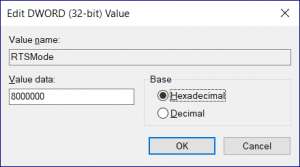
which is the same thing as 134217728 (Decimal).

- Disable RTS
To completely disable all background functionality provided by RTS, set RTSMode=ffffffff (Hexadecimal),

which is the same thing as 4294967295 (Decimal).

Example values for RTSMode
All of the above values can be combined to give you a customized experience. Here are some examples:
- Disable notification area alerts (RTSMode=1) plus disabling the crash detection feature (RTSMode=2)
Set RTSMode = 3 (Hexadecimal) - Run in on-demand mode (RTSMode=1000) plus disable the notification area icon (RTSMode=40)
Set RTSMode=1040 (Hexadecimal) - Disable the rule file update check (RTSMode=20) plus disable OffCAT telemetry (RTSMode=8000000)
Set RTSMode=8000020 (Hexadecimal):