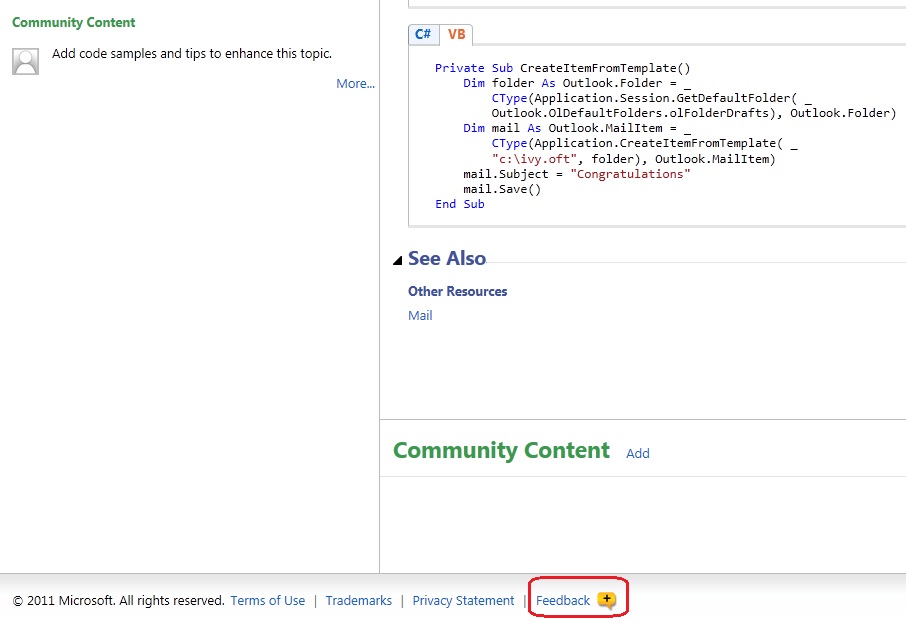Finding your way around Office developer documentation
I’d like to share with those of you who are new to Office solutions development a few tips about using Office developer documentation.
Where
Like most Microsoft products, our most up-to-date Office developer documentation is published on MSDN Library. The most common ways to find content is to use a search engine or the Table of Contents in the MSDN Library.
Use roadmaps and developer centers to get a comprehensive view of available resources for each Office product, including code samples, videos, API references, blog posts by our writers, MVPs, and other community experts. For example:
- Office Development Site Map and Office Developer Center
- Office 2010 Developer Roadmap and Office 2007 Interactive Developer Map
- Excel Developer Roadmap and Excel Developer Center
- Outlook Developer Roadmap and Outlook Developer Center
Consult product team blogs for a regular feed of best practices and tips, for example, Access Blog, Excel Blog, Outlook Blog, and Word Blog.
MSDN Samples Gallery, CodePlex, and Channel 9 support Microsoft and community members sharing code examples, projects, videos, and articles.
The rest of this post are tips about viewing documentation on MSDN.
MSDN views
MSDN Library offers three views: Lightweight, ScriptFree, and Classic. Use the default Lightweight view for a faster page load, particularly if you have relatively low Internet bandwidth. Use the Lightweight View to enjoy the fullest spectrum of features, for example, viewing a video in a Visual How To. The following screenshot shows a video player in the Lightweight View.
If Internet performance is generally not an issue for you and being able to access a full Table of Contents to identify available content is a priority, for the time being, you can still use the Classic View. The following screenshot shows the Table of Contents in the Classic View.
In the longer term, more improvements will go only to the Lightweight View so that it will become the view of choice for all customers.
Preferred programming language
If a topic provides code in multiple languages, with one click, you can switch to display all code on that page to the programming language you choose. The following screenshot shows the Lightweight View of a topic that provides code in two managed languages, and clicking the VB tab displays all the code in Visual Basic.
Sharing code samples
On MSDN Library, use Community Content to share your code and related content. The preceding screenshot highlights one entry point to Community Content that is below the Table of Contents.
Providing feedback
We welcome feedback about our documentation or help experience. In Lightweight View, click the feedback icon at the end of a topic.
In Classic View, use the Click to Rate and Give Feedback link at the top of the topic.
In Scriptfree View, click the Feedback link at the top of the topic.
Questions about your code
Many Office MVPs and experts are active in MSDN forums that correspond to their areas of specialty. Share your code questions in the respective forums and learn from the community!
Comments
Anonymous
December 07, 2011
Great to know about classic view. I wish that was the default view. You didn't describe what script free view is, though.Anonymous
December 16, 2011
The comment has been removed