Phonetic Guides, Yomi, Furigana, or “Ruby” Text
Hello, this is Gwyneth Marshall again. Today we will continue from the East Asian Page Layout Features in Office 2010 article to describe another East Asian feature in Office 2010 called Phonetic Guides. The terms Phonetic Guide, Yomi, Furigana, or "Ruby" Text are used somewhat interchangeably to refer to an annotative gloss placed above or to the right of characters to aid the user in pronunciation. This is particularly important for logographic languages where the reader may not be familiar with the character or the character has more than one pronunciation.
|
NOTE: These features require at least one East Asian language to be enabled as described in My Language Preferences: Office Editing Languages. If additional settings need to be changed, these are noted with the feature. |
Office provides methods to annotate text in
- Access
- Excel
- Outlook
- Publisher, Word, and Outlook WordMail
Access
- Set your Region to Japanese. You will also need to set your default editing language to Japanese.
- Create a new empty database.
- In the table view that appears, create a new field by typing "LastName" in the Add New Field edit box.
- Create a second field called "LastNameFurigana"
- On the ribbon, click the down arrow on the View button and change to the Design view.
- You will be prompted to save the table, name the table, and click OK.
- Click on the text field you just created. In the Field Properties view at the bottom of the window, you should see the Furigana text property.
- In the Furigana text property, type the name of the Furigana field you created above, "LastNameFurigana."
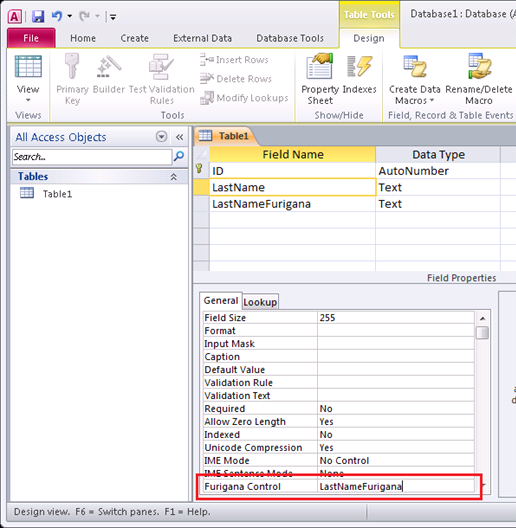
- Change the view to the Datasheet view.
- Change your current keyboard to the Japanese IME and ensure the input mode is set to Hiragana.
- Type "ta-na-ka" in the LastName field and hit the Enter key until the IME candidate is accepted. You should now see the Furigana version of that last name in the LastNameFurigana field. See the image below for an example.
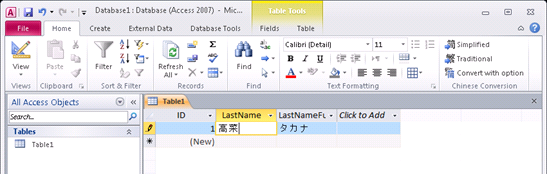
Excel
- You must first ensure one East Asian Language set as your default editing language, as defined in My Language Preferences: Office Editing Languages.
- Type some text and select the cell.
- Go to the Home tab of the Ribbon.
- In the Font chunk, click the down arrow on the Phonetic Guide button.
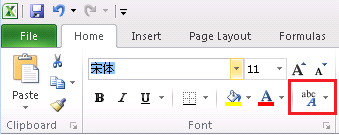
- Select Edit Phonetic
- Type the desired gloss text in the cell.
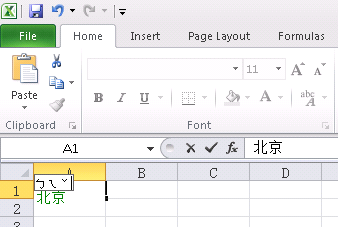
Outlook
- Set your Region to Japanese.
- Switch to the Contacts view.
- Create a new contact.
- You should now see some grey fields above the name and company fields. When you type in a Japanese name in these fields, the Furigana text is automatically filled in. The text in the image below was entered with the Japanese IME (set the input type to Hiragana) and type "Tanaka" and "Kanako" for the last and first names. NOTE: Copying and pasting text into the Last Name field will not create the Yomi text. You must change your current keyboard to the Japanese IME and then type in the text.
- To change the values of the Furigana text, click the Edit Yomi... button.
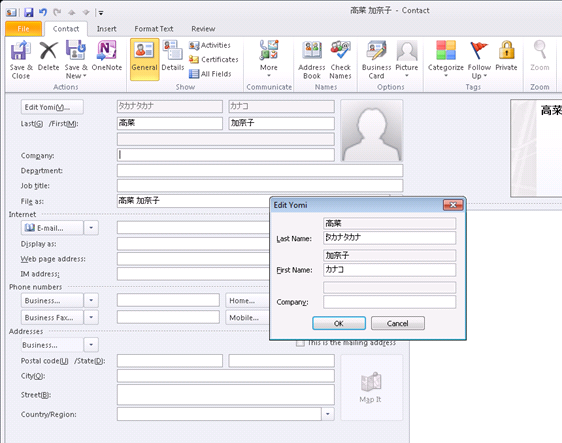
- If your Exchange Administrator has turned on the Yomi feature and your Region is set to Japanese, you can see this field in the Outlook Address book.
Publisher, Word and Outlook WordMail
The following images are for Word, but the instructions are the same for Publisher and Outlook WordMail.
- You must first ensure one East Language enabled, as defined in My Language Preferences: Office Editing Languages.
- Type and then select some text.
- Go to the Home tab of the Ribbon.
- In the Font chunk, click on the Phonetic Guide button. (NOTE: If this button is clicked in with Japanese set as the default editing language, this feature will automatically provide the phonetic guide for the Kanji characters. Other East Asian languages only provide the space where users manually input the phonetic guide, that is, if the button is clicked.)
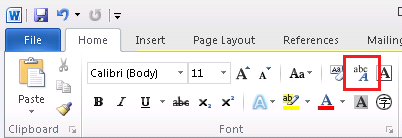
- You will then be presented with a dialog box to enter in desired gloss text.
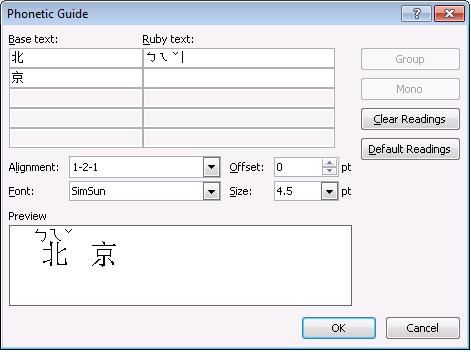
The end result will look similar to this:
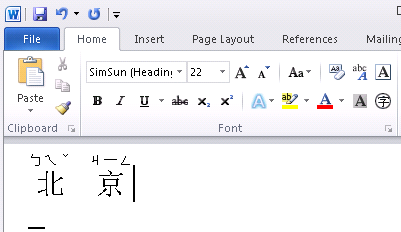
Big thanks to Grace Sturman, Peter Liang, Vyom Munshi, Seiichi Kato, and Paul Suurs for helping me with this article.
Comments
Anonymous
January 01, 2003
For Office 2003, look to the start menu for Office > Tools > Language Settings. Once you've set the default editing language as described above, you'll find a new button in your formatting bar.Anonymous
January 01, 2003
Will it be possible to install phonetic guide in Mocrosoft Power Point?Anonymous
September 08, 2011
Does this work with MS Office 2003 as well? If so how do I find the equivalent of Home tag.Anonymous
January 31, 2012
Is there some way to set defaults (font, size, position) rather than having to select these each time a character string is selected for ruby formatting? Also can a shortcut (s/a a macro) be developed so that one can just highlight a string, click and have the desired formatting applied? ThanksAnonymous
February 15, 2012
Will it be possible to install phonetic guide in Mocrosoft Power Point?Anonymous
May 11, 2012
Every time I change the font in word (after I have applied furigana), the alignment for all the furigana in the entire document become misaligned; the furigana starts overlapping with the characters. Is there any sort of way to refresh the alignment of the furigana of the entire document?Anonymous
December 06, 2014
Is it possible to enable the phonetic guide in excel2013 in case your default language is not japanese?Anonymous
January 19, 2015
I've got a problem with the alignment. The position of the furigana phonetic guide is not above, but left of the word. So I will get a lot of gaps in between my words. Does anybody know about this? Thanks so muchAnonymous
September 26, 2015
I thank you very much for explaining how it is possible to use furigana phonetic guide, but I have just the same problem as Maarten: its position is not above but to the left of the word. And also comma automatically added before the word. Maybe somebody knows the way to correct the alignment of ruby? Thanks a lot.Anonymous
December 10, 2015
I would very much like to see a keyboard shortcut to access the Yomi fields. Currently in Outlook 2013, typing "Alt-V" brings up the REVIEW tab, making access to the Yomi field useless.
There is not even a shortcut that can be used in the Quick Access Toolbar!
Help!
Microsoft?
