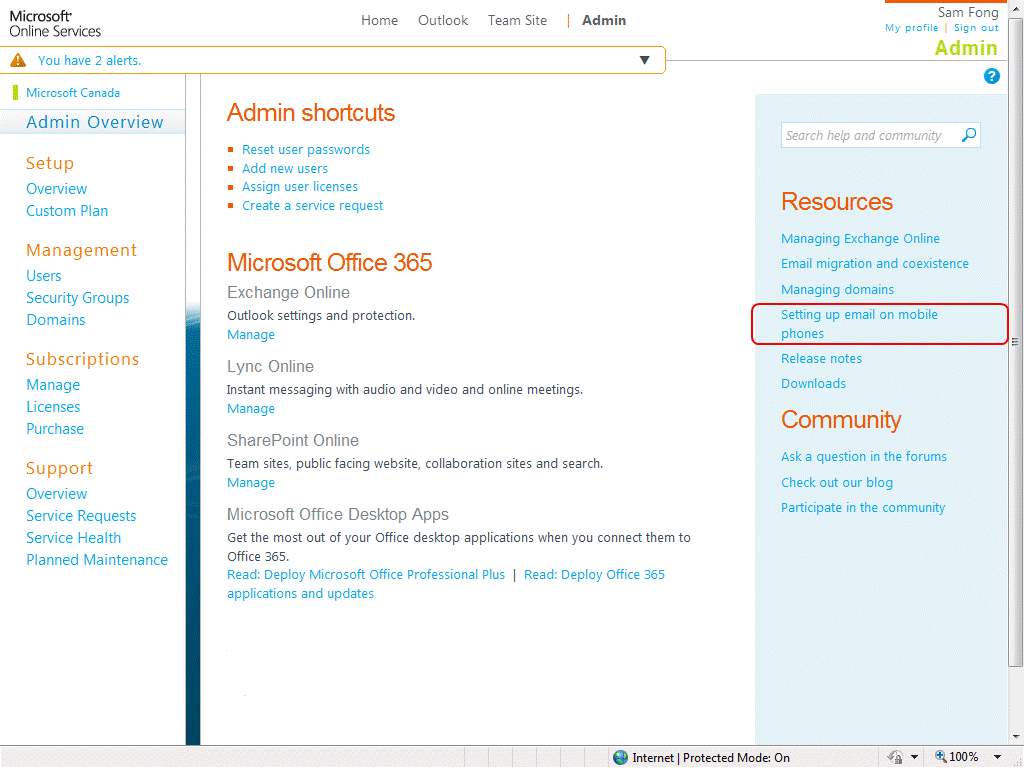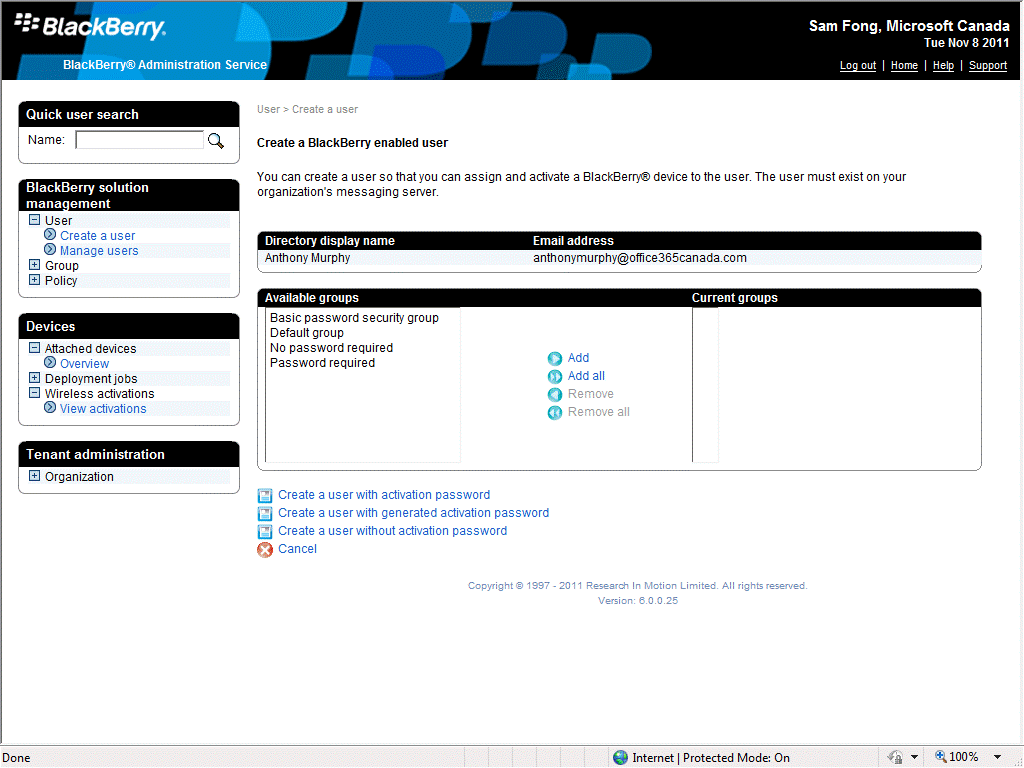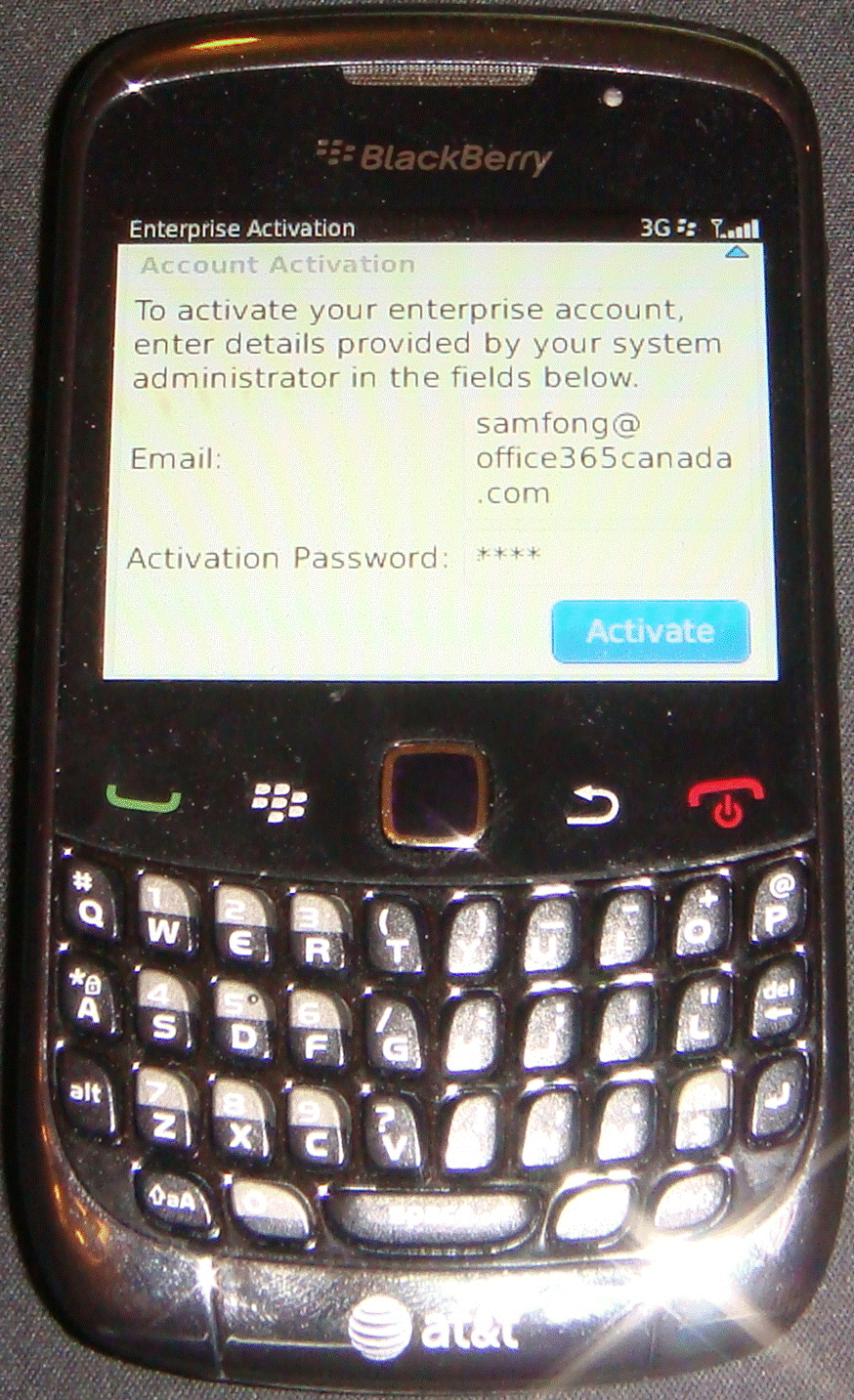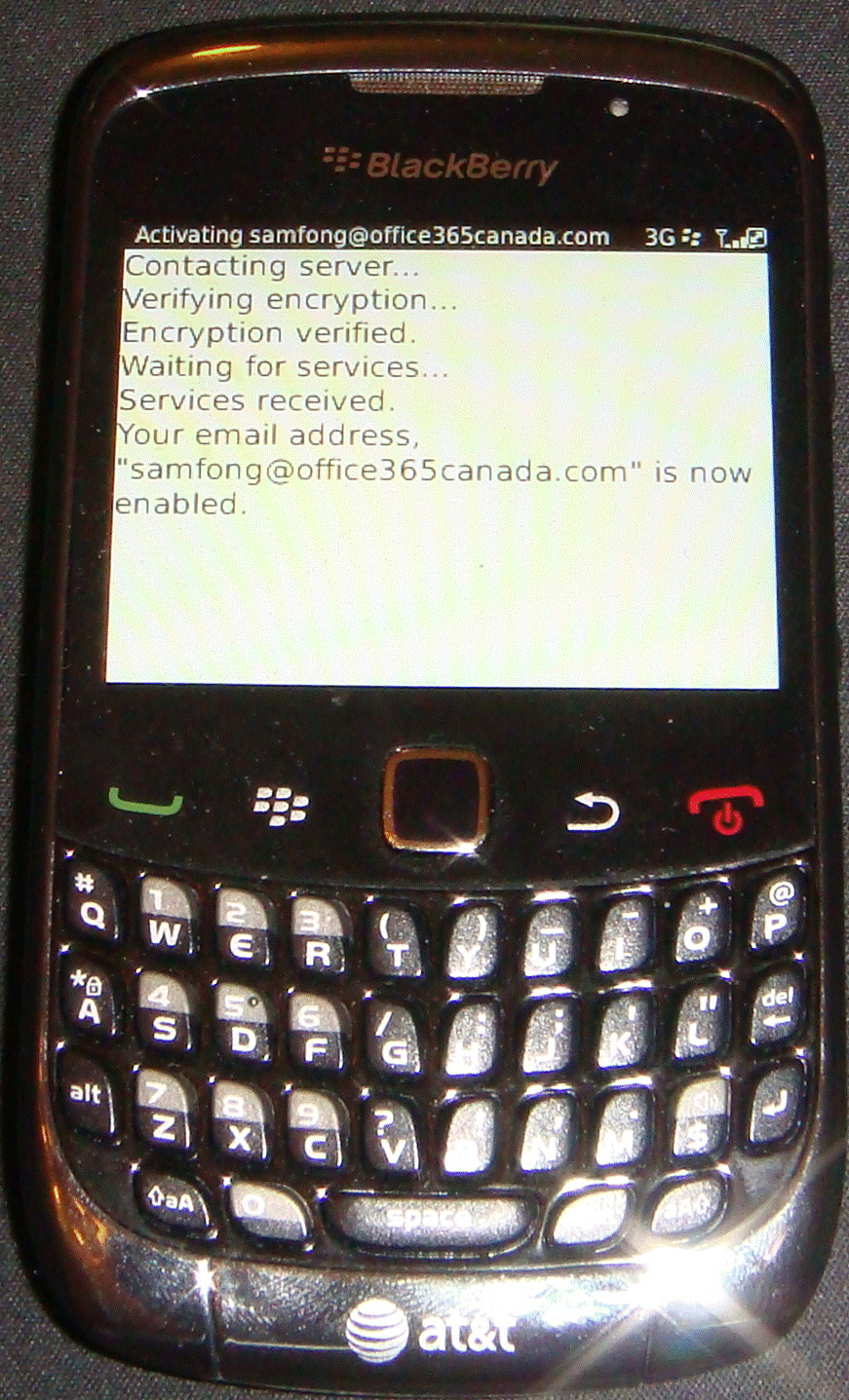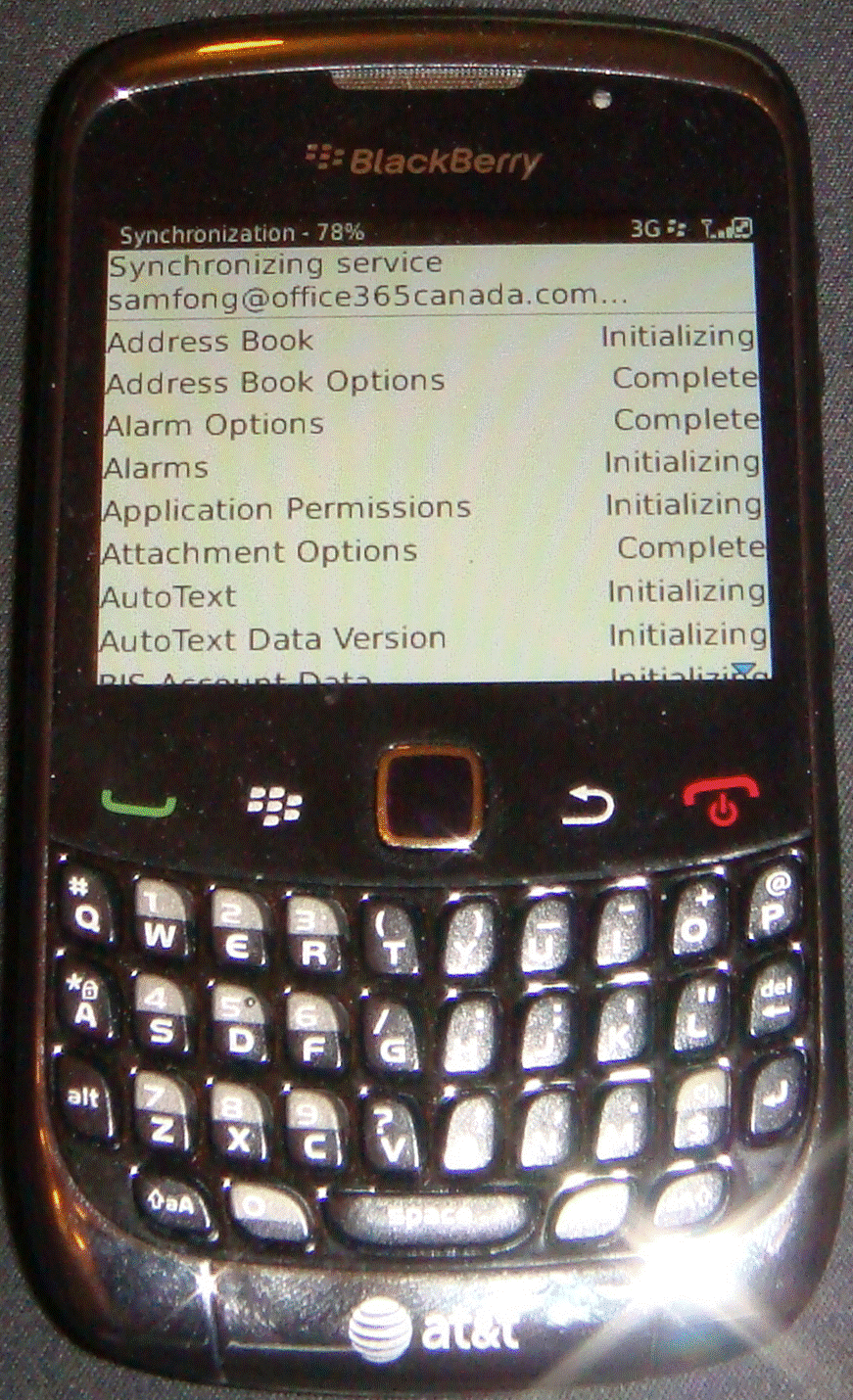Tutorial :. Office 365 and BlackBerries
The release of RIM’s upcoming BES in the cloud, BlackBerry Cloud Services (BBCS), is just around the corner. Many customers are asking how they can access this new offering for free from within their Office 365 tenants. Below is a quick tutorial to help save you hours of documentation searching.
Add RIM’s Business Cloud Services to your Office 365 tenant
Do this by logging into the Office 365 Portal and then select “Setting up email on mobile phones” from the Resources panel to the right.Enable BlackBerry Business Cloud Services (BBCS)
Selecting to enable BBCS will add a section to the admin overview page for authorized services. Click the Manage link to be taken to the integrated BBCS administration portal. If this is the first time you have logged into BBCS, it may take several moments for the service to complete provisioning.Enable Office 365 Users for BBCS
To use the BBCS service with Office 365, you must first “create” your users. This simply means looking through your existing Exchange Online users and selecting those that you want to enable for BlackBerry access. The import of user information to BBCS is seamless through the rich integration between the two services.Apply Group Based Policies
You can select one of the default policy groups or define a custom one for your organization. Once you have selected the relevant groups, complete the wizard to enable the user for BBCS access.The final step is to activate the actual BlackBerry device for use against BBCS and Office 365. To do this, select the option to generate or specify an activation password. With this information in hand, proceed to the next step.
From the device itself, browse to Options > Device > Advanced System Settings > Enterprise Activation. Simply fill in the email address and activation password, then select Activate and look for the service books to be downloaded.
Verify that the inbox, calenar and contacts have been synchronized successfully and you are all set to go!