Accessing your Office files from any computer with Windows Live SkyDrive
Hello, my name is Rich Grutzmacher. I am a Program Manager on the User Experience team. As Clay wrote in his post, we created the Backstage view to provide a location for Office's OUT features (i.e., the things you do to the whole file, rather than the changes you make to the content within it). One of the new and exciting Backstage features in Office 2010 is the ability to save your files directly to Windows Live SkyDrive from within the Word, Excel, PowerPoint, and OneNote desktop applications. Many of you are already using this new functionality in the Office 2010 Beta and your feedback has been great. Thanks! When Office 2010 is released, you will find this feature by clicking the Save to Web button on the Save & Send tab in the Backstage. There is no need to register for this service if you already use Hotmail, Messenger, or Xbox Live. Just sign in with your existing Windows Live ID and you’re ready to go.
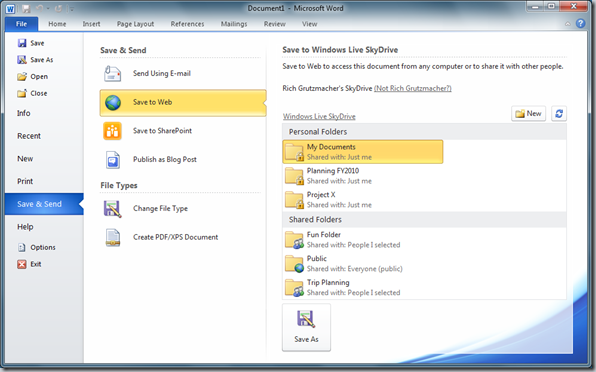
Figure 1. Screenshot of an Office 2010 RC build. Save to Windows Live SkyDrive is one of the features on the Save & Send tab in the Backstage view.
Anywhere, Anytime Access to Your Microsoft Office Files
Windows Live SkyDrive lets you store files in the cloud, so you can access them from any computer or device at any location. You no longer need to e-mail files to yourself or save them to a USB flash drive just so you can work on them at home or edit them on a different computer (e.g., laptop versus desktop). When you save your files on SkyDrive they are always available to you, wherever you need them.
Seamless Collaboration with Others
In addition to saving files to a private location for your own personal use, you can also save files directly to shared folders on SkyDrive. Saving to a shared folder makes it easy for you to collaborate with others when working with Microsoft Word, PowerPoint, Excel, and OneNote. You no longer need to worry about whether or not the people with whom you are sharing your files will be able to open them, since the Office Web Apps will be available on Windows Live for everyone to use. You will also be able to collaborate more efficiently with others when you use the Office 2010 desktop applications to edit files saved on SkyDrive. We call this co-authoring, or collaboration without compromise. There’s only one version of the output AND you know when others are working on it with you. There’s no check-in/check-out required. No waiting your turn. No losing control of when you share your changes or when you see others’ changes. You can always edit the file at any time regardless of what edits others might be making to the file at the same time. Check out the links below to learn more about co-authoring with the Office 2010 desktop applications.
Note that co-authoring with the Office 2010 desktop applications will not be available for SkyDrive files until we release later this year. However, you can get a taste for collaborative editing now by using the Excel Web App. We are excited to bring this new level of support to you in Office 2010, which will make it easier for you to access and share the content that is most important to you whenever and wherever you need it.
Comments
Anonymous
March 24, 2010
The comment has been removedAnonymous
March 24, 2010
The comment has been removedAnonymous
March 24, 2010
How do I change a file from "Read Only?Anonymous
March 24, 2010
How do I change a file from "Read Only"?Anonymous
March 24, 2010
Here we go.Anonymous
April 14, 2010
Same as the first commentator asked: What if my collegues are using Office 2003 or 2007?Anonymous
April 29, 2010
how to open skydrive from office 2010 its very nice when you can save to skydrive from word 2010 but there is no option to open files from skydriveAnonymous
May 16, 2010
I want test ms office 2010 beta for 32 bit